Type ‘glow’ into Google, preferably using Google Chrome. Type ‘glow’ username a
Type ‘glow’ into Google, preferably using Google Chrome. Type ‘glow’ username and password into spaces provided. You have logged into glow! Now, click on ‘App Library’. Type ‘Office 365 Home’ into search bar and press return. Click on ‘Office 365 Home’ icon and then ‘Add to my Launch Pad’. Now go back to your ‘Launch Pad’ by pressing the button at the top of the page. Click on ‘Office 365 Home’. Within here pupils have access to a suite of options, i.e. Outlook (email), OneDrive (storage), Word, Excel, PowerPoint and Teams (this can also be added to Launch Pad by searching in the App Library) Click on Teams. Important Messages Class materials will be in each Team. Class teachers are working hard to upload resources but internet speeds have been variable. Most staff are using this for the first time, so we urge patience as we get to grips with the new technology. Glow appears to work better on laptops/ computers when using Google Chrome. Apps For those using apps/ smart phones. Teams, Word, PowerPoint, OneDrive and Excel can be downloaded for free. o Pupils will need to use their Glow email address, i.e. gw19surnameforename@glow.sch.uk and password to access them. o This is will allow pupils to edit documents when they are open on the Teams app. o A further guide is being created to help you with this. Students will now be able to view the ‘Teams’ they have been added to by their teachers. uploads/s1/ glow-guide.pdf
Documents similaires

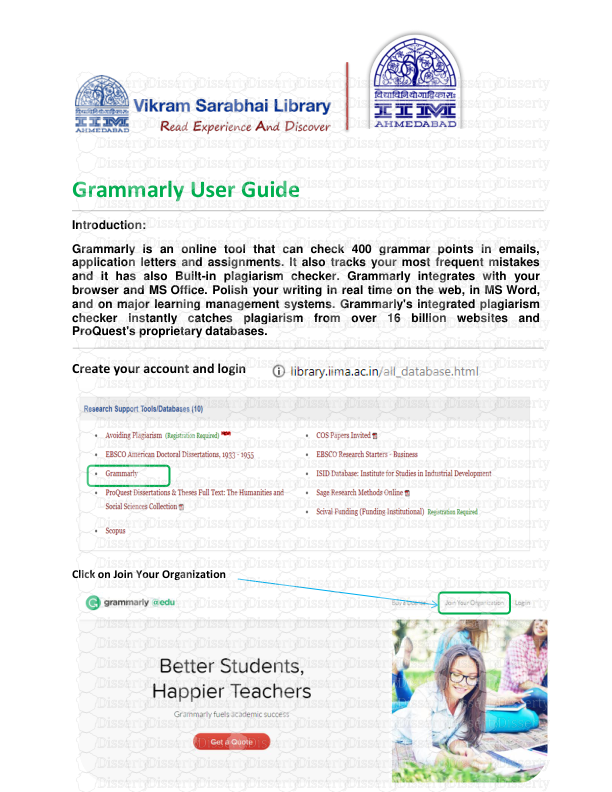








-
52
-
0
-
0
Licence et utilisation
Gratuit pour un usage personnel Attribution requise- Détails
- Publié le Apv 25, 2021
- Catégorie Administration
- Langue French
- Taille du fichier 0.9667MB


