Guide: How To File Your Income Tax Returns Online (2013 Edition) It is that tim
Guide: How To File Your Income Tax Returns Online (2013 Edition) It is that time of the year again when you assess your income tax returns. Some prefer to visit to the chartered accountant and pay to get the job done. While this is certainly a no-hassle way of doing it, it is more fun and satisfying to do it on your own, right from the comfort of your home. While it may appear to be complicated, worry not, this step- by-step guide will help you all the way to get your I-T returns filed without any "professional" help. Note: This guide applies only to Form ITR-1 — that is, salaried individuals with no other sources of income, except for interest income and rental income from one property. If you own more than one property, if you've sold a property between April 2012 and Mar 2013, or are a professional (doctor, consultant, etc), you are better off hiring a CA to get the job done. The first thing you need to do is obtain your Form 16. This is provided by your employer — if you don't have it, you can request your HR department for one. This form is a statement of your taxable salary, allowed deductions, and the tax that has been paid on your behalf. Also, banks and other financial institutions that charge you TDS (Tax Deducted at Source) on interest due are supposed to supply you with a Form 16A. If they haven't yet, now is the time to demand one from them. The return needs to be filed before 31st July, if you are eligible for tax refunds. However, it usually gets extended till 31st August. Nevertheless, it is better that you file your returns by the original deadline. If you aren't due for a refund and your salary is under 5 lakhs, you are exempt from filing returns. Nevertheless, it is prudent to do so, especially if you intend to apply for home / car loans in the future, since that requires I-T return details spanning the previous three years. With the Form 16 sorted out, you can begin with visiting the Income Tax India website. Step I: You first need to register on the website. This just requires a few of your details including your PAN card number. We'll proceed further assuming that you are already registered. Step II: Log into your account. The very first thing you need to do is view your Form 26AS statement, which specifies how much tax has been paid on your behalf to the I-T department. To view the statement, click on the View Tax Credit Statement (Form 26AS) under the Quick Link section on the left. You will then be redirected to another site once you press the Confirm button. Here, click on View Tax Credit (Form 26AS) near the top. In the page that opens next, select Assessment Year 2013-14 from the drop-down box, select format type in the View As dropdown box from HTML, Text, or PDF, and click View/Download button. The TDS details will now be displayed for the selected financial year. Step III: Your Form 26AS should now be visible. Note down the total of the TDS deposited column. This is the tax that has actually been paid on your behalf by your employer. Now take all your Form 16 / 16As that you have, and total up the amounts in the Tax payable field of each form. Observe the details carefully to make sure there is no addition mistake. This is the tax amount that you're supposed to pay. Now, there are three possibilities: Case 1: The tax that you actually paid (Form 26AS) is exactly equal to the tax that you're supposed to pay (Form 16 \ 16A). This means there is no mismatch and you can proceed with the rest of the steps. Case 2: The tax that you actually paid is more than the tax you're supposed to pay. In this case, you're eligible for a tax refund. Proceed as usual. Case 3: The tax that you actually paid is less than the tax you're supposed to pay. Your urgent attention is required in this case. The third case is rather rare, but if it happens, you should not file your I-T return online. You will have to contact a CA to find out what caused the discrepancy. The most likely reason for this is that your employer or bank made an error while depositing the tax or making an entry in the system. However, since pretty much everything's computerized nowadays, this is a very unusual occurrence, so you'll almost never have to worry about it happening to you. Step IV: Next, assuming all has checked out well and you belong to either of the first two cases listed in the previous step, you'll need to know which I-T jurisdiction you fall under (this is needed when filling the tax form). Head back to the Income Tax E-Filing homepage and click on Know your Jurisdictional AO under the Services drop-down menu at the top or simply click this URL. Enter your PAN number and the image Captcha to proceed. Note down your jurisdiction code as shown below — in this case, 3(3). Step V: Now, we need to download the I-T return form. To do so, click on Income Tax Returns Forms under the Downloads dropdown at the top. Select the year 2013-14 and download the relevant Utility file (actually an Excel file) from the list. Since this guide only covers salaried individuals, you'll have to download the ITR-1 form as highlighted below. Step VI: Extract the Excel spreadsheet from the ZIP file downloaded in the previous step and open it. Make sure you enable macros and ActiveX content by choosing the Enable this content radio button when the Security Alert - Macros & ActiveX security warning pops up. If you have Microsoft Office 2010, click on the Enable Content button that will show up at the top of the sheet. Do not use Apache OpenOffice or any other office suite to open this sheet — it is compatible only with MS Excel. Get your Form 16 / 16A ready, as most of the details will have to be copied over from in a fairly straightforward manner. On opening the spreadsheet, you will find yourself in the Income Details page of a multi-sheet document. Enter the details such as your name, address, birth date, PAN number, and INCOME TAX WARD \ CIRCLE (jurisdiction code), the last of which was obtained in Step IV. Unless you're employed by the Indian government or in a Public Sector Undertaking (PSU), select OTH from the drop-down menu in the Employer Category (if in employment) field. Keep the default value for the Return filed under section field. Step VII: Scroll down and fill up Field 1 based on the amount mentioned in the Income chargeable under the head 'salaries' field in your Form 16. Field 2 is meant for rental income from a single house. If you've collected rent from more than one house or sold your property in the previous financial year (Apr 12 - Mar 13), this guide ends here, because you need to fill up ITR-2 instead. Field 3 is the sum of the interest earned from your bank accounts, fixed deposits (FD), etc. You will get this information from your bank account statement, or in case tax has been deducted, from the Form 16A supplied by your bank. In case you've made tax-saving investments, mention them in the relevant sections of Field 5. Note that donations made under Section 80(G) will have to be filled out separately, which we will come to later. Step X. Finally, click on the Validate button near the top. When it gives you an OK message, and proceed to the TDS sheet by clicking the Next button or selecting the TDS tab at the bottom of the Excel screen. Step VIII: Once in the TDS sheet, fill in columns (2), (3), and (5) from your Form 26AS statement. The information under column (4) needs to be taken from the Form 16. If you had drawn a salary from more than one employer during the year, enter them in the additional rows provided. You can add even more rows by pressing the + button below the section. Note: The remaining part of this step will not be applicable to most of you (all those who didn't get taxed on the interest from bank accounts and FDs), so you can safely skip it if you don't want to get confused by the details. If so, click the Validate button, and once you get the OK message, click Next or go to the Taxes paid and Verification sheet. Field 23 is meant to fill in TDS details on your income from investments such as fixed deposits, savings accounts, etc, if any. If so, you will have received a Form 16A from your bank. Fill uploads/s1/ guide-how-to-file-your-income-tax-returns-online-2013-edition.pdf
Documents similaires




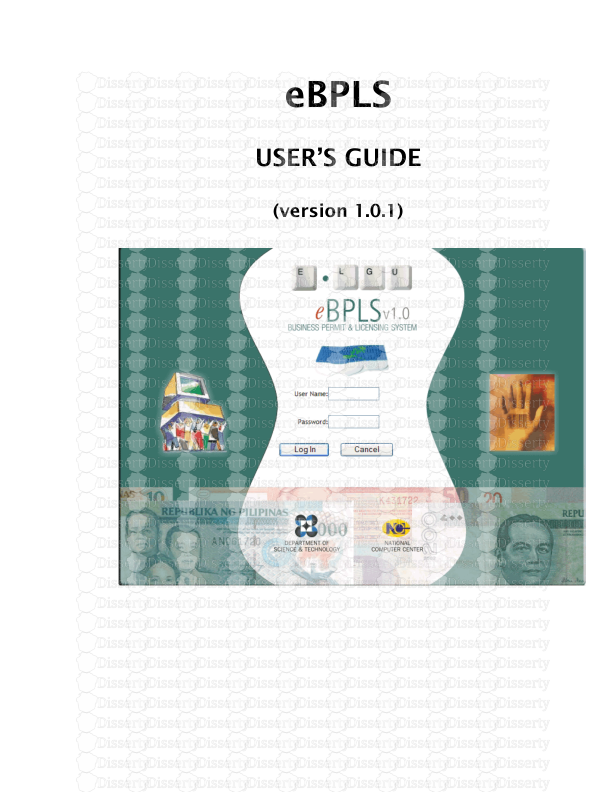




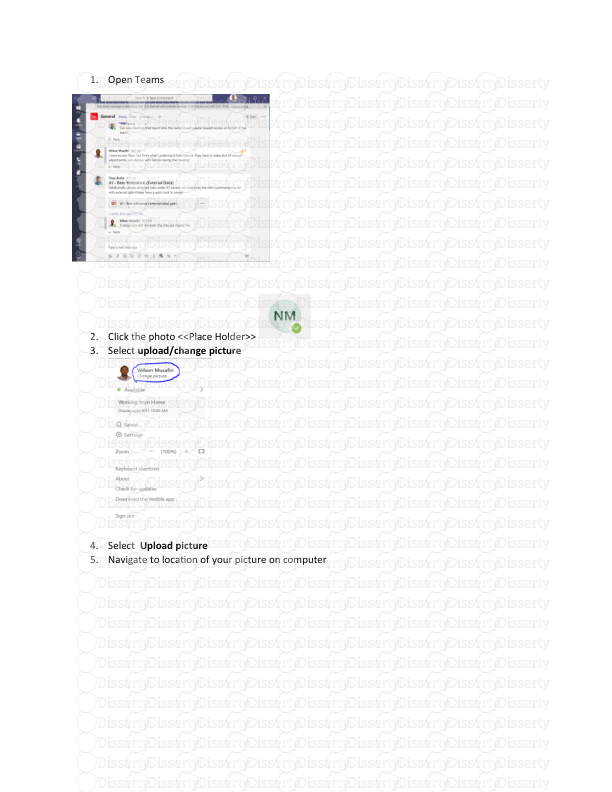
-
83
-
0
-
0
Licence et utilisation
Gratuit pour un usage personnel Attribution requise- Détails
- Publié le Mai 21, 2022
- Catégorie Administration
- Langue French
- Taille du fichier 0.7846MB


