Instructional Guide on how to create a new user account for a MacBook Pro – Mac
Instructional Guide on how to create a new user account for a MacBook Pro – Mac OS X By: Lauren Myatt 6/16/2014 Introduction This booklet is here to help new users to the MacBook easily walk through the steps on how to setup a new user account on a MacBook Pro OS X. Included with the steps are pictures to make it easier to follow along. List of Materials 1. MacBook Pro 2. MacBook Pro Charger (to keep it charged) 3. New user information (name, password and Apple ID) Warnings/Cautions Be sure to make sure the MacBook is charged or connected to the wall charger. The new user should be aware that the owner of the MacBook can have access to their account at any time. Step 1: The user of the MacBook will first need to log into their profile. Step 2: Tap on the Apple icon in the top left of the computer screen. Shown below. Step 3: After tapping the Apple icon, select the ‘System Preferences’ option. Shown below. Step 4: Under System Preferences, select the ‘Users & Groups’ option. Shown below. Step 5: In the bottom left corner of the Users & Groups screen click the Lock icon to unlock the settings. It will say, “Click the lock to make changes“ beside the icon. Shown below. Step 6: To make changes the user will be prompted to enter in their Apple ID password. Shown below. Step 7: Once the Apple ID has been correctly entered, select the plus symbol under the ‘Current User’ box. Shown below. Step 8: Select the type of account that is needed under the ‘New Account’ option. Shown below. Step 9: Once the account type is selected, proceed by entering the users name, account name and password. Step 10: Once the username and password fields are completed hit ‘Create User’ in the bottom right of the screen. Shown below. Step 11: Once the Create User option is selected you will see the screen shown below which will allow you to determine what type of access or restrictions can be applied to this user account. Step 12: The user can now log in. When the user logs in the first screen that will appear is the screen for the Apple ID to be set up. The user will enter their information, sign in and continue to their profile. This concludes the instructions on creating a new user account on a MacBook Pro. uploads/s1/ instructional-guide.pdf
Documents similaires
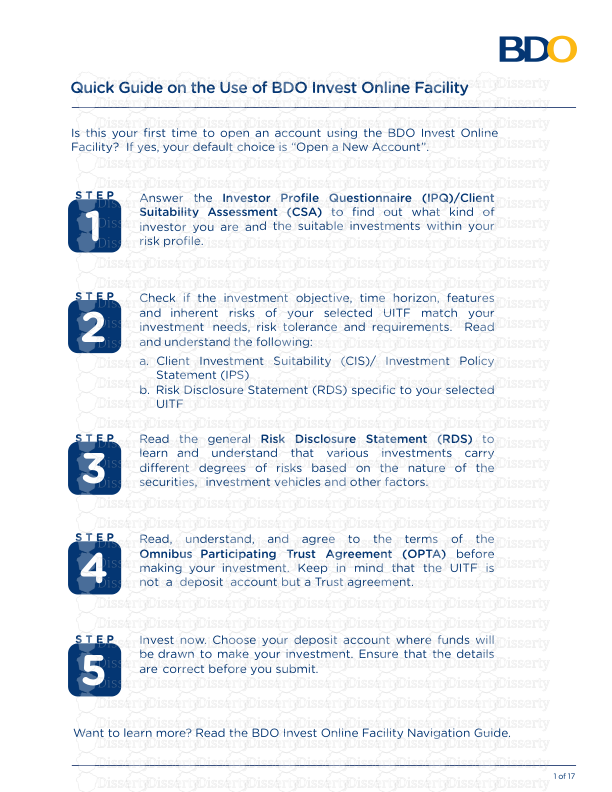
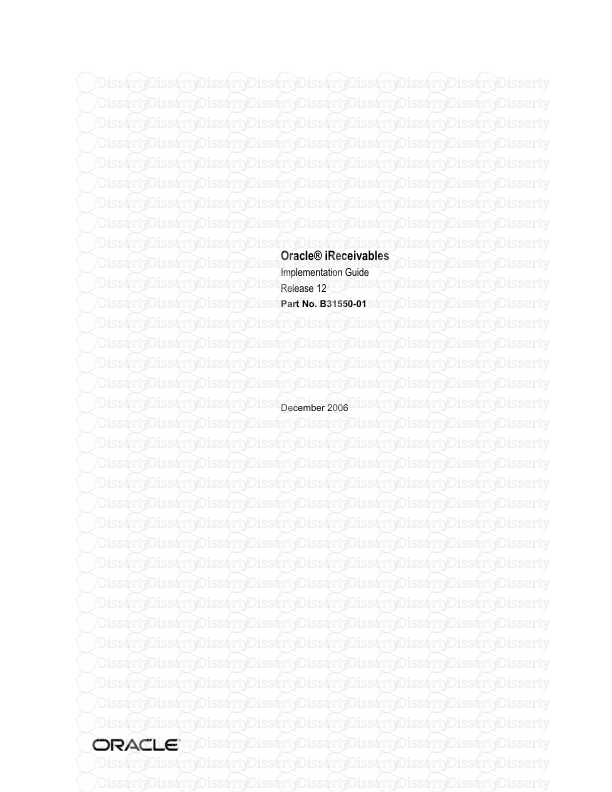
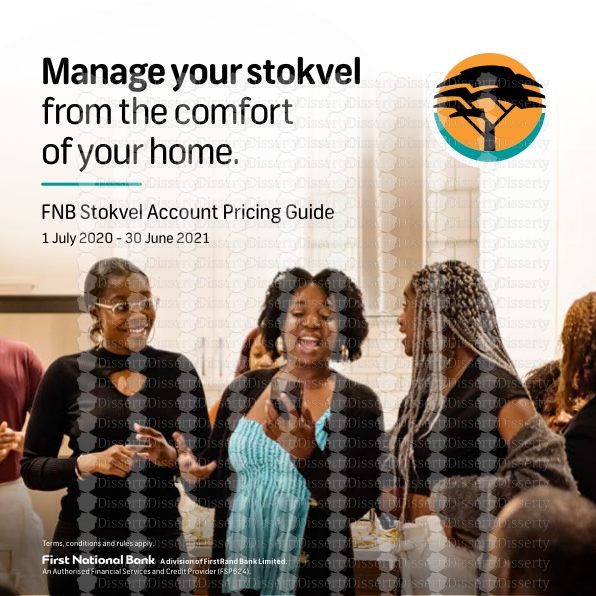
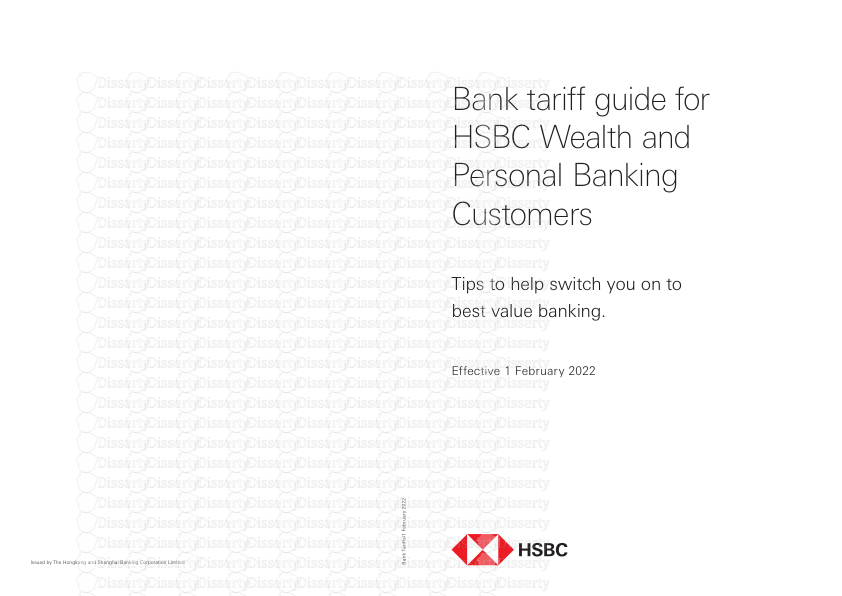
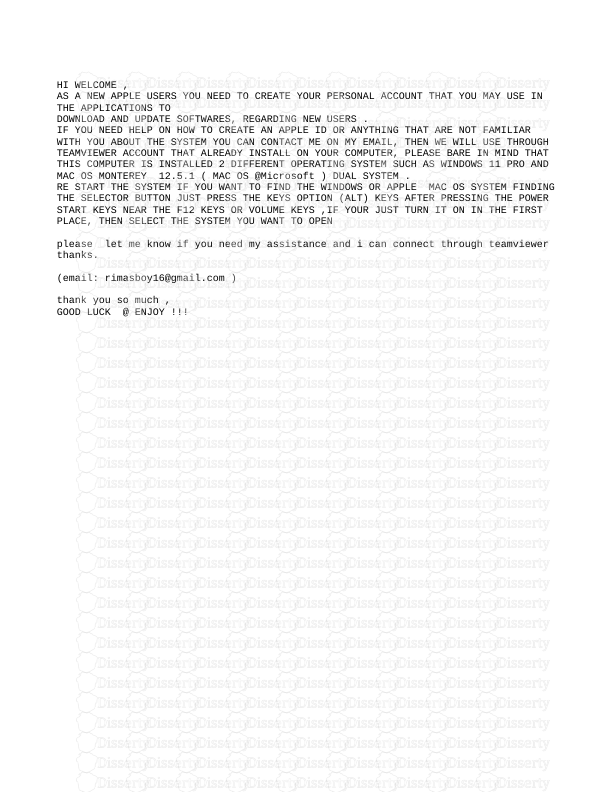
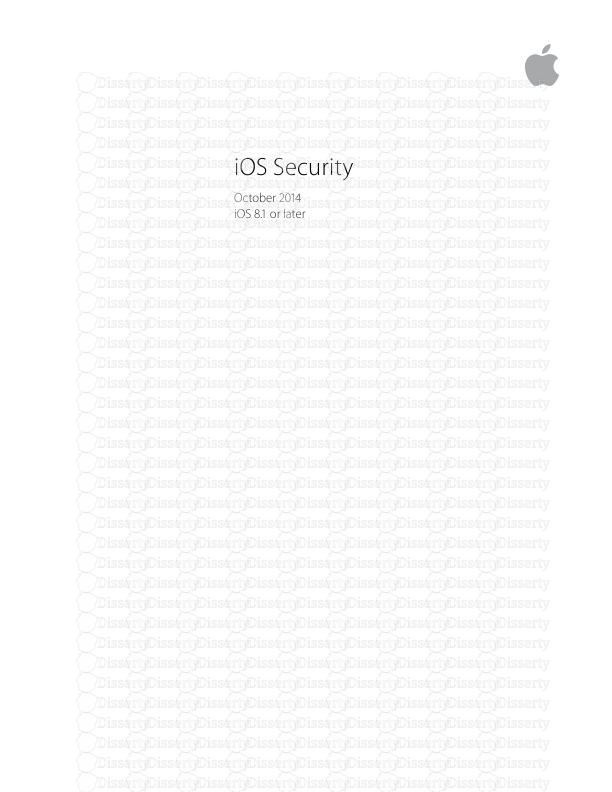
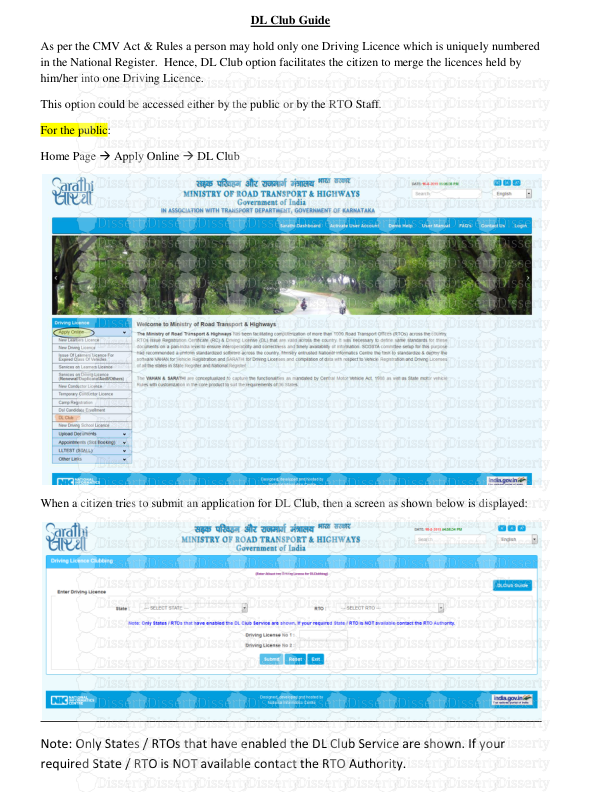
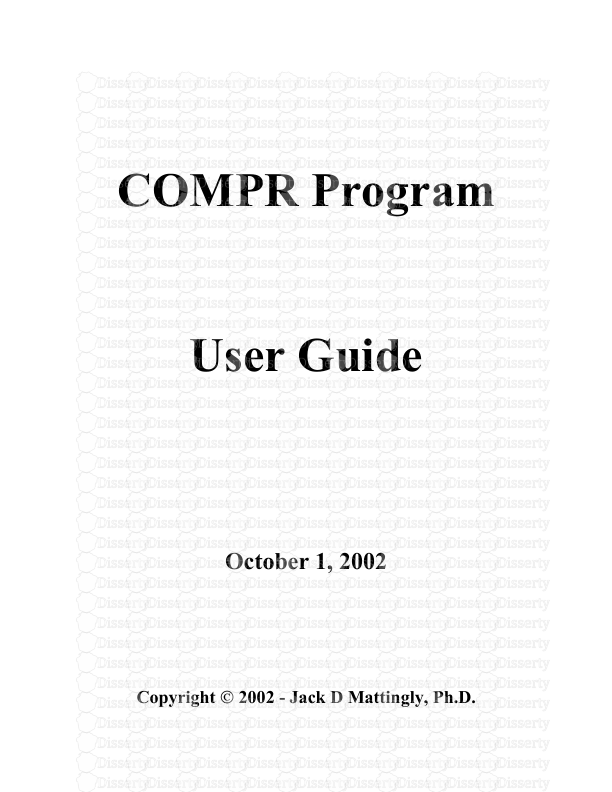
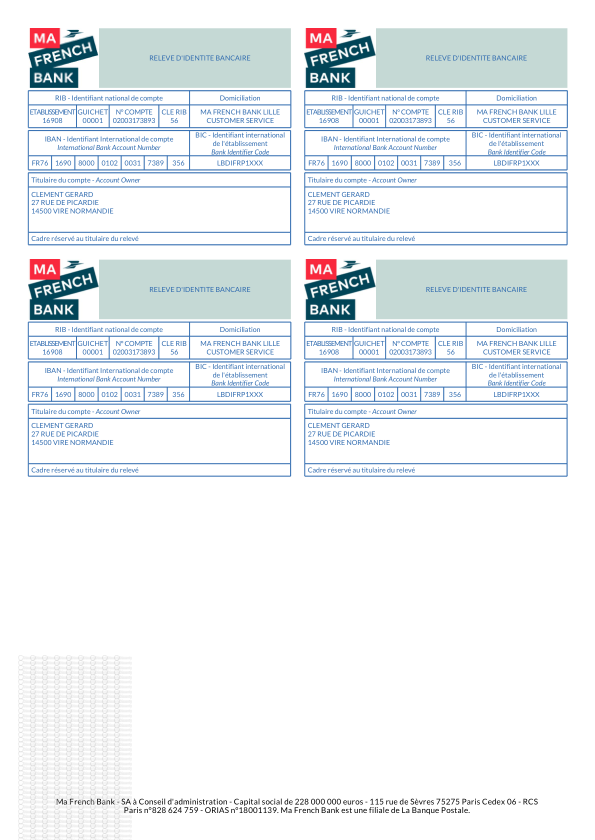
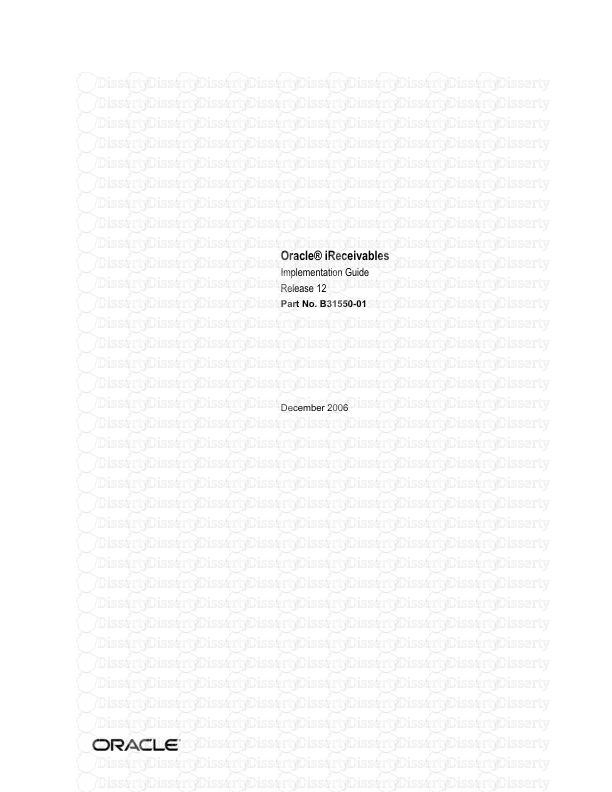
-
98
-
0
-
0
Licence et utilisation
Gratuit pour un usage personnel Attribution requise- Détails
- Publié le Mai 27, 2021
- Catégorie Administration
- Langue French
- Taille du fichier 0.9482MB


