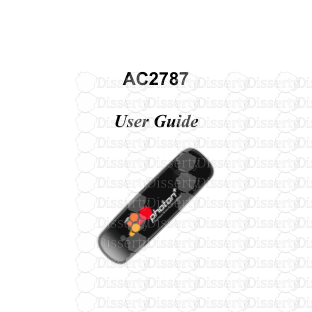AC2787 User Guide Copyright Statement Copyright © 2011 by ZTE Corporation All r
AC2787 User Guide Copyright Statement Copyright © 2011 by ZTE Corporation All rights reserved. No part of this publication may be excerpted, reproduced, translated or utilized in any form or by any means, electronic or mechanical, including photocopying and microfilm, without the prior written permission of ZTE Corporation. ZTE Corporation reserves the right to make modifications on print errors or update specifications in this manual without prior notice. Table of Contents 1. Introduction......................................................................................................1 2. Precautions......................................................................................................1 3. Appearance......................................................................................................3 4. Install and Uninstall.........................................................................................4 4.1 System Requirements..................................................................................4 4.2 Installation and Uninstallation Procedure for Windows.................................5 4.3. Installation and Uninstallation Procedure for MAC OS .............................. 11 4.4. Installation and Uninstallation Procedure for Linux....................................14 5. Dialer Features...............................................................................................20 5.1 Run the Application....................................................................................20 5.2. Connect/Disconnect..................................................................................23 5.3. Upgrade....................................................................................................23 5.4. My Account...............................................................................................24 5.5. Settings.....................................................................................................24 5.6. Help..........................................................................................................26 5.7. Options .....................................................................................................27 6. Trouble-shooting ...........................................................................................28 6.1 Common Problems and Troubleshooting for Windows...............................28 6.2 Common Problems and Troubleshooting for Mac ......................................30 6.3 Common Problems and Troubleshooting for Linux ....................................31 1 1. Introduction Thank you for choosing AC2787 Photon Plus Wireless USB Modem (hereinafter referred to as USB Modem) of ZTE Corporation. The USB Modem equips with a standard USB interface and supports Photon Whiz, Photon Plus network. The USB Modem adopts two designing options: R-UIM and Built-in UIM, which make your operation more flexible. The pictures in this guide are only used to demonstrate your USB Modem’s functions, so they are maybe different from what you see on your USB Modem. Please refer to your USB Modem if they are differences. 2. Precautions ● Use the original accessories or those authenticated by the manufacturer. Using any unauthenticated accessories may affect the USB Modem’s performance, violate the warranty provisions or relevant national regulations about telecom terminals, or even cause body injury. ● Do not disassemble, modify, frequently pull/plug the antenna, stretch, rotate or bend the antenna with great force. ● Before pulling out the USB Modem, please use Windows safely removing the hardware and make sure to exit the application. Do not directly pull out the terminal to avoid the damage of USB Modem or the influence on the 2 normal operation of operating system. ● Do not forcefully plug/pull the USB Modem to avoid the damage of connector. ● Do not use your USB Modem near weak signal or high-precision electronic devices. Radio wave interference may cause misoperation of electronic devices or other problems. ● Turn off your USB Modem on airplane where it’s forbidden to use it. The USB Modem may affect the normal operation of electronic devices, therefore please follow the relevant regulations when using your USB Modem on airplane. ● Turn off your USB Modem in hospital where it’s forbidden to use it. The USB Modem may affect the normal operation of medical apparatus, therefore please follow the relevant regulations when using your USB Modem in hospital. ● Please do not use the USB Modem near flammable or explosive materials; otherwise it might cause failure or fire. ● Keep your USB Modem away from water. This may cause overheating or failure if water or any other kind of liquid enters your USB Modem. Please do not use your USB Modem near high temperature, damp or dusty place. ● Keep your USB Modem away from children to avoid shock, plunge or impact. It may cause body injury when the USB Modem is used as a toy. 3 3. Appearance USB Plug LED light MEID 4 4. Install and Uninstall 4.1 System Requirements The USB Modem supports the following operating system: ¾ Windows XP(32/64)/ Vista(32/64)/ 7(32/64)/ 8(32/64) ¾ MAC10.5.X, MAC10.6.X, Mac10.7.X, Mac 10.8/10.8.1/ 10.8.2 ¾ Linux(Ubuntu10.4/9.04/9.10, Fedora 9/10/12/13/14, OpenSUSE 11.1) PC minimum configurations: CPU Pentium-II/233MHz USB interface 2.0 (USB1.0 and 1.1 compatible) Optical Drive CD-ROM (for installation only) Memory 128 MB Disk Space 80MB (used for installation of application) 5 4.2 Installation and Uninstallation Procedure for Windows Install a. Connect the USB Modem with PC via USB port. b. Install the Dialer & Driver. The installation will automatically start. Please follow installation wizard. If not, please go to the CD as shown in the figure below and open it and double click the “AutoRun.exe” file or right click and click on Auto play. Please refer to the following screenshots for the further steps of installation. 6 Click “Next” and then to accept agreement. 7 Click “Next” and then choose a location path for installation and click “Install”. In case you do not have any specific location preference you may choose to continue with the default location and click “Install”. 8 9 After finished, you will see a prompt to install an application called Tata Photon TV. This is an application which will enable you to watch Live TV Online anytime, anywhere. “Setup” will only install the application on your system. To subscribe, please visit the website http://www.tataphoton.com/tata-photon-photontv.aspx After installation of Photon TV, your system should be restarted to complete the installation. 10 Uninstall a. Select Start All Programs Photon Plus ZTE AC2787 Uninstall , and you will be asked if you want to remove the program. Click “yes”. b. Please wait and then click “OK” when un-installation is completed. 11 4.3. Installation and Uninstallation Procedure for MAC OS Install a. Connect the USB Modem with PC via USB port. b. Install the Dialer & Driver Open the CD-Rom, double click the dmg file:CrossPlatformUI-Vx.x.x.dmg。 Double click the icon of pkg file: Please click “Continue” to start the installation. 12 Select the install location and the click “Install” button. When installation is successful click on the “Restart” button. Click the icon on the desktop and begin surfing. 13 Uninstall a. Select Finder Applications ZTEMT UI CrossPlatform UI Uninstall.pkg, and you will be asked if you want to remove the program. Click “Yes” to uninstall. b. Please wait and then click “OK” to complete uninstallation. 14 4.4. Installation and Uninstallation Procedure for Linux Description of installation procedure The UI software setup package under Linux (Ubuntu, openSUSE, Fedora,…) system contains the driver of USB data card and offers different driver source codes according to different Linux kernel versions. They are put under the setup path: /usr/local/bin/ztemtApp/zteusbserial, and saved in different sub-folders. The setup package will automatically compile the corresponding driver version and load the driver (insmod ztemt.ko) during the installation. Therefore, you need to install gcc compiler and kernel development package (kernel-devel) in advance. Ubuntu9.04 system is an exception because the USB driver module already exists in the system kernel. The setup package will omit the step of compiling the driver after confirming that the system version is Ubuntu9.04; instead, it would modify the system pilot configuration (menu.lst) in order to support different ZTE USB data cards. 15 Note: You need insert USB data card when installing UI software under Ubuntu9.04 system, otherwise you will be unable to install the drivers for the USB modem a. Install the Dialer & Driver Open new terminal go to the path where the packets is, for example: cd ‘/home/ztemt/Desktop/ZTEMT USB MODEM/’. Type the command below to install the dialer and press enter. ¾ sudo sh ./install_linux After pressing the Enter key you will get the below terminal as shown below. 16 Get Started to Run UI When the installation is complete, you can run UI software. Re-insert the usb modem into USB port, wait for the driver to recognize USB 17 modem, and then run UI program. ● Two methods to run UI software: a. Click the shortcut menu: Applications->Internet-> ZTEMTUI b. Execute ztemtapp command through terminal program a) After running UI in this way, the following information will display on the terminal, which will be used to track the problem. b) If the shared library required by UI are not completely installed, you will see the system prompt of missing libaudio2 library after executing ztemtapp command. See the figure below: The default dialer will appear as follows. 18 Click on the “Connect” button and start surfing. Un-installation of Application Software 19 Open new terminal,type the command below and press enter key to uninstall the dailer. ¾ sudo unztemtapp 20 5. Dialer Features 5.1 Run the Application After the application is installed successfully, the icon will appear on your desktop. Double-click this icon or select from Start All Programs Photon Plus ZTE AC2787 Photon Plus. Run the application to display the user interface. As soon as the installation is complete the default dialer will appear as follows a. Please click on the “Activate” button. The following screen appears. Please select the Prepaid/Postpaid option depending on the services that you wish to opt for. Gently scratch the silver strip on the “Activation card” you have received with the kit, to reveal your 14-digit PIN. Enter your 14 digit PIN number in text box below “Enter PIN”. 21 Please click on the “Activate” button. b. On clicking the “Activate” button, the following screen appears. The moving bars indicate that the activation is in progress. c. You may have to wait for a couple of minutes. Once activation is successful, you will see the following screen. 22 d. Click on the “Connect” button uploads/s3/ ac2787-user-guide.pdf
Documents similaires

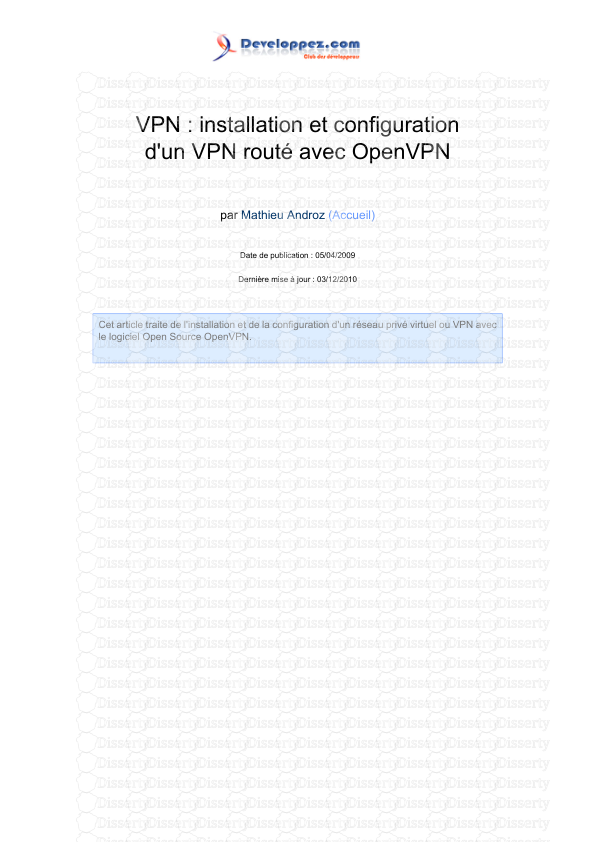








-
62
-
0
-
0
Licence et utilisation
Gratuit pour un usage personnel Attribution requise- Détails
- Publié le Aoû 04, 2021
- Catégorie Creative Arts / Ar...
- Langue French
- Taille du fichier 1.9826MB