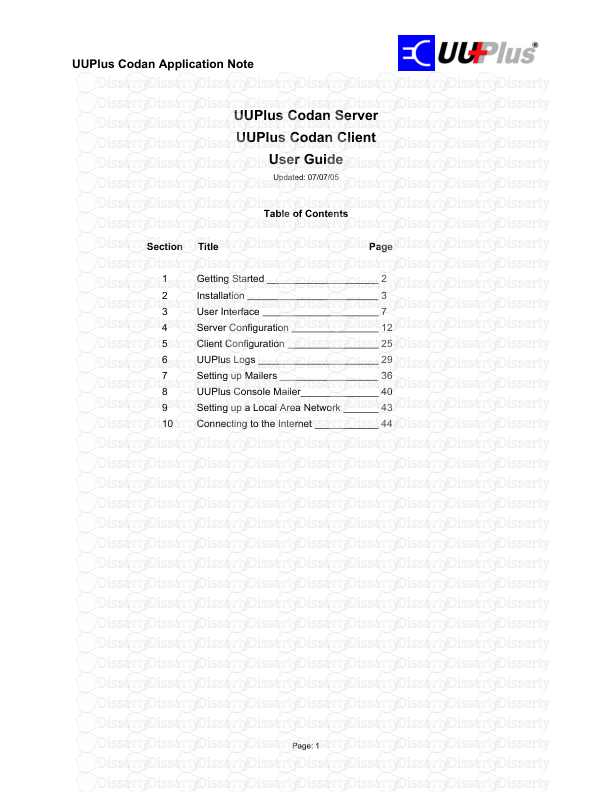UUPlus Codan Application Note UUPlus Codan Server UUPlus Codan Client User Guid
UUPlus Codan Application Note UUPlus Codan Server UUPlus Codan Client User Guide Updated: 07/07/05 Table of Contents Section Title Page 1 Getting Started 2 2 Installation 3 3 User Interface 7 4 Server Configuration 12 5 Client Configuration 25 6 UUPlus Logs 29 7 Setting up Mailers 36 8 UUPlus Console Mailer 40 9 Setting up a Local Area Network 43 10 Connecting to the Internet 44 Page: 1 UUPlus Codan Application Note Section 1 Getting Started. Overview: This User Guide describes the installation, configuration, operation, and design of a private email network using UUPlus Codan Server and UUPlus Codan Client software. UUPlus Codan software is specifically designed for Internet email and file transfer over Codan HF data modems (9001, 9002 or 3012) and Codan NGT transceivers. This user guide is not intended to provide instructions for installation, configuration and/or usage of a personal computer, Windows, a network, or any mail client outside of their relationship with UUPlus software. Minimum System Requirements. • Processor speed: 200Mhz • RAM: 32MB • Disk space: Minimum 15MB (varies according to the amount of in/outbound mail) • One serial port (or USB port with a functional USB to serial adapter) • Operating system: Windows 95 (OEM B) or later (NT4 / Win2000 Pro / XP Pro recommended for answering sites). Getting Help. The following is a list of the available Help features UUPlus has to assist you: • Press: <F1> For context sensitive “pop up” help in UUPlus. • Press: <F2> To view this user guide in Adobe Acrobat Reader. • UK Office: uktech.support@codan.com.au +44 1252 717 272 • Asia Office: asiatech.support@codan.com.au +61 8 8305 0422 Page: 2 UUPlus Codan Application Note Section 2 Installation. • Installing UUPlus Codan Server from the CD. • Place the CD in the CD-ROM. The CD should automatically start. • If the CD does not automatically start, access the CD-ROM and open [setup.exe]. • The Installation window should appear. Select [UUPlus Codan Server] to begin the installation process. • Follow the instructions on the screen. • It is strongly recommended that you install in the default directory. • When prompted, enter the Software Key that was provided with the CD. • Enter your Station Address (ID): • Enter the Serial Port your Codan modem is connected to: • Enter your Internet Name. This is your Fully Qualified Domain Name (FQDN) for your site. If you are connecting to a corporate server you should use that server's FQDN. If you are connecting to an ISP, use your registered domain if you have one or your ISP's domain. If you are using Codan Server as a down-stream multi-user client and you connect to a UUPlus Codan Server Pro Server, use the same Internet Name as the master server. If this is a captive network (no Internet connection), use a name of your choice followed by the ".uucp" extension. Example: privatenet.uucp Page: 3 UUPlus Codan Application Note • Enter the User Name and Password for your station's Postmaster. • If you are fetching mail from a corporate or ISP mail server, enter the IP address of that server. You can enter either domain (mail.server.ext) or a static IP address in dot notation (192.168.0.1). Leave this field blank or enter "none" if you are connecting to a UUPlus SOHO Server or this is a captive network. • You will now be presented with several more informational screens, followed by the UUPlus Codan Setup screen. You are now finished entering the basic information for your system, however, there are a number of other options you should look at. You should look over each tab to familiarize yourself with the features and settings. Most of these are self explanatory and pop-up help available by selecting a field and pressing <F1>. Each tab is covered in greater detail later in this manual. Within Setup, you have the ability to add users, configure the fetching and sending options, schedule calling, and a number of other items. Page: 4 UUPlus Codan Application Note • Installing UUPlus Codan Client from the CD. • Place the CD in the CD-ROM. The CD should automatically start. • If the CD does not automatically start, access the CD-ROM and open [setup.exe]. • The Installation window should appear. Select [UUPlus Codan Client] to begin the installation process. • Follow the instructions on the screen. • It is strongly recommended that you install in the default directory. • When prompted, enter the Software Key that was provided with the CD. Note that each Client on a system must have a unique key or it will not be permitted to connect to the Server. • Enter your Full Internet Email Address: • Enter your Password to connect to the server: • Enter your Station Address (ID): Page: 5 UUPlus Codan Application Note • Enter your Mail Server's Station Address (ID). • Enter the Serial Port your Codan Modem is connected to. • You will now be presented with several more informational screens, followed by the UUPlus Codan Setup screen. You are finished entering the information for your system, but check over all the settings to make sure they are correct and to set your preferences. Help available by selecting a field and pressing <F1>. Each setting is covered in greater detail later in this manual. • Hint: UUPlus programs use the mouse “right-click” menu feature in a lot of places for short cuts and feature/settings selection. • Hint: UUPlus doesn’t include a lot of menus and fancy Icons, including ones for basic operations such as undo-do, cut, copy, and paste. You can use the Window short-cut keys for these operations: undo <ctrl-z> cut <ctrl-x> copy <ctrl-c> paste <ctrl-v> Page: 6 UUPlus Codan Application Note Section 3 UUPlus Codan Client and Server User Interface. The UUPlus Codan Client and Server user interfaces consists of a number windows: • The Console. The main user interface. • The Dialer. The mail and file transport agent. • The Mail Router. Optional, displays mail routing, POP/ SMTP sessions in real time. • The Setup Editor. A tabbed window for all configuration settings. • The Mailer. Provided for those who have fairly simple email needs. • The Log Viewer. For viewing the accounting and debugging logs • The Mail Queue Viewer. For viewing outbound mail queues. This section discusses the console, dialer and router windows in detail. Setup, the mailer, log and queue viewers are discussed in separate sections. • The Server Console. The console provides access to all the features of UUPlus Codan Server. The button bar includes a Call / Mail button, a selected item field, Send File, Logs, Queue, and Setup buttons, and optionally includes a list of users configured on your site. [UUPlus Codan Server Console] • Call / Mail Button. The function of the Call / Mail button changes with the selected item in the Sites / Users list. If "internet" or your mail server site is selected, a connection to your ISP, corporate mail server, or up-stream mail server can be started. Clicking the Call button or double clicking on the item in the Site/Users list will initiate the call. Note that in Answer mode Codan Server may take several seconds for the call to begin. If a user is selected and the user does not have a station ID, a Mail button will appear and the selected user will be displayed to the right of the button. Clicking the Mail button or double clicking on the user in the Sites/Users list will bring up UUPlus' console mailer. If Password Protection is set you will be prompted for a password. If the selected user has a Station ID, rather than bringing up the mailer, Codan Server will call the user. Note that the user must be set to answer inbound calls. • Send File. Codan Server provides the ability to send a file directly to a remote site. Select the user to send to and click [Send File] or drag and drop the file onto the console. • Logs. Clicking the Logs button will bring up the Log viewer. The log viewer lists all of the UUPlus logs detailing all the actions of all UUPlus functions. • Queue. Page: 7 UUPlus Codan Application Note Clicking the [Queue] button will bring up the outbound message queues for remote users and your mail server. • Setup. Clicking the [Setup] button will bring up the Codan Server configuration editor. • Site / User List. This is the list of your mail server and the users set up on your system. Select an item and right-click for options, or double-click to call or bring up the mailer. Clicking on the list title bar will refresh the message, size, and last accessed data. This list is updated automatically once a minute. • Pop-up Menus Right-Clicking on the Sites / Users list will bring up a menu with a number of options and functions. • Reset. Restarts all processes. Click if you need to restart all the processes in UUPlus. uploads/s3/ cod-an-user-guide.pdf
Documents similaires




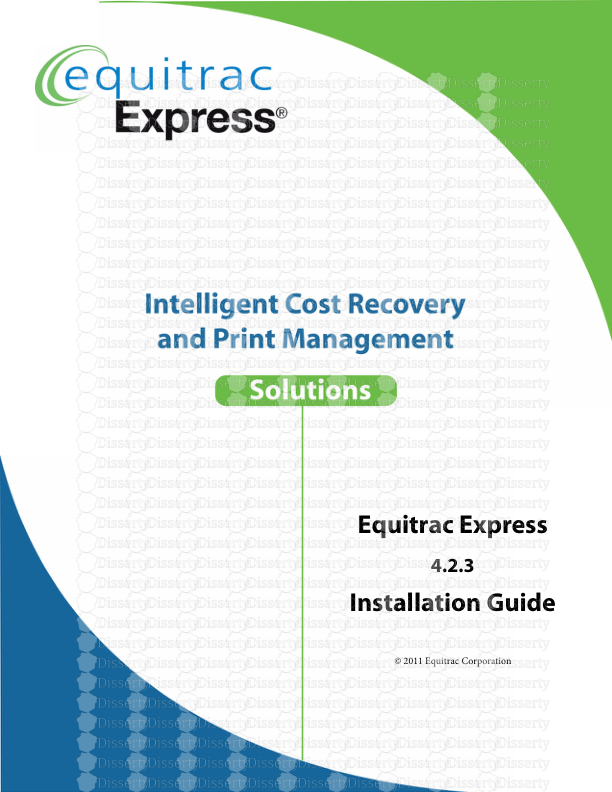

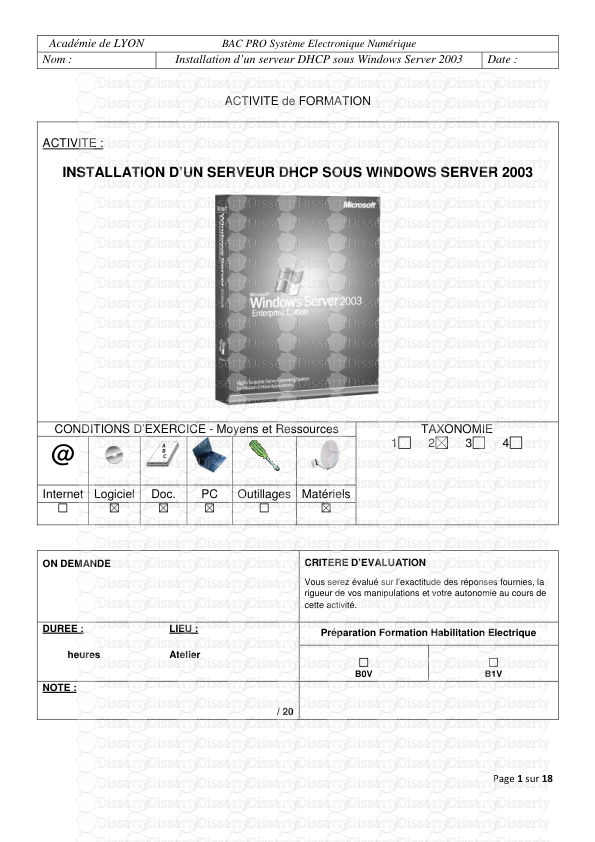



-
41
-
0
-
0
Licence et utilisation
Gratuit pour un usage personnel Attribution requise- Détails
- Publié le Oct 25, 2021
- Catégorie Creative Arts / Ar...
- Langue French
- Taille du fichier 0.4204MB