Attendance User Guide PowerSchool 7.x Student Information System Released March
Attendance User Guide PowerSchool 7.x Student Information System Released March 2014 Document Owner: Documentation Services This edition applies to Release 7.11.0 of the PowerSchool software and to all subsequent releases and modifications until otherwise indicated in new editions or updates. The data and names used to illustrate the reports and screen images may include names of individuals, companies, brands, and products. All of the data and names are fictitious; any similarities to actual names are entirely coincidental. PowerSchool is a trademark, in the U.S. and/or other countries, of Pearson Education, Inc. or its affiliate(s). Copyright © 2014 Pearson Education, Inc. or its affiliates. All rights reserved. All trademarks are either owned or licensed by Pearson Education, Inc. or its affiliates. Other brands and names are the property of their respective owners. Attendance User Guide Contents Preface ................................................................................................................... 4 Introduction ........................................................................................................... 5 Attendance Modes ............................................................................................ 5 Attendance Setup ............................................................................................. 7 Recording Attendance ....................................................................................... 8 Administration ....................................................................................................... 9 Attendance Code Categories .............................................................................. 9 Attendance Codes .......................................................................................... 11 Full-Time Equivalencies ................................................................................... 14 Attendance Preferences................................................................................... 16 Attendance Indicator ...................................................................................... 19 Attendance Conversions .................................................................................. 20 Attendance Conversion Items .......................................................................... 22 Period Items .................................................................................................. 23 Code Items ................................................................................................... 24 Time Items .................................................................................................... 25 Attendance Functions ..................................................................................... 27 Attendance Synchronization ............................................................................ 29 Teacher Attendance Submission Status ............................................................. 31 Take Attendance .................................................................................................. 34 Meeting/Interval Attendance ............................................................................ 34 Daily Attendance ............................................................................................ 37 Time Attendance ............................................................................................ 40 Record Meeting Attendance by Section .............................................................. 42 Group Attendance .......................................................................................... 45 Reports ................................................................................................................ 48 Access Attendance Reports .............................................................................. 48 Contents 3 Attendance User Guide Preface Use this guide to assist you while navigating PowerSchool. This guide is based on the PowerSchool online help, which you can also use to learn the PowerSchool Student Information System (SIS) and to serve as a reference. The PowerSchool online help is updated as PowerSchool is updated. Not all versions of the PowerSchool online help are available in a printable guide. For the most up-to-date information, click Help on any page in PowerSchool. Referenced Sections This guide is based on the PowerSchool online help, and may include references to sections that are not contained within the guide. See the PowerSchool online help for the referenced section. Security Permissions Depending on your security permissions, only certain procedures may be available to you. Navigation This guide uses the > symbol to move down a menu path. If instructed to “Click File > New > Window,” begin by clicking File on the menu bar. Then, click New and Window. The option noted after the > symbol will always be on the menu that results from your previous selection. Notes It is easy to identify notes because they are prefaced by the text “Note:.” Preface 4 Attendance User Guide Introduction PowerSchool's attendance function makes it possible to track students' attendance in a number of ways. Depending on your school's needs, you can track either daily attendance, section attendance, or attendance by time. You can also consolidate the multiple roll calls normally required when multiple course sections meet at the same time. For more information, see Daily Attendance, Meeting Attendance, Interval Attendance, Time Attendance, and Concurrent Attendance. Given the proper permissions, administrators, teachers, and substitute teachers can take attendance using the following: • PowerSchool: There are several ways to take and change attendance in PowerSchool for a student or group of students, either for one day or several days. • PowerTeacher: Teachers can use PowerTeacher's attendance function to take attendance for their current classes. For more information, see the PowerTeacher online help or the PowerTeacher User Guide. • PowerTeacher Substitute: Substitute teachers can use PowerTeacher Substitute to take attendance for their designated classes. For more information, see the PowerTeacher Substitute online help or the PowerTeacher Substitute User Guide. A number of attendance-related reports are available. For more information, see Attendance Count and Audit Reports and Attendance Reports. Attendance Modes There are five modes of taking attendance: by day, by meeting, by interval, by time, or concurrently. Note: To switch between Daily and Meeting attendance mid-year, see Attendance Synchronization. Daily Attendance In PowerSchool, you can take attendance for one or more days. The Daily Attendance function calculates attendance by the minute or by attendance code. Meeting Attendance In PowerSchool and PowerTeacher, you can take attendance by meeting. The meetings for a section are represented by an expression, the combination of periods and days in which this section is taught. For example, a section of Biology that meets during first and second period on "A" day has an expression of "1-2(A)." As another example, a section of Biology that meets during fifth and sixth period on "A" and "B" days has an expression of "5-6(A- B)." Each expression, such as "1-2(A)" and "5-6(A-B)," represents all the meetings for the section. Note: PowerSchool provides fields to display in place of periods and days values, called "expressions." When an expression is displayed anywhere in the system, PowerSchool uses these fields instead of the internal values. For example, a section's expression of "1-2(A)" Introduction 5 Attendance User Guide where "1" has an abbreviation of "P1" and "A" an abbreviation of "DA," displays as "P1(DA)." Interval Attendance Interval attendance is similar to Meeting attendance in that attendance is taken at least once during any meeting. The difference is that, with Interval attendance, attendance can be recorded more than once per meeting. The number of times is determined by the length of the period (or periods) in which the meeting takes place and by the specified interval duration. The length of the periods is determined by the bell schedule (see How to Set Up Bell Schedules) and the interval duration is specified in School Attendance Preferences. The system divides the length of each period by the interval duration (always rounding up) to calculate the number of times attendance can be recorded. For example, a class that takes place from 8:00 AM to 9:30 AM would be 90 minutes long. If the interval duration was 60 minutes, the class would have two opportunities to take attendance: once at the beginning of the period and once after 60 minutes has passed. Interval attendance is primarily intended for those programs in which attendance must be recorded each hour. Whether a class uses interval attendance is specified in the Section Setup for each class. Interval attendance can be recorded in PowerSchool and PowerTeacher. Interval attendance makes no assumptions that a student is present or absent. As opposed to meeting or daily attendance which assume a student is present unless an attendance code indicating otherwise is found, Interval attendance requires that a code be recorded for each interval. Note: Interval Attendance allows users to enter attendance for a class at specified clock- based intervals instead of only once per meeting. In the context of Alternative Education Programs (AEP), this saves staff the time and effort spent on manually associating attendance with specific programs. For more information about California's Alternative Education Program (CA AEP), visit PowerSource. Time Attendance Time attendance provides an opportunity to directly enter an attendance value for a student by entering total minutes (or hours) for a given day. The attendance is not related to a course but it can be related to a program for which the student is enrolled. For this reason, it is very useful for work experience hours or independent study hours. Time attendance can only be entered through PowerSchool. It is not available in PowerTeacher. Note: Time Attendance allows the administrator to enter attendance hours and minutes for programs that involve work outside of a specific course, such as independent study or work experience time. In the context of Alternative Education Programs (AEP), this allows for heightened assurance that credits are tracked toward timely graduation for students. For more information about California's Alternative Education Program (CA AEP), visit PowerSource. Concurrent Attendance In PowerTeacher, you can take attendance for concurrently meeting sections. Concurrently meeting sections are different sections that meet at the same time and place, and have the same teacher. Teachers can choose to combine the sections' rosters and take attendance for both sections at the same time. Taking attendance concurrently by meeting is helpful for teachers who instruct sections that share the same meeting, since all students for that meeting appear on one list, regardless of their sections. Introduction 6 Attendance User Guide Example 1 If a teacher teaches Spanish, SPA100, with a "1(A)" meeting, and a second section of Spanish, SPA200, also with a "1(A)" meeting, the teacher could use the concurrent attendance function to take attendance for both sections at the same time. Example 2 If a teacher teaches English 1-3(A) (Record Once All Meetings), TA1 1(A), TA2 2(A), TA3 3(A), and Math 4(A), the teacher can take attendance for English and then click "Record MultiMeeting Attendance for Multiple Sections," which results in the combined roster of English + TA1. Example 3 If a teacher teaches English 1-3(A) (Record Once All Meetings), TA1 2(A), and TA2 2(A), the teacher can navigate to the attendance page for TA2 1-2(A) and click "Record MultiMeeting Attendance for Multiple uploads/s3/ ps7x-attendance-user-guide.pdf
Documents similaires
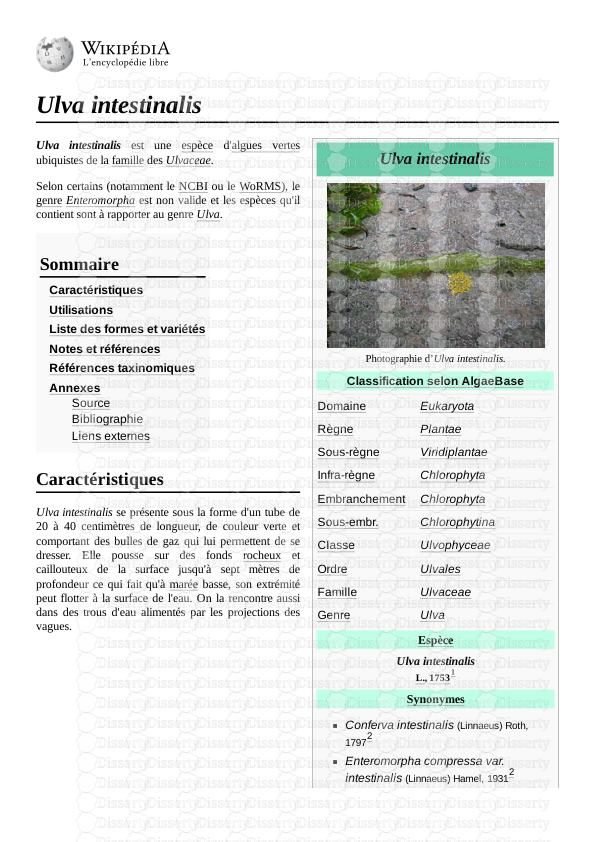

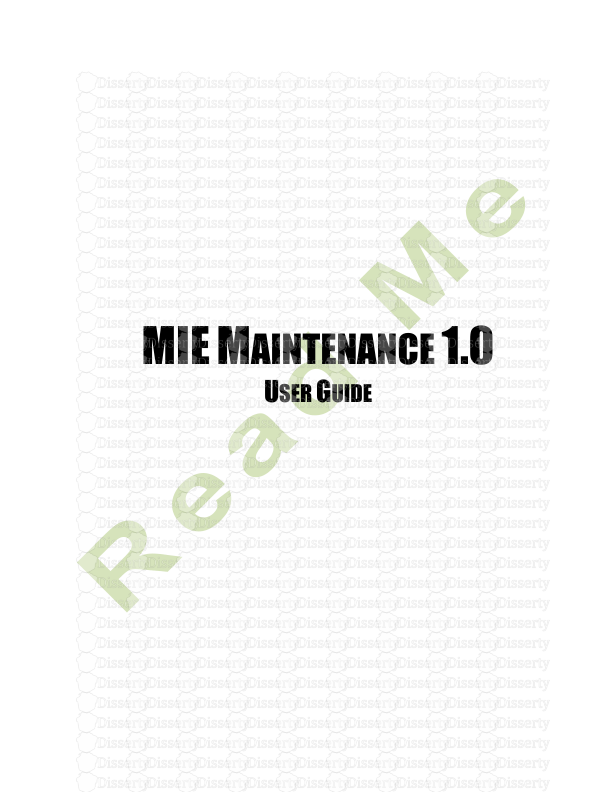

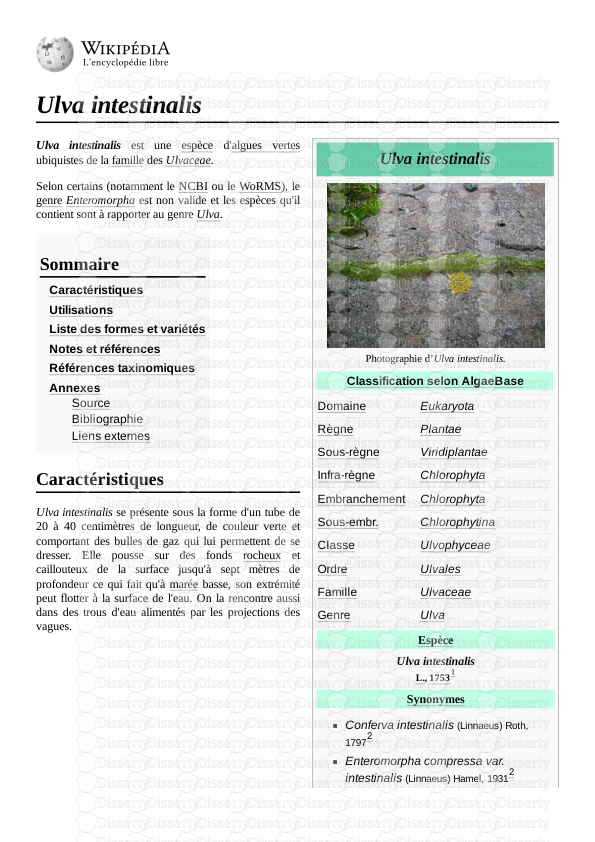

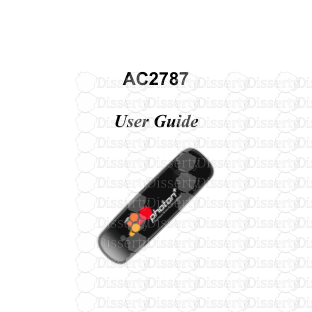

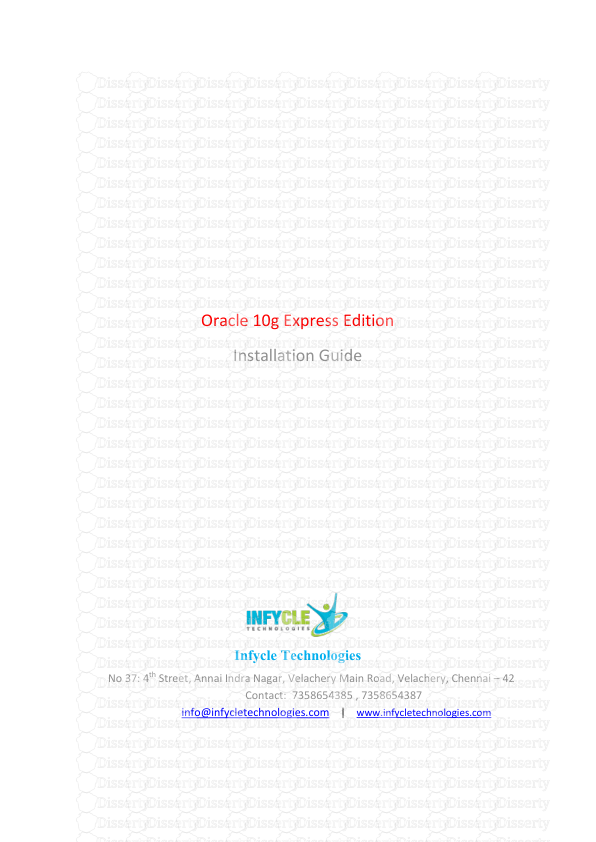

-
60
-
0
-
0
Licence et utilisation
Gratuit pour un usage personnel Attribution requise- Détails
- Publié le Mai 13, 2022
- Catégorie Creative Arts / Ar...
- Langue French
- Taille du fichier 0.3874MB


