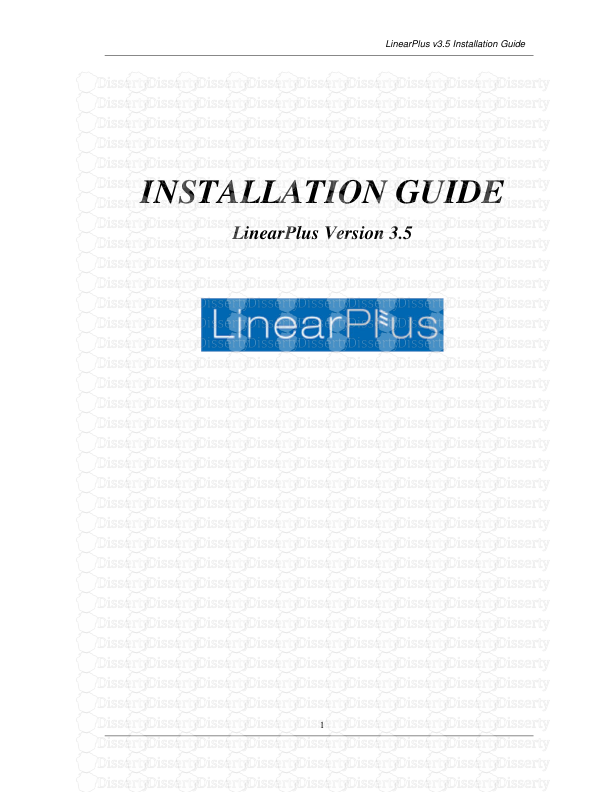LinearPlus v3.5 Installation Guide 1 INSTALLATION GUIDE LinearPlus Version 3.5
LinearPlus v3.5 Installation Guide 1 INSTALLATION GUIDE LinearPlus Version 3.5 LinearPlus v3.5 Installation Guide 2 Contents 1: Preparation for Installation............................................................................................................................ 3 1.1: What's on the CD-ROM?............................................................................................................................ 3 1.2: LinearPlus installation type ........................................................................................................................ 3 1.3: System Requirements ................................................................................................................................. 3 1.4: Getting a license file................................................................................................................................... 3 2: Standalone Installation ................................................................................................................................... 6 2.1: Installing LinearPlus................................................................................................................................... 6 2.2: Changing License details on a standalone system.................................................................................... 12 3: Uninstalling LinearPlus................................................................................................................................ 13 3.1: Standalone ................................................................................................................................................ 13 4: FAQs............................................................................................................................................................... 14 4.1: Installer..................................................................................................................................................... 14 4.2: License management ................................................................................................................................ 14 4.3: System startup .......................................................................................................................................... 14 4.4: General ..................................................................................................................................................... 15 4.5: Getting help from PCF ............................................................................................................................. 15 Appendix A - Registry keys used by LinearPlus.............................................................................................. 16 LinearPlus v3.5 Installation Guide 3 1: Preparation for Installation 1.1: What's on the CD-ROM? The LinearPlus CD-ROM contains the following items: LinearPlus LinearPlus Documentation Adobe Acrobat Reader Adobe SVG Viewer 1.2: LinearPlus installation type LinearPlus is normally installed as a standalone application on a single PC. It is possible to configure LinearPlus to operate as a deployed application in a Citrix/Terminal Server environment; please refer to PCF for more information on this process as it is not covered in this document. 1.3: System Requirements Any modern PC is more than adequate to run LinearPlus. The minimum recommended specification is as follows: Pentium 4 class processor 512Mb RAM 50Mb free disk space XGA (1024x768) display 17" monitor LinearPlus is a Windows application and can be run on the following operating systems: Windows 2000 Windows XP Home and Professional Windows Vista Windows Server 2003 This system will not run on older versions of Windows, and will run as a 32 bit application on 64 bit versions of XP, Vista and Windows Server. 1.4: Getting a license file In order for LinearPlus to run, you must obtain a valid license file and register it in your system. A standalone license locks the software to the machine on which it is run and is not transferable to any other machine. This license is required in order to complete the installation of LinearPlus and should, therefore be requested before installing it. To generate a license file you will need to provide PCF with the Lock Code for the machine that will be running LinearPlus To obtain the Lock Code, insert the LinearPlus CD-ROM into the appropriate machine. If the installation utility does not start automatically, use Explorer to navigate to the CD-ROM and double-click on SETUP.EXE. You should be presented with the first page of the Installation Wizard: LinearPlus v3.5 Installation Guide 4 Click the Next button, and you will see the following page: Select the "Generate License code" button. The install wizard will then show the following dialog box asking for your details: Click on the “Next” button and you will be prompted to confirm the details you have entered as follows: LinearPlus v3.5 Installation Guide 5 The following dialog box then appears. At the same this dialog is shown, an email will be generated containing this information ready to send to PCF Limited. The lock codes will appear in the body of the message if you are using MS Outlook™. If you are using a different email program, the body of the email may be empty. If this is the case, use the “copy & paste” technique to copy the lock code into the body of the email. Click on the ”Next” button to continue. Click on the “Finish” button to complete the LinearPlus Installation Wizard. No changes to your system have been made and LinearPlus has not been installed. LinearPlus v3.5 Installation Guide 6 2: Standalone Installation 2.1: Installing LinearPlus To install LinearPlus, you will need to be logged in with sufficient privileges to create directories, copy files to and modify the registry of, the target computer. If you do not have sufficient privileges you will need to get help from your Systems Administrator. You will also require the license file supplied by PCF Limited. This may be either an evaluation license, valid for thirty days from installation or a license generated specifically for your machine from the code supplied in the previous section. Insert the LinearPlus CD-ROM into the machine. If the installation utility does not start automatically, use Explorer to navigate to the CD-ROM and double-click on SETUP.EXE. After the wizard has initialised, you should be presented with the first page of the Installation Wizard: Click the Next button, and you will see the following page: Select "Install LinearPlus" and click the Next button. You will see the following page: LinearPlus v3.5 Installation Guide 7 Enter the folder into which LinearPlus should be installed. If a different folder is required to that supplied, click the Browse button: Either choose an existing folder or type in the name of a new folder and press OK to return to the previous page. When you have made your choice, click Next. You will see the following page: Enter the folder into which the databases should be installed. If a different folder is required to that supplied, click the Browse button. Either choose an existing folder or type in the name of a new folder as above. It is important to remember that “write” access will be required to this folder. If you are unable to write to the “C” drive, then you should enter a folder on a disk drive that you can write to. LinearPlus v3.5 Installation Guide 8 When you have made your choice, click Next. You will see the following page: Enter the folder that should be used to hold temporary files. The installation Wizard will offer the current value of the TEMP or TMP environment variable on your machine. If a different folder is required to that supplied, click the Browse button. Either choose an existing folder or type in the name of a new folder as above. It is important to remember that “write” access will be required to this folder. If you are unable to write to the “C” drive, then you should enter a folder on a disk drive that you can write to. When you have made your choice, click Next. You will see the following page: This page is used to identify the folder that LinearPlus should use to store external data such as log files. The Installation Wizard will offer a default folder. If a different folder is required, click the Browse button. Either choose an existing folder or type in the name of a new folder as above. It is important to remember that “write” access will be required to this folder. If you are unable to write to the “C” drive, then you should enter a folder on a disk drive that you can write to. When you have made your choice, click Next. You will see the following page: LinearPlus v3.5 Installation Guide 9 LinearPlus is licensed as a standalone product. You will need to have an evaluation license, valid for thirty days from installation, or purchase a license made for your machine. For details on how to obtain a machine specific license, see Section 1.4. This page is used to tell the Installation Wizard where to find the license file. If your license is not located on a floppy disk, click the browse button to see the following: Navigate to the license file and click Open to return to the previous page. Now click on Next to view the next page. If the license file used is not a valid license file, the page above appears. A valid license file will result in the following page appearing: LinearPlus v3.5 Installation Guide 10 This page details the options you have entered. Review the details and make sure that they are correct. When ready, click on the Next button to start the installation process. A status bar will appear advising you of how far the installation has progresses. When it is complete the following page appears: If you are a first time user of LinearPlus, It is strongly recommended that you tick the box to view the Getting Started guide. This will give you important information about how to create a LinearPlus database. It is in PDF format and requires the Adobe Acrobat Reader to be installed in this machine. If it is not presently installed, a copy can be found on the LinearPlus CD-ROM in the “Acroread” folder. The Getting Started guide is installed in the “Docs” folder of the LinearPlus installation so it can be referred to at a later date. If you want to start LinearPlus immediately then ensure the box to Launch LinearPlus is ticked. Click on Finish to complete the installation. The Installation Wizard can be stopped at any time by clicking the Cancel button.When you do this, the following page appears: LinearPlus v3.5 Installation Guide 11 No changes have been made to your system at this point. Click on Finish to exit the Wizard. LinearPlus v3.5 Installation Guide 12 2.2: Changing License details on a standalone system It may be necessary at some stage to change the license details uploads/s3/ install-guide 22 .pdf
Documents similaires








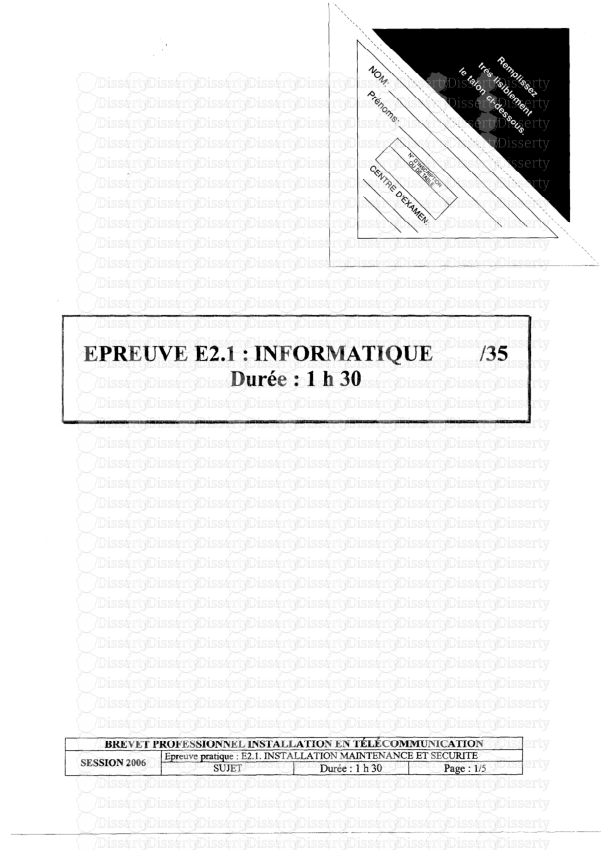

-
77
-
0
-
0
Licence et utilisation
Gratuit pour un usage personnel Attribution requise- Détails
- Publié le Mai 17, 2021
- Catégorie Creative Arts / Ar...
- Langue French
- Taille du fichier 0.3753MB