2. License Agreement Software Prerequisites ETAP automatically installs prerequ
2. License Agreement Software Prerequisites ETAP automatically installs prerequisites as needed. For a complete list of prerequisites, refer to the System Requirements. 1. ETAP Installation Manager This Quick Installation Guide provides a step-by-step installation procedure for: 1. ETAP Software, including libraries, example projects, and help files 2. ETAP User Guide 3. ETAP License Manager, required for all Stand-Alone and Network licenses Installation Options Internet Download the new ETAP Release via ETAP Help Desk 1. Log into your ETAP Help Desk account support.etap.com 2. Navigate to FAQ tab, Click on Download ETAP, and continue as prompted to save the installation package to your computer 3. Once the download is complete, extract the files and run ETAPINSTALLER.exe DVD Insert ETAP DVD and run ETAPINSTALLER.exe Installing ETAP User Guide Select the ETAP User Guide option from the ETAP Installation Manager: 1. Click Next on the Welcome screen 2. Select Installation Path 3. Follow the steps to complete installation Preparing to Install ETAP 1. You must have Administrator Privileges to your computer 2. Close all other applications Note: ETAP installation automatically includes engineering device library (.lib) and main program executable (etaps64.exe) into Windows Defender Exclusion List. This prevents Windows Defender from scanning the engineering library when linked to a project file and improve overall performance. 3. Review System Requirements: https://etap.com/ system-requirements Activation Code ETAP will require a Software Activation Code. The code may be located on the ETAP DVD sleeve or provided, via email, to the designated ETAP Contact for your company. ETAP 19 Install Guide Stand-Alone License ETAP and ETAP License Manager will be automatically be installed on the same computer. ETAP Security Key must also be located on this computer. Network License Install the ETAP License Manager on a computer designated as the ‘ETAP License Manager Server’. The ETAP Security Key must be located on the designated ETAP License Manager Server. Quick Installation Guide 3. Welcome 4. System Requirements 6. Installation Path Selection 7. Installation Complete Launching ETAP Use the ETAP shortcut on the Desktop to Launch the program. ETAP License Wizard displays the ETAP License Path Selection Editor. If a Stand-Alone or Network Security Key is located on your computer, click OK to continue. If a Network Security Key is located on a different computer, select another path to enter the Name or IP address of the computer where the key is located. 9. License Path Selection 10. Activation Code Please enter the ETAP Activation Code to Start using ETAP 8. Restart Computer 5. Previous Version Reports © 2020ETAP. All rights reserved. Certain names and/or logos used in this document may constitute trademarks, service marks, or trade names of ETAP. Other brand and product names are trademarks of their respective holders. Main: +1.949.900.1000 Support: +1.949.462.0400 support.etap.com etap.com/whats-new F2-IG-EN-JUN2020 uploads/s3/ installation-guide 25 .pdf
Documents similaires
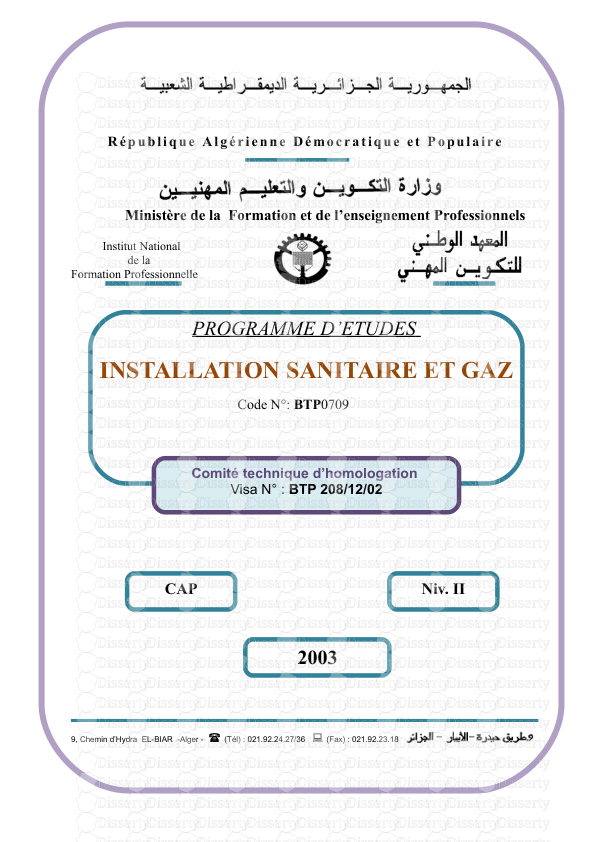
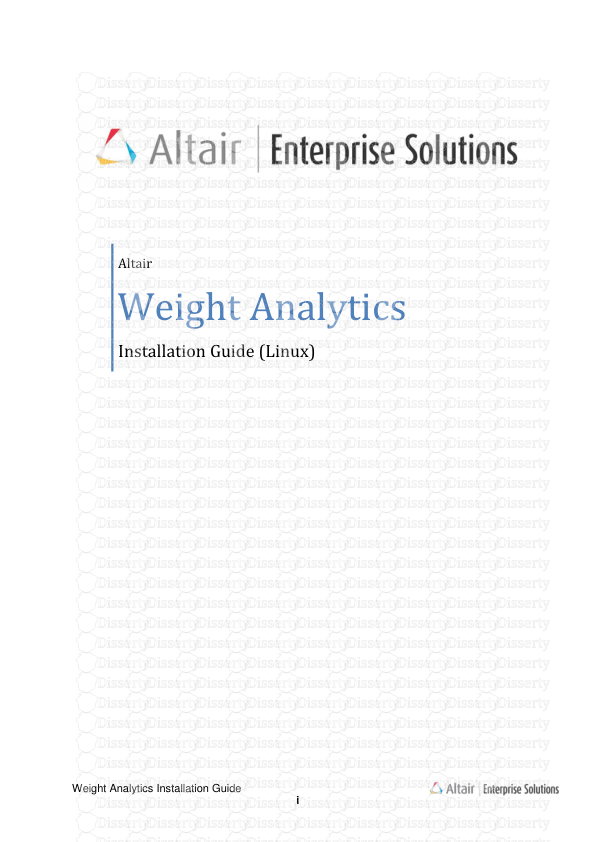

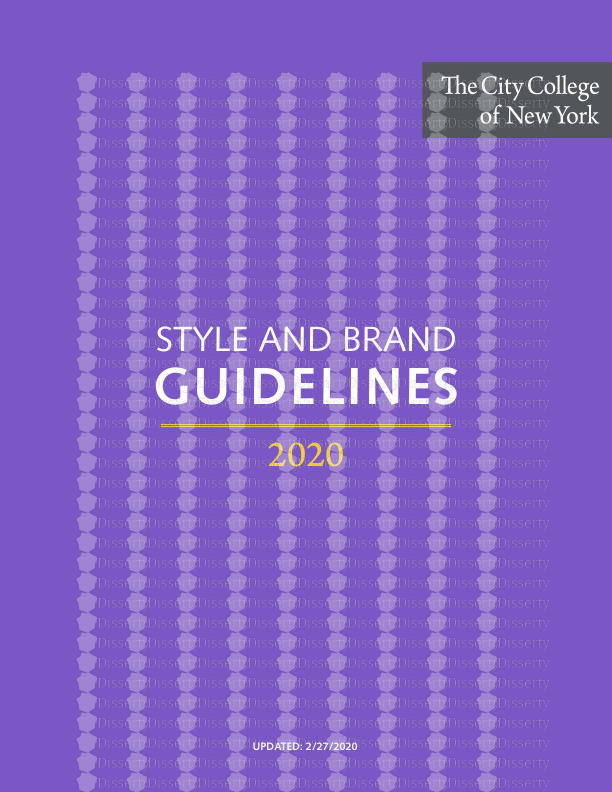





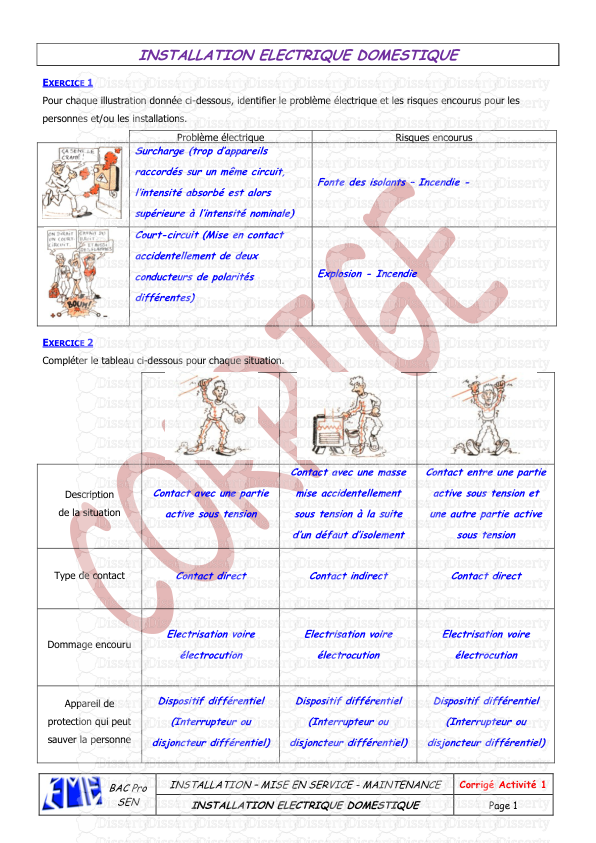
-
63
-
0
-
0
Licence et utilisation
Gratuit pour un usage personnel Attribution requise- Détails
- Publié le Jui 22, 2022
- Catégorie Creative Arts / Ar...
- Langue French
- Taille du fichier 1.1725MB


