O L G A I N S T A L L A T I O N G U I D E Page 5 (You may substitute the word O
O L G A I N S T A L L A T I O N G U I D E Page 5 (You may substitute the word OLGA in this guide with SPT Group software) 4. FLEXLM INSTALLATION ON WINDOWS FlexLM is the license control system applied by OLGA®. FlexLM allows for several different license configurations. If OLGA® will run on one PC only, there will usually be a license server running locally on the same PC. However, if OLGA® is to run on several PCs in the same network, it may be convenient that they share a common license server. This concept is called ‘floating licenses’, and means that all the PCs share a common ‘license pool’. Typically, this common license server runs on a network server. 4.1 Requirements The license control requires that TCP/IP is installed and started on your PC. 4.2 Installation of FlexLM The FlexLM installation starts automatically when installing OLGA. You can also start the FlexLM installation without installing OLGA. This should be done when installing on a machine that will be used as a network license server. To start the FlexLM installation without installing OLGA, run the FlexLM License Handler from the CD autorun, or the SPTLicenseHandler.msi file located in the \Redist\FlexLM folder on the CD image. The SPT License Handler installation offers the following 2 different license setups A. Use a license server on this machine B. Connect to a network license server Select Option A if; 1) You install OLGA and have a license file that is valid for the same machine as you use to run OLGA. You will get a local license server that handles your license - or – 2) You install a network license server. Select Option B if your company has a network license server serving all OLGA installations. You may change this option later by using the License Handler. The sections below give some more details on Options A-B. 4.3 License configuration A. Use a license server on this machine (Local license server) Please note that you need administrator privileges to install a local license server. If you do not have administrative privileges, this option is disabled. Normally, default settings for the local license server are given by the installation. If the status indicator is a green check mark (see below) – just close the dialog and start using OLGA®. If the setup is unsuccessful, or you would like to change the default settings, click the Configure button. The dialog shown below is displayed: Any problems in the license server setup are described in the Local license server status box. You may change the following settings; Location of license server(s) This setting tells OLGA® where to look for the license server. The location should be given in the format <port>@<host>. • <port> is the port number used by FlexLM. This is normally not used in the license files. • <host> is the name of your PC. Click Add local server to let the program determine the name of your server. • Example: @tso You may specify the location of several license servers by separating each location with a semicolon. This may be needed in cases where you do not have all licenses on your machine. If some licenses only are available from a network server you can append the location of the network license server after your local license server. Note: This setting is stored in the environment variable LM_LICENSE_FILE. This environment variable may be used by other FlexLM licensed programs on your PC. Do not overwrite existing license server locations if you are not sure which program is using them. You may edit the port number in your license file. To use other port numbers than FlexLM’s default port range (27000-27009,) the reference to the port (e.g. 7570) should be added on the SERVER line, and the environment variable should be set to “7570@<host>”. License Folder This setting tells the license server where to find the license files. Enter only the path to the license folder to enable use of multiple license files. The license server will look for license files with *.lic extension in the given license folder. Default location is C:\Program Files\SPT Group\Licenses. FlexLM Folder The FlexLM folder contains the license daemons; lmgrd.exe and scplmd.exe. Default location is C:\Program Files\ SPT Group \FlexLM. Install license server button The license server is normally installed after an OLGA® installation. This button can be used if the license server for some reason is uninstalled. All settings described above must be given before installing the license server. Uninstall license server button Click this button if you want to uninstall the local license server. Note: The license daemons are not removed, but the license server is stopped. It can easily be installed again by clicking the Install license server button. Restart license server button You must restart the license server if a new license file is added to the license folder. B. Connect to a network license server Instead of running a local license server you may connect to a company wide license server. This enables several users to share a pool of floating licenses. To configure your machine to use an existing network license server, select Connect to a network license server and click the Configure button. Enter the location of the network server. The location should be given in the format <port>@<host> e.g. @server1. • <port> is the port number used by FlexLM. This port number can be set in the license file. • <host> is the name of the license server. Consult the server responsible or the license file located on the server. You may specify the location of several license servers by separating each with a semicolon. Note: This setting is stored in the environment variable LM_LICENSE_FILE. This environment variable may be used by other FlexLM licensed programs on your PC. Do not overwrite existing license server locations if you are not sure which programs are using them. 4.5 System info Click the System info button (see figures below) to obtain information about your PC. 4.6 License files The license file location is set when you install OLGA®, please save the license file to this location. (The default location is C:\Program Files\ SPT Group \Licenses\.) License files must have *.lic extension. The license file location can be found as follows: 1. Start the License Manager from the FlexLM subfolder under the OLGA® folder at the Start menu. 2. Click the Configure button. Note: If the license file is for your local PC, save it locally. If the license file is for a common server, save it on the server. Editing the license file: Typically line 1 of the license file reads: SERVER this_host <ethernet address> The hostname (this_host) may be changed to reflect the actual hostname/computername. This will be necessary if you receive the “FlexLM error: -95,…” when trying to run a licensed program. uploads/s3/ flexlm-installation-guide.pdf
Documents similaires


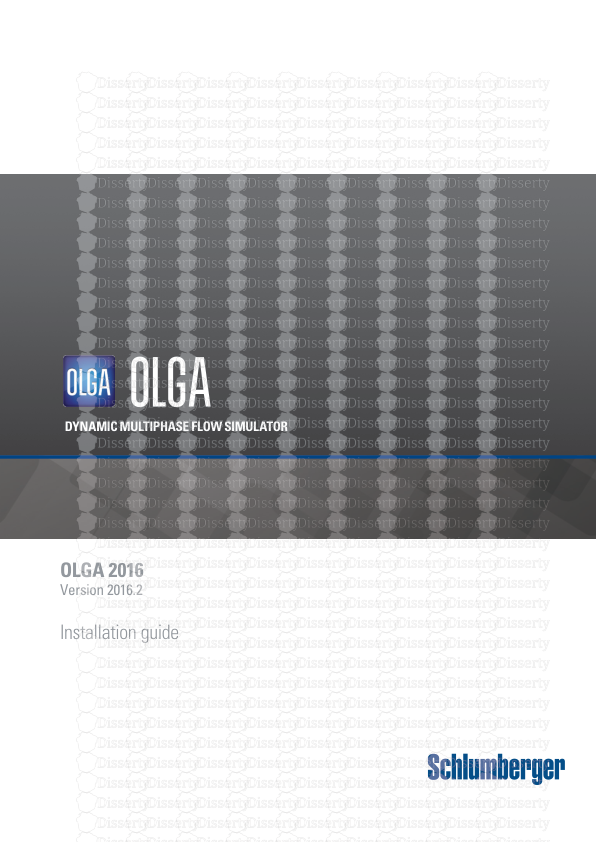

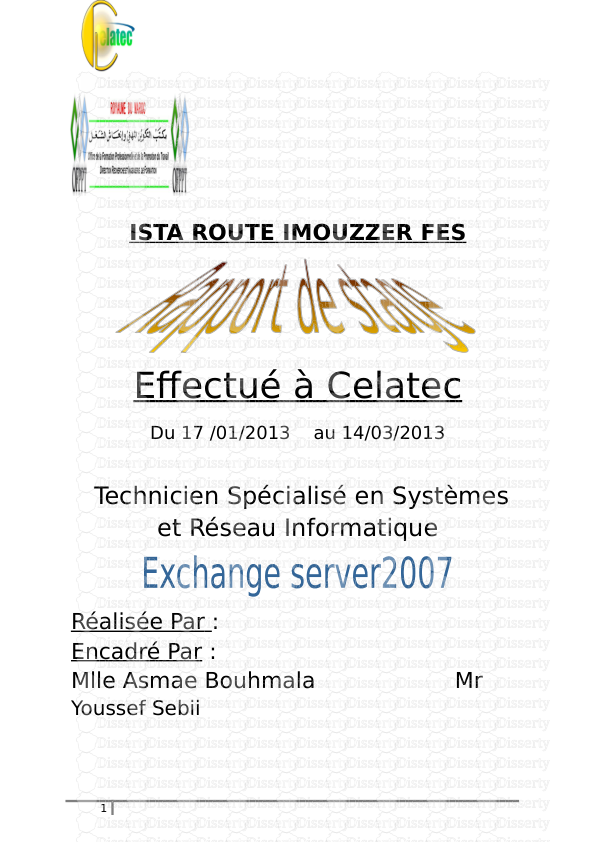
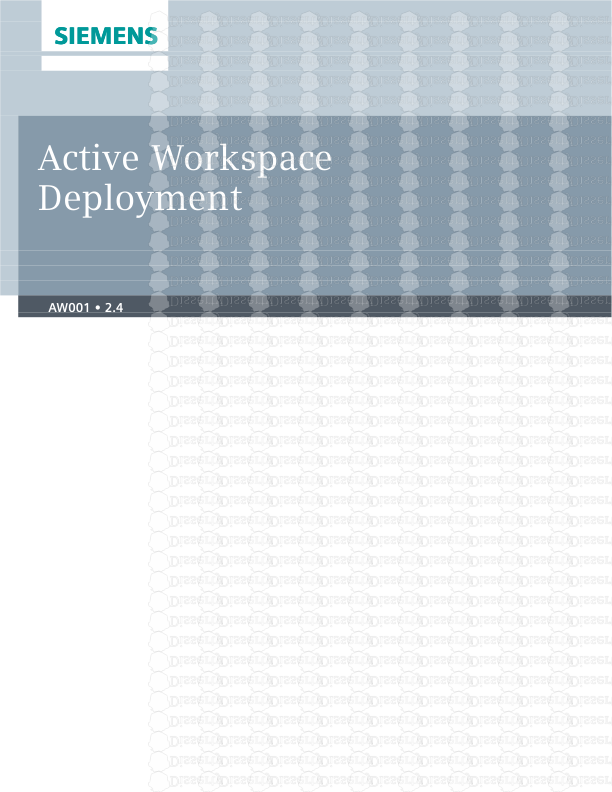




-
29
-
0
-
0
Licence et utilisation
Gratuit pour un usage personnel Attribution requise- Détails
- Publié le Jul 31, 2021
- Catégorie Creative Arts / Ar...
- Langue French
- Taille du fichier 0.2661MB


