1 Note: This document has been updated as of February 5, 2019. Lumenzia Overvie
1 Note: This document has been updated as of February 5, 2019. Lumenzia Overview For a detailed video tutorial on Lumenzia’s features, please click the “Tutorials” button in Lumenzia, this will take you to a private support page with more information and numerous training videos. To get started, I recommend watching the Quick Start video. Lumenzia is specifically geared towards making luminosity masking as easy and powerful as possible. In keeping with this, it has three primary functions. Nearly all buttons in the panel fall into the following categories 1. Create. These buttons (such as L5, Range Picker, etc) allow you to identify which tones/colors to select. Each of them either uses a default selection or asks you for input to create a preview of the mask/selection. The normal mode creates orange temporary layers to generate a preview, which may be customized and then applied via the orange buttons below. Using the mode buttons (Photoshop CC only) or shortcut keys (CS6 and CC) enables other options, such as “BlendIf” masking, which is applied directly to the active layer. Note that the alternative modes (LIVE-M, etc) are only available on CC. 2. Apply. Once you have a preview that selects the desired tones/colors, it is time to apply it. These buttons allow you to apply the preview as a selection or to mask existing or various other custom options (such as a sharpening layer). 3. Refine. While you can customize the masks during the first (creation) phase, it is often helpful to further refine the masks once they have been applied. This may include refining the edges for a smoother transition, applying the mask only to certain colors in the image, or applying the mask only to certain parts in the image. In addition to these primary functions, Lumenzia includes PreBlend and Visualizations at the bottom of the panel. Note for CS6 users: Your interface looks different, but the vast majority of the functionality is available to you by using modifier keys (such as <cmd/ctrl>) to access extra functionality. Please see the “Button Reference” document in the ZIP, as well as seeing the tooltips that appear when you hover over the buttons in the panel. And note that you should <ctrl/cmd>-click the Tutorials button to access the panel preferences and Utilities (CC users have access to this instead via the menu as shown in the tutorial videos). Video tutorial: Notes on interface differences for Photoshop CS6 users 2 Table of Contents A note for beginners…. ................................................................................................................................ 4 Changes from v6 to v7…. .............................................................................................................................. 5 Setup, Menus and Preferences: .................................................................................................................... 7 Preferences ...........................................................................................................................................................7 Convert Content to Linked PSB ...............................................................................................................................8 Lumenzia Actions ...................................................................................................................................................9 Section #1: Create Masks ........................................................................................................................... 11 Standard masks: D/M/L ........................................................................................................................................ 11 Zone masks: (a),(b),(c)…1,2,3 ................................................................................................................................ 11 Zone pickers: or ┼ ........................................................................................................................................ 11 <Range> ............................................................................................................................................................... 12 Diff(+/-) (aka Lighter/Darker) (updated in v7) ........................................................................................................ 12 Vibrance/Saturation ............................................................................................................................................. 12 Section #1a: The Mode Buttons (Special options) ....................................................................................... 13 “LIVE-M” mode (formerly just “Live”) .................................................................................................................... 14 “LIVE-S” mode ...................................................................................................................................................... 14 BlendIf “Masks” .................................................................................................................................................... 15 Color Mask modes (red, yellow, … buttons) ............................................................................................................ 16 “Not” mode.......................................................................................................................................................... 17 Precision Slider (new in v7) ................................................................................................................................... 17 Value Slider (new in v7)......................................................................................................................................... 18 Section #2: Apply ....................................................................................................................................... 19 Sel (updated in v7) ................................................................................................................................................ 19 Adjustment layer icons (Curve, Levels, etc)............................................................................................................. 20 Mask (updated in v7) ............................................................................................................................................ 20 Combination modes (+ / -/*) ................................................................................................................................. 21 Path support ........................................................................................................................................................ 22 Advanced Path options (multiple paths) ...................................................................................................................... 22 Vector Mask support ............................................................................................................................................ 23 Contrast ............................................................................................................................................................... 24 Dodge/Burn & Sponge .......................................................................................................................................... 25 Vignette ............................................................................................................................................................... 25 Sharpen ............................................................................................................................................................... 26 Deconvolution ............................................................................................................................................................... 26 Smart Sharpen ............................................................................................................................................................... 26 High Pass ....................................................................................................................................................................... 26 Surface Blur (ideal for portraits): .................................................................................................................................. 27 Edge Protection ............................................................................................................................................................. 28 Section #3: Refine ...................................................................................................................................... 28 Group .................................................................................................................................................................. 28 Color (formerly known as “Color Group”) ............................................................................................................... 29 Note: Color Group vs Color Masks ........................................................................................................................ 29 Combine (formerly known as “Un-Group”) ............................................................................................................. 29 Edge (updated in v7) ............................................................................................................................................. 30 Before (new in v7) (replaces “History”) .................................................................................................................. 32 Section #4: PreBlend and Visualizations ..................................................................................................... 33 3 Pre-Blend ............................................................................................................................................................. 33 Map (updated in v7) ............................................................................................................................................. 34 Split ..................................................................................................................................................................... 35 If ......................................................................................................................................................................... 35 ✓Sel (updated in v7) ............................................................................................................................................ 35 ✓L ...................................................................................................................................................................... 36 ✓Dust ................................................................................................................................................................. 37 “?” ............................................................................................................................................................. 37 Tutorials (formerly “Help”) ......................................................................................................................... 37 Tips for selecting the “right” mask ............................................................................................................... 38 General info: .............................................................................................................................................. 39 4 A note for beginners…. Luminosity masks are both complicated and extremely powerful. My goal with Lumenzia is to make luminosity masking much simpler and even more powerful. But no matter how easy it becomes to create luminosity masks, there will always be a bit of a learning curve to use them (especially if you are new to Photoshop as well). The training included with Lumenzia is designed first and foremost to help learn how to use the software. While many luminosity masking techniques are covered in great detail, it is beyond the scope of the included training to cover every possible subject, technique, or workflow. Please be sure to utilize the general luminosity masking group on Facebook to connect with other luminosity masking users, and I’m always happy to take suggestions for future tutorials. If luminosity masks are new for you, I recommend you start with simple tasks and then move to more complicated ones over time. Trying to understand everything all at once can be frustrating and slow down your ability to really learn the process. Specifically, you may wish to consider the following learning agenda as you begin. There are no right or wrong ways to get started. This suggestion is simply based on the idea that you’ll probably learn the fastest by starting with basic topics first, before trying to learn complex topics like exposure blending: 1. Watch the “Quick Start” video included with Lumenzia. 2. Refer to this manual, the button reference guide file (also included in the ZIP download), and other videos available by clicking “tutorials” in the order that suits you. 3. Before starting to make real adjustments, take a look at your image and write down what you would like to do with it (areas to fix, enhance, etc). One of the most challenging aspects of luminosity masking is that it is open-ended. You can do almost anything, but you do have to have an idea of what you’d like to do. This is very different from using filters, HDR, or other software that have a limited number of sliders/options. Exploring is a good thing to do with luminosity masking, but making arbitrary adjustments is not likely to produce the results you want. 4. Target some part of an image to adjust with “Curve” or “Level”. You might use a lights mask to target the sky (such as L3), or a midtone mask (such as M4 or the zone pickers) to adjust contrast. Use the “Mask” button to change masks on an existing layer. 5. Try using the BlendIf masks for color and curve/level adjustments. 6. Try further refining that mask with the “Group” button. Paint white and black on the group mask to see how you can hide or show the underlying adjustment. Then use the “Combine” button to see how group masks can be combined with luminosity masks. 7. Try refining another mask using the “Color” button. 8. Play with the “Contrast”, “Vignette”, and “Sharp” (high pass) buttons to get a sense of how they work. Don’t use any luminosity masks with them for now (though you can do that later). 9. Try using the 50% gray pixels option in “Dodge”. Spend some good time here. Dodging and burning is a very deep subject, and extremely powerful for giving something more/less attention in the image. Trying dodging and burning without any luminosity masks or selections first, just to get the hang of how the process works freehand. Then try dodging with a luminosity mask, and then finally try dodging by painting through selections. 10. After you have mastered the topics above, try blending multiple exposures to increase dynamic range. Try the “PreBlend” tool to help arrange the layers. Then try blending exposures by painting through selections based on L2-L6. Blending through luminosity selections will almost always yield superior results to simply applying masks or BlendIf. 5 Changes from v6 to v7…. There are numerous improvements from Lumenzia v6 to v7. For a full list, please see the release notes. The goal for this update was to improve capabilities without disrupting existing workflows. As a result, the interface changes are very minimal. Notable changes to the user interface include “Before” (which replaces “History”) and the new Precision/Value Sliders in the CC panel. There are a few minor changes in the user interface: • Precision slider (vertical slider in CC panel). Allows you to quickly and easily adjust how specific or general your previews or masks are, without having to customize properties the orange previews or layer mask feather. See the section on sliders for more details. *** • Create any intermediate D, M, or L mask, such as L1.5. This allows for more optimal masks, without complex customization or compromise. This feature is uploads/Geographie/ lumenzia-user-guide.pdf
Documents similaires
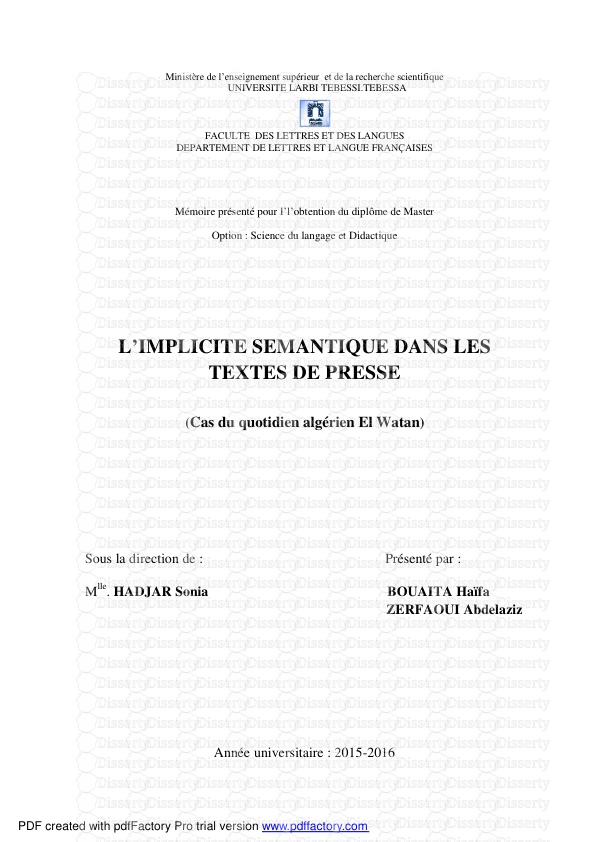

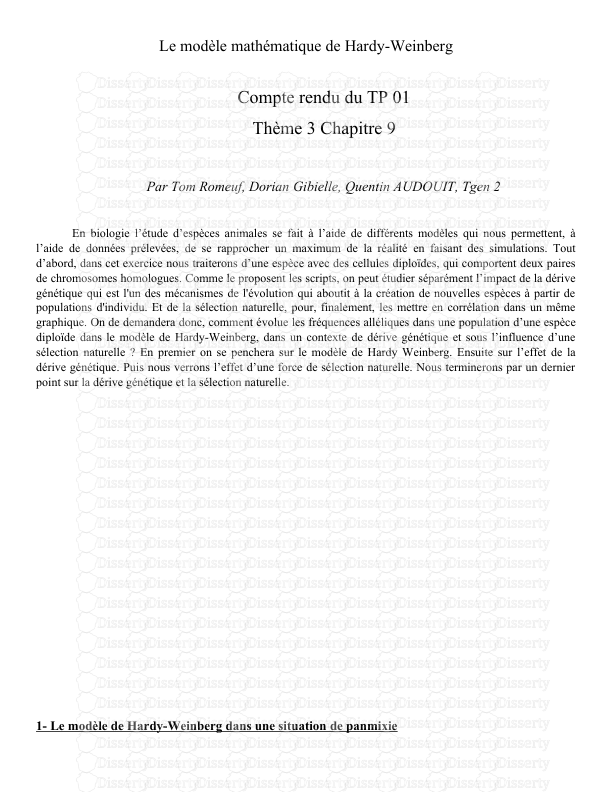

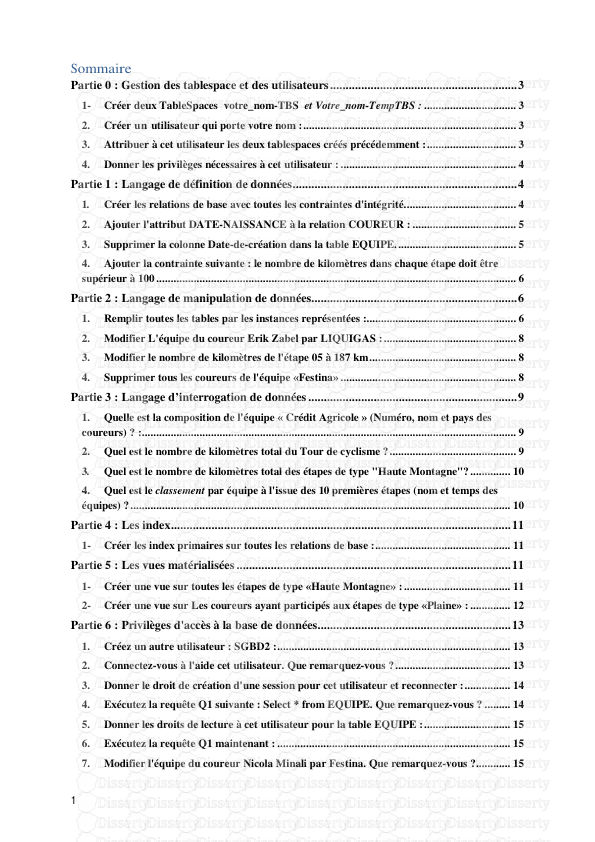
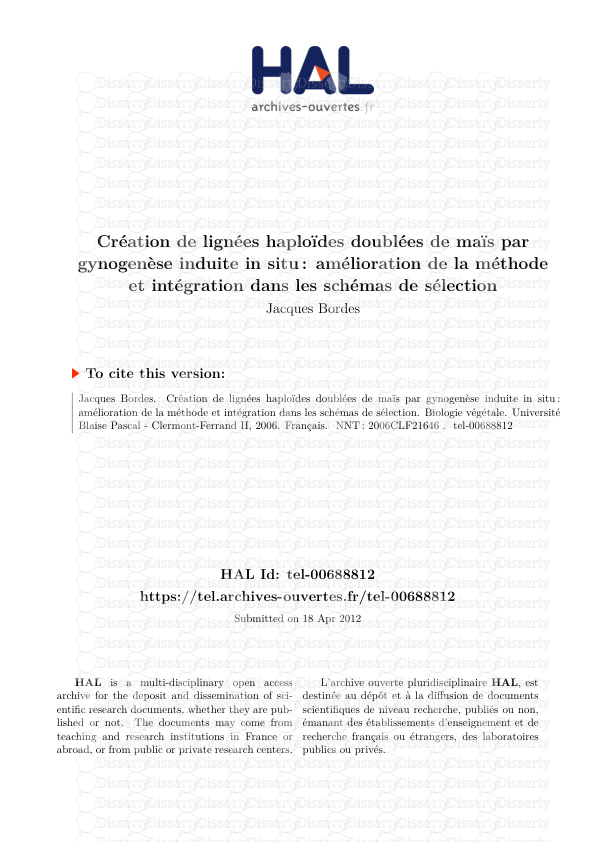
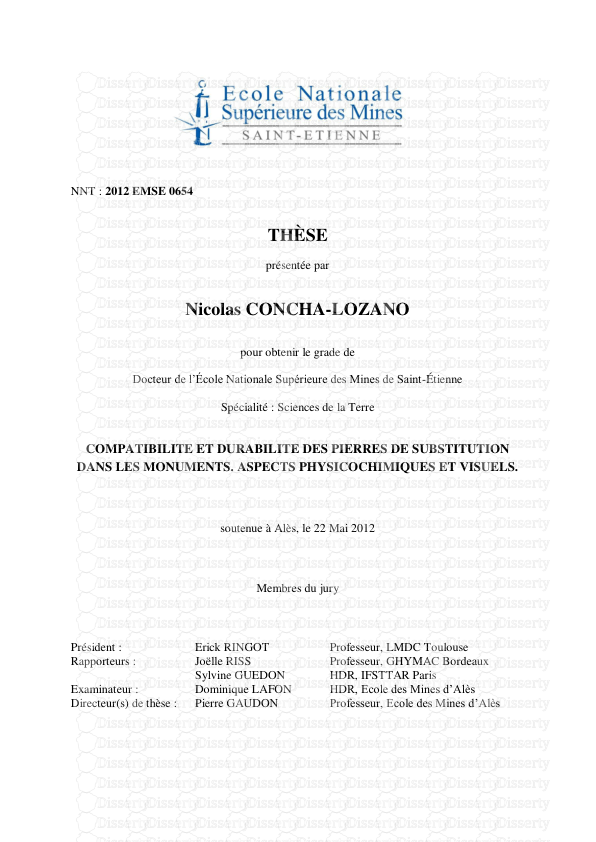
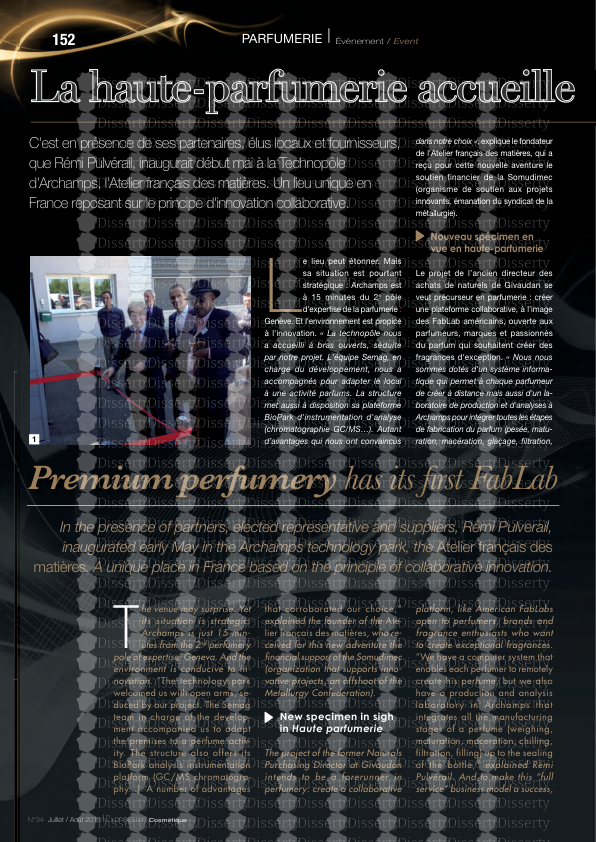
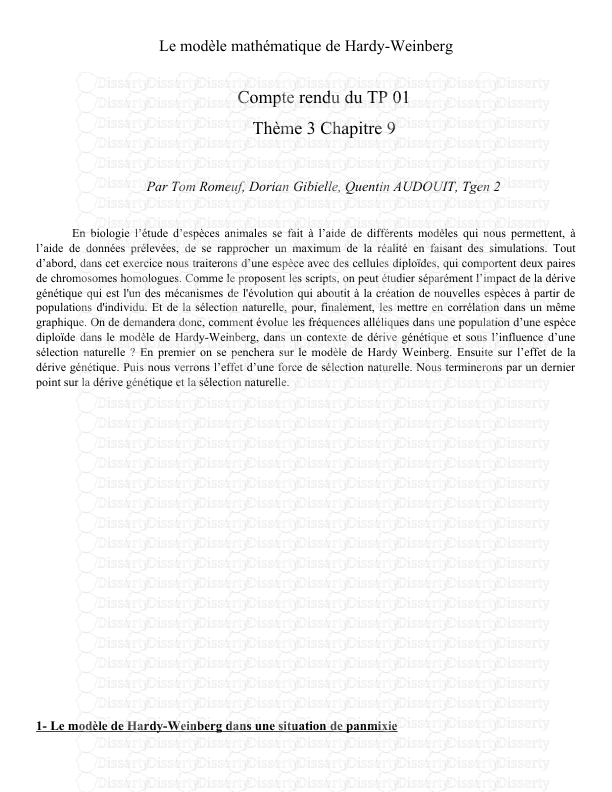
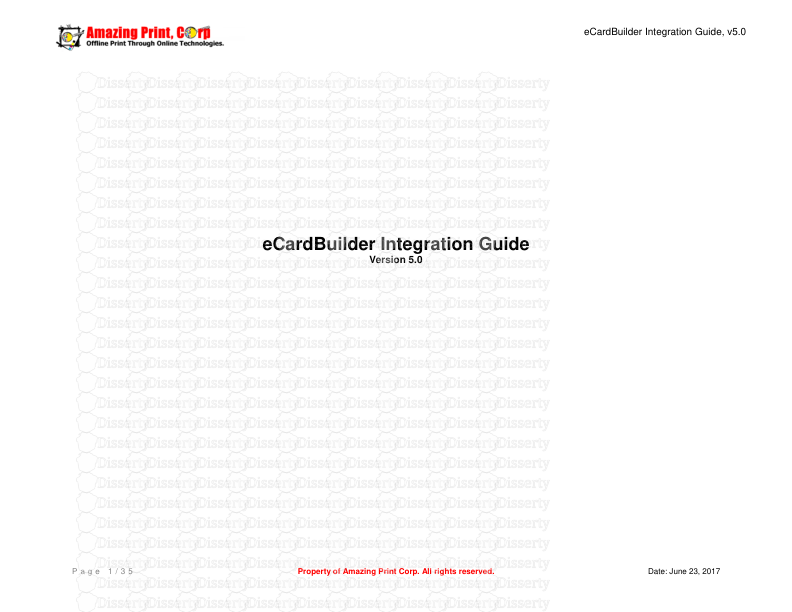
-
44
-
0
-
0
Licence et utilisation
Gratuit pour un usage personnel Attribution requise- Détails
- Publié le Jui 14, 2021
- Catégorie Geography / Geogra...
- Langue French
- Taille du fichier 0.9916MB


