E-MANUAL Thank you for purchasing this Samsung product. To receive more complet
E-MANUAL Thank you for purchasing this Samsung product. To receive more complete service, please register your product at www.samsung.com/register Model______________ Serial No.______________ Contents Viewing the e-Manual Viewing the e-Manual 1 Scrolling a Page 1 Using the Top Icons 1 Returning to the Home Page 1 Searching the Index 2 Searching Pages 2 Closing the e-Manual 2 Jumping to a Menu Item 2 Updating the e-Manual Getting Started Aerial Connection Video Device Connections 4 HDMI Connection 4 Component Connection 5 AV Connection Audio Device Connections 6 Digital Audio (Optical) Connection 7 Audio Output Connection 7 ARC (Audio Return Channel) Computer Connection 8 HDMI Connection 8 HDMI-to-DVI Connection Switching Between Video Sources Programming 10 Auto Tuning 10 Indonesia or in India Channel Settings 11 Area 11 Manual Tuning Channel Management 13 Remove Channels 13 Change Number 13 Channel Lock 13 Channel Unlock 13 Rename Analogue Channels Favourites Channels 14 Add Channels 14 Remove Channels 15 Rearrange the Favourites Channels List 15 Rename a Favourites Channel List 15 Copy a Favourites Channels List Network Configuration 16 Wired Network 17 Wireless Network 17 LED 4500 and 5300 Series 18 Wireless Network Precautions 18 LED 4500 and 5300 series 18 Network Security Protocols Wired Network Setup 19 Automatic Wired Network Setup 20 Manual Wired Network Setup 22 Failed Wired Connection 22 No network cable found 22 IP auto setting failed 22 Unable to connect to the network 22 Connected to a local network, but not to the Internet 22 Network setup complete, but unable to connect to the Internet Wireless Network Setup 23 Automatic Wireless Network Setup 24 Manual Wireless Network Setup 25 Using the WPS Button 26 Failed Wireless Connection 26 Wireless network connection failed, or no wireless router selected. 26 Unable to connect to a wireless router 26 IP auto setting failed 26 Unable to connect to the network 27 Connected to a local network, but not to the Internet 27 Network setup complete, but unable to connect to the Internet 27 Dynamic versus Static IP Addresses Mobile Network 28 Supported Telecom and Model Name 29 Mobile Network Setup Checking the Network Status 31 Wi-Fi Direct 31 AllShare Settings 31 Rename the TV Controlling TV Using the Smart Touch Control 32 Inserting the Batteries (AAA X 2) 32 Connecting to the TV 33 Reconnecting the Smart Touch Control 33 Low Battery Power Warning 34 Buttons and Descriptions 36 Special Functions Touchpad 37 Dragging 37 Press 37 Flicking 38 Pressing and Holding 38 Pressing and Dragging 38 Scrolling Up/Down 39 Scrolling Left/Right 39 Changing Channels by Entering Numbers 39 Numerical Input Guide 40 Adjusting the Touchpad 40 Show Status and Notification Banner 40 History 40 Deleting History Data 40 Searching Using the Virtual Remote Control 41 Changing the Virtual Remote Control Panel 41 Change a position of the Virtual Remote Panel 41 Using the Number Panel 41 Using the Playback Control Panel 41 Using the Quick Access Panel 41 Adjusting the virtual remote control Universal remote setup 42 Connecting the IR EXTENDER CABLE 43 Add the External Device 43 Using the Universal Remote Control 43 Registered External Device Management Entering Text using the Onscreen Keypad 44 Entering Text using the QWERTY Keypad 44 Additional Features SMART Interaction 45 Precautions 45 Face Recognition 45 TV Camera Use 46 Motion Control 46 Voice Recognition Voice Recognition 48 Operating Environment 48 Voice Recognition Tutorial 49 Enabling Voice Recognition 49 Basic Voice Recognition Use 50 Voice Recognition Settings 50 Deactivating Voice Recognition Motion Control 51 Operating Environment 52 Motion Control Environment Test 52 Motion Control Tutorial 53 Motion Control Activation 53 Using the Basic Motion Controls 53 Motion Control Options 54 Motion Control Screen 54 The Screen Composition while Viewing TV 55 The Smart Hub Screen Composition Face Recognition 57 Operating Environment 58 Face Registration 58 Face Recognition Login Using Peripheral Devices 59 Keyboard Connection 60 Keyboard Use 60 Mouse Connection 60 Mouse Use TV Viewing TV Viewing 62 Channel List 62 Change Channels 62 Change the Channel List Schedule Viewing 64 Channel Schedule Viewing 64 Cancel a Schedule Viewing 64 Edit Schedule List 3D TV 65 Precautions 65 Tips 66 Activating 3D Mode 66 Setting 3D Effects PIP Analogue Screen Calibration 68 Fine Tune TV Settings Basic Picture Settings 69 Changing the Picture Mode 70 Picture Quality 70 Applying the Current Picture Quality Setting to Another Input 71 Picture Size 72 Screen Position 72 Picture Off 72 Reset Image Settings Advanced Settings Picture Options Basic Sound Settings 77 Changing the Sound Mode 78 Adjusting the Sound Settings 78 Auto Volume 78 TV Installation Type 78 3D Audio 78 Resetting the Sound Speaker Settings 79 Speaker Select 80 Digital Audio Out 80 Samsung Audio Device Connection Clock and Timer 81 Setting the Time 81 Time Offset 82 Sleep Timer 82 On Timer 83 Off Timer Screen Protection and Maintenance 84 Eco Solution 85 Screen Burn Protection 85 Pixel Shift 85 Auto Protection Time 86 Scrolling 86 Side Grey 86 Auto Protection Time Password 87 Change Password Additional Features 88 Changing the Menu Language 88 Game Mode 88 Precautions and Restrictions 89 BD Wise 89 Menu Transparency 89 Sound Feedback 89 Panel Locking 90 Booting Logo 90 Flash Adjustment 90 DivX® Video On Demand SMART TV Features Smart Hub 91 Agreements Required to Use Smart Hub 92 Samsung Account 92 Creating a Samsung Account 93 Terms & Conditions and Privacy Policy 93 Logging In 93 Linking a Samsung Account to Other Accounts 94 Managing Accounts 94 Resetting Smart Hub 95 Searching 95 Keyword Search 95 Setting Search Scope 95 Sports Mode Status and Notification 96 Motion Control Configuration 96 Samsung Account Configuration 96 Network Configuration 96 Notifications Social 97 Social Settings 97 Application Check 97 Connecting a Service to a Samsung Account 98 Watching Videos 98 Friend Profile 98 Select a friend to call 98 Filters Apps 99 Precautions 100 Installing Standard Applications 100 Launching an Application 100 Samsung Apps 100 Searching for Apps 100 Installing Applications 101 Apps Management 101 Edit My Apps 101 Deleting Applications 101 Managing Application Folders 102 Application Lock/Unlock 102 Application Update 102 Fitness 102 Creating a Profile 102 Kids 103 Web Browser 103 Social Networks 103 Linking Service Accounts 104 Apply Picture Mode 104 Ticker Autorun 104 Push Notifications 104 Channel-Bound Apps 104 Properties Photos, Videos & Music 105 Restrictions 106 Supported File Formats 106 USB Device Connection 106 USB Device Removal 106 Playing all the Content on a Storage Device 107 Clearing the Photos, Videos & Music Screen 107 Using Networked External Storage Devices 108 Allowing DLNA Device Connections 108 AllShare 108 Exporting Contents Video Playback 109 Changing the view mode 109 Playlist Creation 109 Opening a Different File 110 Video Scanning 110 Show Subtitles 111 Additional Video Playback Settings Music Playback 112 Changing the view mode 112 Playlist Creation 112 Music Scanning 112 Opening a Different File 112 Additional Music Playback Settings Photo Playback 113 Changing the view mode 113 Slideshow 113 Slideshow Settings 114 Playlist Creation 114 Opening a Different File 114 Background Music 115 Mini Player 115 Additional Photo Playback Settings Anynet+ (HDMI-CEC) 116 Precautions 117 Anynet+ (HDMI-CEC) Setup 117 Anynet+ (HDMI-CEC) Use 117 Switching between Anynet+ Devices 118 Anynet+ (HDMI-CEC) Device Menu 118 ARC Mirroring Mobile Device Screens on the TV 119 Screen Mirroring 119 Mobile Device Connection Other Information Support 120 Remote Management 120 What is Remote Support? 121 How Does it Work? 122 e-Manual 122 Self Diagnosis 122 Picture Test 123 Sound Test 123 Motion Control Environment Check 123 Reset 124 Updating the Software 124 Update now 125 Auto update 125 Usage Mode 125 Support Info Teletext Feature Anti-theft Kensington Lock Display Resolution 128 PDP 5500, LED 5300 series and above 128 IBM 128 MAC 129 VESA DMT 130 LED 4500 series models 130 IBM 130 MAC 130 VESA DMT Picture Size and Input Signal Supported 3D Resolutions 132 HDMI 132 3D Format: L/R, T/B 132 3D Format: Frame Packing 132 Component 132 Videos/Photos 132 Computer via HDMI Subtitle and Media Contents file formats, and Codec 133 Subtitle 133 External 133 Internal 134 Supported image resolutions 134 Supported music file formats 135 Video Codec 136 Other Restrictions 136 Video Decoders 136 Audio Decoders 3D Precautions 137 Viewing guidelines 138 CAUTION 139 SAFETY PRECAUTIONS WARRANTY 140 PROCEDURE FOR MAKING A WARRANTY CLAIM 140 WARRANTY CONDITIONS Licence Troubleshooting Troubleshooting Screen Sound 3D TV Aerial (Air / Cable) Connection Computer Connection Networking Miscellaneous Anynet+ (HDMI-CEC) Photos, Videos & Music Apps Reset the Personal Info and TV settings Web Browser Viewing the e-Manual The embedded e-Manual contains information about your TV's key features. This TV has a built-in user guide. To read it, use one of the following methods: " The provided remote control can vary depending on the model. ● Open the Support menu and choose e-Manual. ● Press the E-MANUAL button on the regular remote control. ● Press the MORE button on the Smart Touch Control to display control buttons on the screen. Flick the Touchpad until e-Manual appears and select it. " Words in blue refer to uploads/Geographie/ ua32f5500ar-user-guide.pdf
Documents similaires


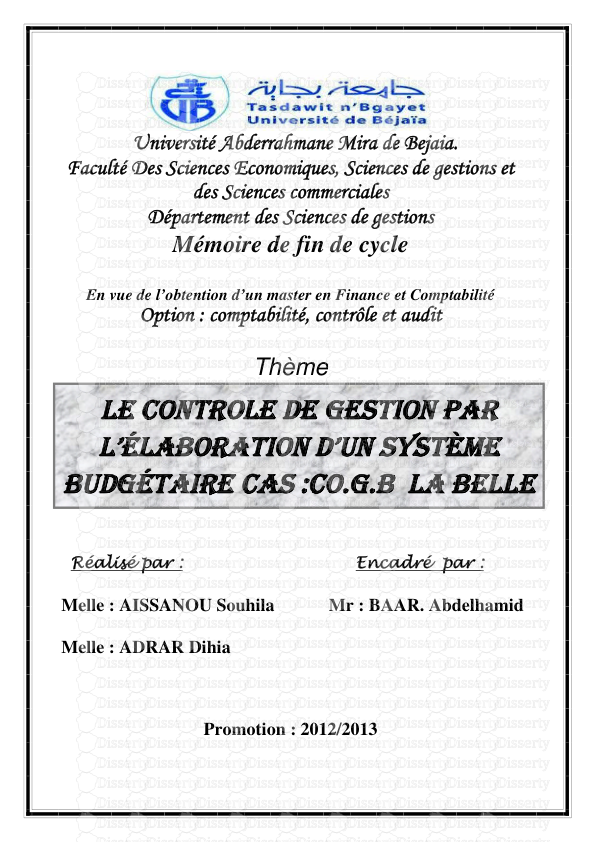
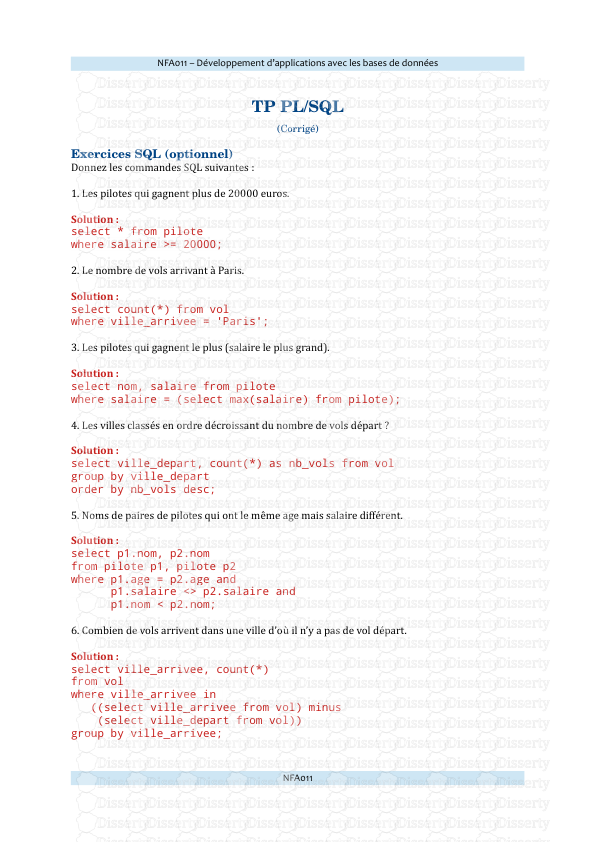


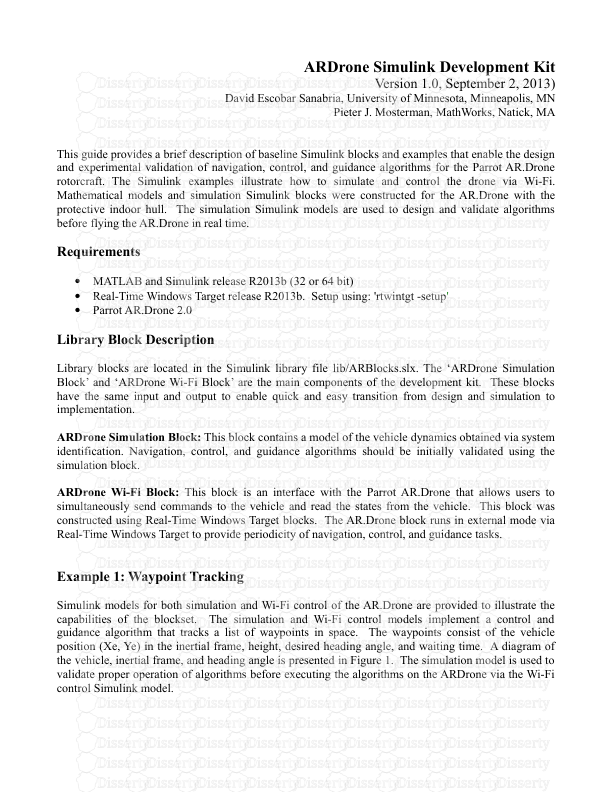

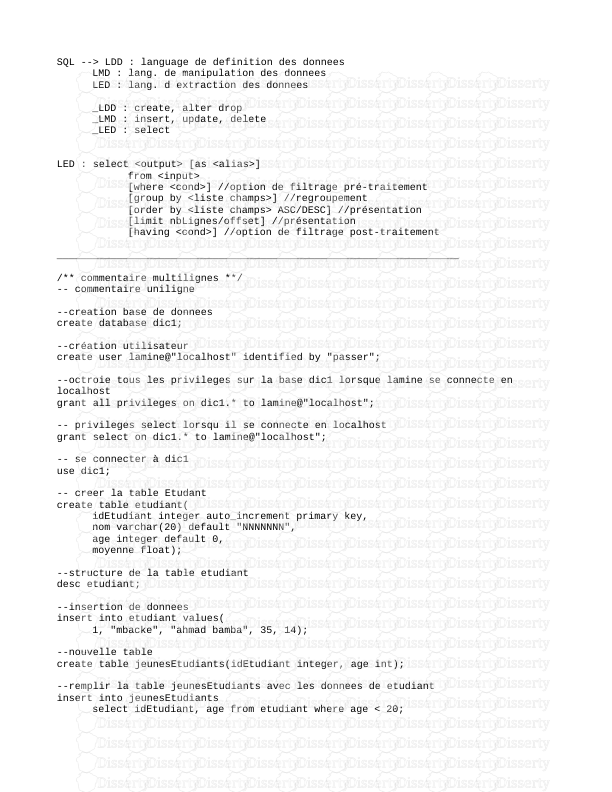
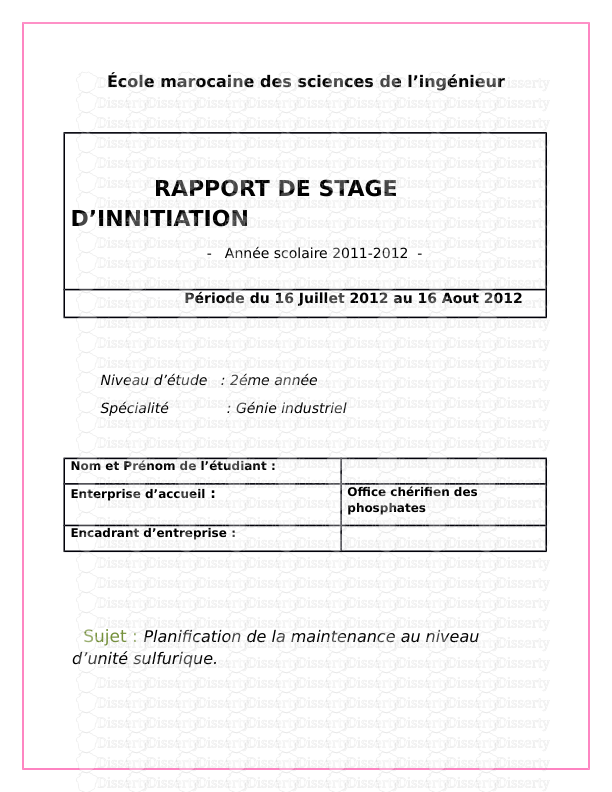
-
47
-
0
-
0
Licence et utilisation
Gratuit pour un usage personnel Attribution requise- Détails
- Publié le Aoû 06, 2021
- Catégorie Geography / Geogra...
- Langue French
- Taille du fichier 4.4087MB


