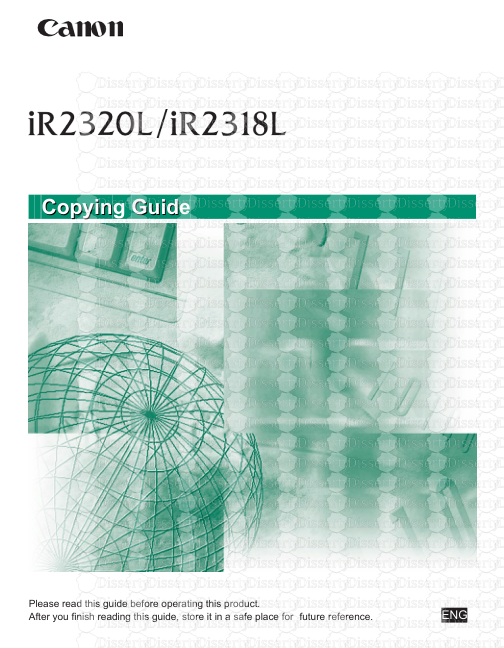Copyin Copying Guid Guide Please read this guide before operating this product.
Copyin Copying Guid Guide Please read this guide before operating this product. After you finish reading this guide, store it in a safe place for future reference. ENG iR2320L/iR2318L Copying Guide Easy Operation Guide User's Guide Reference Guide CD-ROM CD-ROM CD-ROM CD-ROM CD-ROM CD-ROM CD-ROM CD-ROM Manuals for the Machine The manuals for this machine are divided as follows. Please refer to them for detailed information. Depending on the system configuration and product purchased, some manuals may not be needed. Guides with this symbol are printed manuals. Quick Reference for Basic Operations Setup Instructions Basic Operations Basic Operations Troubleshooting Copying Instructions Guides with this symbol are PDF manuals included on the accompanying CD-ROM. (See footnote.) Remote User Interface Instructions Network Connectivity and Setup Instructions Color Network ScanGear Instructions UFRII LT Printer Instructions UFRII LT Printer Driver Instructions * The manual is needed only if the optional Network Kit is attached to the machine. To view the manual in PDF format, Adobe Reader/Acrobat Reader/Acrobat is required. If Adobe Reader/Acrobat Reader/Acrobat is not installed on your system, please download it from the Adobe Systems Incorporated website. Windows Printer Driver Guide UFR II Printer Guide Network ScanGear Guide* Network Guide* Remote UI Guide* Copying Guide (This Document) How This Manual Is Organized Chapter 1 Chapter 2 Chapter 3 Chapter 4 Basic Operations Advanced Operations Customizing Settings Appendix Includes the available combination of copy modes and index. Considerable effort has been made to ensure that this manual is free of inaccuracies and omissions. However, as we are constantly improving our products, if you need an exact specification, please contact Canon. Contents Preface...................................................................................................................vii How to Use This Manual.......................................................................................vii Symbols Used in This Manual............................................................................vii Keys Used in This Manual..................................................................................vii Illustrations Used in This Manual......................................................................viii Legal Notices..........................................................................................................ix Trademarks.........................................................................................................ix Copyright............................................................................................................ix Disclaimers.........................................................................................................ix Chapter 1 Basic Operations Overview of Copying Features...........................................................................1-2 Standard Features...........................................................................................1-2 Optional Features.............................................................................................1-3 Placing Originals..................................................................................................1-4 Orientation........................................................................................................1-4 Platen Glass.....................................................................................................1-6 Feeder (DADF-P2) (Optional)..........................................................................1-8 Basic Copying....................................................................................................1-10 Feeding Paper Using the Stack Bypass.........................................................1-15 Canceling a Copy Job.......................................................................................1-23 Using the Stop Key.........................................................................................1-23 Using the System Monitor Screen..................................................................1-24 Selecting the Paper Size...................................................................................1-27 Automatic Paper Selection.............................................................................1-27 Manual Paper Selection.................................................................................1-28 Adjusting Density and Image Quality..............................................................1-30 Density...........................................................................................................1-30 Type of Original..............................................................................................1-32 Changing the Copy Ratio..................................................................................1-34 Preset Copy Ratio..........................................................................................1-34 Zoom by Percentage......................................................................................1-35 iv Chapter 2 Advanced Operations 2-Sided Copying...................................................................................................2-2 2-Sided Copying Modes...................................................................................2-3 1 to 2-Sided................................................................................................2-3 2 to 2-Sided................................................................................................2-4 2 to 1-Sided................................................................................................2-4 Book to 2-Sided..........................................................................................2-5 Making 2-Sided Copies....................................................................................2-6 Making 1 to 2-Sided, 2 to 2-Sided, or 2 to 1-Sided copies.........................2-6 Making Book to 2-Sided copies..................................................................2-8 Image Combination............................................................................................2-11 Image Combination Modes............................................................................2-11 2 on 1 and 4 on 1 copy.............................................................................2-11 ID Card Copy............................................................................................2-12 Making Image Combination Copies...............................................................2-13 Making 2 on 1 or 4 on 1 Copies................................................................2-13 Making ID Card Copies............................................................................2-15 Different Size Originals.....................................................................................2-18 Finishing.............................................................................................................2-20 Finishing Modes.............................................................................................2-21 Group Mode..............................................................................................2-21 Collate Mode............................................................................................2-21 Rotate + Group Mode..........................................................................2-22 Rotate + Collate Mode..............................................................................2-22 Staple Mode.............................................................................................2-23 Offset + Group Mode................................................................................2-24 Offset + Collate Mode...............................................................................2-24 Collating Copies.............................................................................................2-25 2-Page Separation..............................................................................................2-27 Frame Erase.......................................................................................................2-29 Frame Erase Modes.......................................................................................2-30 Original Frame Erase...............................................................................2-30 Book Frame Erase....................................................................................2-30 Binding Erase...........................................................................................2-31 Making Frame Erase Copies..........................................................................2-32 Making Original Frame Erase Copies.......................................................2-32 Making Book Frame Erase Copies...........................................................2-34 Making Binding Erase Copies..................................................................2-37 v Chapter 3 Customizing Settings Making Copy Settings.........................................................................................3-2 Image Orientation.............................................................................................3-2 Auto Orientation...............................................................................................3-4 Number of Copies............................................................................................3-5 Density.............................................................................................................3-6 Image Quality...................................................................................................3-8 2-Sided Copying...............................................................................................3-9 Copy Ratio......................................................................................................3-10 Paper Source Selection..................................................................................3-12 Image Combination........................................................................................3-13 Different Size Originals..................................................................................3-14 Finishing.........................................................................................................3-15 2-Page Separation.........................................................................................3-17 Frame Erase...................................................................................................3-18 Sharpness......................................................................................................3-19 Initializing the Default Copy Settings..............................................................3-21 Chapter 4 Appendix Copy Settings Table.............................................................................................4-2 Combination of Copy Modes Chart....................................................................4-4 Index......................................................................................................................4-5 vi Symbols Used in This Manual Keys Used in This Manual Preface Thank you for purchasing the Canon iR2320L/iR2318L. Please read this manual thoroughly before operating the machine to familiarize yourself with its capabilities, and to make the most of its many functions. After reading this manual, store it in a safe place for future reference. How to Use This Manual The following symbols are used in this manual to explain procedures, restrictions, handling precautions, and instructions that should be observed for safety. CAUTION Indicates a caution concerning operations that may lead to injury to persons, or damage to property if not performed correctly. To use the machine safely, always pay attention to these cautions. IMPORTANT Indicates operational requirements and restrictions. Be sure to read these items carefully to operate the machine correctly, and avoid damage to the machine. NOTE Indicates a clarification of an operation, or contains additional explanations for a procedure. Reading these notes is highly recommended. The following symbols and key names are a few examples of how keys to be pressed are expressed in this manual: Control Panel Keys Example [Key icon] [ ] Key icon + (Key Name) (Additional Functions) [Key Name] [OK] vii Illustrations Used in This Manual Illustrations used in this manual are those displayed when the iR2318L has the following optional equipment attached to it: the Feeder (DADF-P2), Finisher-U2, Additional Finisher Tray-C1, Cassette Feeding Module-S1, and Cassette Feeding Module-T1. viii Trademarks Copyright Disclaimers Legal Notices Macintosh and Mac OS are trademarks of Apple Inc., registered in the U.S. and other countries. Windows, the Windows logo, Windows Vista, and the Windows Vista logo are trademarks or registered trademarks of Microsoft Corporation in the U.S. and/or other countries. Other product and company names herein may be the trademarks of their respective owners. Copyright 2008 by Canon Inc. All rights reserved. No part of this publication may be reproduced or transmitted in any form or by any means, electronic or mechanical, including photocopying and recording, or by any information storage or retrieval system without the prior written permission of Canon Inc. The information in this document is subject to change without notice. CANON INC. MAKES NO WARRANTY OF ANY KIND WITH REGARD TO THIS MATERIAL, EITHER EXPRESS OR IMPLIED, EXCEPT AS PROVIDED HEREIN, INCLUDING WITHOUT LIMITATION, THEREOF, WARRANTIES AS TO MARKETABILITY, MERCHANTABILITY, FITNESS FOR A PARTICULAR PURPOSE OF USE OR NON-INFRINGEMENT. CANON INC. SHALL NOT BE LIABLE FOR ANY DIRECT, INCIDENTAL, OR CONSEQUENTIAL DAMAGES OF ANY NATURE, OR LOSSES OR EXPENSES RESULTING FROM THE USE OF THIS MATERIAL. ix x Basic Operations CHAPTER 1 This chapter describes the basic copying features. Overview of Copying Features..........................................................................................1-2 Standard Features.........................................................................................................................1-2 Optional Features..........................................................................................................................1-3 Placing Originals...............................................................................................................1-4 Orientation......................................................................................................................................1-4 Platen Glass...................................................................................................................................1-6 Feeder (DADF-P2) (Optional)........................................................................................................1-8 Basic Copying.................................................................................................................1-10 Feeding Paper Using the Stack Bypass......................................................................................1-15 Canceling a Copy Job.....................................................................................................1-23 Using the Stop Key......................................................................................................................1-23 Using the System Monitor Screen...............................................................................................1-24 Selecting the Paper Size.................................................................................................1-27 Automatic Paper Selection..........................................................................................................1-27 Manual Paper Selection...............................................................................................................1-28 Adjusting Density and Image Quality..............................................................................1-30 Density.........................................................................................................................................1-30 Type of Original............................................................................................................................1-32 Changing the Copy Ratio................................................................................................1-34 Preset Copy Ratio........................................................................................................................1-34 Zoom by Percentage....................................................................................................................1-35 1-1 Overview of Copying Features Standard Features 1 This section describes the standard and optional features of Copying Features. Copy Reduction/Enlargement You can manually select a reduction/enlargement ratio from 25% to 400%. Automatic and Manual Density/Image Quality Adjustment The machine can automatically set the most suitable density for the document you are copying. You can also manually adjust the density and image quality to get the best output quality. Frame Erase Modes These modes enable you to erase shadows and lines that appear when copying various types of originals. The modes available are Original Frame Erase, Book Frame Erase, and Binding Erase. 2-Page Separation This mode enables you to copy facing pages in a book or bound original to fit onto separate pages. 2 on 1 and 4 on 1 Combination This mode automatically reduce two or four originals to fit onto a selected paper size. ID Card Copy ID Card copy mode enables you to copy the both sides of an ID card on the one side of the paper in the actual size. Collating Copies You can automatically collate copies into sets arranged in page order. 1.2 Overview of Copying Features Basic Operations Optional Features 2-Sided Copying The 2-Sided Copying mode enables you to make two-sided copies from one-sided or two-sided originals, or make one-sided copies from two-sided originals. - The 1 to 2-Sided and Book to 2-Sided modes are available only if the machine is 1 equipped with the optional Duplex Unit-A1. - The 2 to 2-Sided mode is available only if the machine is equipped with the optional Duplex Unit-A1. In addition to the Duplex Unit-A1, attaching the optional Feeder (DADF-P2) enables you to make faster and easier copying. - The 2 to 1-Sided mode is available only if the machine is equipped with the optional Feeder (DADF-P2). Offset + Collate and Staple Mode Copies are automatically collated into sets arranged in page order and shifted to the front and back of the output tray alternately. If you select the Staple mode, copies are automatically collated into sets arranged in page order and stapled. - The Offset + Collate and Staple modes can only be used if the optional Finisher-U2 is attached. Rotate + Collate Mode If the copies are of the same size, the sheets are output in alternating directions with the copies collated into sets. - The Rotate + Collate mode can only be used when the optional Finisher-U2 is not attached. Flexible Document Handling To make a copy of an original, place your document into the optional Feeder (DADF-P2), or place it directly onto the platen glass. Use the feeder when you want to copy several originals uploads/Industriel/ copy-guide.pdf
Documents similaires

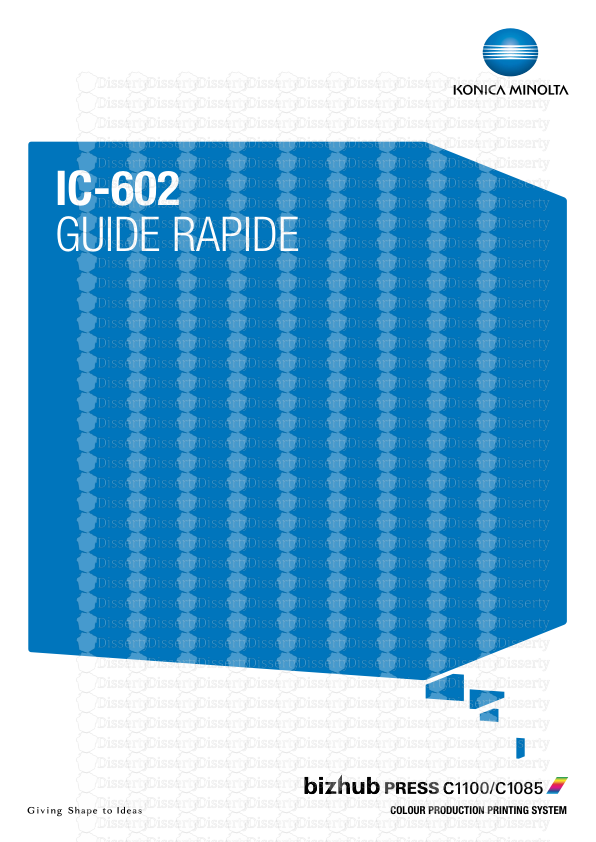
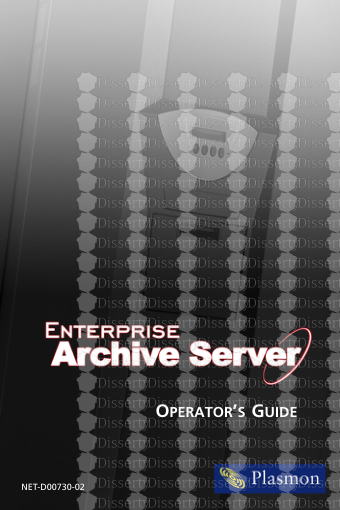
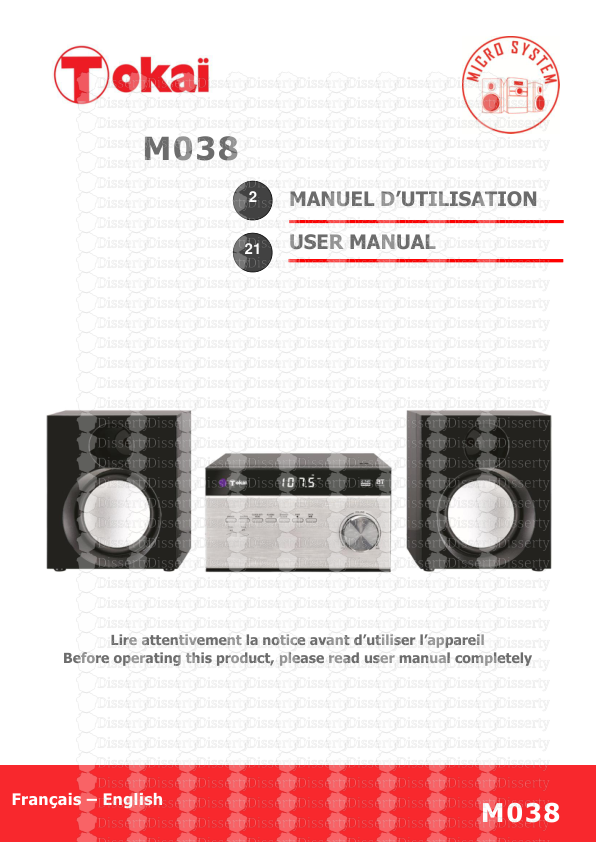





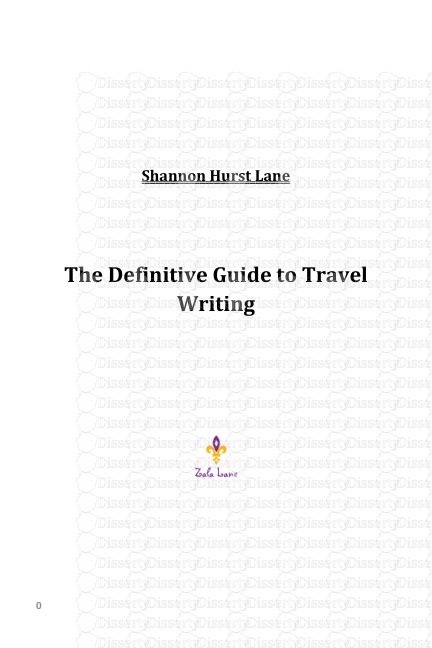
-
31
-
0
-
0
Licence et utilisation
Gratuit pour un usage personnel Attribution requise- Détails
- Publié le Mai 08, 2021
- Catégorie Industry / Industr...
- Langue French
- Taille du fichier 3.4182MB