Before Getting Started Let's Make Prints Installing Software Basic Operations M
Before Getting Started Let's Make Prints Installing Software Basic Operations Maintaining the Finishing Quality Troubleshooting Appendix 1 2 3 4 5 6 7 EFI Controller Quick Guide This manual downloaded from http://www.manualowl.com Welcome Thank you for purchasing this machine. This Quick Guide describes basic operations, maintenance, troubleshooting for this machine. This information will be useful to enable the full capabilities of this machine and to utilize such functionality efficiently. Notations and symbols used in this manual WARNING This symbol indicates that negligence of the instructions may lead to death or serious injury. CAUTION This symbol indicates that negligence of the instructions may lead to mishandling that may cause injury or property damage. NOTICE This symbol indicates a risk that may result in damage to this machine or originals. Follow the instructions to avoid property damage. Tips This symbol indicates information that complements the topic or optional devices required to use a certain function. Reference This symbol indicates a function or functions that are related to the topic. The meaning of other notations and symbols are as follows. Notation/Symbol Description [ ] These brackets indicate the name of a key on the touch panel or of a button on a computer screen. Bold Words in bold type indicate the name of a key on the control panel, of a part, of an option, or of User's Guide. This check mark indicates a prerequisite of a procedural step. This manual downloaded from http://www.manualowl.com x-i bizhub PRO C1060L bizhub PRESS C1070/C1070P/C1060 Configuration and Usage of this Guide There are two types of User's Guides for this machine: booklet manuals and User's Guide CD. When you want to learn about detailed functions or operation procedures, refer to the HTML User's Guide included in the User's Guide CD. For information about how to use the HTML User's Guide, refer to "Good Use of the HTML User's Guide" in Chapter 7.1 of this guide. For details on the main body of the EFI controller, the related printer driver, and applications, refer to the User's Guide supplied with the EFI controller. Note that basic technical knowledge about the product is required to enable users to perform maintenance work or troubleshooting operations. Maintenance and troubleshooting operations should be carried out as instructed in this guide, the HTML User's Guide included in the User's Guide CD, and the User's Guide supplied with the EFI controller. Should you experience any problems, contact your service representative. Title of booklet manual Overview Quick Guide IC-602 This guide describes basic operations of this machine, how to install the printer driver and applications required to use the Image Controller IC- 602, and how to replace consumables. Quick Guide EFI Controller (This guide) This guide describes basic operations of this machine, how to install the printer driver and applications required to use the Image Controller IC- 415 or Image Controller IC-308, and how to replace consumables. Safety Information This guide provides precautions and requests that should be followed to ensure safety usage of this machine. Be sure to read this guide before using the machine. User's Guide - Security This guide describes the security functions. This guide is available when you want to know how to use the Enhanced Security mode or how to operate this machine when using the Enhanced Security function. Title of manual in User's Guide CD Overview HTML User's Guide This guide describes basic operations, functions that enable more con- venient operations, how to carry out maintenance, simple troubleshoot- ing, and various settings of this machine. This manual downloaded from http://www.manualowl.com x-ii Configuration and Usage of this Guide HTML User's Guide operating environment )Supported Operating Systems/Browsers This guide describes the operation verification in the operating systems and browsers shown below. Tips Tips - Check that [JavaScript] of your Web browser is enabled. The HTML User's Guide uses [JavaScript] for the page display or search function. - Note that some of the functions may not work normally depending on your system environment. Please be fore- warned. - Problems may be able to be solved by using the latest Web browser. )Display resolution 1024 e 768 pixels or more How to display the top page of the HTML User's Guide )In a Windows environment In Windows XP, when the User's Guide CD is inserted into the CD-ROM drive of your computer, the Web browser starts up automatically, and the top page is displayed. In Windows Vista, Windows 7, or Windows 8, when the User's Guide CD is inserted into the CD-ROM drive of your computer, an auto play message is displayed. If you click [rundll32.exe], the top page is displayed. If the top page is not displayed, open [My Computer] or [Computer], right-click the [Users_Guide_CD] icon, then click [Open]. Double-click [index.html] in the folder to open the top page. In Windows Vista or Windows 7, [Computer] is displayed on the desktop or in the [Start] menu. In Windows 8, right- clicking on the Start window and clicking [All Apps], this application appears in the list. )In a Macintosh environment Open the CD icon on the desktop, then double-click [index.html] to display the top page. NOTICE In Mac OS X 10.7 or later, the CD icon may not be displayed on the desktop even when the User's Guide CD is in- serted into the drive. In this case, the mount setting may be disabled. Check whether or not the mount setting is dis- abled in "Preferences" of Finder. Operating system Web browser Microsoft Windows XP (SP3) Internet Explorer 8.x Windows Vista (SP2) Internet Explorer 9.x Windows 7 (SP1) Internet Explorer 9.x Firefox 22.x Windows 8 Internet Explorer 10.x Firefox 22.x Mac OS X 10.5 Safari 4.x Mac OS X 10.6 Safari 5.x Mac OS X 10.7 Safari 5.x Mac OS X 10.8 Safari 6.x This manual downloaded from http://www.manualowl.com x-iii bizhub PRO C1060L bizhub PRESS C1070/C1070P/C1060 Conventions used in this guide This guide describes product names and system configurations as follows. Optional products are described with no model number added as follows unless otherwise specified. The convention above is also applied to other optional devices. Product name Conventions used in this guide bizhub PRESS C1070/C1070P/C1060, bizhub PRO C1060L This machine: Indicates the entire system including options and functions. The main body: Indicates a part of the machine such as a tray or the control panel. The machine: Indicates a mechanical part related to the structure or mechanism. bizhub PRESS C1070P Printer model Microsoft Windows Windows Product name Conventions used in this guide Image Controller IC-602 Image Controller IC-415 Image Controller IC-308 Image controller Finisher FS-531 Finisher FS-532 Finisher FS-612 Finisher Reverse Automatic Document Feeder DF-626 ADF Saddle Stitcher SD-506 Saddle Stitcher SD-510 Saddle-stitcher This manual downloaded from http://www.manualowl.com x-iv Make a Note about This Machine Information Make a Note about This Machine Information Checking the mounted optional devices Get to know the optional devices mounted on this machine. You can check a part of the mounted optional devices on the [MACHINE] screen of the touch panel. Select the check boxes ( ) of the installed optional devices; this is convenient to manage optional devices. The available optional devices vary depending on your model. Output-related optional devices Finisher FS-531 Folding Unit FD-503 Finisher FS-532 Punch Kit PK-512 Finisher FS-612 Punch Kit PK-513 Perfect Binder PB-503 Punch Kit PK-522 Saddle Stitcher SD-506 Relay Unit RU-509 Saddle Stitcher SD-510 Relay Unit RU-510 Large Capacity Stacker Handcart LC-501 Multi Puncher GP-501 Large Capacity Stacker LS-505 Auto Ring Binder GP-502 Feeding-related optional devices Paper Feeder Unit PF-602m Multi Bypass Unit MB-506 Paper Feeder Unit PF-707 Post Inserter PI-502 Large Capacity Unit LU-202 Electronic optional devices Image Controller IC-602 Image Controller IC-308 Image Controller IC-415 Authentication Unit AU-201 Original-related optional devices Reverse Automatic Document Feeder DF-626 Original Cover OC-509 This manual downloaded from http://www.manualowl.com x-v bizhub PRO C1060L bizhub PRESS C1070/C1070P/C1060 Checking network information Make a note about network information required to use functions of this machine such as printer functions and various applications. To check network information, print out the Configuration Page Print. )Printing out the Configuration Page Print A From the [MACHINE] screen on the touch panel, select [Controller] - [Tools] tab - [Configuration], then press [Yes]. Note down the IP address printed on the Configuration Page Print in the entry field according to your environment. Tips Tips - If necessary, note down other network information in the following table. - To check network information, the administrator privilege may be required. Contact your machine administrator. NOTICE Some notes may include confidential information. Handle this guide with great care. In particular, do not enter information such as the password. Item Entry field Example: JSP port number Example: 30081 Sample IP address (IPv4 address) entry field Global address (IPv6 address) entry field This manual downloaded from http://www.manualowl.com x-vi Contents Contents Configuration and Usage of this Guide . . . . . . . . . . . . . . . . . . . . . . . . . . . . . . . . . . uploads/Industriel/ quick-guide-konica-c1070.pdf
Documents similaires
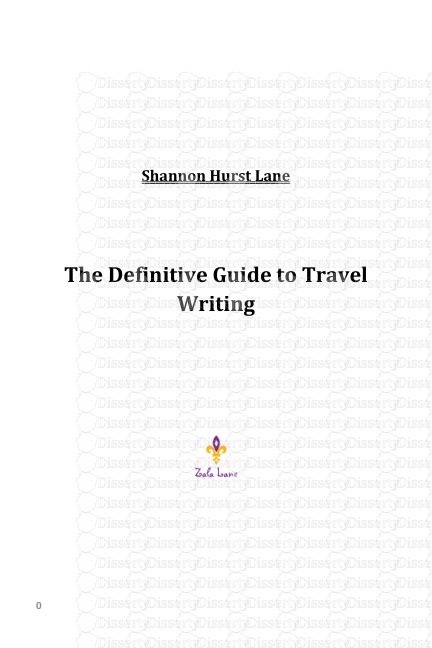
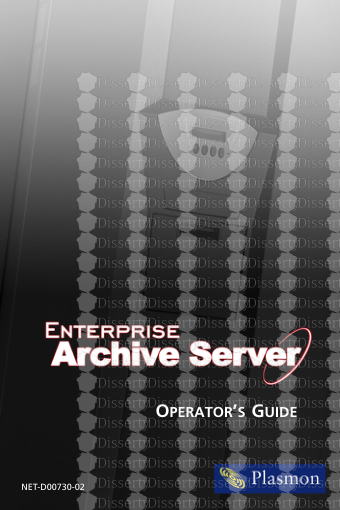
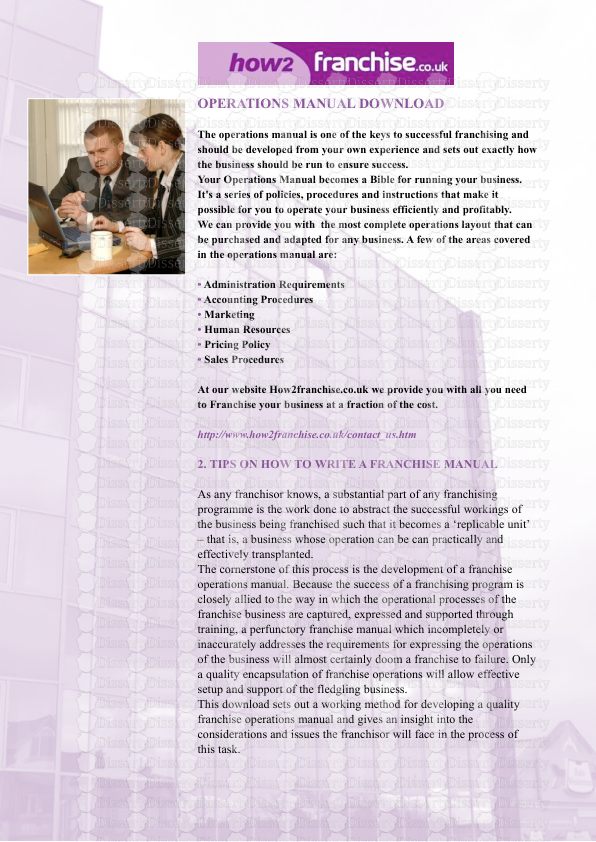

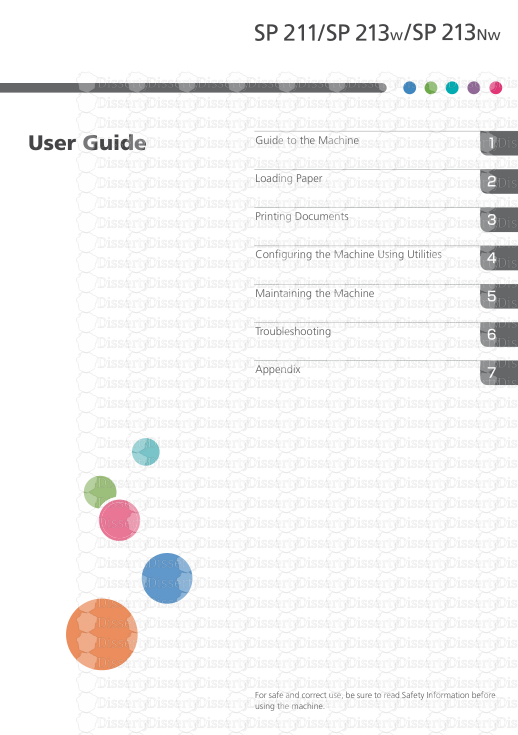
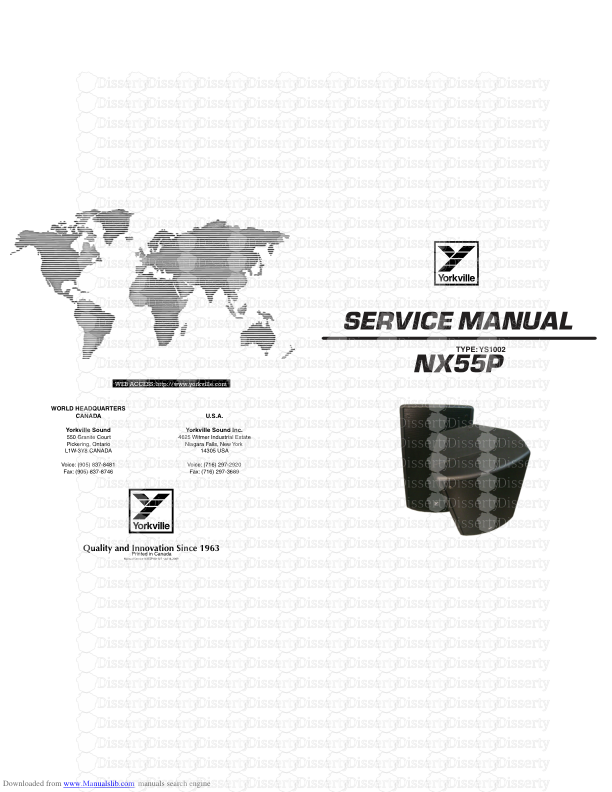
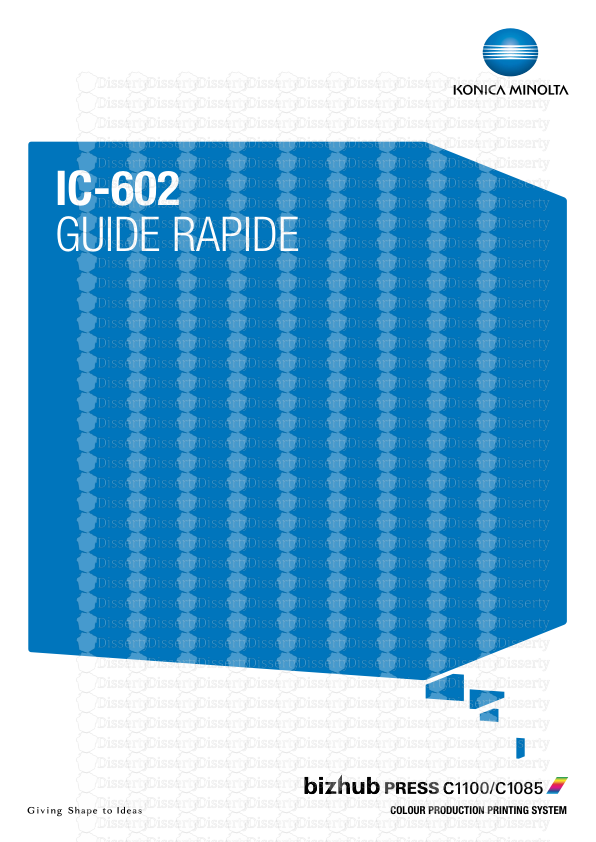
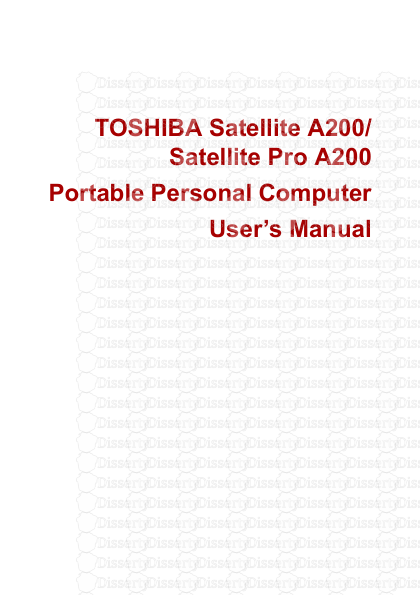
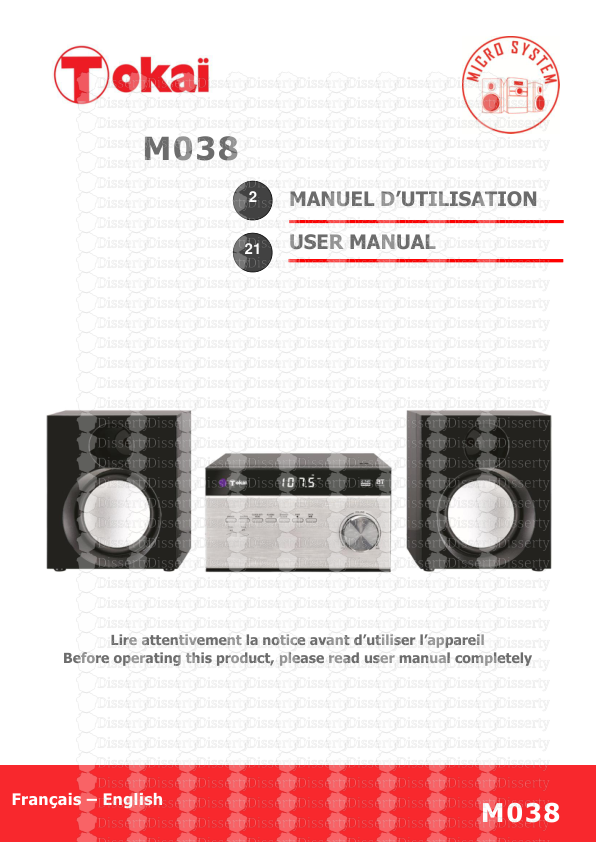
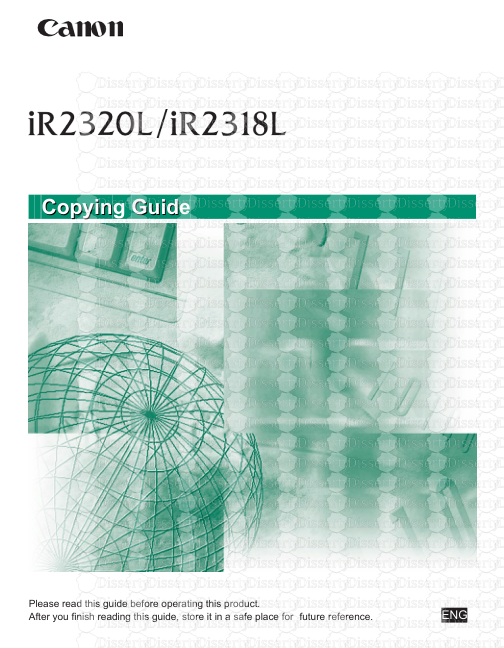
-
54
-
0
-
0
Licence et utilisation
Gratuit pour un usage personnel Attribution requise- Détails
- Publié le Jui 17, 2021
- Catégorie Industry / Industr...
- Langue French
- Taille du fichier 11.7960MB


