EVault Endpoint Protection Version 7 Administrative Restore Guide Revision: Thi
EVault Endpoint Protection Version 7 Administrative Restore Guide Revision: This manual has been provided for Version 7 (July 2014). Software Version: 7.0 2014 EVault Inc. EVault, A Seagate Company, makes no representations or warranties with respect to the contents hereof and specifically disclaims any implied warranties of merchantability or fitness for any particular purpose. Furthermore, EVault reserves the right to revise this publication and to make changes from time to time in the content hereof without obligation of EVault to notify any person of such revision of changes. All companies, names and data used in examples herein are fictitious unless otherwise noted. No part of this document may be reproduced, transmitted, transcribed, stored in a retrieval System or translated into any language including computer language, in any form or by any means electronic, mechanic, magnetic, optical, chemical or otherwise without prior written permission of: EVault, A Seagate Company c/o Corporation Trust Center 1209 Orange Street Wilmington, New Castle Delaware 19801 www.EVault.com EVault, EVault Software, EVault SaaS, and EVault DeltaPro, are registered trademarks of EVault, A Seagate Company. All other products or company names mentioned in this document are trademarks or registered trademarks of their respective owners. Acknowledgements: Two encryption methods, DES and TripleDES, include cryptographic software written by Eric Young. The Windows versions of these algorithms also include software written by Tim Hudson. Bruce Schneier designed Blowfish encryption. “Part of the software embedded in this product is gSOAP software. Portions created by gSOAP are Copyright 2001-2006 Robert A. van Engelen, Genivia Inc. All Rights Reserved. THE SOFTWARE IN THIS PRODUCT WAS IN PART PROVIDED BY GENIVIA INC., AND ANY EXPRESS OR IMPLIED WARRANTIES, INCLUDING, BUT NOT LIMITED TO, THE IMPLIED WARRANTIES OF MERCHANTABILITY AND FITNESS FOR A PARTICULAR PURPOSE ARE DISCLAIMED. IN NO EVENT SHALL THE AUTHOR BE LIABLE FOR ANY DIRECT, INDIRECT, INCIDENTAL, SPECIAL, EXEMPLARY, OR CONSEQUENTIAL DAMAGES (INCLUDING, BUT NOT LIMITED TO, PROCUREMENT OF SUBSTITUTE GOODS OR SERVICES; LOSS OF USE, DATA, OR PROFITS; OR BUSINESS INTERRUPTION) HOWEVER CAUSED AND ON ANY THEORY OF LIABILITY, WHETHER IN CONTRACT, STRICT LIABILITY, OR TORT (INCLUDING NEGLIGENCE OR OTHERWISE) ARISING IN ANY WAY OUT OF THE USE OF THIS SOFTWARE, EVEN IF ADVISED OF THE POSSIBILITY OF SUCH DAMAGE.” The EVault Software Agent, EVault Software CentralControl, and EVault Software Director applications provide encryption options for 128/256-bit AES (Advanced Encryption Standard). Advanced Encryption Standard algorithm (named Rijndael, pronounced “Rain Doll”) was developed by cryptographers Dr. Joan Daemen and Dr. Vincent Rijmen. This algorithm has been chosen by the National Institute of Standards and Technology (NIST) of the U.S. Department of Commerce to be the Federal Information Processing Standard (FIPS). The EVault Software Agent and EVault Software Director applications include the security feature of over-the-wire (OTW) encryption. EVault Endpoint Protection Version 7 Administrative Restore Guide i Contents 1 Administrative Restore ..................................................................................................... 2 1.1 Background ..................................................................................................................... 2 1.2 Help a user by starting a restore for them ...................................................................... 3 1.3 Help a user by retrieving some files when they don’t have their computer .................. 4 1.4 Access backed up data for administrative or legal reasons ............................................ 6 1.5 How does this work? ....................................................................................................... 7 1.6 Managing restores and troubleshooting ........................................................................ 8 EVault Endpoint Protection Version 7 Administrative Restore Guide 2 1 Administrative Restore This document describes how to use the administrative restore features to restore backed up data from devices, either for support purposes or for an eDiscovery activity. To perform administrative restores, both the Vault and Client must be version 7 or later. 1.1 Background Administrative restore adds a new option for accessing the data backed up from devices. Three options are now available: Restore using an activated client agent directly Retrieve individual files (as long as they are not too big) using Web Retrieve Restore to any activated client using administrative restore Administrative restore has been added to address a number of scenarios: Help a user by starting a restore for them Help a user who needs access to files in their backup when their machine is not available Access the backed up data for administrative or legal reasons This document will go through details of each of these 3 scenarios, but they all work in basically the same way – the administrator uses the dashboard to select the files and folders to be restored, then chooses where the restore is performed. The restore is always performed by an installed client, although it can be a client installed and activated as a different device to the one the data to be restored is coming from. Once the client picks up the job from the vault, it performs the restore in the same way as it would be done if the user had started in the client themselves (although they can’t do that for a different device). This approach allows the administrative restore to be any size and number of files, and it will take advantage of all the technology that is normally used in restoring, including the ability to keep restoring through the machine being disconnected from the network or restarted, to use a QuickCache, to limit bandwidth for downloading data and managing the restore within the available disk space. If the restore is going back to the original device then it will also use any data still in the local cache. EVault Endpoint Protection Version 7 Administrative Restore Guide 3 1.2 Help a user by starting a restore for them Before version 7, the normal way to access backed up data is by using the client installed on the protected machine to start a restore. This is something that many users can do for themselves, but there are some situations where this isn’t the best way. When users don’t restore often, they may not feel comfortable doing this for themselves. In fact some organizations prefer that their users always contact the help desk for restores. Before version 7, the help desk needed to either talk the user through how to perform the restore or to connect to their machine in a remote session to start the restore. With version 7 the administrator can access a Restore tab in the dashboard which is similar to the restore area in the client. From here they can start a restore which will run on the protected machine. From the user’s perspective the files they needed restored will simply turn up on their drive. Along with the ability for an administrator to start the restore, a new policy item has been added which disables restore through the client. For those organizations which want users to contact the help desk for all restores, they can set the policy “User self-restore enabled” to false. If the user happens to run the client and click the restore button then they will see a message that restore has been disabled and to contact an administrator to restore. That message can also be customized in the policy so the organization can direct users to the right helpdesk or other support location. To perform a restore for a user: 1. Navigate to the device 2. Go to the Restore tab 3. Find the files to be restored, either by searching or navigating through folders 4. Either select files and folders and click Restore selection or click Restore all matches to restore all files the system find matching your criteria. 5. On the Add admin restore page, leave the default settings of restoring the most recent files unless the user is looking for assistance with finding an older version of the files. 6. Select the location to restore to: o Original location will put the files back where they were protected from. This may be appropriate to restore a few files or a folder as the user will know where the files should be. Leave the default option of “Rename” in the list for Overwrite behavior so that if the files are already there the restored files will get a new name. o Click Change to enter a folder location. This is a folder on the user’s machine, so make sure you select a location that will be accessible. A folder such as C:\Restore is suitable. If you want to restore to the user’s documents folder or their desktop then you will need to determine the name of that folder as it is not always the user name. The service doesn’t know which user profile on the machine is the correct one so there is no way to automatically find these locations. EVault Endpoint Protection Version 7 Administrative Restore Guide 4 7. Leave the default of restoring to the original device. 8. Click Submit to add the restore job to the vault. Another situation where you may want to perform a restore for a user is when they are getting a replacement machine. In this case you may be creating a new device for the new computer, or you may be resetting their original device to reinstall. In either case, you can submit a restore uploads/Litterature/ administrative-restore-guide 1 .pdf
Documents similaires





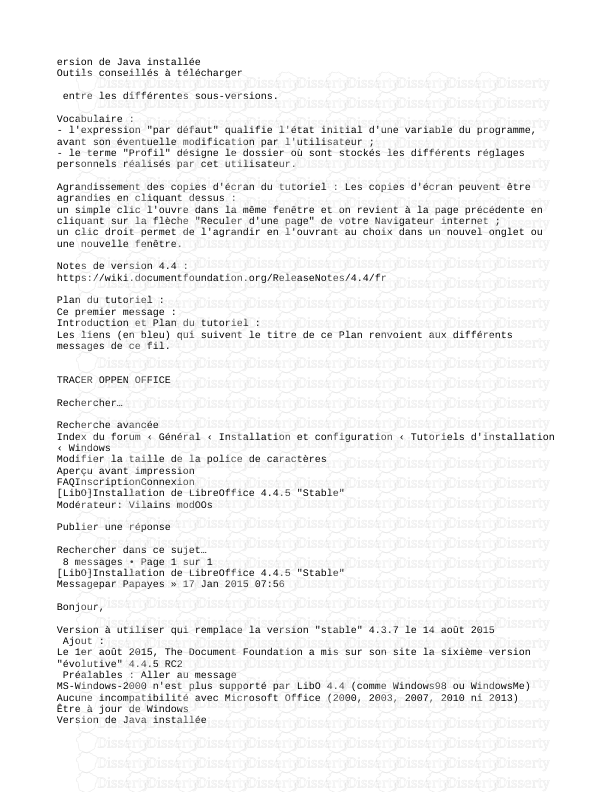




-
49
-
0
-
0
Licence et utilisation
Gratuit pour un usage personnel Attribution requise- Détails
- Publié le Oct 17, 2022
- Catégorie Literature / Litté...
- Langue French
- Taille du fichier 0.2757MB


