Employer Handbook. Version 1.0. Apploi. A snap Shot What is Apploi? Apploi is t
Employer Handbook. Version 1.0. Apploi. A snap Shot What is Apploi? Apploi is the first mobile jobs app that allows candidate’s to complete a job application directly from their mobile device. It is built to help you find the right people. Interactive Apploi applications can be completed either on a tablet that is installed at a store location or from a candidate’s own mobile device. Apploi comprises a variety of interactive responses (such as audio scenarios, competency sliders and more) to custom questions that employers create. This pack will help you familiarize yourself with the Apploi system. There are two predominant elements to the system that you will be using that this guide will run you through: The Apploi app allows candidate’s to apply via tablets or mobile phones. The Apploi management system allows employers to manage what is displayed to candidate’s and to review incoming candidate applications. The Candidate Experience Apploi believes that the job application experience should be positive. For everyone. Applying Yesterday Applying Today The Benefits As An Employer Reinventing the way you find help Apploi empowers you to easily find the right people with templates, scoring, interactive questions and more. Capture Good People Apploi allows candidates to apply at their convenience on in-store tablets or on their own personal tablets / mobile phones, so you don't miss out on good people! Get Relevant Information Use or create customized and targeted templates. Take advantage of Apploi's interactive scenarios, video, multiple choice responses and more! Get the right information from the beginning. Save Time Use Apploi scoring system to filter your candidates’ answers so you can quickly and easily view only those applicants who are right for you - saving you time and money! As An Applicant Apply Faster Apploi saves applicant’s basic information. The applicant enters it in once and the next time they apply they can swipe straight through. The application process is completed with more ease and more speed! Apply Anytime, Anywhere People can apply on an in-store tablet or on your personal device. No more open-calls, long tedious online applications or inconveniently scheduled meetings. Now, your candidates can apply anytime from anywhere. Increase Your Chances Interactive scenarios, videos, slider questions and more allow the job applicant to show their true self to their prospective employers! Applicants can increase their chances of landing the right job for them by letting their true colors shine through with Apploi! How Does it work? Apploi provides you with a tablet and mobile platform to make your interactive application easy and accessible for candidates. Set up Apploi in Your Store Bring Apploi to events with you Have people Apploi on their phones Pre-Requisites For using the app Internet. A good internet connection is required for a seamless experience of the Apploi app for your applicants. We know that your applicants may also be customers and that you would like to provide them with the best job application experience possible. There are several things you can do to boost your internet connection: > Contact your service provider for advice or to request a plan upgrade > Purchase a wifi booster > Move your wifi box and tablet kiosk closer to each other A mobile phone or tablet In order to apply via the app, users will need to have a mobile phone or tablet. In order to use the app as an employer, you will need a tablet or computer. Basic steps & Setting It up ① Create your account at www.apploi .com ① Upload your basic company information and logo ② Select your package ② Create question templates and jobs ③ Get Applications ④ Review Applications Note: Employers use their browser to manage the app, by which candidates apply and that is accessible on tablets and mobile phones only. ① Lock the tablet and app onto your account using your client lock & account information ② Bring your tablet to events with you and allow candidates to complete their applications ① Use your Apploi sticker to let people know how to apply to your jobs ② Advertise your company and job codes online, (Find your company code on your settings page and your job code on your job creation page) ① Put your mount and tablet on the Wall in visible and easy to access spot ② Lock the tablet and app onto your account using your client lock & account information ③ Put your sticker on your door to let clients know you are hiring and that they can also use their phone to apply Set Up In- Store Set Up On the Go Set Up Candidate Mobile Your Apploi Dashboard Templates Tab New – Create new templates Browse – See all templates Jobs Tab New – Create new jobs Browse – See all jobs Account Settings Tab Add Credit Team Settings – Edit your team sharing settings My Account- Edit account information Lock Settings Team Settings Notifications – Will indicate new applications or credit changes Dashboard Shortcuts Change Password Account Settings Adding Credit Apploi offers pay-as-you-go options or enterprise packages for large businesses. Non-enterprise clients can top-up their credit via the Apploi system on a need by need basis, with packages starting as low as $30. For enterprise packages, Apploi sends clients a monthly invoice based on the volume of use within the system. Add More Credit, Pay As You Go ① On the Account Settings tab, select ‘Add Credit’ ② Select the package you want and enter in your details ③ Submit your selection Account Settings Client Lock & Lock Settings Your employer username and password will allow you to lock the app so that it only displays the jobs you want it to! Lock Settings [access on a computer] ① On your browser, go to your Account Settings Tab and click on the ‘Lock Settings’ option ② Upload screensaver images to be displayed when the app is not being used and is in client lock mode ③ Save your image selections Locking the App [access on a tablet] ① Click on the little lock icon on the top right hand side of the app. ② Enter in your username and password to lock the app to display only your jobs and to enable your lock settings options Please note: Client lock only applies when the app is being used on a tablet. Your templates Your Template Editor Templates allow you to ask your candidates interactive questions so you can learn about who they are and why you should hire them. Use the page navigation buttons to flip between pages Use the +Question button to add new questions Add or delete pages Title your templates so you can easily find it later Note: Candidates will already provide you w i t h t h e i r b a s i c information. Your Templates Create a new template ① Give your template a title ② Create a question ① Select what question format you would like to use: text, video or, text and audio, via the format selection tab. ② Once you select your question type, you will be able to enter in text. If you choose audio or video questions, you will be able to also upload a file. ③ Select your applicant response format ① Select what response format you would like your candidates to use: text, video, slider, date, time- availability, multiple-choice or audio. ② If you select multiple choice, you will need to type in your selections. ④ Continue steps 1 & 2, adding new pages after 2-8 questions, until you are done. Your template will automatically save. N o t e : a d d n e w questions and pages in the order that you would like applicants to see them. You can d r a g a n d d r o p questions. Your Templates Add scoring filters ① Turn scoring on ② Select the flag that you would like to use for candidates if they choose a certain response, by clicking on one of the colored buttons, Add ‘scoring’ filters to your questions so when applicants apply they will be flagged as either red, yellow or green, based on your scoring settings and their responses. Note: Scoring is only available for slider and multiple-choice questions. Recommended Tag Meaning “D”: Disregard’ You will not view or pay for the candidates ‘R’: Red This is not a preferred candidate ‘Y’ :Yellow This candidate has not answered all of your questions to your preferences, but is worth viewing ‘G”: Green Your candidate has met your basic criteria Your Templates Add Reviewer Guides ① Click on review guide to open up a text box. ② Type in information that will help reviewers know what to look for in a given question response, and what to accept/not accept in a given response. Reviewer guides allow you to guide application reviewers, as they will be able to see your comments as they consider the quality of an applicant’s response. Your Templates Allow uploads/Litterature/ apploi-employer-guide.pdf
Documents similaires

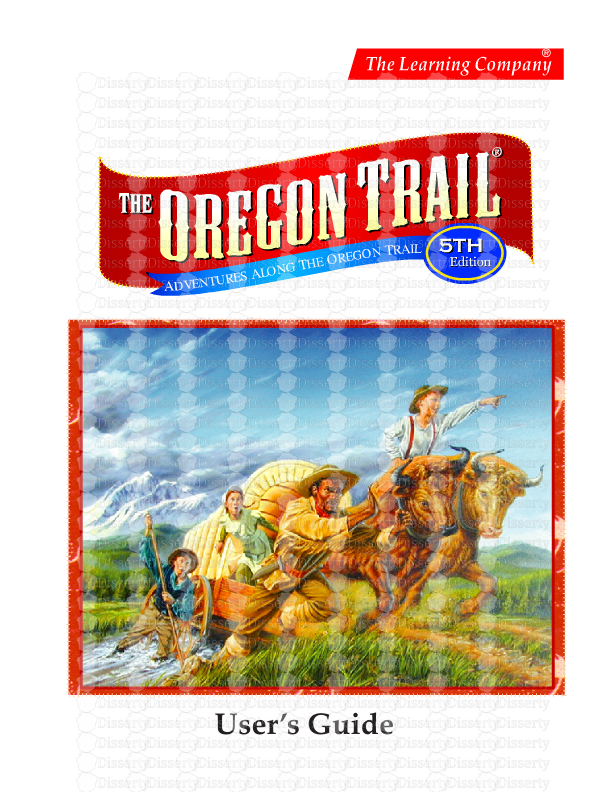
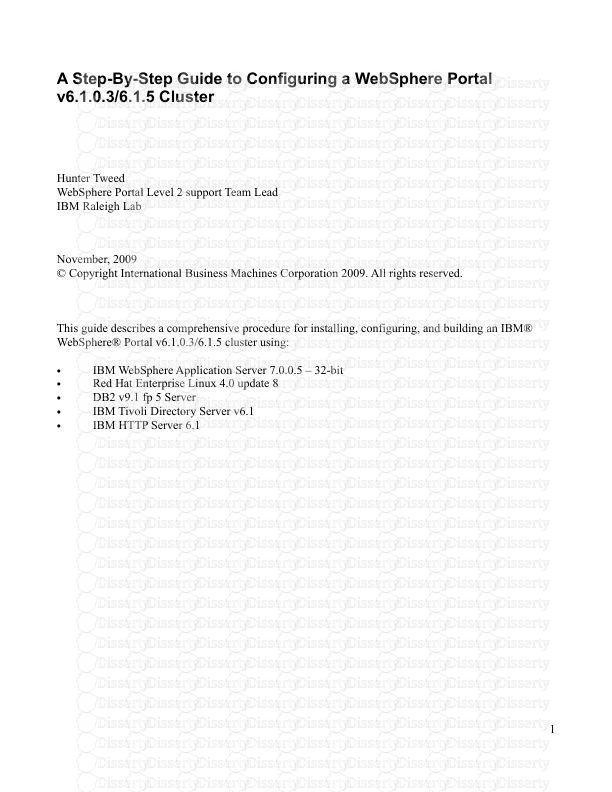




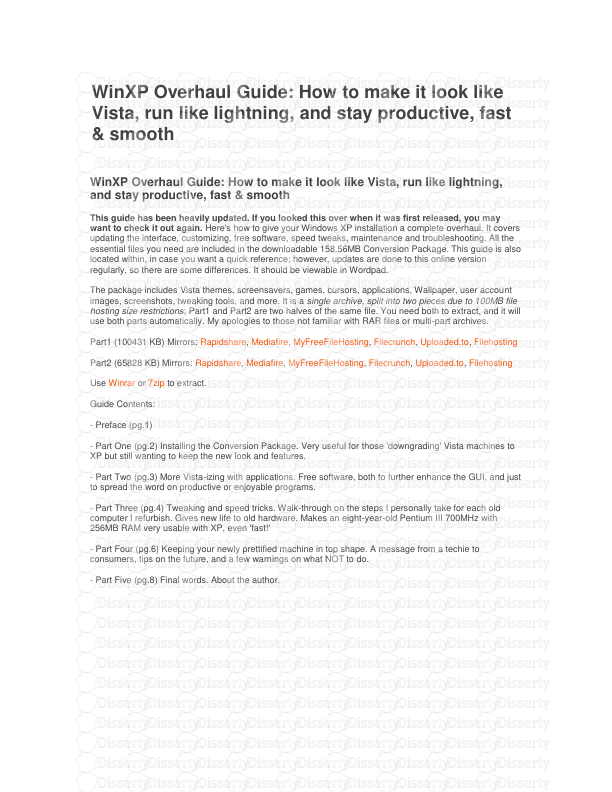

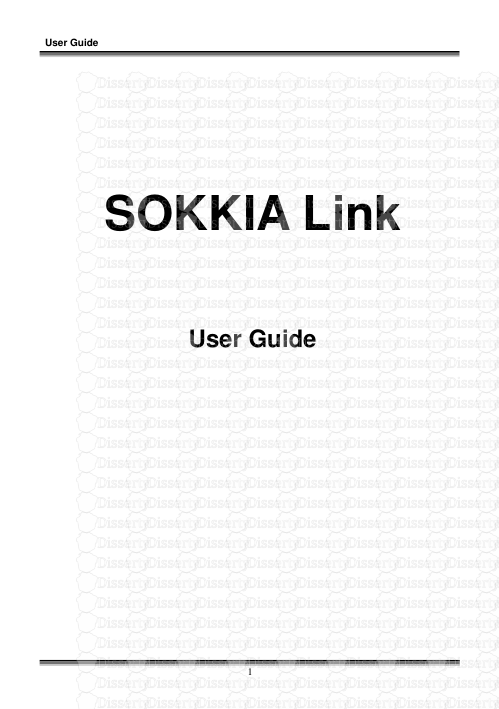
-
68
-
0
-
0
Licence et utilisation
Gratuit pour un usage personnel Attribution requise- Détails
- Publié le Jui 02, 2022
- Catégorie Literature / Litté...
- Langue French
- Taille du fichier 5.6789MB


