EASEUS Todo Backup User guide - 1 - EASEUS Todo Backup User guide EASEUS Todo B
EASEUS Todo Backup User guide - 1 - EASEUS Todo Backup User guide EASEUS Todo Backup User guide - 2 - Table of Contents Overview ........................................................................................................................................................ - 4 - Welcome .......................................................................................................................................................... - 4 - How to use this manual ................................................................................................................................. - 4 - About EASEUS Todo Backup 2.0 ................................................................................................................ - 4 - New features in EASEUS Todo Backup 2.0 ............................................................................................... - 5 - Getting started .......................................................................................................................................... - 6 - Hardware requirements ................................................................................................................................. - 6 - System requirements ..................................................................................................................................... - 6 - Supported file systems .................................................................................................................................. - 6 - Supported hard disk types ............................................................................................................................ - 6 - Install and uninstall ......................................................................................................................................... - 6 - Edition comparison ......................................................................................................................................... - 7 - Using EASEUS Todo Backup....................................................................................................... - 9 - Quick start .................................................................................................................................................. - 9 - Backup .......................................................................................................................................................... - 9 - Disk and partition backup ....................................................................................................................... - 10 - File backup ............................................................................................................................................... - 10 - Incremental backup ................................................................................................................................. - 12 - Schedule backup ..................................................................................................................................... - 13 - Schedule setting ...................................................................................................................................... - 13 - Modify a schedule task ........................................................................................................................... - 16 - Sector by sector backup ......................................................................................................................... - 17 - Backup management .............................................................................................................................. - 17 - Backup options ....................................................................................................................................... - 18 - Compression ............................................................................................................................................ - 18 - Password protection ................................................................................................................................ - 19 - Splitting ..................................................................................................................................................... - 19 - Priority ....................................................................................................................................................... - 20 - Email notification...................................................................................................................................... - 20 - Commands ............................................................................................................................................... - 21 - Offsite copy............................................................................................................................................... - 21 - Speed ........................................................................................................................................................ - 22 - Recovery .................................................................................................................................................... - 22 - EASEUS Todo Backup User guide - 3 - Disk and partition recovery ..................................................................................................................... - 22 - File Recovery ........................................................................................................................................... - 23 - Sector by sector recovery ....................................................................................................................... - 23 - Overwrite existing files ............................................................................................................................ - 23 - Universal restore...................................................................................................................................... - 24 - Clone ............................................................................................................................................................ - 24 - Disk clone ................................................................................................................................................. - 24 - Partition clone .......................................................................................................................................... - 25 - Sector by sector clone ............................................................................................................................ - 25 - Snapshot .................................................................................................................................................... - 26 - Snapshot advantages ............................................................................................................................. - 26 - Create snapshot ...................................................................................................................................... - 26 - Delete a system snapshot ...................................................................................................................... - 27 - Restore system from snapshot .............................................................................................................. - 27 - Disable snapshot ..................................................................................................................................... - 27 - Tools............................................................................................................................................................. - 28 - Check image ............................................................................................................................................ - 28 - Bootable media builder ........................................................................................................................... - 28 - Disk tools .................................................................................................................................................. - 29 - Mount image............................................................................................................................................. - 29 - Log files.......................................................................................................................................................... - 30 - Pre-OS ........................................................................................................................................................... - 31 - Difference between Pre-OS and Windows ............................................................................................... - 31 - Windows shell command ........................................................................................................................ - 31 - Device management ............................................................................................................................... - 31 - Fix MBR and Check partition ................................................................................................................. - 32 - Bootable disk................................................................................................................................................. - 32 - Linux bootable CD ................................................................................................................................... - 32 - WinPE bootable CD ................................................................................................................................ - 33 - Support ......................................................................................................................................................... - 34 - Troubleshooting.................................................................................................................................... - 34 - Glossary....................................................................................................................................................... - 35 - EASEUS Todo Backup User guide - 4 - Overview Welcome Thanks for using EASEUS Todo Backup. Its efficient and stable features ensure the security of all the information on your computer. It can back up the operating system and all of your important data including documents, photos, music and financial data etc. EASEUS Todo Backup will recover the backed up files quickly and easily, with which it can help you face almost all computer troubles, such as the computer boot failure, system crash, partition/disk corrupt, virus infection or data loss. As long as you have corresponding image file created with EASEUS Todo Backup before, all these problems will be easily solved, saving your hours of hard work to reinstall computer and getting system running again in no time. How to use this manual This manual will guide you how to use EASEUS Todo Backup. It contains 4 main sections listed as below. You can find the information you need in the related part. Or press F1 when you have questions about a feature to run this manual directly with the related instruction displayed. 1. Overview EASEUS Todo Backup’s brief introduction, new features in EASEUS Todo Backup and manual guide are included in Overview. 2. Getting started This section introduces the hardware and system requirements, supported media and how to install EASEUS Todo Backup. 3. Using EASEUS Todo Backup It has step-by-step instructions on how to use each features of EASEUS Todo Backup. 4. Other useful information If you still cannot find what you are looking for, you can search the answer in Troubleshooting, or contact our Support team directly. And you may find some term explanations in Glossary. About EASEUS Todo Backup 2.0 EASEUS Todo Backup 2.0 inherits the benefits of EASEUS Todo Backup EASEUS Todo Backup User guide - 5 - 1.1.Compared with this previous version, new user interface and a variety of advanced features have been added. Wizards will make your work easier. By a few simple steps, you will find that backup job can be so easy and quick with EASEUS Todo Backup 2.0. You also can use EASEUS Todo Backup 2.0 to recover the image file generated by version 1.1. New features in EASEUS Todo Backup 2.0 File backup: Backing up selected files on different partitions/disks, of course, you can select files based on file types. Schedule backup: Automatically performs backup tasks according to scheduled time or events. Incremental backup: Only backs up the changed file since last backup. Please notice that the current version can only support creating incremental backup for file backup image. Snapshot: Backing up current operating system to the secure area. The system snapshot provides a fast method to recover system from software-related data disasters. Additionally, a variety of backup options can make backup task much easier and better, such as backup management, email notification, universal restore and so on. EASEUS Todo Backup User guide - 6 - Getting started Hardware requirements EASEUS Todo Backup requires a computer with at least X86 or compatible CPU with main frequency 500 MHz, a standard PC system with mouse, keyboard and color monitor, and the capability of the RAM memory equal or larger than 1GB, CD-R/RW, DVD-R/RW,DVD+R/RW or DVD+R DL drive for bootable media creation. System requirements EASEUS Todo Backup provides support for the following operating systems: Windows 2000 SP4, Windows XP, Windows Vista, Windows 2000/2003/2008 Serverand Windows 7. Please notice that the Home and Workstation version cannot support any server operating system. Supported file systems EASEUS Todo Backup supports the following file systems: FAT12, FAT16, FAT32 and NTFS. The other file system will be listed as Other in our product, and if you want to back up or clone it, our product will automatically switch to Sector by sector mode to handle the particular case. Supported hard disk types IDE, EIDE, SATA, ESATA, ATA, SCSI, iSCSI, USB 1.1/2.0 disk, and Firewire disk are all supported by EASEUS Todo Backup. The largest capacity it can support is 2TB. EASEUS Todo Backup can support 32 disks at most. Backing up to CD-R/RW DVD-R/RW DVD+R/RW DVD+R DL is also supported. Most features of EASEUS Todo Backup 2.0 cannot support dynamic and GPT disk except File backup. Install and uninstall To install EASEUS Todo Backup: 1. Double click EASEUS Todo Backup setup file. The setup wizard will prompt and click Next to start installation. EASEUS Todo Backup User guide - 7 - 2. Confirm License Agreement. If you accept the terms, select I accept the agreement to continue. 3. Choose a location where to install the software, install to the default folder by clicking NEXT, or click Browse to select a specified location. 4. Set a location where the shortcut saved in Windows start menu. 5. Tick the related option to have a shortcut on your desktop or Windows quick launch bar. Also you can tick them both. 6. A box may prompt and ask you to install the driver of EASEUS Todo Backup. If there is one, please agree, otherwise, you may not be able to use EASEUS Todo Backup. 7. Setup wizard needs a system reboot to complete the installation. Uninstall EASEUS Todo Backup: 1. From the Windows Start menu, select Start > Settings > Control Panel (From the Windows Start menu, select Start > Control Panel in Windows 7/Vista) 2. Double-click Add/Remove Programs, and select Change or Remove Programs (Double-click Programs and Features in Windows 7/Vista). 3. Select EASEUS Todo Backup, and click Remove to begin uninstalling the associated component (Select EASEUS Todo Backup from the list and click Uninstall in Windows 7/Vista). Or select Start > All Programs > EASEUS Todo Backup 2.0 > Uninstall EASEUS Todo Backup 2.0. Then follow the instructions on the uninstall wizard. Edition comparison EASEUS Todo Backup 2.0 contains 6 versions, they have different authorization and usable scope. Home edition - free for home user only and cannot support server operating system. Some features are limited Workstation Trial edition - 15 days free evaluation for desktops and laptops, some features are limited. Server Trial edition - 15 days free evaluation for server users, some features are limited. Workstation edition - commercial version for desktops and laptops, all features are available. Server edition - commercial version for Windows server, all features are available. Technician edition - providing technical service with unlimited usage or for internal use up to 10 machines, uploads/Litterature/ easususer-guide 1 .pdf
Documents similaires



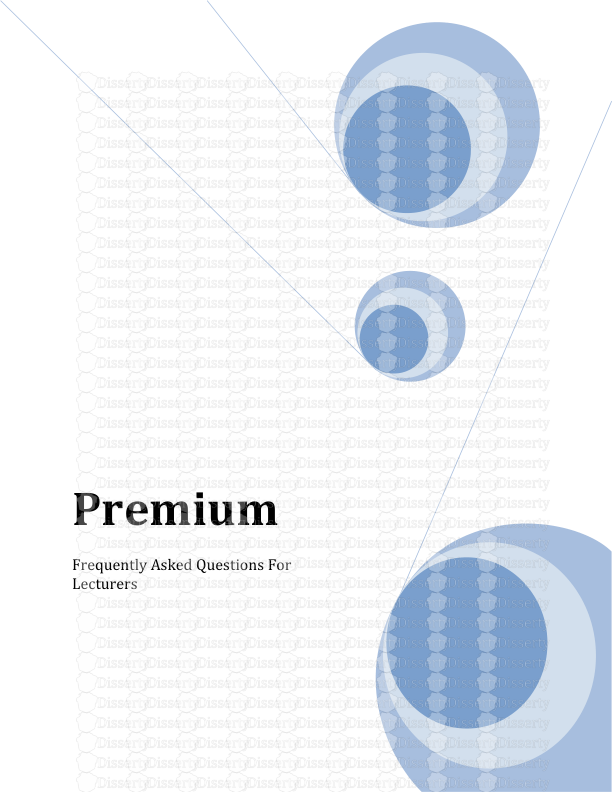






-
121
-
0
-
0
Licence et utilisation
Gratuit pour un usage personnel Attribution requise- Détails
- Publié le Jui 28, 2022
- Catégorie Literature / Litté...
- Langue French
- Taille du fichier 2.3060MB


