2018 AKM GUI User Guide VER 0.1 AKM TAIWAN MUHAMMAD ALFIANSYAH 1 CONTENTS GUI O
2018 AKM GUI User Guide VER 0.1 AKM TAIWAN MUHAMMAD ALFIANSYAH 1 CONTENTS GUI Overview ................................................................................................................................................ 2 Usage Scenario .............................................................................................................................................. 3 Known Issues ................................................................................................................................................. 9 Revision History .......................................................................................................................................... 10 2 GUI OVERVIEW AKM GUI is java application based on processing drawing engine. It works with AKMT Demokit which include several sensors. AKM GUI can be used to monitor sensor data in real time and evaluating previously saved data as well. Upcoming version will have the capability to interact with sensor internal register. 3 USAGE SCENARIO 1. Real-time monitoring Prepare AKM BLE Demokit, turn it on, and attach it on computer usb port. Open AKM GUI Tools, Import - > Choose COM Port Demokit will automatically send data to GUI 4 For now we can control start and stop raw data using button on the right panel 2. Save Data After enough realtime measurement are made, we can save current session. Export -> Save. File will automatically saved in AKM GUI Folder. Go to AKM GUI V0.1 -> [Date_Time] 5 Inside we will find one csv file with sensor name, containing all data we have gathered 3. Load Data Previously saved data can also be loaded for later evaluation. Import -> Load -> Chose folder name. 6 Your previously saved files now successfully loaded 4. Various User Interface Screen fit. Some times sensor value are out of range due to bias or large value, please click AUTO on the left bottom screen. 7 Manually adjustment of display offset can also be completed using Horizontal and vertical scrollbar. Note: Please disable AUTO Same screenfit adjustment can also be completed using mouse scrollbar. Back for Zoom out, Forward for Zoom in. Note: Please click the graph using left click before using mouse scroll, and disable AUTO 8 Comparing Values. For some sensor it is beneficial to observe values difference between axis, to do so please follow these steps. Click graph area using left click Type “v” in keyboard (Just v without apostrophe). White vertical dashed line will appear In Bottom panel, click the axis that we want to compare, Lets click X and Y Now graph will also show difference value between X and Y on data point defined by mouse KNOWN ISSUES 1. Screen flicker. After 10 minutes or more of usage the screen will flicker, this is caused by some internal scroll bar, if this happens please reset the GUI, and re connect demokit. REVISION HISTORY Version Date Changes 0.1 2018-01-23 Pre release, include basic usage only uploads/Litterature/ akm-gui-user-guide-akm-taiwan-muhammad-alfiansyah.pdf
Documents similaires
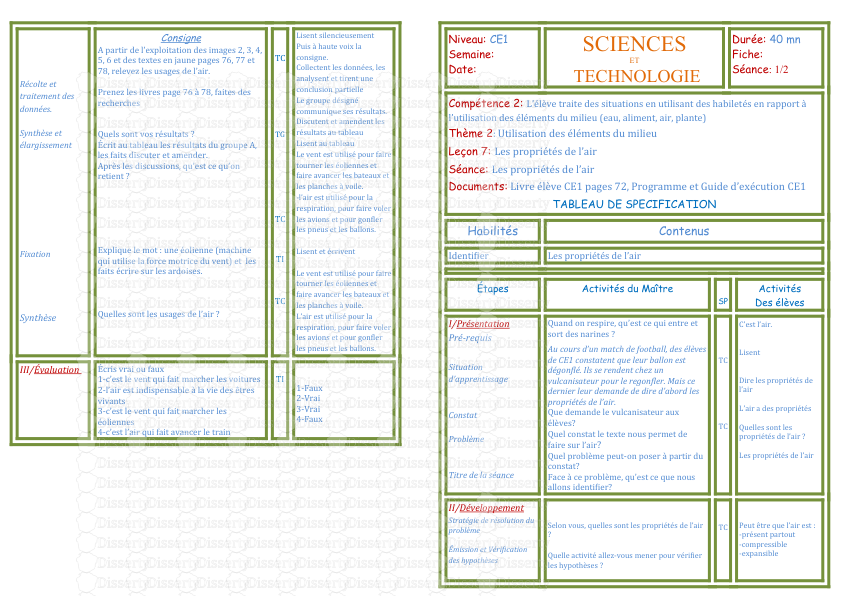
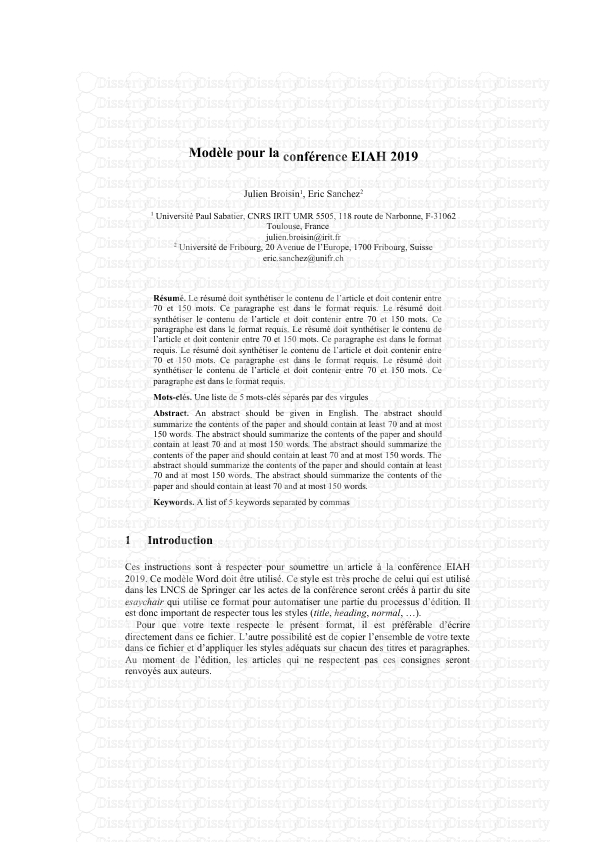
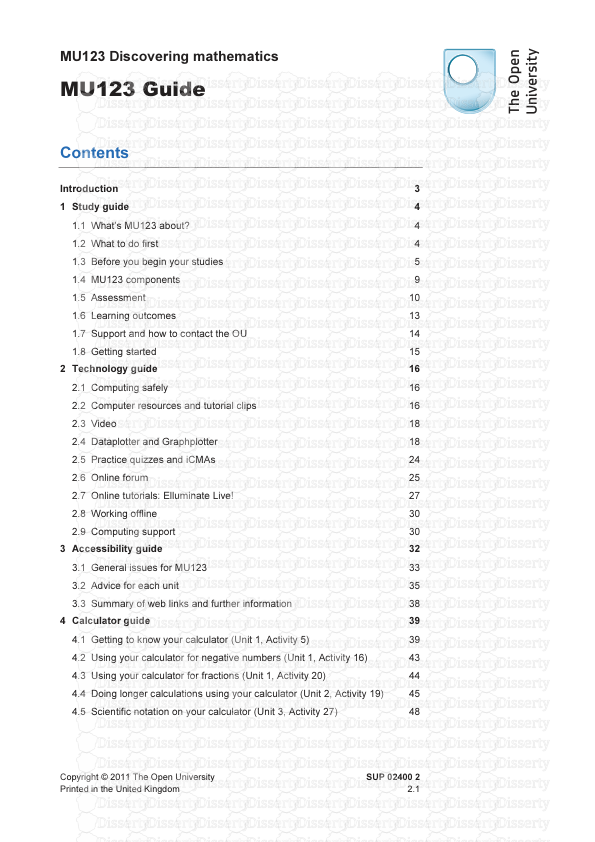
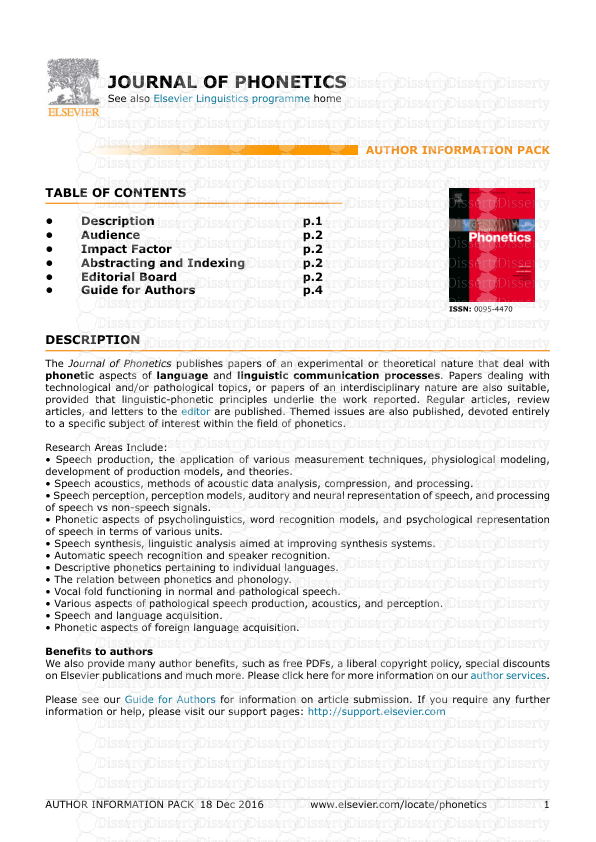
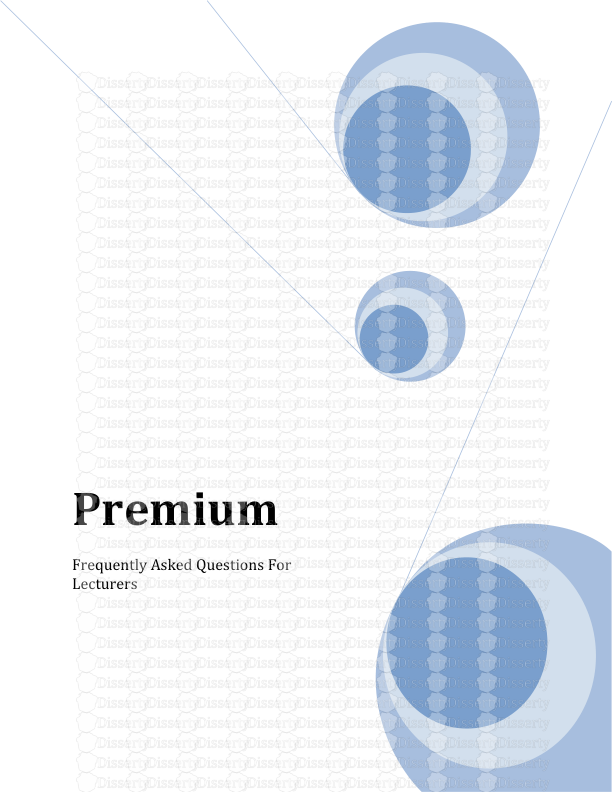
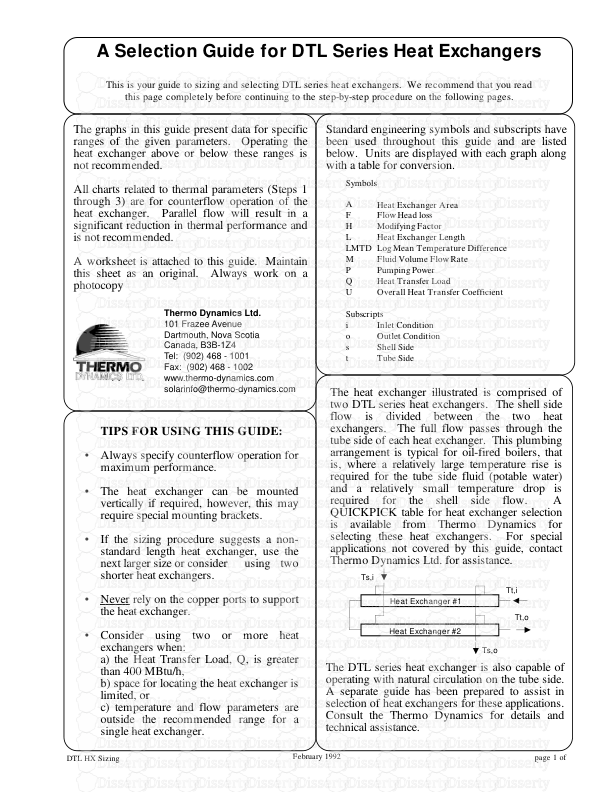
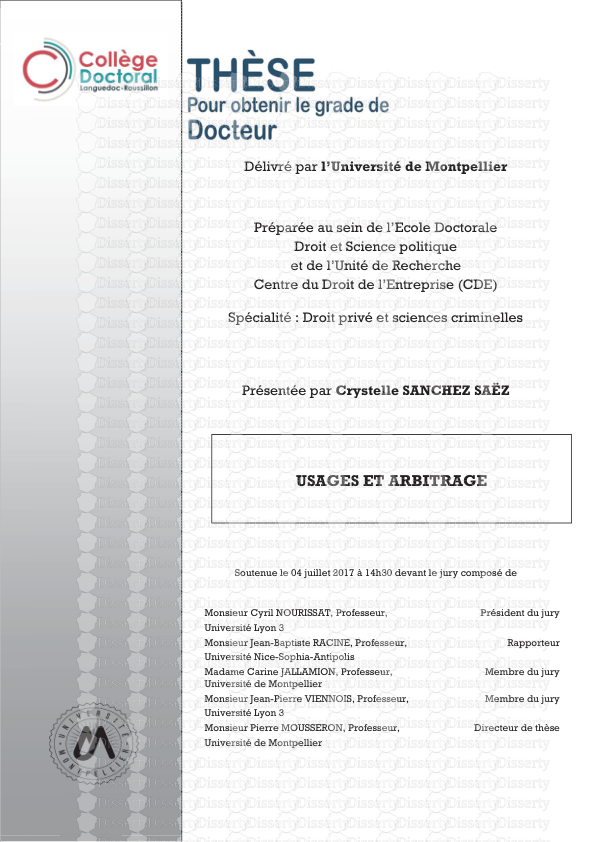
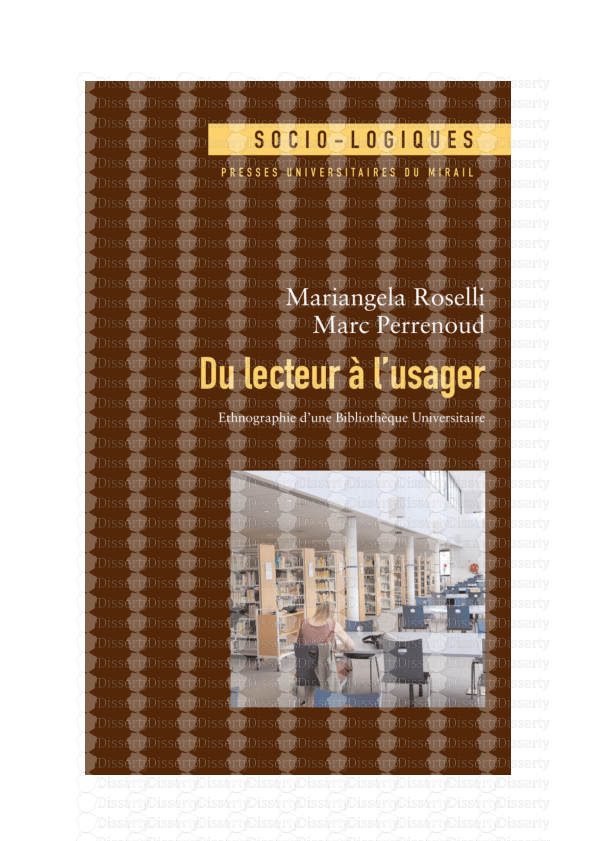

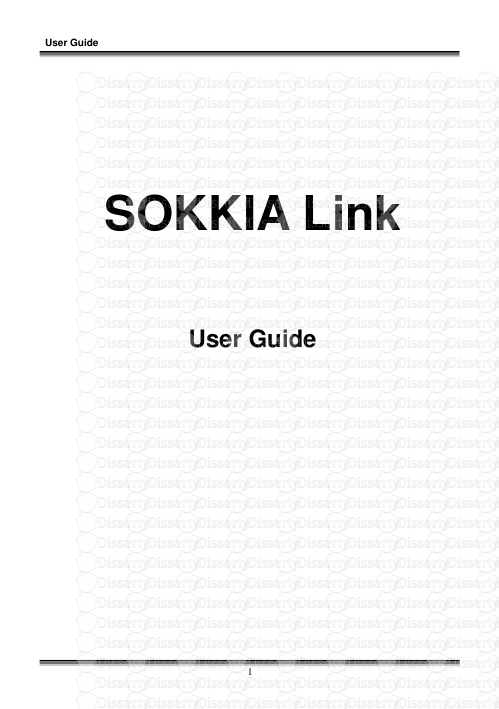
-
46
-
0
-
0
Licence et utilisation
Gratuit pour un usage personnel Attribution requise- Détails
- Publié le Mai 23, 2022
- Catégorie Literature / Litté...
- Langue French
- Taille du fichier 1.0549MB


