1 Sample User’s Guide NOTIFICATION NO. : 04/2011 Dated 22-02-2011 Assistant B.C
1 Sample User’s Guide NOTIFICATION NO. : 04/2011 Dated 22-02-2011 Assistant B.C. Welfare Officer, Assistant Social Welfare Officer, Assistant Tribal Welfare Officer Please read the following instructions before filling the online application. Note: 1. Fields marked with '*' are compulsory. 2. After submission of this form, challan will be generated by the system which alone shall be used and candidates have to pay the prescribed fee in any SBI branch /APOnline Centre and obtain applicant copy of fee paid challan with journal number details. 3. After payment of fee at any SBI branch /APOnline Centre on or before 06/04/2011, candidate has to again visit this website after 2:00 P.M. on Next working day and enter the payment details to submit application. 4. Please read the respective detailed Notification before filling the online application. How to access online application form? By typing the APPSC website address http://www.apspsc.gov.in in any browser, the following screen appears. fig(1) 2 By clicking on respective Get Challan button, to proceed to fill the online form to generate challan. Fields marked with ‘*’ are compulsory. . How to fill the Data Please go through the Detailed Notification and Userguide before filling up the Challan Form. After ensuring your eligibility, tick the checkbox under Declaration 1 as shown below: Fig. (2) Enter Name exactly as per your SSC Certificate . Avoid dots or hyphen with your initials. Instead give space between initials (automatically system doesn’t allow special characters like hyphens and dots). Enter Father’s/ Husband’s Name. Avoid dots or hyphen with your initials. Instead give space between initials. Select Date of Birth from the Date Picker. Select Gender. Enter Address for Communication. Select District and Mandal. fig (3) 3 Enter Pincode, Mobile Number. Enter Identification Marks as per your SSC Certificate. Select Community, if Candidate is BC Select if Creamy Layer or not. fig (4) Provide the Other Details from Sl. No. 15 to 20 as shown below in the figure 5. fig (5) 4 If you choose ‘Yes’ for any of the fields from Sl. No. 15 to 20, then enter the length of service in the text box. PH candidates Fig. (6) There is no reservation for PH candidates for the post of Assistant Tribal Welfare Officer. If you choose ‘Yes’ then tick against the check box and select the percentage of deformity from the list box (applicable for post codes 1 and 2 only). Qualification Details Choose the respective Qualification and Division, University and Date of obtaining Qualification and corresponding optional exam as shown below: Fig. (7A) If your qualification is not in the list box, then chose other equivalent qualification and enter the qualification in the text box. Similarly you have studied in the university other than in the list box, then choose ‘Other University’ from the list box and enter the University Name as shown below: 5 Fig. (7B) Post Details Choose the post applying for by ticking appropriate box. Fig. (8) Eligibility Declaration Finally tick the check box under ‘Possess Eligibility’ as shown below: Fig. (9) 6 Finally, tick against Declaration2 and then Enter the secure Code as it is in the text box and Click on ‘Preview’ button to recheck the details entered before generating the challan. Fig. (10) The generated preview is as follows: Fig. (11 A) 7 Fig. (11B) If there are any changes, click on ‘Edit’ button (highlighted in Red Colour) and make the changes. If all details are correct then click on ‘Submit’ button (highlighted in Green Colour) On Successful Submission the following Screen Appears, Download the Generated Challan. Fig. (12) 8 Guidelines for filling Second Form :: Please Provide the following Details Challan No,Journal Number as provided by Bank/APonline , Date of Birth and Exact Date of Payment. Fig. (13) After Providing the necessary Details, Please Attach the Photo in the same format as of Example Photo. Enter verification Code as shown. Fig. (14) Accept the Declaration and click on SUBMIT. 9 On submission, the following additional details have to entered: Study Details: You are required to select the type of study as to ‘Regular’ or ‘Private’ and then choose the local area of study from the list boxes as displayed below: Fig. (15) Post Preference: You are also required to select the order of preference if you have applied for more than one post as shown below: Fig. (16) Zone Preference: 10 You are also required to choose the zone preference for the posts applied as below: Fig. (17) Acceptance of Declaration and submission of Application 11 Fig. (18) On Successful Submission, the following Page Appears. Download the Application Fig.(19) ----------------------------------X---------------------------------- uploads/Litterature/ sample-user-x27-s-guide-notification-no-04-2011-dated-22-02-2011.pdf
Documents similaires









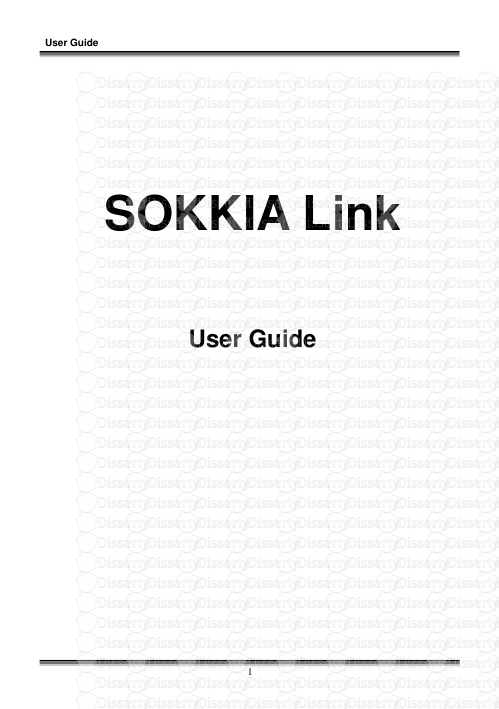
-
28
-
0
-
0
Licence et utilisation
Gratuit pour un usage personnel Attribution requise- Détails
- Publié le Aoû 12, 2021
- Catégorie Literature / Litté...
- Langue French
- Taille du fichier 0.3199MB


