Contents Getting started.......................................................
Contents Getting started..............................................................................4 Touch instructions...............................................................................4 Phone overview...................................................................................5 Turning on the phone..........................................................................6 Help....................................................................................................7 Charging the battery...........................................................................7 Maximizing battery performance..........................................................7 Screen icons.......................................................................................9 Touch functionality..............................................................................9 Menu overview..................................................................................11 Navigation.........................................................................................12 Memory............................................................................................13 Phone language................................................................................14 Entering text......................................................................................14 Calling..........................................................................................16 Answering calls.................................................................................16 Making and answering calls..............................................................17 Contacts ..........................................................................................18 Speed dial.........................................................................................21 More calling features.........................................................................21 Imaging........................................................................................25 Using the still camera........................................................................25 Using the video camera.....................................................................28 Working with photos.........................................................................29 Viewing and tagging photos..............................................................30 Using photos.....................................................................................31 Printing photos..................................................................................31 Sharing photos and videos................................................................31 Accessing videos in your phone........................................................32 Music ..........................................................................................34 Stereo portable handsfree.................................................................34 Accessing music in your phone.........................................................34 Clear stereo and clear bass...............................................................36 Playlists.............................................................................................36 SensMe™.........................................................................................37 Audio books......................................................................................38 Buy Now...........................................................................................38 PlayNow™........................................................................................38 TrackID™ .........................................................................................38 1 This is an Internet version of this publication. © Print only for private use. Online music and video clips.............................................................39 Radio ...............................................................................................39 Recording sound ..............................................................................40 Transferring and handling content...........................................41 Handling content in the phone..........................................................41 Sending content to another phone....................................................41 Using a USB cable............................................................................41 Transferring content to and from a computer....................................42 Phone name.....................................................................................43 Using Bluetooth™ wireless technology..............................................43 Backing up and restoring..................................................................44 Updating your phone.................................................................46 Updating your phone using Sony Ericsson PC Suite..........................46 Updating your phone wirelessly.........................................................46 Messaging...................................................................................47 Text and picture messages...............................................................47 Conversations...................................................................................48 Voice messages................................................................................48 Email.................................................................................................48 Internet .......................................................................................51 Web browser toolbar.........................................................................51 Web browser shortcuts.....................................................................51 Bookmarks.......................................................................................51 History pages....................................................................................52 More browser features......................................................................52 Internet security and certificates........................................................52 File transfers......................................................................................52 Web feeds........................................................................................53 Facebook™......................................................................................54 Connected home........................................................................55 Wi-Fi™..............................................................................................55 DLNA™............................................................................................55 Remote Play with PLAYSTATION®3.................................................56 GPS..............................................................................................57 Using GPS........................................................................................57 Google Maps™ for mobile................................................................58 Driving directions...............................................................................58 Tracker.............................................................................................58 Synchronizing.............................................................................60 Synchronizing using a computer.......................................................60 Synchronizing using an Internet service.............................................60 2 This is an Internet version of this publication. © Print only for private use. More features.............................................................................61 Flight mode.......................................................................................61 Alarms..............................................................................................61 Calendar...........................................................................................62 Notes................................................................................................62 Tasks................................................................................................63 Profiles..............................................................................................63 Time and date...................................................................................63 Themes.............................................................................................64 Main menu layout..............................................................................64 Screen orientation.............................................................................64 Ringtones..........................................................................................64 Games..............................................................................................65 Applications......................................................................................65 Antivirus............................................................................................65 PIN codes.........................................................................................66 IMEI number.....................................................................................67 Stereo Streaming Bluetooth™ Headset MH100......................68 Introduction.......................................................................................68 Charging...........................................................................................68 Turning on and off.............................................................................69 Pairing the headset...........................................................................69 Adjusting the volume.........................................................................69 Calling...............................................................................................69 Listening to music.............................................................................70 Resetting headset.............................................................................70 Battery..............................................................................................71 Troubleshooting................................................................................71 Troubleshooting.........................................................................73 Common questions...........................................................................73 Error messages.................................................................................75 Legal information.......................................................................76 Index............................................................................................77 3 This is an Internet version of this publication. © Print only for private use. Getting started Important information Please read the Important information before you use your phone. Touch instructions Instructions highlighted by a gray line refer to touch screen functions only. 4 This is an Internet version of this publication. © Print only for private use. Phone overview 1 Ear speaker 1 2 3 4 5 6 7 8 9 10 2 Screen 3 Selection keys 4 Call key 5 Activity menu key 6 Navigation key 7 C key (Clear) 8 Volume key 9 End key, On/off key 10 Camera key/shutter key 11 Screen lock key 11 12 13 14 15 16 17 12 Flash light 13 Camera lens 14 Memory card slot (under the cover) 15 Connector for charger, handsfree and USB cable 16 Phone antenna 17 Loudspeaker To insert the SIM card 1 Remove the battery cover. 2 Slide the SIM card into its holder with the gold-colored contacts facing down. 5 This is an Internet version of this publication. © Print only for private use. To insert the battery 1 Insert the battery with the label side up and the connectors facing each other. 2 Attach the battery cover. Turning on the phone To turn on the phone 1 Press and hold down . 2 Enter your SIM card PIN (Personal Identification Number), if requested, and select OK. 3 Select a language. 4 Follow the instructions that appear. If you want to correct a mistake when you enter your PIN, press . SIM card The SIM (Subscriber Identity Module) card, which you get from your network operator, contains information about your subscription. Always turn off your phone and detach the charger before you insert or remove the SIM card. You can save contacts on the SIM card before you remove it from your phone. PIN You may need a PIN (Personal Identification Number) to activate the services and functions in your phone. Your PIN is supplied by your network operator. Each PIN digit appears as *, unless it starts with emergency number digits, for example, 112 or 911. You can see and call an emergency number without entering a PIN. If you enter the wrong PIN three times in a row, the SIM card is blocked. See SIM protection on page 66. Standby After you have turned on your phone and entered your PIN, the name of the network operator appears. This view is called standby. Your phone is now ready for use. 6 This is an Internet version of this publication. © Print only for private use. Using other networks Making and receiving calls, using messaging and data transfer, for example, Internet-based services, outside your home network (roaming) may incur additional costs. Contact your operator for more information. Help In addition to this User guide, Feature guides and more information are available at www.sonyericsson.com/support. There are also help functions and a User guide in your phone. See the following instructions on how to access them. To access the User guide in your phone • Select Menu > Settings > User help > User guide. To view tips and tricks • Select Menu > Settings > User help > Tips and tricks. To view information about functions • Scroll to a function and select Info, if available. In some cases, Info appears under Options. To view the phone demonstration • Select Menu > Entertainment > Demo tour. To view the phone status • Press the volume key. Phone, memory and battery information is shown. Supported services and features Some of the services and features described in this User guide are not supported by all networks and/or service providers in all areas. Without limitation, this applies to the GSM International Emergency Number 112. Please contact your network operator or service provider to determine availability of any specific service or feature and whether additional access or usage fees apply. Charging the battery The phone battery is partly charged when you buy it. To charge the battery 1 Connect the charger to the phone. 2 Remove the charger by tilting the plug upwards. Maximizing battery performance • Charge your phone often. The battery lasts longer if you charge it frequently. 7 This is an Internet version of this publication. © Print only for private use. • If you are in an area with no coverage, your phone repeatedly scans for available networks. This consumes power. If you cannot move to an area with better coverage, turn off your phone temporarily. • Turn off 3G, Bluetooth™ wireless technology and Wi-Fi™ when you do not need these functions. • Do not cover the phone antenna when you are engaged in a call. Go to www.sonyericsson.com/support to learn more about how to maximize your battery's performance. 8 This is an Internet version of this publication. © Print only for private use. Screen icons These icons may appear on the screen: Icon Description The battery is almost fully charged The battery needs charging The network coverage is good No network coverage (also shown in flight mode) A 3G network is available A UMTS HSPA network is available Missed calls Calls forwarded Ongoing call The microphone is muted The loudspeaker is on The phone is in silent mode New text message New multimedia message New email The music player is playing The radio is playing A handsfree is connected The Bluetooth function is activated A Bluetooth headset is connected The phone is connected to a Wi-Fi network The phone is connected to the Internet Secure website An alarm is activated Appointment reminder Task reminder GPS is activated A Java application is activated Touch functionality Your phone has touch functionality which is activated when the phone is closed. 9 This is an Internet version of this publication. © Print only for private use. Navigating the touch screen Tap Touch to select or activate an item on the screen. Drag Touch, hold and move an item from one place on the screen to another. Flick Touch and move your finger quickly left, right, up or down, respectively. Touch and hold Touch and let your finger remain on the item to activate it or to have an options menu appear. Media browser overview 1 2 3 4 5 1 Camera 2 Photo 3 Music 4 Video 5 Radio To navigate your media browser 1 Unlock the screen. 2 Tap one of the items. 3 To go back, tap on the top part of the screen, or . Using touch functionality To activate the screen • Press on top of the phone. To unlock the screen • Drag to the top of the screen. To lock the touch functionality • Press on the top of the phone. 10 This is an Internet version of this publication. © Print only for private use. Menu overview* PlayNow™ Camera Location services Google Maps Navigation Tracker My favorites Settings Calls** All Answered Dialed Missed Internet Messaging Write new Inbox/Conversations Messages Email Call voicemail Contacts Myself New contact Organizer Alarms Applications Media Home File manager ** File transfer Calendar Tasks Notes Video call Synchronization Timer Stopwatch Flashlight Calculator Entertainment Online services Radio TrackID™ Remote Play Games uploads/Litterature/ u10-user-guide.pdf
Documents similaires







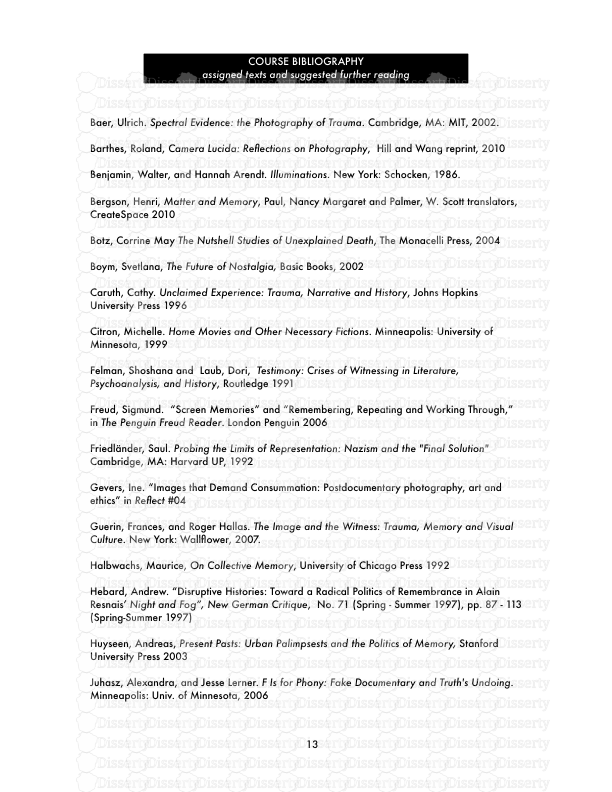


-
37
-
0
-
0
Licence et utilisation
Gratuit pour un usage personnel Attribution requise- Détails
- Publié le Mar 07, 2021
- Catégorie Literature / Litté...
- Langue French
- Taille du fichier 4.9651MB


