PowerScheduler User Guide PowerSchool 8.x Student Information System Released D
PowerScheduler User Guide PowerSchool 8.x Student Information System Released December 2014 Document Owner: Documentation Services This edition applies to Release 8.2.0 of the PowerSchool software and to all subsequent releases and modifications until otherwise indicated in new editions or updates. The data and names used to illustrate the reports and screen images may include names of individuals, companies, brands, and products. All of the data and names are fictitious; any similarities to actual names are entirely coincidental. PowerSchool is a trademark, in the U.S. and/or other countries, of Pearson Education, Inc. or its affiliate(s). Copyright © 2014 Pearson Education, Inc. or its affiliates. All rights reserved. All trademarks are either owned or licensed by Pearson Education, Inc. or its affiliates. Other brands and names are the property of their respective owners. PowerScheduler User Guide Contents Preface ................................................................................................................... 7 Introduction ........................................................................................................... 8 Checklists ...................................................................................................... 10 Schedule Search and Select ............................................................................. 11 Student Scheduling Functions Page .................................................................. 13 Scheduling Functions Page .............................................................................. 13 Prepare to Build the Master Schedule................................................................... 14 Schedule Security ............................................................................................... 14 Schedule Security Setup ................................................................................. 14 Scheduling Setup ................................................................................................ 15 Scenarios ...................................................................................................... 15 Auto. Scheduler Setup .................................................................................... 15 Course Catalogs ............................................................................................. 15 Years and Terms ............................................................................................ 15 Periods ......................................................................................................... 18 Days ............................................................................................................. 19 Buildings ....................................................................................................... 20 Departments ................................................................................................. 21 Facilities ........................................................................................................ 22 Houses ......................................................................................................... 22 Section Types ................................................................................................ 23 Teams .......................................................................................................... 24 Program Balancing ......................................................................................... 25 Build Scenarios Overview ..................................................................................... 26 Build Scenarios .............................................................................................. 27 Auto Create and Fill Scheduling Information ...................................................... 32 Auto Scheduler Setup ..................................................................................... 38 Courses ............................................................................................................. 39 New Courses ................................................................................................. 41 Course Catalogs ............................................................................................. 43 Rooms Overview ................................................................................................. 47 Rooms .......................................................................................................... 48 Student Information ....................................................................................... 53 Next Year Grade............................................................................................. 54 Contents 3 PowerScheduler User Guide Priority.......................................................................................................... 55 Year of Graduation ......................................................................................... 55 Schedule This Student .................................................................................... 56 Optional Scheduling Preferences ...................................................................... 58 Student Schedule Demographics ...................................................................... 60 Graduation Plan Progress ................................................................................ 60 Schedule Graduation Check ............................................................................. 61 Student Schedule Matrix ................................................................................. 62 Student Course Requests ..................................................................................... 63 Grade-Level Requirements .............................................................................. 64 Course Groups ............................................................................................... 66 Student Course Request Pages......................................................................... 67 Requirements ................................................................................................ 69 Student Course Request Entry ......................................................................... 75 Course Information ............................................................................................. 81 Course Scheduling Setup................................................................................. 81 Calculate Target Number of Sections to Offer ..................................................... 91 Calculate Sections .......................................................................................... 92 Teacher Scheduling Information ............................................................................ 92 Teacher Scheduling Setup ............................................................................... 92 Teacher Assignments ...................................................................................... 94 Teacher Schedule ........................................................................................... 98 Teacher Schedule Matrix ............................................................................... 101 Scheduled Lunch .......................................................................................... 102 Automated Study Hall ................................................................................... 103 Build Constraints Overview ................................................................................. 106 Build Constraints .......................................................................................... 106 Teacher Build Constraints .............................................................................. 112 Work With Build Constraints .......................................................................... 115 Course Rank ..................................................................................................... 116 Build Course Rank ........................................................................................ 116 Build Master Schedule Introduction ................................................................... 119 Validate Build Scenarios ................................................................................ 119 Build Scenario Parameters ............................................................................. 120 Load Validation ............................................................................................ 120 Build Validation ............................................................................................ 121 Contents 4 PowerScheduler User Guide Build the Master Schedule Overview .................................................................. 123 Download and Install the Scheduling Engine .................................................... 123 Build the Master Schedule ............................................................................. 124 Understand the PowerSchool Scheduler Page ................................................... 125 When the System Stops the Build................................................................... 126 Build Results Log .......................................................................................... 127 Build Log ..................................................................................................... 127 Import the Master Schedule .......................................................................... 128 Review Course Rank ..................................................................................... 129 Restart the Build .......................................................................................... 129 Restart the Build From Scratch ...................................................................... 130 Unlock Previously Scheduled Courses.............................................................. 130 Schedule Sections ........................................................................................ 131 Master Schedule........................................................................................... 135 Analyze the Built Master Schedule .................................................................. 137 Master Schedule Checklist ............................................................................. 137 Optimize the Completed Master Schedule ........................................................ 138 Duplicate the Scenario .................................................................................. 138 Optimize the Master Schedule ........................................................................ 139 Finalize the Master Schedule .......................................................................... 140 Load Constraints ................................................................................................ 141 Define Load Constraints ................................................................................ 141 Work With Load Constraints........................................................................... 145 Load Students .................................................................................................... 146 Run a Load .................................................................................................. 146 Import Student Schedules ............................................................................. 148 Analyze the Results ...................................................................................... 149 Load Results Log .......................................................................................... 149 Post-Load Options ........................................................................................ 150 Lock Student Schedules ................................................................................ 151 Reload Students ........................................................................................... 151 Manually Adjust Student Schedules ................................................................ 152 Other Scheduling Functions ........................................................................... 155 Update Selections ........................................................................................ 160 Checklist to Know Your Student Schedules are Complete ................................... 161 Commit the Master Schedule .............................................................................. 162 Contents 5 PowerScheduler User Guide When to Commit the Master Schedule............................................................. 162 Print Student Schedules ................................................................................ 163 Print Class Rosters ....................................................................................... 163 Master Schedule Reports .................................................................................... 164 Prepare to Build the Master Schedule Reports .................................................. 164 Prepare to Build the Master Schedule Teacher Reports ...................................... 175 Prepare to Build the Master Schedule Request Reports ...................................... 177 Build the Master Schedule Reports ................................................................. 181 Student Schedule Reports ............................................................................. 192 Contents 6 PowerScheduler User Guide Preface Use this guide to assist you while navigating PowerSchool. This guide is based on the PowerSchool online help, which you can also use to learn the PowerSchool Student Information System (SIS) and to serve as a reference. The PowerSchool online help is updated as PowerSchool is updated. Not all versions of the PowerSchool online help are available in a printable guide. For the most up-to-date information, click Help on any page in PowerSchool. Referenced Sections This guide is based on the PowerSchool online help, and may include references to sections that are not contained within the guide. See the PowerSchool online help for the referenced section. Security Permissions Depending on your security permissions, only certain procedures may be available to you. Navigation This guide uses the > symbol to move down a menu path. If instructed to “Click File > New > Window,” begin by clicking File on the menu bar. Then, click New and Window. The option noted after the > symbol will always be on the menu that results from your previous selection. Notes It is easy to identify notes because they are prefaced by the text “Note:.” Preface 7 PowerScheduler User Guide Introduction Without the proper tools, building a school's master schedule can be a difficult and time- consuming process. When you build a schedule, you must not only consider periods and classes, but also student course requests, teacher schedules, teacher course requests, and dozens of other factors that make it a difficult process. PowerSchool considers all schedule factors and determines the best possible schedule from hundreds of thousands of possibilities. The resulting master schedule satisfies the most requirements and minimizes the most conflicts. Building a school's master schedule is done in four phases: • Prepare to Build the Master Schedule • Build Master Schedule Introduction • Load Students • Commit the Master Schedule Much of the work necessary to create a master schedule must be completed before building the schedule. To prepare to build a master schedule, you must define scheduling parameters, such as courses and classrooms, and enter student course requests, teacher assignments, course information, and schedule constraints. The system weighs all of the parameters that you define and generates the best possible master schedule. Because there are many ways to arrange a master schedule, you can create test scenarios using your data and different variables to determine the best possible results for your school. For example, you might create several different scenarios containing more or fewer constraints to determine how the system arranges your courses. You can save and modify these scenarios as you work toward the best possible master schedule. Complete all of the steps in the section Prepare to Build the Master Schedule before you can proceed to the section Build Master Schedule Introduction. After building, load student requests into the master schedule and commit the master schedule to PowerSchool. Generally, schools follow the build, load, then commit process when creating their master schedules. Though this suggested series of steps applies to most situations, there are exceptions. For example, you can build a master schedule without loading student schedules; instead, you could import student schedules. However, doing so will not take into consideration section size maximums or load constraints. You can also load schedules without first building a master schedule if you copy or import schedules or if you manually built a master schedule. During both the preparing and building phases of this process, you will likely want to run certain reports. See Master Schedule Reports for descriptions of scheduling reports that you may use. There are several checklists to help you throughout the process. For more information, see Checklists. When you click PowerScheduler on the start page, the Scheduling page displays for each scenario the name, date of the last master schedule build, last load of the student schedules into the master schedule, number of students with requests and satisfied requests after the last load, and percentage of students without scheduling conflicts. Note: The Students With Requests and Students Without Conflicts statistics only update after the build or the load finish completely. Introduction 8 PowerScheduler User Guide The status of each scenario appears. Only one scenario can be active at any given time; the others are considered inactive. Also, the Scheduling page displays for each scenario the percent of students scheduled, the percent of core requests scheduled, and the percent of satisfied student course requests. The PowerScheduler menu displays the main scheduling functions, which are designed and sequenced to help you build your master schedule. The main scheduling functions list is divided into the following functional areas: Requesting • Course Groups: Create course groups in uploads/Voyage/ ps8x-powerscheduler-user-guide.pdf
Documents similaires


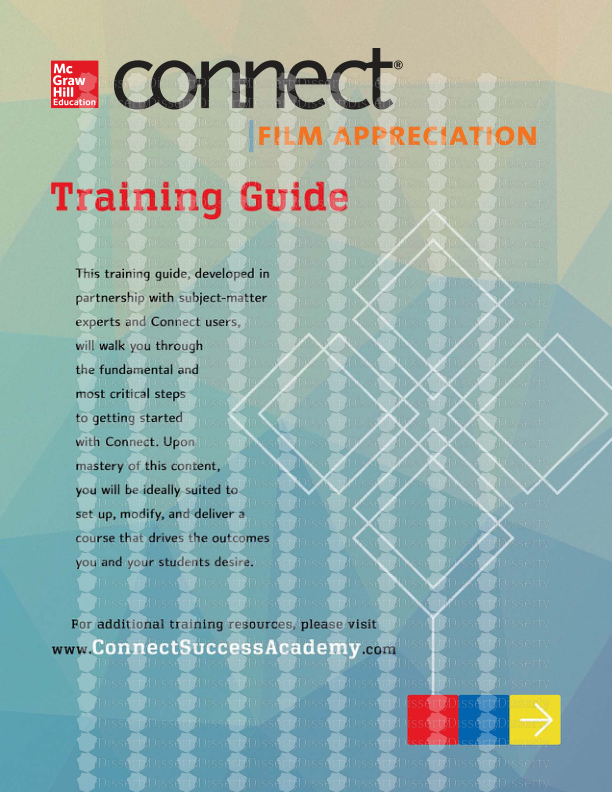



-
73
-
0
-
0
Licence et utilisation
Gratuit pour un usage personnel Attribution requise- Détails
- Publié le Fev 15, 2021
- Catégorie Travel / Voayage
- Langue French
- Taille du fichier 1.5850MB


