QPR ProcessGuide Xpress Training Guide Version 8.1.1 All product names referenc
QPR ProcessGuide Xpress Training Guide Version 8.1.1 All product names referenced herein are trademarks or registered trademarks of their respective companies. QPR Software Plc. disclaims proprietary interest in the marks and names of others. Although QPR Software Plc. makes every effort to ensure that this information is accurate, QPR Software Plc. will not be liable for any errors or omission of facts contained herein. QPR reserves the right to modify specifications cited in this document without prior notice. Companies, names, and data used in examples herein are fictitious unless otherwise noted. No part of this document may be reproduced or transmitted in any form or by any means, electronic or manual, for any purpose, without the express written permission of QPR Software Plc. Copyright © QPR Software Plc. 2003 - 2010. All Rights Reserved. QPR ProcessGuide Xpress Training Guide Contents QPR ProcessGuide Xpress Training Guide Table of Contents ................................................................................................................................. 1 Introduction 1 ............................................................................................................................. 1 1.1 Using the Ribbon ............................................................................................................................. 1 1.2 Working Views ................................................................................................................................. 2 Basic Modeling 4 ............................................................................................................................. 4 2.1 Basic Operations ............................................................................................................................. 8 2.2 Adding Elements to a Model ............................................................................................................................. 12 2.3 Creating Flows ................................................................................................................................. 3 Hierarchical Modeling 14 ............................................................................................................................. 14 3.1 Creating a Subprocess ............................................................................................................................. 16 3.2 Combining Subprocesses ............................................................................................................................. 17 3.3 Using Instances ................................................................................................................................. 4 Linking External Information 19 ............................................................................................................................. 19 4.1 Information Items ............................................................................................................................. 21 4.2 Using External Models ................................................................................................................................. 5 Defining the Modeling Notation 22 ............................................................................................................................. 22 5.1 Creating New Element Types ............................................................................................................................. 24 5.2 Editing the Graphical Properties of an Element ............................................................................................................................. 26 5.3 Changing the Modeling Direction of a Process Level ............................................................................................................................. 27 5.4 Changing a Flow's Style ................................................................................................................................. 6 View Settings 28 ............................................................................................................................. 28 6.1 Creating and Modifying the View Settings ............................................................................................................................. 30 6.2 Hiding Flows on the Main Process Level ................................................................................................................................. 7 Publishing the Model 33 ............................................................................................................................. 33 7.1 Exporting Web Pages ............................................................................................................................. 34 7.2 Printing ............................................................................................................................. 36 7.3 Using the Presentation View ................................................................................................................................. 8 Advanced Modeling Options 38 ............................................................................................................................. 38 8.1 Creating a Custom Element Type ............................................................................................................................. 40 8.2 Creating a Template for the Modeling Options of a Model ................................................................................................................................. 9 Custom Attributes in Depth 42 ............................................................................................................................. 42 9.1 Creating Custom Attribute Types and Adding Custom Attributes ................................................................................................................................. 10 Resources and Simulation 45 Contents QPR ProcessGuide Xpress Training Guide ............................................................................................................................. 45 10.1 Creating a Resource to the Model ............................................................................................................................. 49 10.2 Defining the Ownership of a Process Step ............................................................................................................................. 50 10.3 Enter the Simulation Properties to a Process Step and a Flow in the Model ............................................................................................................................. 56 10.4 Set the Subprocess Calculation Method for a Measure in the Simulation ............................................................................................................................. 57 10.5 Running the Simulation and Studying the Simulation Results ............................................................................................................................. 60 10.6 Measures and Analysis ............................................................................................................................................................ 60 Formatting the Spreadsheet and Importing Processing Time Values Into It ............................................................................................................................................................ 61 Calculating the Average Processing Times of the Simulation ............................................................................................................................................................ 62 Viewing the Different Graphs of the Simulation and Saving the Views ................................................................................................................................. 11 Importing and Exporting External Data 64 ............................................................................................................................. 64 11.1 XML Export and Import Introduction QPR ProcessGuide Xpress Training Guide 1 1 Introduction QPR ProcessGuide Xpress is a Windows-based easy-to-use software for creating, editing, and publishing process models. This guide is meant to used as a hands-on introduction to the essential features of QPR ProcessGuide Xpress, more information about QPR ProcessGuide Xpress features can be found in the QPR ProcessGuide Xpress - User's Guide which can be accessed as a context sensitive help by pressing the F1 key. Note that most of the screenshots in this guide are from the full version of QPR ProcessGuide, so some features not available in QPR ProcessGuide Xpress may be visible in them. The file models used in the exercises can be found in the <path to All Users profile>\Application Data\QPR Software\QPR ProcessGuide\8.1\pgmodels\Tutorials folder (C:\ProgramData\QPR Software\QPR ProcessGuide\8.1\pgmodels\Tutorials folder in Windows Vista and in later versions). Accessing Help The QPR ProcessGuide Xpress help can be accessed through the Help buttons in the various dialogs, through the Help tab of the ribbon, and by pressing the F1 key. 1.1 Using the Ribbon The ribbon in QPR ProcessGuide Xpress contains controls for the commands used in modeling. The controls are grouped into sets of tabs that keep them readily available in the user interface. To switch to a certain tab, simply click on the name of the tab. To execute a command, click on the relevant button on the ribbon. To open the Application menu, click the button on the top left corner of the QPR ProcessGuide Xpress window. Home tab of the ribbon 1.2 Working Views QPR ProcessGuide Xpress has four working views: the Flow Chart, the Navigator, the Analysis, and the Report View. The views can be opened by clicking the corresponding button in the Views group on the View tab of the ribbon. Flow Chart View The Flow Chart displays a graphical presentation of the model you are working with. With this view Introduction QPR ProcessGuide Xpress Training Guide 2 you can view and modify all parts of the model. Under the flow chart is the Details Pane, that shows the properties of the selected element. Flow Chart View Navigator View The Navigator is fundamental for quick and easy navigation between the various model elements of a process model. Elements are organized hierarchically so that information can be shown and hidden by expanding and collapsing the branches of the hierarchies. Navigator View Introduction QPR ProcessGuide Xpress Training Guide 3 Analysis View The Analysis view is used to input, modify and analyze measure values. A spreadsheet can be created on the basis of a selected measure to show its measure values in numerical format. Calculations such as greatest total and average sum can be calculated. Selected rows and/or columns on the spreadsheet can be shown as graphs. The current settings in the Analysis view can be saved for future use. Analysis View Report View Reports show information about the current model in textual form. Information contents can be modified according to the user's wishes. Report View Basic Modeling QPR ProcessGuide Xpress Training Guide 4 2 Basic Modeling In this chapter we are going to take a look at basic modeling actions, such as creating a model, saving and loading a model, adding and deleting elements, and copy and paste actions. 2.1 Basic Operations Exercise 1: Creating a new QPR ProcessGuide Xpress model. 1. Start QPR ProcessGuide Xpress. 2. In the Introduction dialog, select the A new model radio button from the Create section and click OK. The New Model dialog will open. 3. Select the Default settings template and click OK. In case the Introduction dialog is disabled, a new model can be created in the following way: 1. Start QPR ProcessGuide Xpress. 2. Click the Create New File Model button on the Quick Access Toolbar: 3. The New Model dialog will open. Select the Default settings template and click OK. You can also use the Application menu to create a new model: 1. Start QPR ProcessGuide Xpress. 2. Click on the Application Menu button and select New from the menu: Basic Modeling QPR ProcessGuide Xpress Training Guide 5 3. The New Model dialog will open. Select the Default settings template and click OK. Exercise 2: Open a model. 1. From the Application menu, select Open > File model: Alternatively, you can click the Open model button in the Quick Access Toolbar or press Ctrl+O. The Open dialog displaying the models stored in the default models folder will open. 2. In the dialog, select a model by clicking it and click Open. Alternatively, you can double-click a model to open it. Exercise 3: Save a model. Basic Modeling QPR ProcessGuide Xpress Training Guide 6 Note that you need to have a model open before you can save it. 1. From the Application menu, select Save. Alternatively, you can click the Save model button in the Quick Access Toolbar or press Ctrl+S. The Save As dialog will open. 2. In the dialog, type a name for the model and click Save or press Enter. Exercise 4: Use the selection tools. 1. Open the Dentorex Group Processes model. 2. On the flow chart click an element to select it. The shape handles will become visible when the element is selected: 3. Click on the flow chart near an element, hold the mouse button down, and drag the mouse so that some elements are inside the rectangle that is shown. 4. Release the mouse button. Elements inside the rectangle are now selected. 5. On the Home tab of the ribbon, click the button next to the Select button to open the selection tools menu. 6. Select Lasso Select from the menu. 7. On the flow chart, press the mouse button down and draw a line around some elements: Basic Modeling QPR ProcessGuide Xpress Training Guide 7 8. Release the mouse button. Elements inside the drawn area are selected. 9. Press Ctrl + A. All elements on the flow chart are selected. Exercise 5: Copy, paste, resize, move, delete elements and undo actions. 1. Start QPR ProcessGuide Xpress and open the Basic Modeling Lesson model. 2. uploads/Voyage/ qpr-process-guide-xpress-training-guide.pdf
Documents similaires
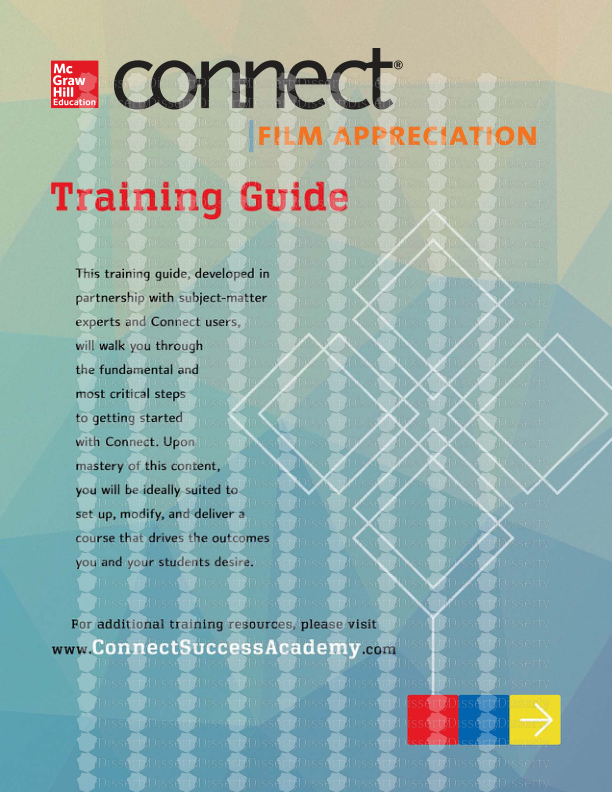



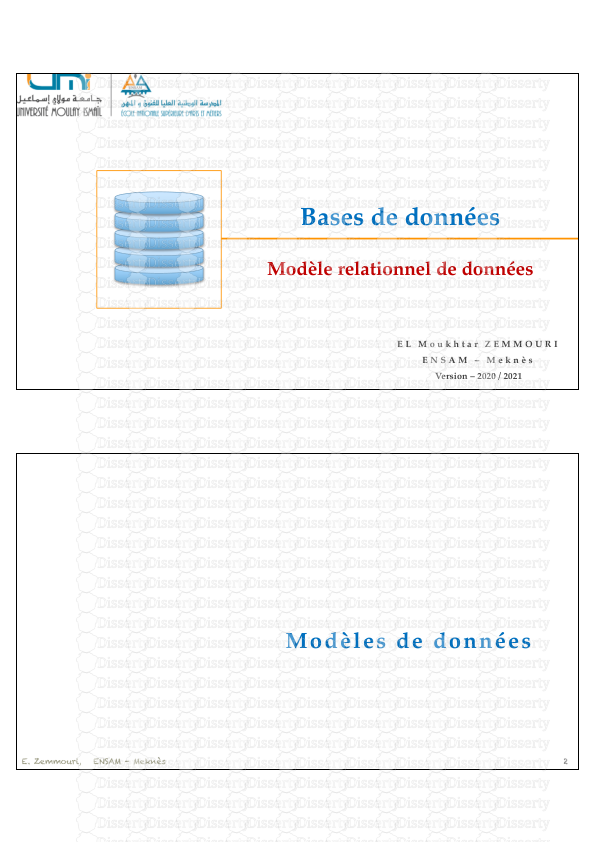
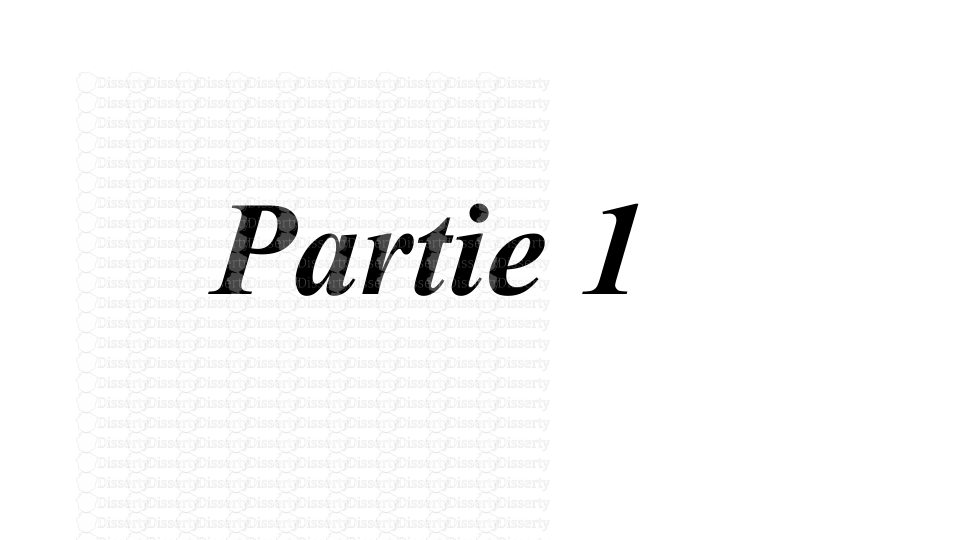

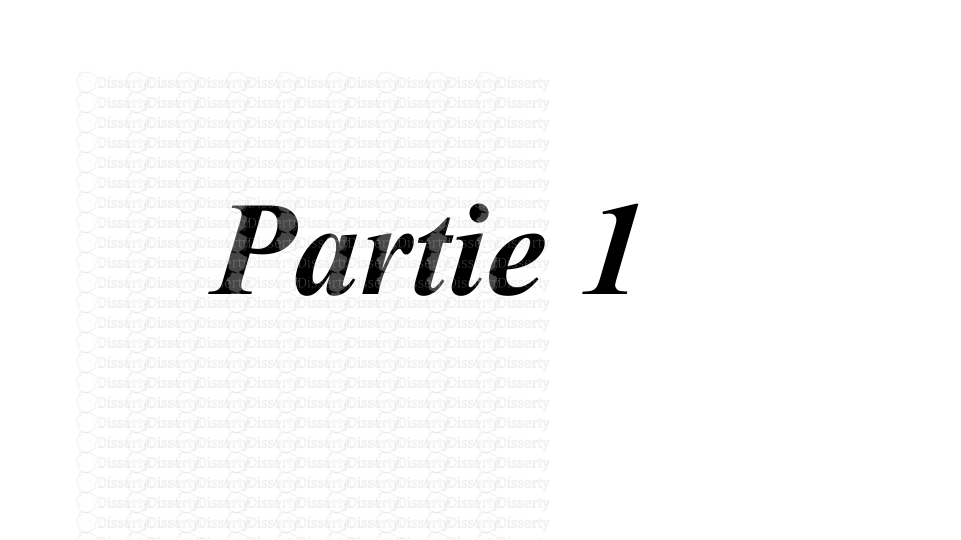

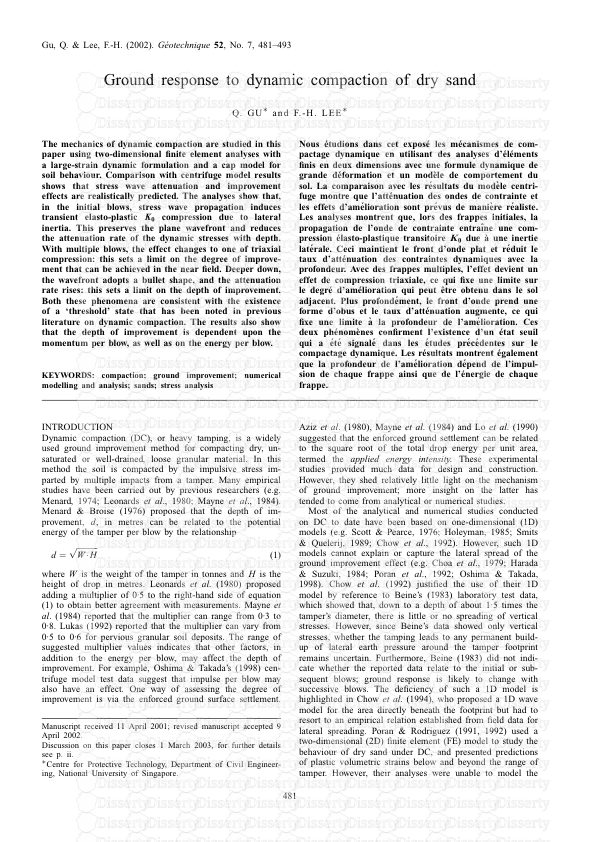
-
113
-
0
-
0
Licence et utilisation
Gratuit pour un usage personnel Attribution requise- Détails
- Publié le Fev 01, 2022
- Catégorie Travel / Voayage
- Langue French
- Taille du fichier 3.8124MB


