Compr user guide F D COMPR Program User Guide October Copyright - Jack D Mattingly Ph D CTable of Contents Main Window View Edit Data Window Results Window ?? Perform Calculations Sketch Results Window C MAIN Window When the COMPR program is run the defau
F D COMPR Program User Guide October Copyright - Jack D Mattingly Ph D CTable of Contents Main Window View Edit Data Window Results Window ?? Perform Calculations Sketch Results Window C MAIN Window When the COMPR program is run the default input data ?le Compr cmp is read and the Main window is displayed as shown below The compressor mean-line design program COMPR is based on the equations developed in Elements of Gas Turbine Propulsion and Aircraft Engine Design Second Edition It can analyze the following ?ve di ?erent types of mean-line design Constant hub radius Constant mean radius Constant tip radius User input tip radius Repeating stage repeating row Each of these designs can be analyzed using the user-selected unit system English or SI and swirl velocity distribution three choices free vortex exponential and ?rst power This program is designed to be user- friendly and multiple windows are used for program control and data input COMPR input data ?les may be saved on disk for later use the ?le extension ??cmp ? is used for these ?les Also saved input data ?les may be read from disk for current use Program output is directed to an output window and may be sent to a printer It is recommended that a multi-stage compressor design begin with the Repeating Stage Row type of design Starting from the results of this design each stage can be custom designed using the User Input Tip Radius or another type of design C VIEW EDIT DATA Windows For the Repeating Stage Row design pressing the Initial Stage button on the Main window opens the Initial Stage Data window for that design as shown below The approximate stator loss coe ?cient s ? Pt ?V gc allocates the stage total pressure loss calculated using the polytropic e ?ciency between the stator and rotor For the other four designs two buttons for data entry are displayed on the Main window Initial button and Stage button see below CWhen the Initial data button is pressed the following Initial Data window is displayed When the Stage data button is pressed the following data window is displayed CData is edited in this window by moving to the desired data cell double- click on the cell to open an edit window as shown below Make the changes and then press either the Enter key or Tab key and the updated window is displayed as shown below If the IGV check box is marked on the Main window the IGV button becomes active Pressing the IGV button opens the Inlet Guide Vane Data window C RESULTS Window ?? Perform Calculations Pressing the Perform Calculations button on the Main window causes the Results window to be opened and the input data and results displayed for the ?rst stage or IGV as shown below for the ?rst of a four-stage repeating stage row design using the default data If the computer has a default printer the Print button is visible and the user
Documents similaires


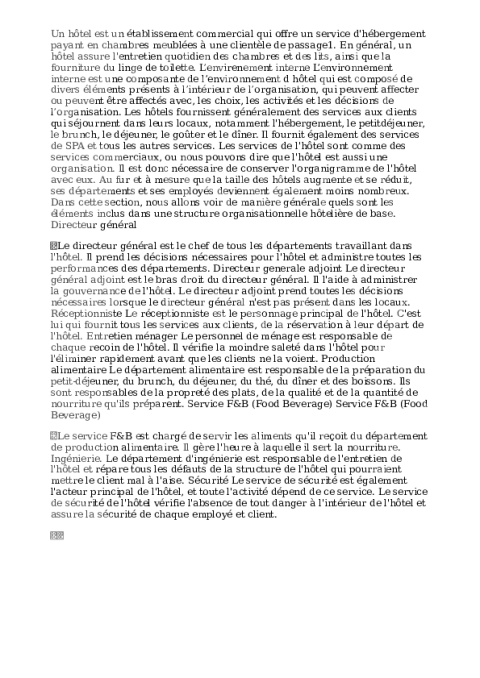







-
39
-
0
-
0
Licence et utilisation
Gratuit pour un usage personnel Attribution requise- Détails
- Publié le Jan 06, 2022
- Catégorie Administration
- Langue French
- Taille du fichier 29.8kB


