Editing worksheets With Polaris Office, you can create new .xls and .xlsx sheet
Editing worksheets With Polaris Office, you can create new .xls and .xlsx sheets or edit your worksheets with ease. ls and .xlsx ease. Managing Worksheets Editing Cells Selecting Columns or Rows To select a column or row, click the header of the column or row. Adjusting the Size of Column or Row Selecting Cell Ranges To select a cell range, drag the pointer at the bottom right of the cell. Cut/Copy/Paste Creating Formulas Formatting Fonts Aligning Cells Wrapping Text Formatting Numbers Formatting Cells Deleting Cells Inserting Charts Formatting Charts Managing Worksheets You can add, delete, rename or change the order of the worksheets. Click the 'Menu' icon in the Title bar and select 'Manage Worksheet', and then the sheet list appears. Click the sheet you want in the sheet list. When you long press the sheet, the menu appears where you can rename or delete the worksheet. When you long press the right side of sheet, you can move the sheet position up or Editing Cells To enter data directly, double tap the cell. Alternatively, you can tap the cell and select Formula Input Window at the top to enter data. To enter data in multiple lines, click the icon at the right side of the Formula Input Window to change lines. To finish editing, press the Enter key on the keyboard. Selecting Columns or Rows To select a column or row, click the header of the column or row. Adjusting the Size of Column or Row To adjust the size of a row, first select the row you want to adjust. When a row is selected, a pointer appears at the bottom right of the row header. You can adjust the row size by dragging the pointer upward or downward. To adjust the size of column, first select the column you want to adjust. When a column is selected, a pointer appears at the bottom right of the column header. You can adjust the column size by dragging the pointer to the left or right. ‘Insert’ Yon can insert an object. ‘Properties’ You can adjust the properties of an object. ‘Menu’ You can call up the menu. Selecting Cell Ranges To select a cell range, drag the pointer at the bottom right of the cell. Cut/Copy/Paste To cut or copy a cell, first select the cell by dragging the pointer. After the cell range is selected, the Context Menu appears automatically. In the Context Menu, select the 'Cut' icon or 'Copy' icon to cut or copy the cell. You can select another cell and paste the cell you copied to that cell by clicking 'Paste' icon. Creating Formulas You can insert more than 350 function formulas. First, select the cell where you want to insert a formula. Click the 'Fx' icon next to the Formula Input Window, and the Function list appears. You can search for the formula you need using the Search Window, or find Help about the applicable formula by clicking the side of formula name. Select the formula to insert the applicable formula. When you select a cell, the data of that cell will be inserted into the formula. The input data and the cell are displayed in the same color for easy formula editing. Formatting Fonts Select a cell and click Porperties icon, and Porperties Panel appears at the bottom. When you click Fonts tab in the panel, Option appears where you can change the size, color, effects, fonts, etc. When you choose an option, the cell reflects the change in real time. Aligning Cells Select a cell and click the 'Properties' icon, and the Properties panel appears at the bottom. When you click the Align tab in the panel, an Option appears where you can align cells horizontally or vertically. When you choose an option, the cell reflects the change in real time. Wrapping Text To realign text to fit the cell width, click the Align tab in the Properties panel. Click the 'Wrap Text' icon below the Align tab and change the option to 'On'. Formatting Numbers Select a cell and click the 'Properties' icon, and the Properties panel appears at the bottom. When you click the Number tab in the panel, categories with General, Number, Currency, Date, etc., appear. Choose the category you want, and select the Formatting option according to each category. Click the Cancel key if you want to go back to the sheet without applying changes. Formatting Cells Select a cell and click the 'Properties' icon, and the Properties panel appears at the bottom. When you click the Cell tab in the panel, you can change options such as the fill color, cell borders, border color, border thickness, etc. When you choose an option, the cell reflects the change in real time. Deleting Cells When you select a cell, the Context menu appears. In the Context menu click 'View more' and then select 'Delete'. Click 'All' if you want to delete both data and format in the cell. Click 'Content' if you want to delete only the data in the cell, or click 'Format' if you want to delete only the format in the cell. Inserting Charts To insert a chart, first select the data and click the 'Insert' icon in the Title bar. When you click the 'Insert' icon, Object items you can insert appear. Choose 'Chart' from the items to go to the Chart page. Select the type of chart you want, and the chart will be inserted into the sheet. Using the Style menu at the top of the Chart page, you can apply a style to the chart in advance. Formatting Charts Select a chart and click the 'Properties' icon in the Title bar, and the Properties Panel appears at the bottom. You can change options such as the type, layout, format, style, etc., of the chart. For example, you can change the chart title in the Layout tab, and apply or remove cell borders in the Format tab. Productos cantidad cuenta fácil hoja de vida 1003 1 cuadernos argollados resma carta resma oficio hoja de vida 1000 letra de cambio recibo de caja menor TAJA lápiz metálico y plástico pegastic/colbon carpeta de presentación carta carpeta de presentación oficio fomi esfero kilométrico esfero vic colores norma / magicolor / recreo reglas escuadras transportadores cuadernos cosidos bolas de icopor diferentes tamaños micropunta talonario par rifa marcadores permanentes marcador borrable marcadores cd billetes didáctico bborrador blanco, miga de pan, tinta papel calipso / kimberli / bond seda silueta crepe corrugado / iris gancho legajador plástico gancho cosedora escarcha en tubo carpeta cartón carta/oficio portaminas clip normal y mariposa tijeras milimetradas tijera punta roma tijera ziczac cartulina iris tamaños cinta de enmascarar corrector lápiz y brocha cuadernos grapados acetato de bolsillo carta y oficio resaltador bloc norma carta blanco, oficio bloc norma carta cuadriculado , oficio temperas carpeta plástica sobre lápiz mirado dos lápiz dibujo bloc mantequilla pergamino sobre aéreo carta y oficio sobre carta y oficio Manila Papelería sobre blanco carta y oficio cinta pegante carpetas plastificadas marcadores sharpie chinches diversos cartón paja diferentes tamaños cartulina icopor cauchola sobre plástico de amarrar craff algodón perforadora separador folder diferentes tamaños folder diferentes hojas folder diferentes tamaños monedas didácticas cosedora vinilo plumon pelikan carpeta de lomo remobible papel periódico micropunta bandas de caucho silicona líquida barra pistola de silicona esfero alegro tinta recaragadora de marcadores armario múltiusos papel degrade post it noticas banderitas flechas bisturí origami papel multitonos blog sacaganchos archivador plastilina varios tamaños minas portaminas pintudeditos agendas cartón cartulina papel contar bloc edad media papel milimetrado papel dibujo técnico lápiz rojo contratos cauchos compás papel carbón láminas para planificar stickers borrador escobilla almuadilla sello huellero microgurrado plástico forros en aceptado kids recién nacido pequeñin crema n 4 escuché arruru pañales de todas las marcas tamaños toallitas húmedas biberones copitos chupos llama dientes chupo de entretención desitin crema semanario biberon accesorios vaselina talcos crema líquida cero cepillo y peiné corta uñas bb sonajero vaso antigoteo móviles musicales nineras tapete amables jugueteria piñata cubo de formas lluvia de sobres papel regalo pliegos y bolsas tarjetas adecisivas bombas serpentinas tubo manillitas luminosas.. lluvia cósmica pelota loca velas serpentex pitos con fleco cortaunas algodón renovador laborales esmalte polvos cojin shampoo guantes chapstick depiladores encrespadores limas línea bb juguetes expresión social calculadora cds y dvds cosas de maqueta hebillas monas hojas examen palos de balso palos de paleta cordones nylon espejos llavero aserrin talonarios de recibo klinex marbetes uploads/s1/ guide 39 .pdf
Documents similaires




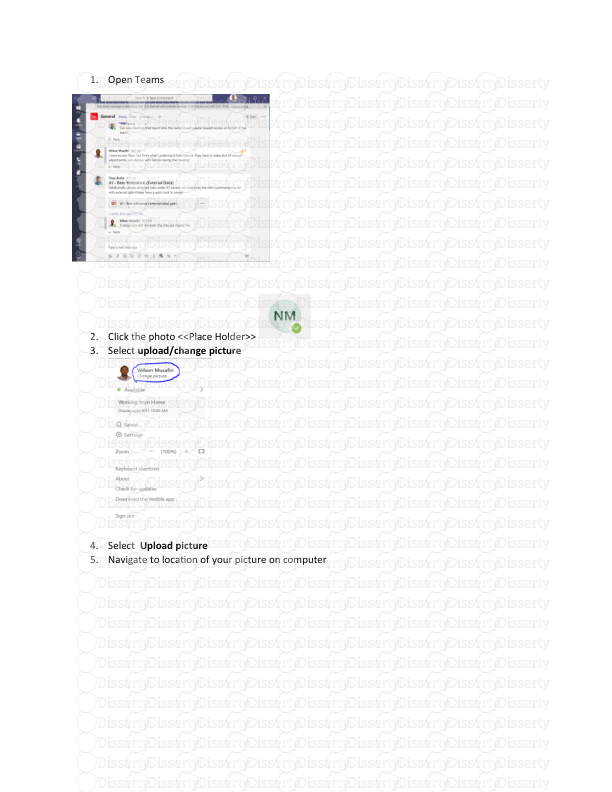
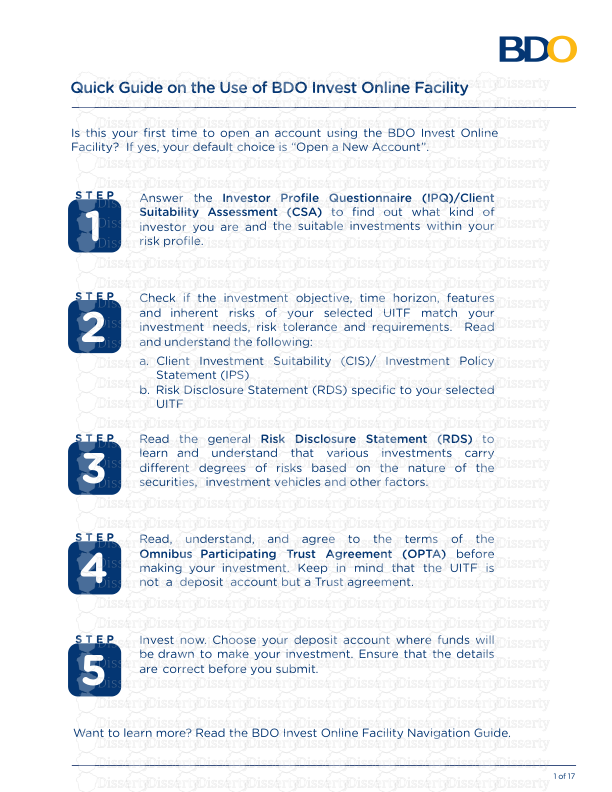




-
101
-
0
-
0
Licence et utilisation
Gratuit pour un usage personnel Attribution requise- Détails
- Publié le Aoû 22, 2021
- Catégorie Administration
- Langue French
- Taille du fichier 0.2809MB


