HYSYS® 3.2 User Guide Copyright Notice © 2003 Hyprotech, a subsidiary of Aspen
HYSYS® 3.2 User Guide Copyright Notice © 2003 Hyprotech, a subsidiary of Aspen Technology, Inc. All rights reserved. Hyprotech is the owner of, and have vested in them, the copyright and all other intellectual property rights of a similar nature relating to their software, which includes, but is not limited to, their computer programs, user manuals and all associated documentation, whether in printed or electronic form (the “Software”), which is supplied by us or our subsidiaries to our respective customers. No copying or reproduction of the Software shall be permitted without prior written consent of Aspen Technology, Inc., Ten Canal Park, Cambridge, MA 02141, U.S.A., save to the extent permitted by law. Hyprotech reserves the right to make changes to this document or its associated computer program without obligation to notify any person or organization. Companies, names, and data used in examples herein are fictitious unless otherwise stated. Hyprotech does not make any representations regarding the use, or the results of use, of the Software, in terms of correctness or otherwise. The entire risk as to the results and performance of the Software is assumed by the user. HYSYS, HYSIM, HTFS, DISTIL and HX-NET are registered trademarks of Hyprotech. PIPESYS is a trademark of Neotechnology Consultants. AMSIM is a trademark of DBR & Associates. OLI Engine is a trademark of OLI Systems Inc. Microsoft Windows 2000, Windows XP , Visual Basic, and Excel are registered trademarks of the Microsoft Corporation. UGH3.2-B5025-OCT03-O iii Table of Contents 1 Interface.....................................................................1-1 1.1 Introduction .......................................................................1-2 1.2 Interface Basics ................................................................1-3 1.3 Object Status Window/Trace Window ............................1-12 1.4 Toolbar............................................................................1-15 1.5 Hot Keys .........................................................................1-17 2 Program Philosophy ...................................................2-1 2.1 Introduction .......................................................................2-2 2.2 Simulation Case................................................................2-7 2.3 Multi-Flowsheet Architecture/Environments......................2-9 3 Flowsheet...................................................................3-1 3.1 Introduction .......................................................................3-2 3.2 Flowsheets in HYSYS.......................................................3-3 3.3 HYSYS Environments.......................................................3-4 3.4 Sub-Flowsheet Environment...........................................3-12 3.5 Templates .......................................................................3-17 3.6 Property View Flowsheet Analysis..................................3-25 4 File Management........................................................4-1 4.1 Menu Bar ..........................................................................4-2 4.2 File ....................................................................................4-2 4.3 HFL Files.........................................................................4-10 5 Basis Environment .....................................................5-1 5.1 Introduction .......................................................................5-2 5.2 Simulation Basis Manager ................................................5-3 5.3 Reaction Package...........................................................5-26 5.4 Component Property View..............................................5-27 iv 6 Oil Characterization Environment .............................6-1 6.1 Introduction .......................................................................6-2 6.2 Oil Characterization Manager ...........................................6-2 7 Simulation Environment.............................................7-1 7.1 Introduction .......................................................................7-4 7.2 Main Properties.................................................................7-4 7.3 HYSYS XML ...................................................................7-13 7.4 HYSYS Support for Aspen WebModels..........................7-15 7.5 Optimizer.........................................................................7-23 7.6 Event Scheduler..............................................................7-24 7.7 Integrator.........................................................................7-40 7.8 Simultaneous Adjust Manager........................................7-42 7.9 Dynamic/Steady State Modes.........................................7-43 7.10 Solver Active/Holding......................................................7-43 7.11 Integrator Active/Holding.................................................7-44 7.12 Equation Summary .........................................................7-44 7.13 Enter Basis Environment ................................................7-45 7.14 Enter Sizing & Economix Environment ...........................7-45 7.15 User Variables ................................................................7-46 7.16 Importing & Exporting User Variables.............................7-48 7.17 Oil Output Settings..........................................................7-49 7.18 Object Navigator .............................................................7-49 7.19 Simulation Navigator.......................................................7-52 7.20 Notes Manager ...............................................................7-54 7.21 Optimization Objects.......................................................7-55 7.22 Reaction Package...........................................................7-57 7.23 Fluid Package/Dynamics Model......................................7-58 7.24 Workbook........................................................................7-59 7.25 PFD.................................................................................7-73 7.26 Column............................................................................7-91 7.27 Utilities ............................................................................7-91 v 8 HYSYS Objects...........................................................8-1 8.1 Installing Objects...............................................................8-3 8.2 Defining Objects................................................................8-6 9 Print Options ..............................................................9-1 9.1 Introduction .......................................................................9-2 9.2 Printing in HYSYS.............................................................9-3 9.3 Reports .............................................................................9-7 9.4 Printing the PFD as a File...............................................9-15 10 Edit Options..............................................................10-1 10.1 Introduction .....................................................................10-3 10.2 Edit Menu........................................................................10-3 10.3 Editing the PFD...............................................................10-4 10.4 Graph Control ...............................................................10-43 10.5 Format Editor ................................................................10-49 11 Simulation Tools ......................................................11-1 11.1 Introduction .....................................................................11-3 11.2 Workbook........................................................................11-3 11.3 PFD.................................................................................11-3 11.4 Case Summary ...............................................................11-4 11.5 Utilities ............................................................................11-4 11.6 Reports ...........................................................................11-5 11.7 Databook.........................................................................11-5 11.8 Face Plates...................................................................11-36 11.9 Dynamics Assistant.......................................................11-37 11.10 Control Manager ...........................................................11-38 11.11 Dynamic Profiling Tool..................................................11-38 11.12 Snapshot Manager........................................................11-42 11.13 Script Manager..............................................................11-49 11.14 Macro Language Editor.................................................11-51 11.15 Case Security................................................................11-52 vi 11.16 Echo ID .........................................................................11-61 11.17 Export Case to Aspen Icarus ........................................11-62 11.18 Correlation Manager .....................................................11-62 11.19 Case Collaboration .......................................................11-78 11.20 External Data Linker .....................................................11-88 11.21 Variable Navigator ........................................................11-91 12 Session Preferences ................................................12-1 12.1 Introduction .....................................................................12-3 12.2 Simulation Tab................................................................12-4 12.3 Variables Tab................................................................12-21 12.4 Reports Tab ..................................................................12-28 12.5 Files Tab .......................................................................12-32 12.6 Resources Tab..............................................................12-34 12.7 Extensions Tab .............................................................12-39 12.8 Oil Input Tab .................................................................12-40 12.9 Tray Sizing Tab.............................................................12-42 13 Window & Help Options ...........................................13-1 13.1 Introduction .....................................................................13-2 13.2 Window Menu .................................................................13-2 13.3 Help Menu.......................................................................13-5 Index............................................................................I-1 Interface 1-1 1-1 1 Interface 1.1 Introduction......................................................................................2 1.1.1 Event Driven.............................................................................2 1.1.2 Modular Operations..................................................................2 1.1.3 Multi-flowsheet Architecture .....................................................3 1.1.4 Object Oriented Design............................................................3 1.2 Interface Basics ...............................................................................3 1.2.1 Views Functionality...................................................................3 1.2.2 Primary Interface Elements......................................................4 1.2.3 Multi-Flowsheet Architecture/Environments.............................5 1.2.4 Navigators ................................................................................6 1.2.5 Objects .....................................................................................7 1.2.6 Structure Terminology ..............................................................7 1.2.7 Desktop ....................................................................................8 1.2.8 Interface Terminology.............................................................10 1.3 Object Status Window/Trace Window..........................................12 1.3.1 Opening & Sizing the Windows..............................................12 1.3.2 Message Windows .................................................................13 1.3.3 Object Inspect Menu ..............................................................14 1.4 Toolbar............................................................................................15 1.5 Hot Keys .........................................................................................17 1-2 Introduction 1-2 1.1 Introduction HYSYS offers a high degree of flexibility because there are multiple ways to accomplish specific tasks. This flexibility combined with a consistent and logical approach to how these capabilities are delivered makes HYSYS an extremely versatile process simulation tool. The usability of HYSYS is attributed to the following four key aspects of its design: • Event Driven operation • Modular Operations • Multi-flowsheet Architecture • Object Oriented Design 1.1.1 Event Driven This concept combines the power of interactive simulation with instantaneous access to information. Interactive simulation means the information is processed as it is supplied and calculations are performed automatically. Also, you are not restricted to the program location where the information is supplied. 1.1.2 Modular Operations Modular Operations are combined with the Non-Sequential solution algorithm. Not only is information processed as it is supplied, but the results of any calculation are automatically produced throughout the flowsheet, both forwards and backwards. The modular structure of the operations means they can be calculated in either direction, using information in an outlet stream to calculate inlet conditions. Process understanding is gained at every step because the operations calculate automatically and results are seen immediately. Interface 1-3 1-3 1.1.3 Multi-flowsheet Architecture Multi-flowsheet architecture can be used to create any number of flowsheets within a simulation and to easily associate a fluid package with a defined group of unit operations. 1.1.4 Object Oriented Design The separation of interface elements (how the information appears) from the underlying engineering code means the same information appears simultaneously in a variety of locations. Each display is tied to the same process variable, so if the information changes, it automatically updates in every location. Also, if a variable is specified, then it is shown as a specification in every location. This means the specification can be changed wherever it appears and you are not restricted to a single location for making changes. 1.2 Interface Basics This section provides basic information about using the HYSYS interface. 1.2.1 Views Functionality HYSYS has the same basic features as found in other Windows 98 or NT 4.0 based programs: • Minimize, Maximize/Restore and Close icons are located in the upper right corner of most views. • Object icon, located in the upper left corner of most views, contains the normal Windows 3.x menu. Most of the different views found in HYSYS are resizable to some degree. Minimize icon Maximize icon Restore icon Close icon Pin icon 1-4 Interface Basics 1-4 The following list provides a brief description on resizable views: • When the Minimize, Maximize/Restore and Close icons are available, the view can be resized vertically and horizontally. • When only the Minimize and Close icons are available, the view can only be resized vertically. • When only the Close icon or Close and Pin icons are available, the view can not be resized. 1.2.2 Primary Interface Elements Although you can input and access information in a variety of ways, there are five primary interface elements for interacting with HYSYS: Each of these interface elements, plus the complimentary tools such as the Data Recorder, Strip Charts, Case Study Tool, Plots, etc., are all connected through the model itself. Changes made in any location are automatically reflected throughout HYSYS. In addition, there are no restrictions as to what can be displayed at any time. For example, you can have both the PFD and Workbook open, as well as property views for operations and streams. Interface Element Description PFD A view containing a graphical environment for building your flowsheet and examining process connectivity. Process information can be displayed for each individual stream or operation as needed. Workbook A view containing a collection of tabs that displays information in a tabular format. Each Workbook tab displays information about a specific object type. You can install multiple tabs for a given object type, displaying information in varying levels of detail. Property View A single view that contains multiple tabs. HYSYS extensively uses these single views, which include all information about a specific object (i.e., an individual stream or operation). Summary View Displays the currently installed streams and operations. Simulation Navigation A view that provides a single location for viewing all stream and unit operation property views in the simulation case, regardless of the flowsheet they exist in. Interface 1-5 1-5 1.2.3 Multi-Flowsheet Architecture/ Environments HYSYS is developed around a Multi-flowsheet Architecture. After creating the fluid package(s) for the simulation, you enter the main flowsheet. This is where the bulk of the model is created (where you install the streams and operations that represent the process). Sub-flowsheets can also be created at any time within the main flowsheet. Sub-flowsheets appear as a single operation with multiple connections. The main simulation does not know uploads/s1/ hysys-3-2-user-guide.pdf
Documents similaires





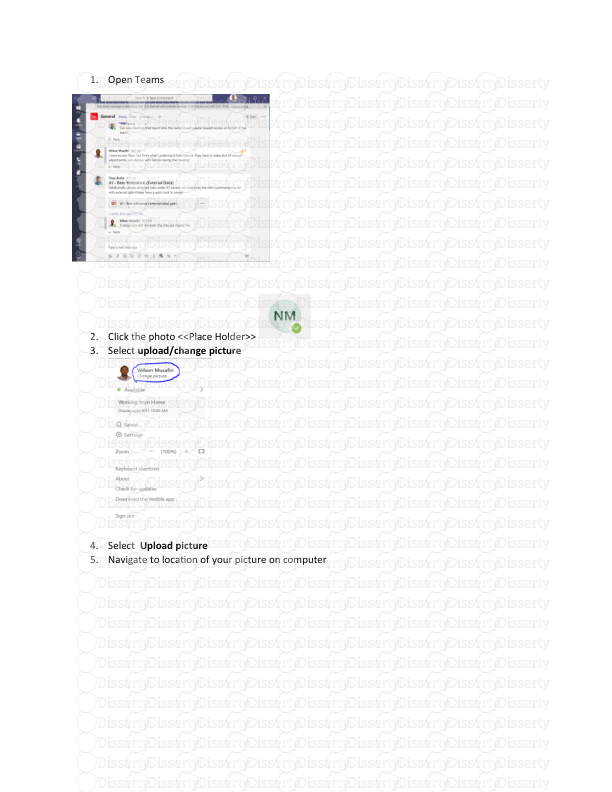




-
34
-
0
-
0
Licence et utilisation
Gratuit pour un usage personnel Attribution requise- Détails
- Publié le Sep 20, 2021
- Catégorie Administration
- Langue French
- Taille du fichier 4.3546MB


