1 NINJAM User Guide Table of Contents What is Ninjam ..........................
1 NINJAM User Guide Table of Contents What is Ninjam ............................................................................................................................................ 2 Intro .............................................................................................................................................................. 3 Using Reaper & ReaNinjam plugin ............................................................................................................. 4 Using official Ninjam client ....................................................................................................................... 13 Using MIDI ................................................................................................................................................ 15 Using 2 Ninjam Channels .......................................................................................................................... 16 Save jam in Hard Drive & remix yourself ................................................................................................. 18 How to setup your own server ................................................................................................................... 20 Using other DAW for Ninjam .................................................................................................................... 23 Session Mode in Ninjam ............................................................................................................................ 29 Author: Nickmanak Last update: 15/6/13 2 What is NINJAM What is NINJAM? NINJAM is open source (GPL) software to allow people to make real music together via the Internet. Every participant can hear every other participant. Each user can also tweak their personal mix to his or her liking. NINJAM is cross-platform, with clients available for Mac OS X, Linux, and Windows. REAPER (our digital audio workstation software for Windows and OS X) also includes NINJAM support (ReaNINJAM plug-in). NINJAM uses compressed audio which allows it to work with any instrument or combination of instruments. You can sing, play a real piano, play a real saxophone, play a real guitar with whatever effects and guitar amplifier you want, anything. If your computer can record it, then you can jam with it (as opposed to MIDI-only systems that automatically preclude any kind of natural audio collaboration). Since the inherent latency of the Internet prevents true realtime synchronization of the jam, and playing with latency is weird (and often uncomfortable), NINJAM provides a solution by making latency (and the weirdness) much longer. Latency in NINJAM is measured in measures, and that's what makes it interesting. The NINJAM client records and streams synchronized intervals of music between participants. Just as the interval finishes recording, it begins playing on everyone else's client. So when you play through an interval, you're playing along with the previous interval of everybody else, and they're playing along with your previous interval. If this sounds pretty bizarre, it sort of is, until you get used to it, then it becomes pretty natural. In many ways, it can be more forgiving than a normal jam, because mistakes propagate differently. Part tool, part toy, NINJAM is designed with an emphasis on musical experimentation and expression. How does NINJAM work? NINJAM uses OGG Vorbis audio compression to compress audio, then streams it to a NINJAM server, which can then stream it to the other people in your jam. This architecture requires a server with adequate bandwidth, but has no firewall or NAT issues. OGG Vorbis is utilized for its great low bitrate characteristics and performance. Each user receives a copy of other users audio streams, allowing for each user to adjust the mix to their liking, as well as remix later. This uses more bandwidth than having a server encode a single stream, but has numerous benefits (including lower server CPU use and the client having the full multichannel data for later use). NINJAM can also save all of the original uncompressed source material, for doing full quality remixes after the jam. WEBSITE: http://www.cockos.com/ninjam 3 Intro This guide is for windows XP, Vista, 7, 8. Software used in the guide: Ninjam v0.06 (official client) Reaper v4.31 Poulin VST for guitar Cubase 5.1 Asio4all driver Windows 7 x64 Hardware Requirements: A laptop or desktop computer with Windows installed. A fast internet connection like ADSL. For best audio quality you’ll need an ASIO supported audio card (USB, firewire, PCI or PCI-E) Useful websites http://wiki.cockos.com/wiki/index.php/NINJAM_Documentation http://wiki.cockos.com/wiki/index.php/Reaper_Documentation http://www.cockos.com/ninjam/ http://www.reaper.fm/ http://ninbot.com/ http://www.asio4all.com/ http://www.guitarampmodeling.com/ http://www.guitarbackingtrack.com/ http://bedroomproducersblog.com/free-vst-plugins/ http://vstplanet.com/ http://www.kvraudio.com/ 4 Using Reaper & ReaNinjam plugin Reaper is a Digital Audio Workstation for Windows & OS X that also provides native NINJAM support and allows you to use VST/VSTi/ReWire/MIDI hardware/etc with NINJAM. REAPER also can import NINJAM sessions directly for remixing/editing. Using Reaper instead of the official Ninjam client, gives you more versatility, sound control and tons of features. You can download it from: www.reaper.fm During installation of Reaper, make sure you check the option: “Audio processing plug-ins” Select Audio Device Because of lag in computer audio, it is recommended the use of an ASIO audio card, the type of PCI, firewire or USB audio interface. In case you don’t have that type of audio card, you can use your PC’s onboard audio card, however with poor sound quality. In that case it’s recommended you download and install the free Asio4All driver from: www.asio4all.com 5 After installation, open Reaper, go to preferences and select your audio card. It always must be ASIO. 6 In the field ASIO Driver select your Audio card or select “ASIO4ALL v2” if you use your PC’s onboard audio card and have installed Asio4all drivers. Load Ninjam into Reaper Press the FX button in master channel. A new window will appear. In the left pane select Cockos and in the right pane: VST: ReaNINJAM (Cockos) 7 Two windows will pop-up. You can close the FX: Master Track and leave the window: ReaNinjam v0.13 1. By checking this box you transmit your sound to ReaNinjam. 2. Level meter. Make sure it stays about -12db and never hits red. 3. Metronome mute button. Every server transmits a metronome click relatively to its bpm setting. 4. The area where the other players of a server appear, as a list of channels. 5. This area is for server messages and chat between players. 6. This Bar shows the bpi/bpm cycle of the server. 7. Status bar with useful info like: connection status, bpm, bpi, server name. 8. Name of your channel. You can type anything here, your name, what you play, etc. Open Ninjam preferences from file menu and check “Save multitrack recordings for remixing later” if you want to save the jam into hard drive. If you check “save uncompressed .WAV” the jam will be saved in large WAV audio files & you’ll need a lot of free hard disk space. In “Save session files in” field, choose a folder location for saving the jams. 8 Creating a track in Reaper Next step is to create a track in Reaper and assign to it a microphone, a guitar or bass with a vst plugin, a midi keyboard, electronic drums or anything else you like. To name your track double click the blank field and type what you want (guitar in my case). If you want to load a VST plugin for electric guitar, bass or vst effect for vocals, then press the FX button in the track (same procedure applies for midi instruments). 9 In the left pane select VST or VSTi and in the right pane, select your VST plugin. The dedicated interface of the VST plugin will pop-up, so that you can select or modify your sound. In my example i selected a VST plugin for electric guitar. If Reaper don’t detect a VST you have installed, then add its folder location in Reaper. Open Preferences and click VST menu in left pane. 10 It is very important to select the input of your sound. If you connected your guitar cable to left or right input in your audio card, make sure you select it in your track’s input. In my case it’s the Right input, labeled Analog B as shown in photo. To select INPUT, left click in the area shown in photo & the input menu will appear. Same method is required for other instruments, microphones and midi also. Next step is to activate monitor and record button as shown. Play your instrument and watch for the signal indicators to light up. If your channel inside ReaNINJAM v0.13 has signal activity, then your setup is ready. 11 Save your setup in Reaper by clicking Ctrl+S. To connect to a server, in ReaNINJAM window click File > Connect. Check the option “Connect anonymously”, type a username & select a server from the list. The server list has some info about every server’s address, bpm, bpi, user capacity and the usernames of people currently playing live jams. Check the agree to license terms box, click accept and your are connected! 12 Useful tips when connecting to a server -Before entering a server, uncheck your channel’s xmit checkbox, so that you don’t disturb the other players, in case you need to setup your sound first, tune your instrument, browse vst presets etc. -Use headphones if you use microphone for vocals or in front of instruments, amplifiers etc. and switch- off your pc speakers, or else echo and other noise will occur. -If you want to mute or solo a player, press the corresponding buttons as shown in photo. Uncheck a player’s Receive (Recv) checkbox if you want to disable his transmission to you. -Adjust each player’s volume by moving the individual sliders. -If your channel’s level meter hits red, then you must lower your signal from your audio card or from the track in Reaper and NOT from the slider inside ReaNINJAM window. Make sure it stays about -12db. Chat commands !vote bpm 130 starts a vote for tempo change, e.g. 130 bpm !vote bpi 16 starts a vote uploads/s3/ ninjam-user-guide.pdf
Documents similaires

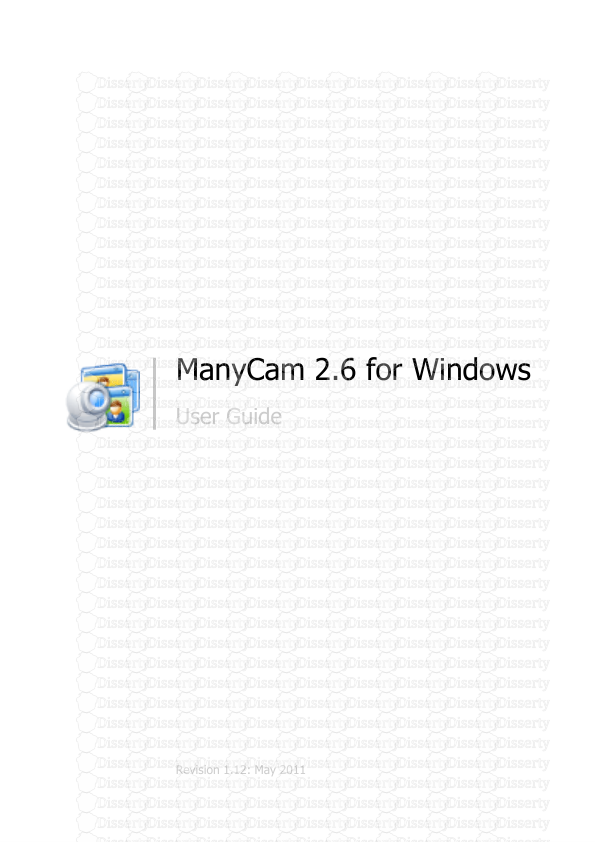





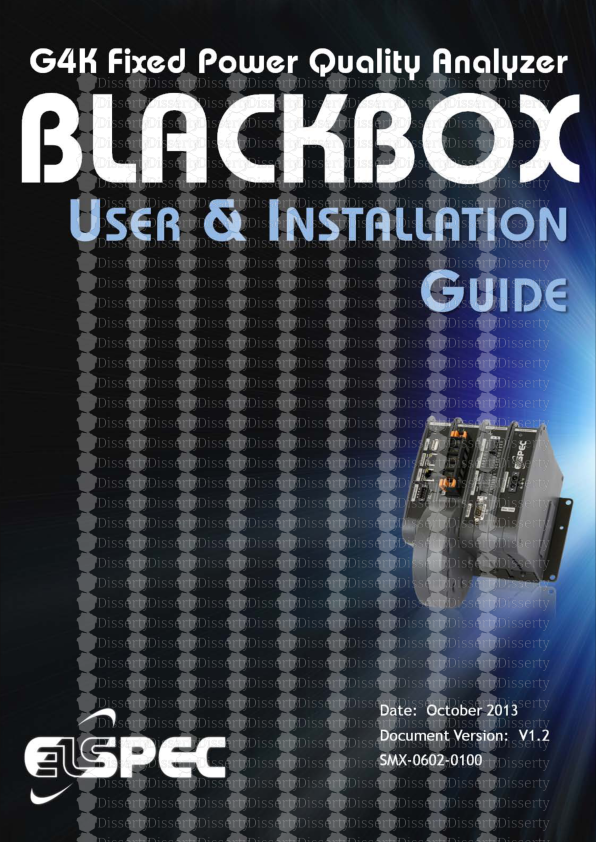


-
36
-
0
-
0
Licence et utilisation
Gratuit pour un usage personnel Attribution requise- Détails
- Publié le Sep 10, 2021
- Catégorie Creative Arts / Ar...
- Langue French
- Taille du fichier 2.4670MB


