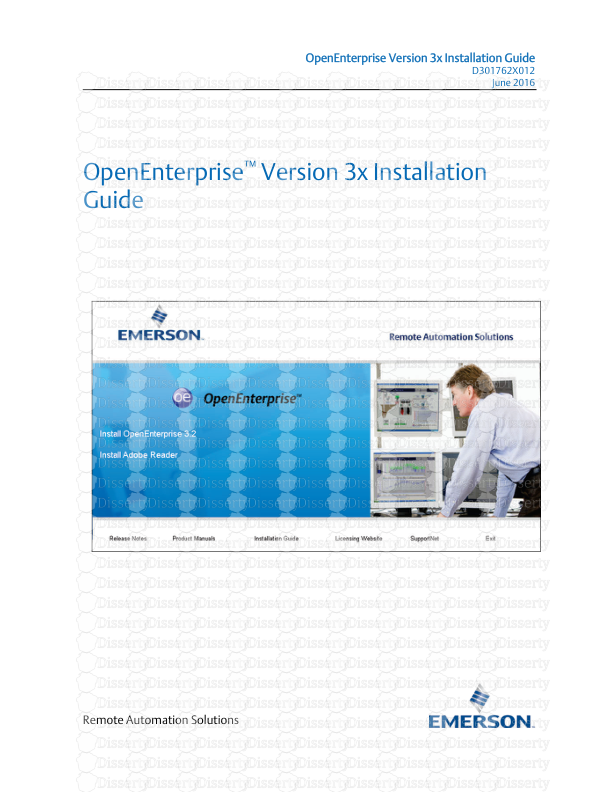OpenEnterprise Version 3x Installation Guide D301762X012 June 2016 Remote Autom
OpenEnterprise Version 3x Installation Guide D301762X012 June 2016 Remote Automation Solutions OpenEnterprise™ Version 3x Installation Guide OE Version 3x Installation Guide D301762X012 June 2016 ii Revision Tracking Sheet June 2016 This manual may be revised periodically to incorporate new or updated information. The revision date of each page appears at the bottom of the page opposite the page number. A change in revision date to any page also changes the date of the manual that appears on the front cover. Listed below is the revision date of each page (if applicable): Page Revision All pages June 2016 Initial issue July-2014 Note This manual details the installation and licensing processes for OpenEnterprise Version 3x. If you need installation information for OpenEnterprise Version 2.83, refer to the OpenEnterprise Installation Reference Guide (V2.83), part number D301494X412. For licensing information for Version 2.83, refer to the OpenEnterprise Licensing User Manual, part number D301711X012. OE Version 3x Installation Guide D301762X012 June 2016 iii Contents Overview 1 1. Minimum Hardware and Operating System Requirements .................................................... 1 2. Pre-installation Considerations ............................................................................................. 4 Installation 5 1. Using the Installation Wizard ................................................................................................. 5 2. Installing Requisite Software ................................................................................................. 6 3. Choosing Installation Options ............................................................................................. 12 4. Installing and Licensing OE Server Software ......................................................................... 14 5. Installing and Licensing OE Server/Workstation Software .................................................... 15 6. Installing and Licensing OE Workstation Software ............................................................... 16 7. Installing Remote Comm Manager Software ....................................................................... 17 8. Installing Standalone OPC Server Software .......................................................................... 17 9. Installing Standalone Reporting Software............................................................................ 17 10. Installing Standalone Messaging Software .......................................................................... 18 11. Installing Standalone ODBC Software .................................................................................. 19 12. Licensing Software .............................................................................................................. 19 13. Activating a New OE Graphics License ................................................................................. 20 14. Applying a Service Pack Upgrade ......................................................................................... 22 Appendix A: Installing Remote Desktop Services 23 1. Setting up Remote Desktop Services (RDS) ......................................................................... 24 2. Licensing Remote Desktop Services (RDS) ........................................................................... 32 3. Configuring Windows Users ................................................................................................ 35 4. Configuring OpenEnterprise Workstation ........................................................................... 39 5. Installing the OpenEnterprise Server ................................................................................... 44 6. Installing Remote Desktop Services Clients ......................................................................... 44 7. Firewalls and Proxy Servers .................................................................................................. 45 8. Troubleshooting Checklist .................................................................................................. 45 Appendix B: Installing Microsoft Office® 47 1. Identifying the Problem ...................................................................................................... 47 2. Resolving the Issue.............................................................................................................. 48 3. Creating a New Template .................................................................................................... 48 4. The Add-ins Tab Does Not Display ....................................................................................... 50 Appendix C: Transferring a License 53 OE Version 3x Installation Guide D301762X012 June 2016 iv [This page intentionally left blank] OE Version 3x Installation Guide D301762X012 June 2016 1 Overview This guide details the processes required to install version 3x of OpenEnterprise (OE) in any of its three primary configurations: OE Server, OE Server/ Workstation, and OE Workstation. Each configuration has its own section. OE also has five optional programs which you can install on separate dedicated computers: Remote Comm Manager, Standalone OPC Server, Standalone Reporting, Standalone Messaging, and Standalone ODBC. Each of these programs also has its own section. Note This guide assumes you have experience installing either prior versions of OE or similarly complex software systems. If you do not, contact your Emerson Process Management LBP or the Remote Automation Solutions Life Cycle Services Group for assistance. Additionally, you must also login as the local domain controller to successfully install the OE components. Essential to a successful OE installation is a clear understanding of the scale, size, and intent of your intended application, as well as the roles the various computers play in that application. Review this guide in its entirety before beginning the installation. 1. Minimum Hardware and Operating System Requirements Following are the recommended hardware and operating system requirements for each component of an OE installation. OE Workstation System Component Specifications CPU Dual-core (3.1 GHz, 3MB cache) or better Memory 4 GB or better Video Requirements DirectX9 compatible (minimum Windows 7 requirement) HDD Size 80 GB I/O Slots USB for GraphWorX license dongle Preferred/Suggested Hardware Manufacturer Dell Operating System See 5, Installation options OE Version 3x Installation Guide D301762X012 June 2016 2 OE Server (Simplex license) An OE Simplex license supports systems with up to 50 RTUs. System Component Specifications CPU Intel Xeon 4C/8T 3.4 GHz, 8 MB cache or better Memory 8 GB or better Video Requirements SVGA or better (If Server/Workstation DirectX9 compatible) HDD Size 120 GB(see Server disk size note) I/O Slots Specific to deployment RAID Controller RAID 5 (see Server disk size note) Communications (Ethernet) 2 NICs (LAN + redundancy) Communications (Serial) Specific to deployment Preferred/Suggested Hardware Manufacturer Dell Operating System See Section 4, Installation options OE Server (Pro license) An OE Pro license supports systems with up to 250 RTUs. System Component Specifications CPU Intel Xeon 4C/8T 3.4 GHz, 8 MB cache or better Memory 16 GB or better Video Requirements SVGA or better (If Server/Workstation DirectX9 compatible) HDD Size 120 GB(see Server disk size note) I/O Slots Specific to deployment RAID Controller RAID 5 (see Server disk size note) Communications (Ethernet) 2 NICs (LAN + redundancy) Communications (Serial) Specific to deployment Preferred/Suggested Hardware Manufacturer Dell Operating System See Section 4, Installation options OE Server (Max license) An OE Max license supports systems with more than 250 RTUs. System Component Specifications CPU Intel Xeon 4C/8T 3.5 GHz, 8 MB cache or better Memory 24 GB or better Video Requirements SVGA or better (If Server/Workstation DirectX9 compatible) HDD Size 120 GB (see Server disk size note) I/O Slots Specific to deployment RAID Controller RAID 5 (see Server disk size note) Communications (Ethernet) 2 NICs (LAN + redundancy) OE Version 3x Installation Guide D301762X012 June 2016 3 System Component Specifications Communications (Serial) Specific to deployment Preferred/Suggested Hardware Manufacturer Dell Operating System See Section 4, Installation options Remote Comm Manager, Standalone OPC Server, Standalone Reporting, Standalone Messaging, Standalone ODBC System Component Specifications CPU Dual-core 3.1 GHz, 3 MB cache or better Memory 4 GB or better Video Requirements If Windows Server SVGA or better If Windows 7 DirectX9 compatible HDD Size 80 GB or better Preferred/Suggested Hardware Manufacturer Dell Operating System See Section 4, Installation options Workstation Terminal Server System Component Specifications CPU Intel Xeon 4C/8T 3.5 GHz, 8 MB cache or better Memory 16 GB or better Video Resolution SVGA or better Video RAM 32 MB or better HDD Size 120 GB or better I/O Slots USB for GraphWorX license dongle RAID Controller Not applicable Communications (Ethernet) 2 NICs (LAN + redundancy) Communications (Serial) Not applicable Preferred/Suggested Hardware Manufacturer Dell Operating System See Section 4, Installation options Server disk size Microsoft’s recommended hard drive size for Windows Server is 120 GB. In addition to the operating system and installed software, an additional 8 GB plus 25 bytes for each historical sample will be required. All server hard drives should be RAID 5 (which requires a minimum of 3 drives) or similar fault-tolerant architecture. For example, assume 1000 signals stored for 1 year on a local hard drive with logging occurring every minute: 1000 x 25 x 1440 x 365 = 13,140,000,000 bytes (12.24 GB) plus 8 GB overhead = 20.24 GB. For larger servers, contact your OE sales representative. OE Version 3x Installation Guide D301762X012 June 2016 4 2. Pre-installation Considerations Carefully planning the OE installation process before you begin results in a smoother, more effective and efficient system overall. General OpenEnterprise 3.2 cannot reside on a computer running any component of OE 2.x, OE 3.1x, OE Client/Server software, Field Tools, or OpenBSI. User ID Permissions User ID permissions is a foremost consideration. Ensure that the person performing the installation of both MS Office and OpenEnterprise employs a user ID that is either: o A local user ID that is a member of the Local Administrators group OR o A domain user ID that has been added to the Local Administrators group. Notes • Do not use an ID that is a member of the Domain Administrators group. • If you use a domain user ID that has been added to the Local Administrators group and you must perform the OE installation from a remote system, you must also add the user ID to the Remote Desktop group on the target system. Unlike local administrators, domain users added to the Local Administrators group do not automatically receive these rights. If you expect to use OE’s Reporting function, install Microsoft Excel® before you install OE. If you cannot pre-install Excel, refer to Appendix B, Installing Microsoft Office, for the post-OE installation procedure. AMS Device Manager If you intend to install the AMS Device Manager to use with the AMS HART Pass- Through, consider these points: AMS Device Manager is incompatible with AMS Device Configurator; they cannot reside on the same computer. Install AMS Device Manager SPI after you install AMS Device Manager. You can create only one network using the AMS Network Configuration Utility on a AMS Device Manager. AMS Device Manager works only with controllers which have firmware supporting wired HART® or IEC62591 (WirelessHART®). Note For further information, refer to the AMS HART Pass-Through Reference Guide (part D301793X012). OE Version 3x Installation Guide D301762X012 June 2016 5 Upgrading a uploads/s3/ openenterprise-installation-guide.pdf
Documents similaires






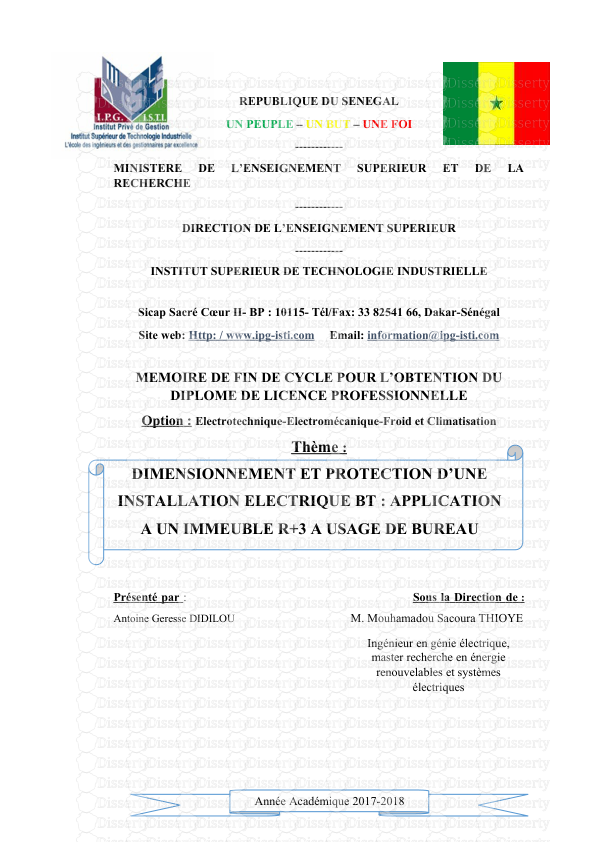



-
30
-
0
-
0
Licence et utilisation
Gratuit pour un usage personnel Attribution requise- Détails
- Publié le Nov 17, 2022
- Catégorie Creative Arts / Ar...
- Langue French
- Taille du fichier 2.8786MB