QUICK INSTALLATION GUIDE Compact Wireless-G USB Adapter Model: WUSB54GC (EU) Pa
QUICK INSTALLATION GUIDE Compact Wireless-G USB Adapter Model: WUSB54GC (EU) Package Contents Compact Wireless-G USB Adapter • Setup Wizard CD-ROM • User Guide on CD-ROM • Quick Installation Guide (English only) • Installation 1 Run the Setup Wizard on the enclosed CD to install and set up the Adapter. Do not install the Adapter in your computer until instructed to do so by the Setup Wizard, or the Adapter will not install correctly. A. Insert the Setup Wizard CD into your CD-ROM drive. NOTE: Windows or other personal firewalls may ask for permission to run the software or program. You will need to allow the software to run in order to continue. B. The Welcome screen appears. Select the appropriate language. Click Next. C. Read the License Agreement. To accept the terms in the License Agreement, select I accept this agreement. Click Next. Insert the CD-ROM D. Please wait while the Setup Wizard installs the driver for the Adapter. E. Locate an available USB slot on your computer. Insert the Adapter into the slot until it locks into place. (USB slots are keyed to fit one way; if the Adapter does not fit, turn it over.) Click Next. F. Please wait while the Setup Wizard installs the Adapter. Multiple dialog boxes may appear. If necessary, click Continue Anyway or Yes to proceed with the installation. G. Please wait while the Setup Wizard installs the Linksys Wireless Manager utility. H. Please wait while the Setup Wizard searches for wireless networks. I. The available networks are listed in the table. Select your network, and then click Connect. Proceed to step L. If your router supports Wi-Fi Protected Setup, double-click the Wi-Fi Protected Setup icon , and proceed to “2: Wi-Fi Protected Setup” . If your network is not listed, select My network is not in this list. Click Next. J. Select Connect to hidden network. Click Next. List of Wireless Networks Network Not Listed K. Enter the name of your wireless network. Click Next. L. If your network does not use wireless security, proceed to step M. If your network uses wireless security, enter the security key of your wireless network. Click Next. NOTE: If you are connecting to your own wireless network, you may want to configure wireless security on your router if you have not already done so. M. Please wait while the Setup Wizard connects the Adapter to your wireless network. Warnings from your firewall or security application may appear. If necessary, click Always allow or Allow this time only to allow the wireless connection. N. The Adapter is connected to your wireless network. Click Finish. O. The settings of the Adapter have been saved to your desktop as Linksys Adapter.txt (a text file). Click OK. P. The Linksys Wireless Manager icon appears on your desktop’s system tray. Use this utility to change wireless settings or connect to a different wireless network. You can access the utility from the Start menu, or double-click the Manager icon in the system tray. Click OK. Congratulations! Setup is complete. Wi-Fi Protected Setup 2 Use Wi-Fi Protected Setup to create a wireless connection between the Adapter and your router. A. On your router, press the button that looks like one of the icons in the picture. You may have to hold down this button until an LED flashes. Within two minutes, click Connect on the Quickly Connect Using Push Button screen. Then proceed to step C. If you do not want to use the push button method, click Skip on this screen, and proceed to step B. Wi-Fi Protected Setup Button on Router B. If your network uses wireless security, enter the security key of your wireless network. Click Next. If your network does not use wireless security, proceed to step C. C. Please wait while the Setup Wizard connects the Adapter to your wireless network. Warnings from your firewall or security application may appear. If necessary, click Always allow or Allow this time only to allow the wireless connection. D. The Adapter is connected to your wireless network. Click Finish. E. The settings of the Adapter have been saved to your desktop as Linksys Adapter.txt (a text file). Click OK. 8120930NC-JL For additional information or troubleshooting help, refer to the User Guide on the CD-ROM. Additional support is also available online. Website http://www.linksys.com/eu Product Registration http://www.linksys.com/registration Linksys, Cisco and the Cisco Logo are registered trademarks or trademarks of Cisco Systems, Inc. and/or its affiliates in the U.S. and certain other countries. Copyright © 2008 Cisco Systems, Inc. All rights reserved. Other brands and product names are trademarks or registered trademarks of their respective holders. Our packaging and documents are made from minimum 80% recycled content and printed with vegetable-based ink. 3240-00326 F. The Linksys Wireless Manager icon appears on your desktop’s system tray. Use this utility to change wireless settings or connect to a different wireless network. You can access the utility from the Start menu, or double-click the Manager icon in the system tray. Click OK. Congratulations! Setup is complete. INSTALLATIONSVEJLEDNING Kompakt Trådløs-G USB- netværkskort Model: WUSB54GC Pakkens indhold Kompakt Trådløs-G USB-netværkskort • Cd-rom med guidet konfiguration • Brugervejledning på cd-rom • Installationsvejledning • Installation 1 Kør den guidede konfiguration på den medfølgende cd for at installere og konfigurere netværkskortet. Installer ikke netværkskortet på computeren, før du bliver bedt om det i den guidede konfiguration, ellers bliver netværkskortet ikke installeret korrekt. A. Placer cd'en med den guidede konfiguration i cd-rom-drevet. BEMÆRK: Windows eller en separat firewall vil måske anmode om tilladelse til at køre softwaren eller programmet. Giv softwaren tilladelse til at køre for at fortsætte. B. Skærmbilledet Welcome (Velkommen) vises. Vælg det relevante sprog. Klik på Next (Næste). C. Læs licensaftalen. For at acceptere vilkårene i licensaftalen skal du vælge I accept this agreement (Jeg accepterer denne aftale). Klik på Next (Næste). Læg cd-rom'en i D. Vent venligst, mens den guidede konfiguration installerer driveren til netværkskortet. E. Find en ledig USB-port på din computer. Sæt kortet i stikket, indtil det låser på plads. (USB-stik er lavet, så de kun passer en vej; hvis netværkskortet ikke passer, skal du dreje det.) Klik på Next (Næste). F. Vent venligst, mens den guidede konfiguration installerer netværkskortet. Der vises muligvis flere dialogbokse. Hvis det er nødvendigt, skal du klikke på Continue Anyway (Fortsæt alligevel) eller Yes (Ja) for at fortsætte installationen. G. Vent venligst, mens den guidede konfiguration installerer Linksys Wireless Manager-programmet. H. Vent venligst, mens den guidede konfiguration søger efter trådløse netværk. I. De tilgængelige netværk vises i tabellen. Vælg dit netværk, og klik derefter på Connect (Opret forbindelse). Fortsæt til trin L. Hvis din router understøtter Wi-Fi Protected Setup, skal du dobbeltklikke på Wi-Fi Protected Setup-ikonet og fortsætte til "2: Wi-Fi Protected Setup". Hvis dit netværk ikke står på listen, skal du vælge My network is not in this list (Mit netværk er ikke med på listen). Klik på Next (Næste). J. Vælg Connect to hidden network (Opret forbindelse til skjult netværk). Klik på Next (Næste). Liste over trådløse netværk Netværket er ikke på listen K. Angiv navnet på dit trådløse netværk. Klik på Next (Næste). L. Hvis dit netværk ikke anvender trådløs sikkerhed, skal du gå videre til trin M. Hvis dit netværk anvender trådløs sikkerhed, skal du indtaste dit trådløse netværks sikkerhedsnøgle. Klik på Next (Næste). BEMÆRK: Hvis du opretter forbindelse til dit eget trådløse netværk, er det en god ide at konfigurere trådløs sikkerhed på din router, hvis du ikke allerede har gjort det. M. Vent venligst, mens den guidede konfiguration opretter forbindelse til dit trådløse netværk. Der kan fremkomme advarsler fra din firewall eller dit sikkerhedsprogram. Hvis det er nødvendigt, skal du klikke på Always allow (Tillad altid) eller Allow this time only (Tillad kun denne gang) for tillade denne trådløse forbindelse. N. Netværkskortet er forbundet til dit trådløse netværk. Klik på Finish (Udfør). O. Netværkskortet indstillinger er blevet gemt på dit skrivebord som Linksys Adapter.txt (en tekstfil). Klik på OK. P. Linksys Wireless Manager- ikonet vises på skrivebordets proceslinje. Brug dette hjælpeprogram til at ændre dine trådløse indstillinger eller oprette forbindelse til et andet netværk. Du kan få adgang til programmet fra Startmenuen eller ved at klikke på Manager -ikonet på proceslinjen. Klik på OK. Tillykke! Konfigurationen er færdig. Wi-Fi Protected Setup 2 Brug Wi-Fi Protected Setup til at oprette en trådløs forbindelse mellem netværkskortet og din router. A. Tryk på den knap på routeren, der ligner et af ikonerne på billedet. Du skal muligvis holde denne knap nede, indtil en lysdiode blinker. Inden for to minutter skal du klikke på Connect (Opret forbindelse) på skærmen Quickly Connect Using Push Button (Hurtig forbindelse via trykknap) og fortsætte til trin C. Hvis du vil bruge trykknapmetoden, skal du klikke på Skip (Gå videre) på denne skærm og fortsætte til trin B. Wi-Fi Protected Setup-knap på routeren B. Hvis dit netværk anvender trådløs sikkerhed, skal du indtaste dit trådløse netværks sikkerhedsnøgle. Klik på Next (Næste). Hvis dit netværk ikke anvender trådløs sikkerhed, skal du gå videre til trin C. uploads/s3/ user-guide 57 .pdf
Documents similaires
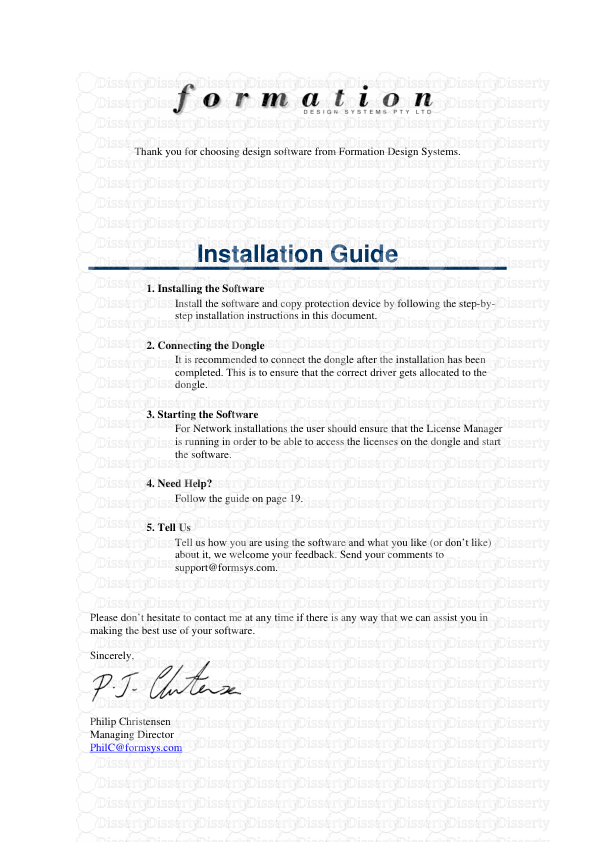
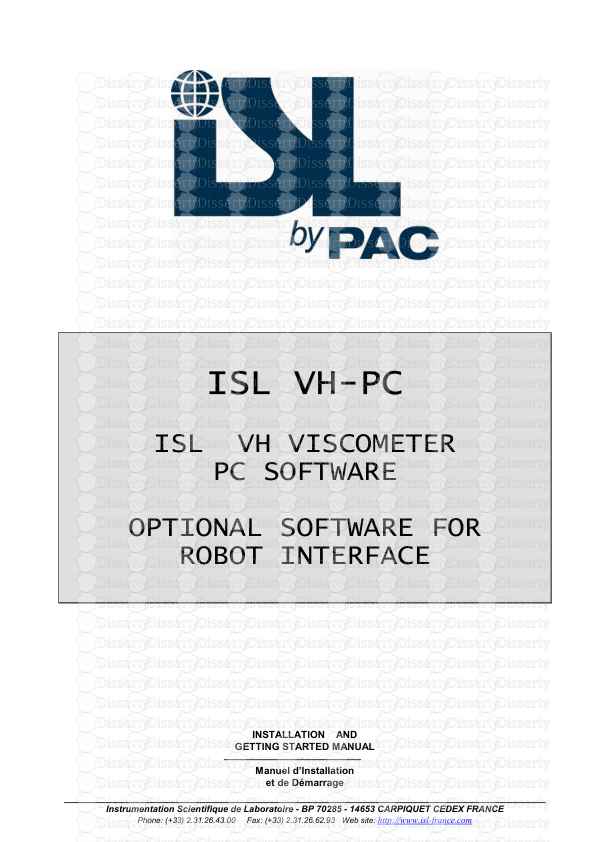
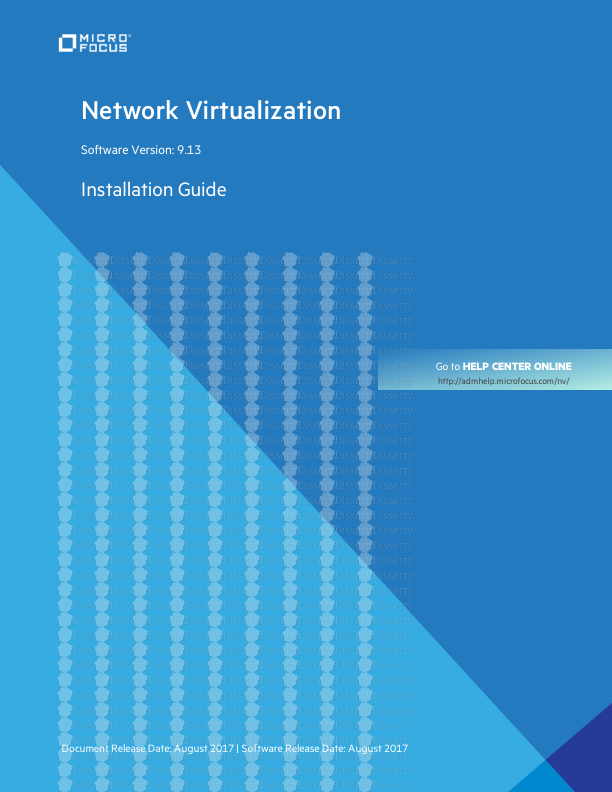
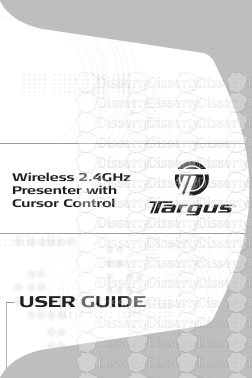
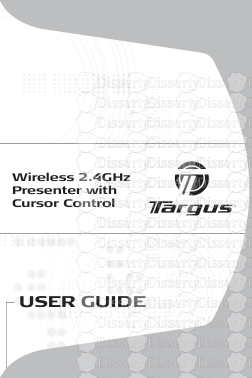
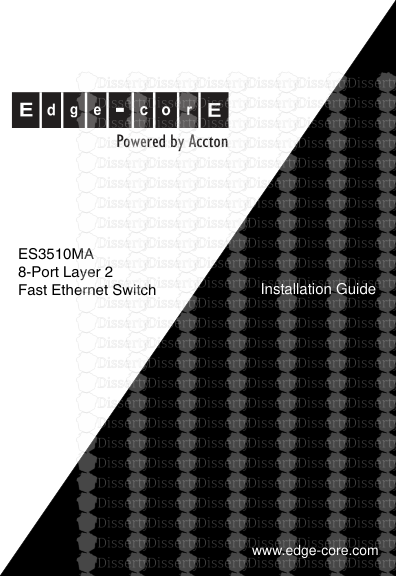
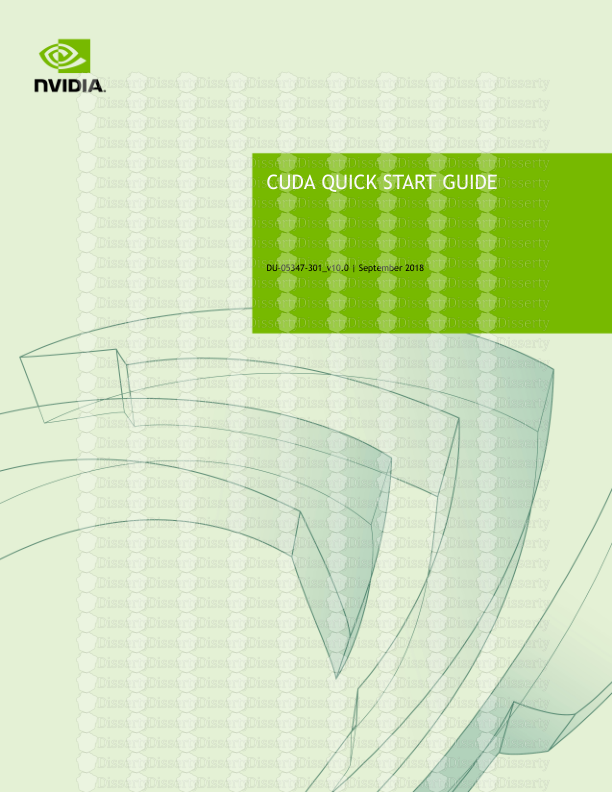
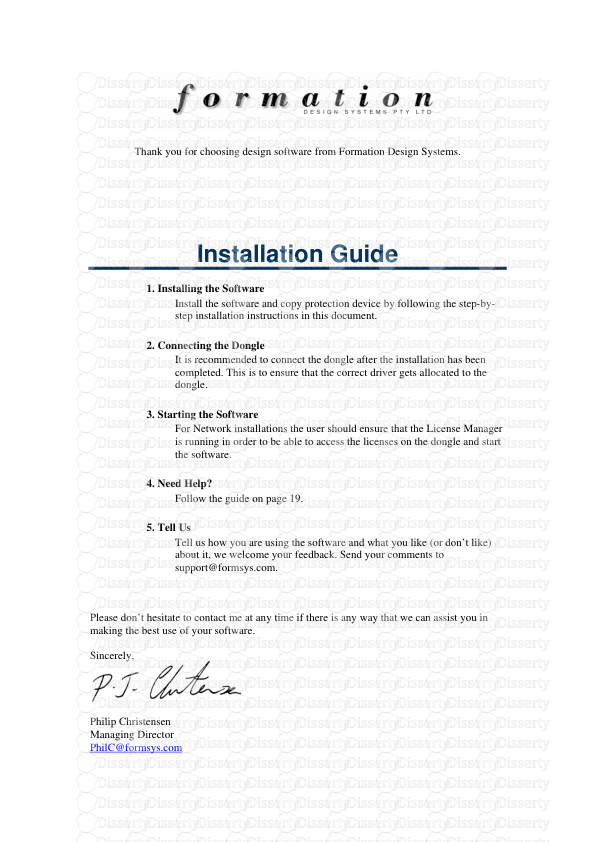
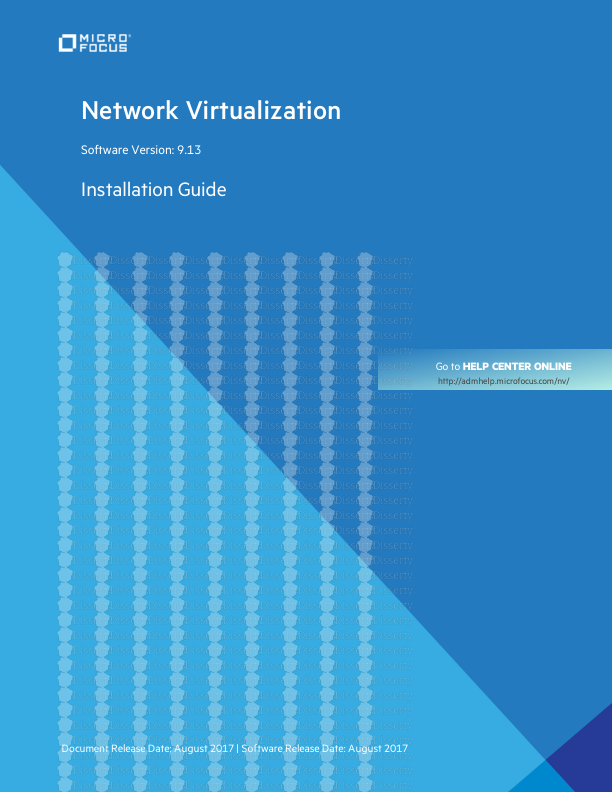
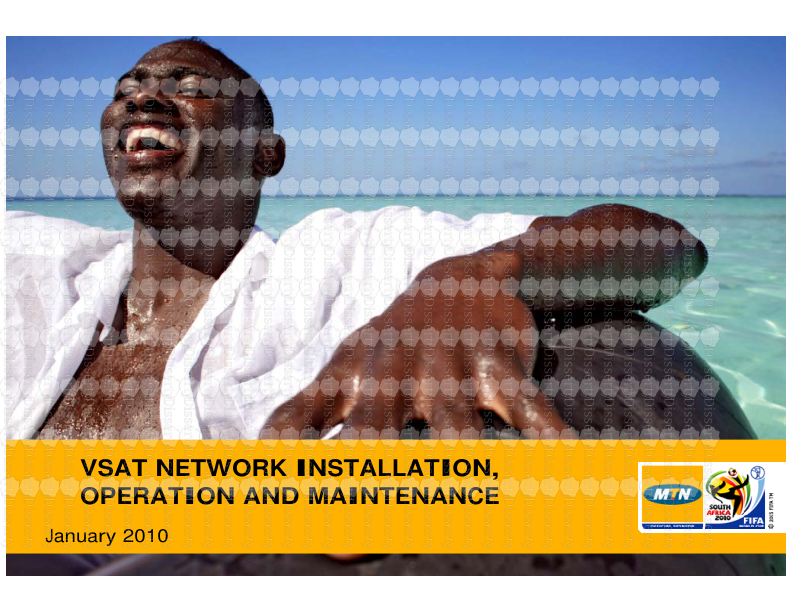
-
27
-
0
-
0
Licence et utilisation
Gratuit pour un usage personnel Attribution requise- Détails
- Publié le Fev 26, 2022
- Catégorie Creative Arts / Ar...
- Langue French
- Taille du fichier 15.5147MB


