HP Remote Graphics Software 7.2 User Guide © Copyright 2015, 2016 HP Developmen
HP Remote Graphics Software 7.2 User Guide © Copyright 2015, 2016 HP Development Company, L.P . Linux® is the registered trademark of Linus Torvalds in the U.S. and other countries. Windows is either a registered trademark or trademark of Microsoft Corporation in the United States and/or other countries. NVIDIA and TwinView are trademarks and/or registered trademarks of NVIDIA Corporation in the U.S. and other countries. Red Hat and Red Hat Enterprise Linux are trademarks of Red Hat, Inc. in the United States and other countries. VMware and VMware vSphere are registered trademarks or trademarks of VMware, Inc. in the United States and/or other jurisdictions. Confidential computer software. Valid license from HP required for possession, use or copying. Consistent with FAR 12.211 and 12.212, Commercial Computer Software, Computer Software Documentation, and Technical Data for Commercial Items are licensed to the U.S. Government under vendor's standard commercial license. The information contained herein is subject to change without notice. The only warranties for HP products and services are set forth in the express warranty statements accompanying such products and services. Nothing herein should be construed as constituting an additional warranty. HP shall not be liable for technical or editorial errors or omissions contained herein. Fourth Edition: May 2016 First Edition: November 2015 Document Part Number: 838645-004 Third-party software notice Third-party source code and licenses are re- distributed, if required, with HP Remote Graphics Software. About this guide Command-line syntax in this guide might use one or more of the elements described in the following table. NOTE: Command-line syntax is not case sensitive, unless otherwise specified. Element Description Italics Italicized text denotes a user-defined parameter, like below: location=IpAddress:Port For the above parameter, you would enter something like the following example: location=192.168.0.10:8080 [ ] Brackets denote optional parameters, like below: location=IpAddress[:Port] For the above parameter, you would enter something like either of the following examples: location=192.168.0.10 location=192.168.0.10:8080 | { | } A vertical bars denotes the or operator and separates options for a user-defined parameter that has a limited set of possible values. A set of options might also be enclosed in braces to distinguish it from the other parts of the syntax, like below: speed={high | medium | low} For the above parameter, you would enter only one of the following: speed=high speed=medium speed=low " " ' ' Some parameters might require double quotes, single quotes, or both, like below: location="'IpAddress' 'Port'" For the above parameter, you would enter something like the following example: location="'192.168.0.10' '8080'" ... An ellipsis denotes a repeating parameter. The following examples demonstrate a few different ways a repeating parameter can be implemented. The following parameter requires exactly ten device names: DeviceNames=Device1 Device2 ... Device10 The following parameter requires a minimum of one device name and can include up to ten device names total: DeviceNames=Device1 [Device2 ... Device10] The following parameter requires a minimum of one device name and can include an infinite number of additional device names: DeviceNames=Device1 [Device2 ... ] iii iv About this guide Table of contents 1 RGS overview ................................................................................................................................................ 1 Features ................................................................................................................................................................. 2 Interoperability between different versions of RGS .............................................................................................. 3 Software compatibility with RGS ........................................................................................................................... 3 RGS Sender licensing ............................................................................................................................................. 4 Finding more information ...................................................................................................................................... 4 2 Getting started (Windows) ............................................................................................................................. 5 3 Installation ................................................................................................................................................... 6 Installing RGS Receiver (Windows) ........................................................................................................................ 6 Performing a custom RGS Receiver installation using the installer wizard ....................................... 6 Performing a custom RGS Receiver installation on the command line .............................................. 7 Installing RGS Sender (Windows) .......................................................................................................................... 8 Performing a custom RGS Sender installation using the installer wizard ......................................... 9 Performing a custom RGS Sender installation on the command line ................................................ 9 Installing RGS Receiver (Linux) ............................................................................................................................ 11 Installing RGS Sender (Linux) .............................................................................................................................. 11 4 RGS Receiver overview ................................................................................................................................. 12 Opening RGS Receiver .......................................................................................................................................... 12 RGS Receiver GUI .................................................................................................................................................. 12 Starting an RGS session ....................................................................................................................................... 13 Remote display window GUI ................................................................................................................................ 13 Remote display toolbar GUI .............................................................................................................. 14 Setup Mode (non-touch GUI only) ....................................................................................................................... 15 Changing the Setup Mode hotkey sequence ..................................................................................... 15 RGS Receiver settings .......................................................................................................................................... 16 Connection ......................................................................................................................................... 16 Performance ...................................................................................................................................... 17 Gesture (Windows only) .................................................................................................................... 17 Audio .................................................................................................................................................. 18 Network ............................................................................................................................................. 18 Hotkeys .............................................................................................................................................. 19 Logging .............................................................................................................................................. 19 Statistics ............................................................................................................................................ 20 v RGS Receiver command-line options .................................................................................................................. 20 5 RGS Sender overview ................................................................................................................................... 21 RGS Sender overview (Windows) ......................................................................................................................... 21 RGS Sender overview (Linux) ............................................................................................................................... 21 RGS Sender command-line options (Windows) ................................................................................................... 21 RGS Sender command-line options (Linux) ........................................................................................................ 22 RGS Sender notification icon (Windows only) ..................................................................................................... 22 Setting the RGS Sender process priority (Windows only) ................................................................................... 22 RGS Sender logging (Windows only) .................................................................................................................... 23 RGS Sender event logging (Windows only) ......................................................................................................... 23 6 Using RGS features ...................................................................................................................................... 24 RGS Advanced Features ....................................................................................................................................... 25 Advanced Video Compression ........................................................................................................... 25 HP Velocity ......................................................................................................................................... 25 Authentication ..................................................................................................................................................... 26 Authentication methods ................................................................................................................... 26 Standard authentication ................................................................................................. 26 Easy Login ....................................................................................................................... 26 Single Sign-on ................................................................................................................. 26 Using smart card redirection (Windows only) ................................................................................... 27 Configuring Remote USB for smart card redirection ...................................................... 27 Limitations ...................................................................................................................... 27 Collaboration ....................................................................................................................................................... 28 Display ................................................................................................................................................................. 29 Display resolution and layout matching ........................................................................................... 29 Multi-monitor overview .................................................................................................. 29 Matching display resolution and layout (Windows) ....................................................... 30 Creating and applying an EDID file ............................................................... 30 Adding custom resolutions ........................................................................... 31 Matching display resolution and layout (Linux) ............................................................. 31 Configuring the X server ............................................................................... 32 Creating an EDID file ..................................................................................... 34 Sender screen blanking ..................................................................................................................... 34 Input ..................................................................................................................................................................... 35 Using touch features (Windows only) ............................................................................................... 35 Using a Wacom pen (Linux) ............................................................................................................... 36 Game Mode (non-touch GUI only) ..................................................................................................... 36 Supported keyboard layouts ............................................................................................................. 36 Remote Audio ...................................................................................................................................................... 37 vi Using Remote Audio (Windows) ........................................................................................................ 37 Using Remote Audio (Linux) .............................................................................................................. 37 PulseAudio ...................................................................................................................... 37 ALSA ................................................................................................................................ 38 Virtual audio driver ......................................................................................................... 39 Remote Clipboard ................................................................................................................................................ 39 Remote USB ......................................................................................................................................................... 40 Configuring the remoting behavior of individual USB devices (Windows only) ............................... 40 USB microphones .............................................................................................................................. 41 Remote USB Access Control List ........................................................................................................ 41 Determining USB device information (Windows) .............................................................................. 42 Determining USB device information (Linux) ................................................................................... 42 Enabling Remote USB on HP ThinPro ................................................................................................ 42 Directory Mode (non-touch GUI only) .................................................................................................................. 43 Directory file format .......................................................................................................................... 43 Starting RGS Receiver in Directory Mode .......................................................................................... 44 7 Configuration tools and properties ............................................................................................................... 45 RGS Receiver setting override hierarchy ............................................................................................................. 45 Using the RGS Receiver Configuration tool ......................................................................................................... 46 General .............................................................................................................................................. 46 Image and Display ............................................................................................................................. 48 Audio .................................................................................................................................................. 49 Network ............................................................................................................................................. 50 HP Velocity ......................................................................................................................................... 50 USB .................................................................................................................................................... 51 Hotkeys .............................................................................................................................................. 51 Logging .............................................................................................................................................. 52 Activation ........................................................................................................................................... 53 RGS Sender setting override hierarchy ............................................................................................................... 53 Using the RGS Sender Configuration tool ............................................................................................................ 54 General .............................................................................................................................................. 54 Authentication ................................................................................................................................... 55 Image and Display ............................................................................................................................. 55 Network ............................................................................................................................................. 56 HP Velocity ......................................................................................................................................... 57 USB .................................................................................................................................................... 57 Collaboration ..................................................................................................................................... 58 Diagnostics ........................................................................................................................................ 58 Setting RGS properties manually ........................................................................................................................ 59 Property syntax ................................................................................................................................. 59 vii Setting property values in a configuration file ................................................................................. 59 Setting property values on the command line ................................................................................. 59 RGS properties that can be set manually only .................................................................................................... 60 Global properties that can be set manually only .............................................................................. 60 Per-session properties (RGS Receiver only) ...................................................................................... 61 Window location and size properties (per-session) ....................................................... 61 Clipboard properties (per-session) ................................................................................. 62 Creating an auto-launch file for RGS Receiver (Windows only) ........................................................ 62 8 Performance optimization and troubleshooting ............................................................................................. 64 Performance optimization tips ............................................................................................................................ 64 General performance optimization ................................................................................................... 64 Network performance optimization ................................................................................................. 64 Troubleshooting tips ............................................................................................................................................ 65 Troubleshooting failed connection attempts ................................................................................... 65 Failed connection attempt troubleshooting checklist (receiver) ................................... 65 Failed connection attempt troubleshooting checklist (sender) ..................................... 66 RGS Sender network interface binding ........................................................................... 66 Reconfiguring network interface binding manually .................................... 67 Reconfiguring network interface binding using the RGS Sender Configuration tool ........................................................................................ 67 Troubleshooting network timeouts .................................................................................................. 68 Troubleshooting graphical issues (Linux) ......................................................................................... 69 Full-screen crosshair cursors ......................................................................................... 69 Gamma correction on the receiver ................................................................................. 69 Black or blank remote display window ........................................................................... 69 Troubleshooting Remote Audio ........................................................................................................ 69 Troubleshooting Remote USB ........................................................................................................... 70 Troubleshooting smart card redirection ........................................................................................... 70 Appendix A Switching between RGS and Remote Desktop Connection (Windows only) .......................................... 71 Appendix B Creating an agent for remote application termination (Windows only) .............................................. 72 Viewing the HPRemote log .................................................................................................................................. 72 HPRemote log format .......................................................................................................................................... 72 Agent design guidelines ...................................................................................................................................... 75 Desktop session logout ..................................................................................................................... 76 Selective environment shutdown ..................................................................................................... 76 Wrapping applications of interest ..................................................................................................... 76 Administrator alerts .......................................................................................................................... 76 viii Anticipating user disconnects and reconnects ................................................................................. 77 General agent design guidelines ....................................................................................................... 77 Recovery settings for the RGS Sender service .................................................................................. 77 Sample agent ....................................................................................................................................................... 78 Appendix C Uninstalling RGS ........................................................................................................................... 83 Uninstalling RGS Receiver or RGS Sender (Windows) .......................................................................................... 83 Uninstalling RGS Receiver (Linux) ........................................................................................................................ 83 Uninstalling RGS Sender (Linux) .......................................................................................................................... 84 Appendix D Accessibility ................................................................................................................................. 85 Supported assistive technologies ....................................................................................................................... 85 Contacting support .............................................................................................................................................. 85 Index ............................................................................................................................................................. 86 ix x 1 RGS overview HP Remote Graphics Software (RGS) brings added security, performance, mobility, and collaboration to your workstation deployment. With RGS, you can use a lower-powered desktop, notebook, or thin client to remotely connect to a powerful workstation and use your graphics-intensive workstation programs wherever you go. Your programs run natively on uploads/s3/ hprgsuser-guide.pdf
Documents similaires

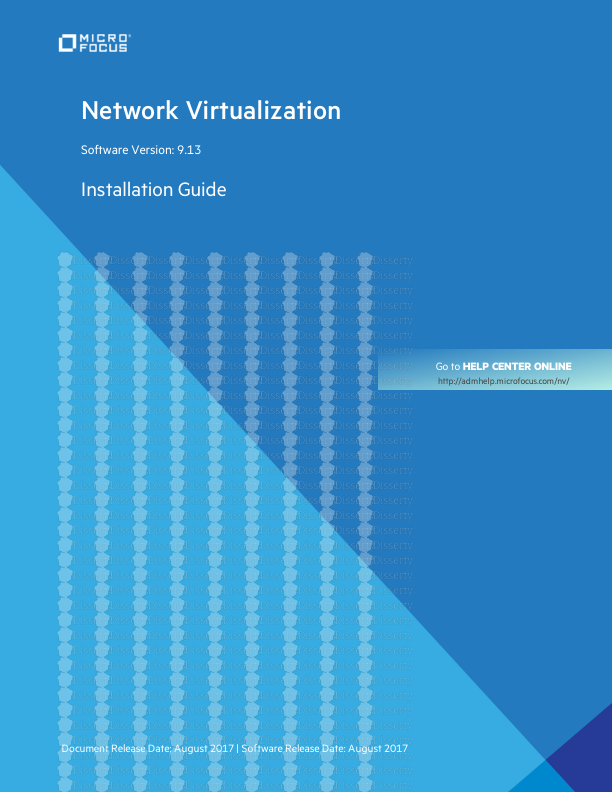




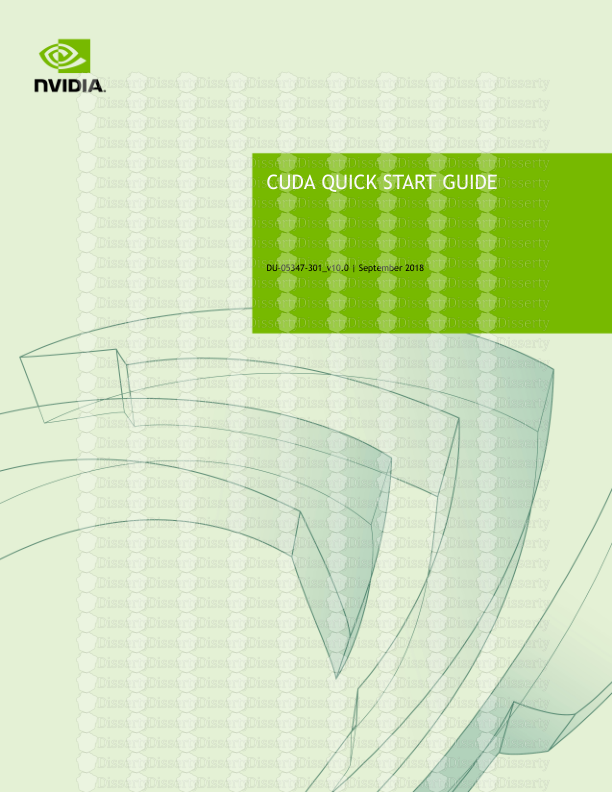

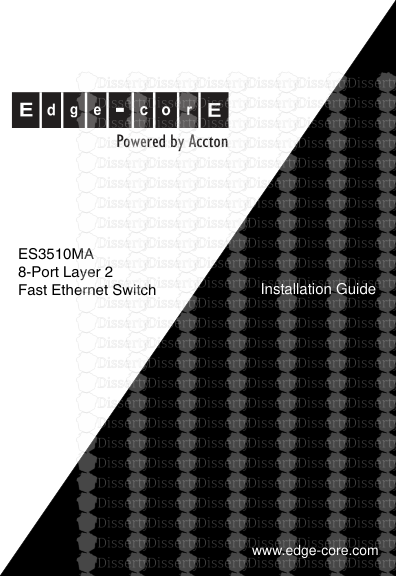

-
33
-
0
-
0
Licence et utilisation
Gratuit pour un usage personnel Attribution requise- Détails
- Publié le Fev 17, 2022
- Catégorie Creative Arts / Ar...
- Langue French
- Taille du fichier 1.4833MB


