Empower Timesheet User Guide Timesheet User Guide Page: 2 of 50 Company Confide
Empower Timesheet User Guide Timesheet User Guide Page: 2 of 50 Company Confidential, Version 4.2 Date: Wednesday, 30 May 2012 For further questions or queries please raise an Empower Service Desk Request. For Empower Training requests contact training@sdl.com. Version Control Version Date Description Author 1.0 2002 First release to SDL. Alastair Muirhead/Cristina Lancaster 2.0 01/10/06 Transfer to book format with general update of features. Alastair Muirhead/Kerry Williams 3.0 01/01/08 New Template Kerry Williams 3.1 19/01/09 Addition of new Translation Project Operation Codes Kerry Williams 3.2 01/05/09 SDL Tridion Integration - new operation codes added. Kerry Williams 3.3 19/05/09 Addition of invoicing entity on project code Kerry Williams 3.4 07/09/09 Update of Timesheet Operation Codes Kerry Williams 3.5 01/10/09 New Template – Microsoft Word Kerry Williams 3.6 27/05/10 Update of Tables Quick Cost Code Change section added Kerry Williams 3.7 11/11/10 Addition of new Translation and DTP Project Operation Codes Kerry Williams 3.8 01/03/11 Empower Service Desk replaces Empower Queries mailbox. Kerry Williams 3.9 26/10/11 Changes to iMT operational codes and productivity Kerry Williams 4.0 06/02/12 Changes from acquisition of Alterian Kerry Williams 4.1 23/05/12 Changes to iMT Post Edit operational codes and productivity Kerry Williams 4.2 30/05/12 Changes to iMT project operational codes Kerry Williams Timesheet User Guide Page: 3 of 50 Company Confidential, Version 4.2 Date: Wednesday, 30 May 2012 Table of Contents TABLE OF CONTENTS .......................................................................................................................................................... 3 INTRODUCTION .................................................................................................................................................................... 4 Timesheet Overview ................................................................................................................................................... 4 The Timesheet Application ........................................................................................................................................ 5 Timesheet Buttons ...................................................................................................................................................... 6 Timesheet Screens..................................................................................................................................................... 7 PROJECT COST CODES ...................................................................................................................................................... 8 Project Type Identifier .............................................................................................................................................. 10 PROJECT OPERATION CODES .......................................................................................................................................... 12 DEPARTMENT CODES ....................................................................................................................................................... 24 DEPARTMENTAL OPERATION CODES - (NON PROJECT/INTERNAL WORK) .................................................................... 25 SDL INTERNAL CODES ..................................................................................................................................................... 31 SDL INTERNAL OPERATION CODES ................................................................................................................................. 34 PRODUCTIVITY .................................................................................................................................................................. 36 Language Classification ........................................................................................................................................... 38 Operation Codes that carry Productivity Metrics .................................................................................................. 42 TIMESHEET FEATURES ..................................................................................................................................................... 44 Quick Cost Code Change ........................................................................................................................................ 44 Logging time away from the office ......................................................................................................................... 45 If PC is left on overnight ........................................................................................................................................... 47 Long Duration Check ............................................................................................................................................... 47 Working Outside Timesheet .................................................................................................................................... 48 If PC crashes ............................................................................................................................................................. 48 Working for Other Departments .............................................................................................................................. 49 PC Clock .................................................................................................................................................................... 49 INDEX ................................................................................................................................................................................ 50 Timesheet User Guide Page: 4 of 50 Company Confidential, Version 4.2 Date: Wednesday, 30 May 2012 Introduction Timesheet Overview SDL’s Timesheet system is used to log time for every employee within the company. Timesheet is central to the operation of SDL. • It allows Project Managers to see who has been worked on their projects and for how long. • It allows Line Managers and Departmental Managers to measure efficiency and utilisation. • It allows Cost Centre Managers to report on data for all their departments. • It allows Network Offices to measure internal costs against the revenue they get from Outsourcing. • It allows Corporate Management to report on data for the whole of SDL. Timesheet runs in real time. When you tell Timesheet you have finished working on an operation, the data is sent immediately via the internet to the Empower SQL Server database in the UK. The data is then instantly available to reports. As Timesheet connects to Empower over the Internet, employees can run Timesheet from any PC anywhere in the world (a separate version of Timesheet is available for use outside of the SDL network). Every Timesheet user logs to a Cost Code and an Operation Code. The Cost Code reflects the type of work being undertaken. Currently there are 3 types of Cost Code: • Project Codes: to be used for any work directly relating to a project • Departmental Codes: to be used for any work that is a departmental overhead and cannot be charged to a project or internal code • SDL Internal Codes: to be used for any SDL Internal work, such as product development or support. Operation Codes vary depending on the Cost Code selected. Employees can only select an Operation Code that relates to the Cost Code they are using. • If an employee logs to a Project Code, they can only log to a Project Operation Code. • If an employee logs to a Department Code, they can only log to a Department Operation Code. • If an employee logs to an SDL Internal Code, they can only log to a SDL Internal Operation Code. In addition, the Project Operation Codes are filtered depending on the department that you work in. For example, this means that a DTP’er can only see Project Operation Codes that relate to DTP, or codes that Everyone in SDL can log to. Timesheet User Guide Page: 5 of 50 Company Confidential, Version 4.2 Date: Wednesday, 30 May 2012 Note: If you are ever in doubt about which operation to select, check the Description area where you will be given a full explanation of the tasks that the selected operation can be used for. In the Description area you are provided with a detailed description of the operation code selected and what tasks it should be used for. Empower Timesheet has Productivity reporting capabilities which allow all production staff to log the number of words, pages, graphics, screenshots they work on within Empower. For more information on this, see Operation Codes that Carry Productivity Metrics. Only certain project tasks (Operation codes) require this productivity information to be entered. For example: number of screenshots or graphics, number of words translated or reviewed, etc. This enables Line Managers to produce productivity reports using Empower. The Timesheet Application The Timesheet application starts when your PC is switched on. When you use it for the first time, make sure that all the fields are completed, including the Popup time. Note: New Employees are recommended to set the Popup to 20 minutes until they get used to using Timesheet and selecting and changing different Cost/Operation codes. Timesheet User Guide Page: 6 of 50 Company Confidential, Version 4.2 Date: Wednesday, 30 May 2012 Timesheet Buttons Refresh If you cannot see a cost code you are expecting, click on Refresh, this forces Timesheet to communicate with the Empower database, retrieving and sending data to and from Timesheet. Away The Away button is used on occasions where you are away from your desk. The pop up stays screen while you are away and should be used to let others know where you are. If you are in a meeting, then give details of where and an approx time of return. If you are away from your desk for another reason, then use the Other option and give details of where you are and approximately when you expect to return. This should help others know how long you will be. The Away button should not be used if you are visiting the Doctor or Dentist, in this case you should inform the Onsite Personnel Representative who logs the time as Healthcare. Please not that time continues to be logged to Timesheet after the Away button is clicked. The Away button does not display over a locked PC screen. Lunch When you go to lunch you should click the Lunch button. This enables others to estimate when you may be back since the total time spent at lunch is shown. If you are away for more than 60 mins the duration displays in red. If you have minimised the Lunch popup, it reappears after 60 minutes. It is company policy that every member of staff takes a lunch break of a minimum of 20 mins and a maximum of 1 hour. Exit Selecting Work Outside Timesheet, allows you to exit the Timesheet application but still log time. This is useful for Engineers, Developers and Sales people whose activities may interfere with Timesheet and vice versa. It is important that if you do use Exit and then Work Outside Timesheet that you understand that although Timesheet is closed, your time is still being logged against the last activity you gave in Timesheet. You must remember to log back into Timesheet to go onto another activity or if you need to exit completely. Click Exit Timesheet when leaving the office for the day. Always do this before closing down your PC. Do not allow Windows to close your Timesheet automatically as data may remain on your PC until the next time you log in (which could be some time in the future if you are going on holiday). Timesheet User Guide Page: 7 of 50 Company Confidential, Version 4.2 Date: Wednesday, 30 May 2012 Timesheet Screens You are reminded to take a break and change project/operation codes on a regular basis by the Take Five Screen. The frequency of this reminder is set by the Popup time field. It is important if you are completely PC based to ensure that you do Take Five and spend some time away from your PC. Contact your local HR Manager for local legislation on this subject. See also the Initial Estimate of Work screen. See also the Work in Progress screen. See also the Long Duration Check screen. See also the Working Outside uploads/S4/ timesheet-user-guide.pdf
Documents similaires
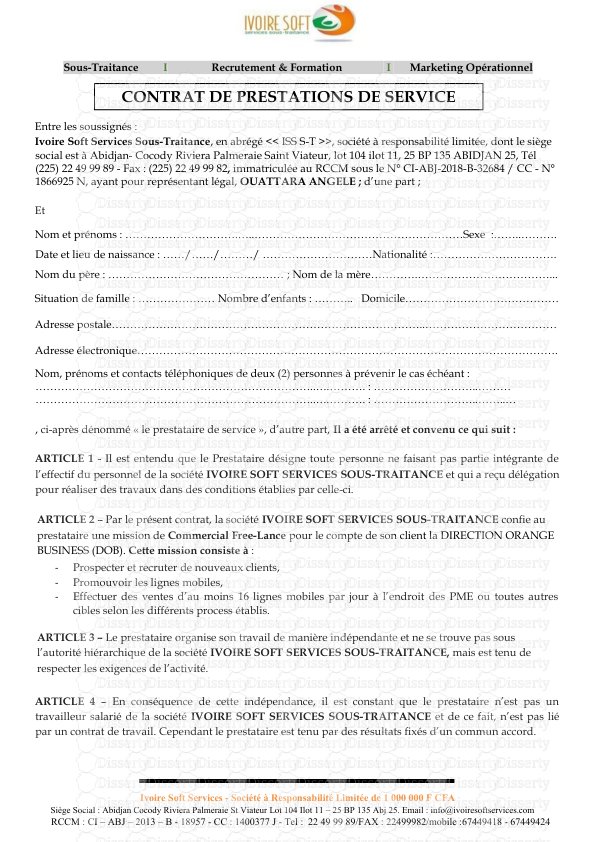






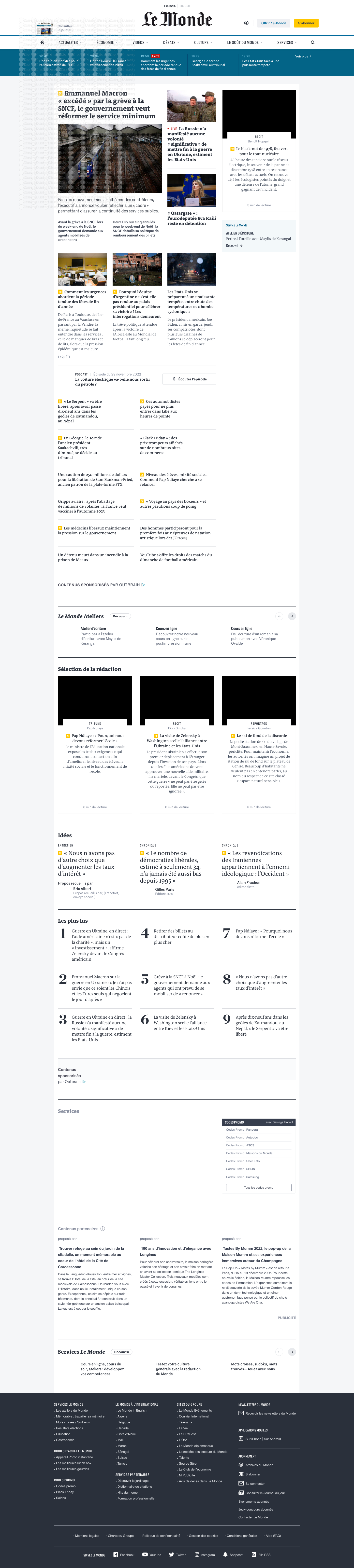


-
33
-
0
-
0
Licence et utilisation
Gratuit pour un usage personnel Attribution requise- Détails
- Publié le Jul 12, 2021
- Catégorie Law / Droit
- Langue French
- Taille du fichier 1.2034MB


