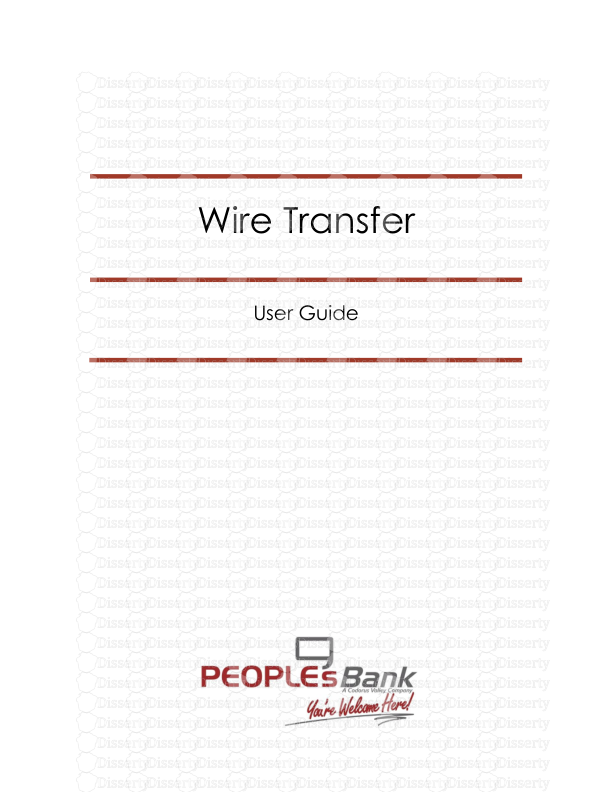Wire Transfer User Guide Wire Transfer User Guide Page 1 of 51 Table of Content
Wire Transfer User Guide Wire Transfer User Guide Page 1 of 51 Table of Contents Wire Transfer Creation ............................................................................................................. 2 1.) Select ........................................................................................................................... 3 2.) Request ........................................................................................................................ 4 3.) Review ....................................................................................................................... 10 4.) Complete .................................................................................................................. 10 Manage Templates................................................................................................................ 10 Search Templates ................................................................................................................... 10 Template Activity Table ......................................................................................................... 11 Create Template .................................................................................................................... 12 Transaction Import ................................................................................................................. 17 Map Table ................................................................................................................................ 17 Create Map ............................................................................................................................. 18 1.) Structure .................................................................................................................... 19 2.) Fields ........................................................................................................................... 22 3.) Validation .................................................................................................................. 26 4.) Review ....................................................................................................................... 27 Payment Activity .................................................................................................................... 29 Current Activity........................................................................................................................ 29 Future Payments ..................................................................................................................... 34 Payment History....................................................................................................................... 38 Recurring Transfers .................................................................................................................. 41 Payee Maintenance .............................................................................................................. 43 Common Buttons, Icons, and Navigation Tools .................................................................. 48 Wire Transfer User Guide Page 2 of 51 Wire Transfer Creation Active wires may be initiated through a free form entry, from an existing template, or from an existing payee who will be the transfer beneficiary. There are three types of wires. A Domestic USD wire consists of sending US dollars to a financial institution with an ABA routing number. A USD International wire sends US dollars to a foreign financial institution with a SWIFT Bank Identifier Code (BIC). Lastly, a Foreign Exchange (FX) wire allows the user to send foreign currency to a financial institution outside of the United States with a SWIFT BIC. The creation of an active wire occurs in four steps (Select, Request, Review, and Complete). These steps are displayed across the top of the screen for the duration of the process, with the user’s current position highlighted. The wire initiation screen displays a banner with the cut off time, or deadline for submitting wires for same day processing, for the wire types enabled. The cutoff time for Domestic and USD International wires may differ from the cutoff established for FX wires. An hour or more before the cut off time, the banner will turn red and remind the user that the cut off time is approaching. After the cut off has passed, the banner will inform the user of the next available payment date. Please keep in mind that the specific options available to a user depend on the wire settings of the company as well as his/her individual entitlements. Wire Transfer User Guide Page 3 of 51 Create Wire 1.) Select First, select the wire creation method. To create a single free form wire, select Single Free-Form Wire located under Create. To create a wire from a template, click the empty field under Select Template and choose one of the options from the menu that populates and hit enter. Wires may be quickly created from one of two template types. A repetitive template will display with all fields, except for the payment date, populated with previously selected or entered values which are locked and cannot be edited. A semi-repetitive template will display specific fields as being populated with previously selected or entered values, while other fields will be blank and awaiting user input. A free form wire is a wire created ‘from scratch.’ That is to say that all fields will appear blank, allowing the user to enter the required information. For convenience, the template type is displayed in parenthesis beside the template name. Wire Transfer User Guide Page 4 of 51 NOTE: If creating a wire from a template, the Request page will populate all information that was contained in the template. The value for these fields will appear as plain text may not be edited. To complete the wire, enter values for the empty, required fields. To create a wire based on a payee, begin typing any portion of the payee’s name in the field provided under Select Payee and select one of the options from the menu which populates. If the payee has multiple available wire accounts, select which account the wire should be applied to. 2.) Request Account Information First, select a payment date. The date initially displayed will represent the soonest available payment date based on company settings, the cut off time, weekends, holidays, etc. To change the date, click in the Payment Date field and select the desired option from the calendar. NOTE: If creating a wire from a payee, the selected payee’s account and financial institution information will be presented in the beneficiary section as plain text. These details were pulled from the payee’s profile and may not be edited. To complete the wire, enter values for the empty, required fields. If the payee information presented is not correct, please discard this wire, edit the payee, and begin a new wire. Wires may be conveniently created by utilizing an existing payee as a wire beneficiary. Only payees that have wire account information on their profile will be available for selection. Wire Transfer User Guide Page 5 of 51 Dates that appear as a washed-out denote that that day is ineligible to be a payment date. This may be due to the date being a non-banking day or because the user has reached the maximum amount of days that a payment can be made in advance. Future dated wires, or wires created before their payment date, are stored in the system and may be viewed, edited, and cancelled from Payments & Transfers Payment Activity Future Payments until the payment date arrives. Next, select a Debit Account. This is the account from which money will be withdrawn to fund the wire transfer. To select an account, click in the field and begin typing any portion of the account number to cause the menu to filter and display only accounts containing the numbers entered. For convenience, the name and address of the initiating user’s company will be copied from the company’s profile page and populated in the Originator Name and Originator Address 1-3. If needed, the user may edit this information. Below the pre-populated information, select the Payment Currency of the wire being created. This field is presented only if the company allows Foreign Exchange (FX) wires. The currencies available are dependent upon the debit account that was selected as well as the user’s entitlements. To select a currency, click in the field and type any portion of the three letter currency code or currency name. Next enter the Amount of the transfer. If the company has not permitted FX wires, or the user selected USD in the Payment Currency field, enter the dollar amount that is to be paid to the beneficiary. However, when creating a Foreign Exchange wire, by selecting a foreign currency, two options display under the amount field. These options allow the user to enter the amount of money being sent in the way s/he is most Wire Transfer User Guide Page 6 of 51 comfortable. Select Payment Amount to enter the exact amount in foreign currency that is to be received by the beneficiary. Select Debit Amount to enter the amount in USD that is to be withdrawn from the debit account. Beneficiary/Payee Information This section allows for the entry of information about the beneficiary of the wire transfer. To begin, type the Name of the recipient. Next, select the Beneficiary ID Type by clicking in the field and selecting an option from the menu that displays. Below this enter the Beneficiary ID. Lastly, enter the Address of the beneficiary in the three address lines provided. Beneficiary Bank Information If the beneficiary utilizes a financial institution that has an ABA routing number, easily locate it by selecting Bank Lookup. In the window that populates, enter values for one or more fields and then click Search. Only search results matching the search criteria entered will be displayed. Once the desired financial institution has been located, click the Select button and all information needed for the financial institution will be populated in the beneficiary bank fields on the wire creation screen. If the beneficiary utilizes a financial institution that has a SWIFT BIC, or if the user was not able to locate the correct financial institution from Bank Lookup, manually enter bank information in the fields provided. To begin, enter the Name of beneficiary financial institution. Next, select one of the options presented in the Beneficiary Bank ID Type field. Below that, enter the ABA or SWIFT BIC assigned to the financial institution in the Beneficiary Bank ID field. Now enter the Address of the financial institution. Lastly, the International Bank check box will automatically be checked or unchecked based upon the bank ID type that was selected. Additional Bank Information Depending on the capabilities of the beneficiary bank, funds may need to be routed through a Correspondent or Intermediary bank first. The user is not usually responsible for knowing whether or not his/her payment will need to be routed through these financial institutions, and therefore these fields are completely optional. Wire Transfer User Guide Page 7 of 51 If a value is entered for any one Correspondent Bank field, all remaining fields must also be completed. The same is also true for Intermediary Bank fields. Furthermore, the user may complete the Correspondent fields and not the uploads/Finance/ wire-transfer-user-guide.pdf
Documents similaires








-
39
-
0
-
0
Licence et utilisation
Gratuit pour un usage personnel Attribution requise- Détails
- Publié le Mai 27, 2022
- Catégorie Business / Finance
- Langue French
- Taille du fichier 1.9435MB