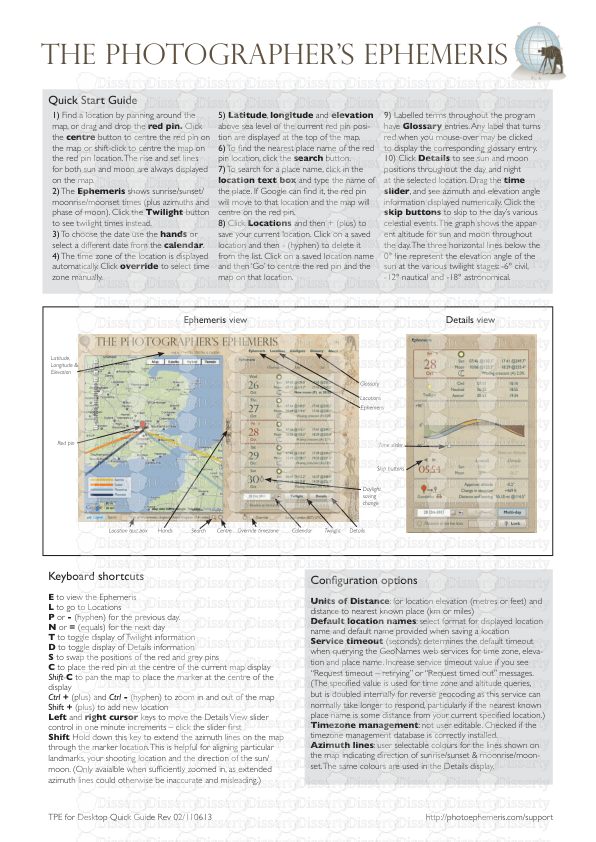Latitude, Longitude & Elevation Red pin Location text box Search Centre Overrid
Latitude, Longitude & Elevation Red pin Location text box Search Centre Override timezone Calendar Twilight Details Hands Ephemeris Locations Ephemeris view Details view Glossary Time slider Skip buttons Daylight saving change The photographer’s Ephemeris TPE for Desktop Quick Guide Rev 02/110613 http://photoephemeris.com/support Quick Start Guide 1) Find a location by panning around the map, or drag and drop the red pin. Click the centre button to centre the red pin on the map or shift-click to centre the map on the red pin location. The rise and set lines for both sun and moon are always displayed on the map. 2) The Ephemeris shows sunrise/sunset/ moonrise/moonset times (plus azimuths and phase of moon). Click the Twilight button to see twilight times instead. 3) To choose the date use the hands or select a different date from the calendar. 4) The time zone of the location is displayed automatically. Click override to select time zone manually. 5) Latitude, longitude and elevation above sea level of the current red pin posi tion are displayed at the top of the map. 6) To find the nearest place name of the red pin location, click the search button. 7) To search for a place name, click in the location text box and type the name of the place. If Google can find it, the red pin will move to that location and the map will centre on the red pin. 8) Click Locations and then + (plus) to save your current location. Click on a saved location and then - (hyphen) to delete it from the list. Click on a saved location name and then ‘Go’ to centre the red pin and the map on that location. 9) Labelled terms throughout the program have Glossary entries. Any label that turns red when you mouse-over may be clicked to display the corresponding glossary entry. 10) Click Details to see sun and moon positions throughout the day and night at the selected location. Drag the time slider, and see azimuth and elevation angle information displayed numerically. Click the skip buttons to skip to the day’s various celestial events. The graph shows the appar ent altitude for sun and moon throughout the day. The three horizontal lines below the 0° line represent the elevation angle of the sun at the various twilight stages: -6° civil, -12° nautical and -18° astronomical. Keyboard shortcuts E to view the Ephemeris L to go to Locations P or - (hyphen) for the previous day. N or = (equals) for the next day T to toggle display of Twilight information D to toggle display of Details information S to swap the positions of the red and grey pins C to place the red pin at the centre of the current map display Shift-C to pan the map to place the marker at the centre of the display Ctrl + (plus) and Ctrl - (hyphen) to zoom in and out of the map Shift + (plus) to add new location Left and right cursor keys to move the Details View slider control in one minute increments – click the slider first Shift Hold down this key to extend the azimuth lines on the map through the marker location. This is helpful for aligning particular landmarks, your shooting location and the direction of the sun/ moon. (Only avaialble when sufficiently zoomed in, as extended azimuth lines could otherwise be inaccurate and misleading.) Configuration options Units of Distance: for location elevation (metres or feet) and distance to nearest known place (km or miles) Default location names: select format for displayed location name and default name provided when saving a location Service timeout (seconds): determines the default timeout when querying the GeoNames web services for time zone, eleva tion and place name. Increase service timeout value if you see “Request timeout – retrying” or “Request timed out” messages. (The specified value is used for time zone and altitude queries, but is doubled internally for reverse geocoding as this service can normally take longer to respond, particularly if the nearest known place name is some distance from your current specified location.) Timezone management: not user editable. Checked if the timezone management database is correctly installed. Azimuth lines: user selectable colours for the lines shown on the map indicating direction of sunrise/sunset & moonrise/moon set. The same colours are used in the Details display. uploads/Geographie/ the-photographer-x27-s-ephemeris-quick-start-guide.pdf
Documents similaires










-
73
-
0
-
0
Licence et utilisation
Gratuit pour un usage personnel Attribution requise- Détails
- Publié le Sep 04, 2022
- Catégorie Geography / Geogra...
- Langue French
- Taille du fichier 0.4893MB