Owner: MikaMax A users guide for the SLOK P-lock, including a specification she
Owner: MikaMax A users guide for the SLOK P-lock, including a specification sheet. MikaMax +31 (0)85 760 0898 Standard Operating Procedure Phone: www.mikamax.nl Users Guide Slok www.mikamax.nl S-LOK user Guide A step-by-step guide on how the S-LOK works and what can be done to help your customers. The users guide index: 1 Application 2 Demo mode 3 Account 4 Add a lock 5 Unlock the lock 6 One-Step Unlock 7 Quick Password 8 Add a friend 9 Sharing 10 Unlock record review 11 Reset the lock 12 Specifications Page 2 of 14 www.mikamax.nl Application The iGear SLOK app is available for Android and iOS. Search for iGear SLOK in either the Google Play Store or the App store. Page 3 of 14 www.mikamax.nl Demo mode After downloading the SLOK App, open the application. Press the shackle once to connect the lock in demo mode, the ´open´ button will turn red. Press the ´open` button to open the lock. Page 4 of 14 www.mikamax.nl Account Create an account to get access to all features of the SLOK. Press "Login" on the top right of the screen > Press "Register" to create an account. After registering press "Login" and fill in the account information to login. Lost / Forgot password? Click the "Login" button > Press "retrieve password"at the bottom of the login. Page 5 of 14 www.mikamax.nl Add a lock There are three ways to add a lock to your account. 1. Click the + symbol on the homepage; 2. Click the menu in the upper left corner and click the "Add lock" button; 3.Click the "+" symbol on the upper right corner, then click the "Add lock" button. When in the "Add lock" page, make sure the lock is within Bluetooth range. Press the lock shackle and a lock will appear in the "Please select a lock" drop-down menu. Select the lock you want to add and click the "Add lock" button. The lock is now added to the account. Simply swipe to the left or right to switch between different locks. Page 6 of 14 www.mikamax.nl Unlock the lock There are in total three ways to unlock the SLOK 1. Click unlock 2. One-step unlock 3. Quick password unlock "Click unlock" is opening the lock using the "Open" button in the app. Simply click the shackle of the lock one time to connect it, the "Open" button will turn red. Once the button turns red, press it to open the lock. Page 7 of 14 www.mikamax.nl One-Step Unlock The second way to unlock the SLOK is by using the feature "One-step unlock" Open the SLOK App, you will see a "One-step unlock" slider just below the image of the lock. Press this slider so it turns red, this means that the "One-step unlock" is now activated. Press the shackle once, to make it connect to the Bluetooth on your phone. Once it is connect it will automatically open. Page 8 of 14 www.mikamax.nl Quick Password The third way to unlock the SLOK is by using its "Quick password" feature. The first step is to setup the "Quick password". Press the menu button at the top left of the screen and select "My locks". Click on the three dots next to the lock that you want to setup a "Quick password" for. Click on the options "Set click quick password" and enter a 3 digits password. To use this feature, press the lock for 3 seconds until the red and blue light flashes (indicating the "Quick password" function is on). After the function has been activated, quick press the lock for the amount of the number you set. For instance if the password is set to "256" quick press the lock 2 times (red lights will flash for each time). After entering the 2 wait for the light to flash blue and press the amount for the second number (in this case 5). After doing the same process for the third number you have chosen the lock will unlock. Page 9 of 14 www.mikamax.nl Add a friend One of the great features from the lock is being able to share it with a friend, colleagues or family. First it is necessary to add a friend to your friend list. Click the menu at the top left of the screen, then click on "Friends". Once in this menu press "Find and invite friends" to add a friend. This can be done through username, email or mobile phone number. A number of contacts matching your search criteria will show. Search the account of your friend and click the "Add" button. The person you have invited will receive a friend request in the "Message" tab. Page 10 of 14 www.mikamax.nl Sharing To share the SLOK with your friend, click on the "Share" symbol (see first picture). Within the share tab you can either share the lock with your friends by pressing the "Click share lock" section at the top of the page. After clicking the "Click share lock" section you will see your friends list. Click the name of the person you want to share the lock with and he will be able to open the lock. Within the share tab you will find an overview of the people the lock has been shared with (It is possible to deny them access, if you are the owner of the lock). Page 11 of 14 www.mikamax.nl Unlock record review On the 'home screen' click the menu in the top left. After opening the menu click the "Record" button, a page will pop up with the unlocking time and user information with each unlock. Page 12 of 14 www.mikamax.nl Reset the lock If for some reason the lock does not work or you want to set a different phone as moderator for the lock, you will have to reset the lock. Open the menu on the left corner of the home page, then click the "My locks" button. Select the lock you want to reset, you will now go to the lock setting page (picture 3). Click the "Reset Lock" bar and a prompt message will pop up. Click the "OK" button and click on the lock to reset it. Page 13 of 14 www.mikamax.nl Specifications These are the specifications for the SLOK Smart P-lock: Lock Finish · Material: Allo · Body Color: Silver Size and Weight · Size: 4,1 * 7,9 * 2,2 cm · Product weight: 180 grams System and Battery · Bluetooth: 5.0 · Battery: CR2032 (coin cell battery) · Strenght: Can hold up to 150 kilograms · Water resistant : Rated IP66 · Min/Max temperature: -40 ~/+80 · Unlock time: <2 seconds Scope of application: Cabinets, Drawers, Doors, Bags and Bikes. Page 14 of 14 uploads/Geographie/ user-guide-slok.pdf
Documents similaires






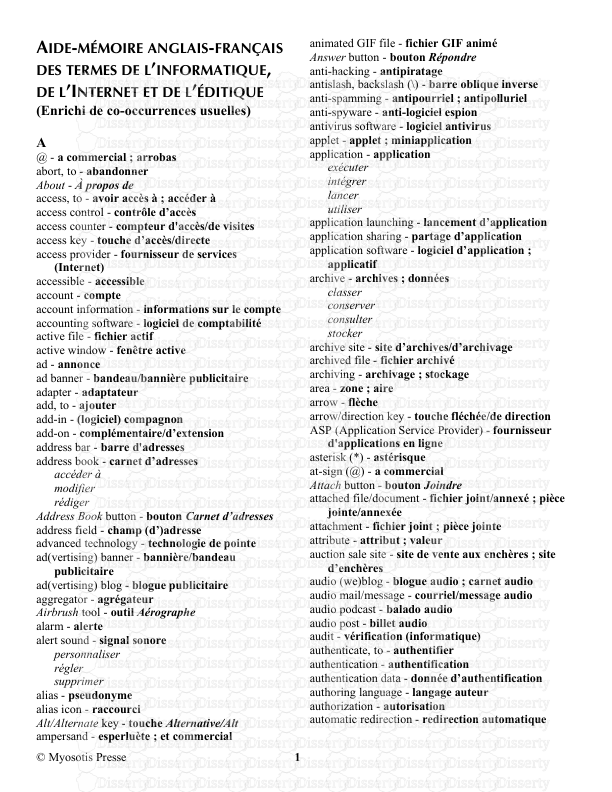


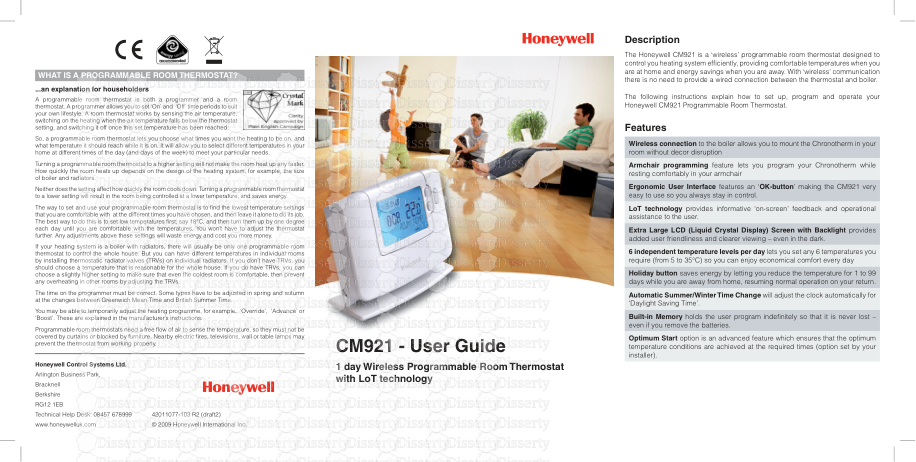
-
105
-
0
-
0
Licence et utilisation
Gratuit pour un usage personnel Attribution requise- Détails
- Publié le Jan 08, 2022
- Catégorie Geography / Geogra...
- Langue French
- Taille du fichier 2.4879MB


