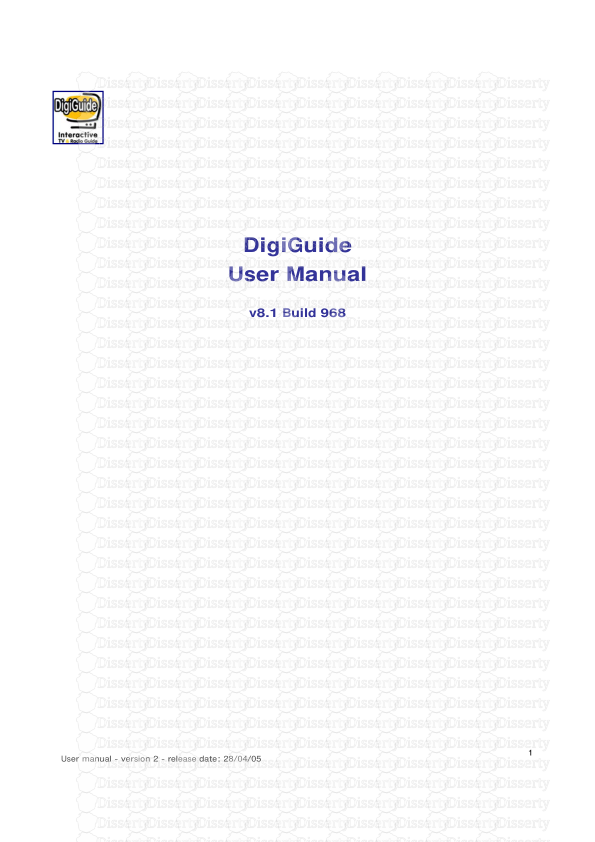1 User manual - version 2 - release date: 28/04/05 DigiGuide User Manual v8.1 B
1 User manual - version 2 - release date: 28/04/05 DigiGuide User Manual v8.1 Build 968 2 User manual - version 2 - release date: 28/04/05 Contents Welcome 3 System Requirements 4 Installing and Uninstalling DigiGuide 5 Getting Started 8 Updating Programme information How to access your DigiGuide features 9 Updating your programme information 9 Tool bars 10 Updating Channels Information To delete channels 11 To add channels 11 Panel Bar tools 12 Performing Searches Quick Programme Search 13 Advanced Searches 14 View recent Searches 15 Creating Markers and Setting up reminders 16 Show me All view 22 Customising your own TV guide 23 Multi-channel grid view 23 Single channel list view 23 My TV view 24 Printing your own TV guide 25 Customising your display 29 Increase the font size 31 Troubleshooting 32 Customer Support 35 3 User manual - version 2 - release date: 28/04/05 Welcome Welcome to DigiGuide, the UK's best Interactive TV Guide DigiGuide enables you to personalise your own TV guide, perform fast searches and set up reminders so you never miss your favourite programmes. This Guide provides instructions on using the main DigiGuide features to help you get started. The arrows relate to specific tasks to illustrate our features. The Guide covers just a preview of what you can do with DigiGuide. For more advanced features, please refer to our on-line tutorials at www.digiguide.com and click on Support. If you have a technical questions, please use our on-line technical support. If you have any comments you would like to share, please use our forums by clicking the community link on our web page. May we take this opportunity to thank you for using DigiGuide. The DigiGuide Team Copyright ©1999-2005 GipsyMedia Ltd. Reproduction of material without prior written permission is strictly prohibited. 4 User manual - version 2 - release date: 28/04/05 System Requirements Minimum System Configuration If your system does not meet any one of the following minimum system requirements, DigiGuide will not run properly. Microsoft® Windows 95/98/2000/NT/XP 10MB free uncompressed hard disk space 16-bit Windows-compatible sound card (if sound alerts are required) Internet connection. 5 User manual - version 2 - release date: 28/04/05 Installing DigiGuide Installing DigiGuide From our DigiGuide web page (www.digiguide.com), double-click on the Download a Free trial Now icon. This will take you to a page where you can set up your account preferences. Click on the download link again. On the File Download window, click Save and select Desktop from the pop down list, then click Save. This will start to download DigiGuide. Once downloaded, close your web browser. On your desktop, you will see your DigiGuide Installation file. Double-click to start the installer after agreeing to the terms and conditions. Step through the DigiGuide wizard leaving all the options unchanged and click finished. 6 User manual - version 2 - release date: 28/04/05 Installing DigiGuide Once installed, DigiGuide will automatically start with a DigiGuide Set Up wizard on screen. This wizard will help you to configure your DigiGuide. Sign in with your account information when prompted. Select United Kingdom - and click Next Select your region - and click Next Select your provider - and click Next This will take you to the Customise Lineup window where some channels are pre- selected according to the region and provider selected above. Check the channels and click Next. This will take you to a Viewing Preferences window to automatically highlight programmes in your DigiGuide. Select how much you like each of the categories and click Finish. Alternatively, leave the options as they are so no programmes are automatically highlighted. 7 User manual - version 2 - release date: 28/04/05 You will then see the Change Your Channels window. Scroll down the list on the right column (your chosen channels) and remove the channels you don't want by double clicking with the left mouse key. You can also add more channels. Click OK when finished and DigiGuide will automatically start downloading listings for you (note: you must be on-line). You are now ready to use your DigiGuide. Read on to configure your own TV listing or select Quick Start tutorials in the Help menu to access quick video lessons. Uninstalling DigiGuide: To uninstall the program, proceed as follows: 1. From the taskbar, click on Start and select Control Panel 2. Double Click on Add or Remove Programs icon 3. Scroll down to DigiGuide TV Guide and click on this option 4. Click on Remove 5. Follow the on-screen instructions to complete the uninstallation. Installing DigiGuide 8 User manual - version 2 - release date: 28/04/05 Getting Started Getting Started You can start your DigiGuide by clicking on the DigiGuide TV Guide icon on your All Programs windows menu or the link on your desktop. You can also set up DigiGuide to automatically start when you start your PC (this will enable the reminder functions, introduced later on). To do this, select Customise on the Tools menu, select Startup and make sure the box is ticked. By default, you will have the following screen – The Welcome (please note some of the colours, channels and programme information could be different as they are automatically linked to your programme preferences given during set up). 9 User manual - version 2 - release date: 28/04/05 Updating Programme Information How to access your DigiGuide features? There are three methods of accessing features within DigiGuide, the menu bar n, the tool bar o and the explorer bar p. We will refer to these in this manual. Updating your Programme Information DigiGuide provides an ideal listings and software update mechanism. It can be completely silent or it can inform you of everything is does. To set up your Auto-Update, simple choose Customise from the Tools menu and click the Auto-Update in the list. Select your options. To update your listings you can click on the Update icon on your tool bar (or press F5) at any time. Please note, although DigiGuide works off-line, you must be on-line to perform the updates. 10 User manual - version 2 - release date: 28/04/05 Tool Bars Print. To print a selected view. Welcome View (default view). View featuring programmes now and next MyTV View. To access your own personalised TV guide created by all your markers and preferences. Multi-channel Grid View. That's where you can see all programmes on multiple channels at the same time. List View. To view programme information by channel, in a traditional newspaper-style vertical layout. Listing Update. Click if you want to update your listings with the most up to date information. You must be on-line. Help. This icon will connect you directly to our on-line tutorials. To perform a search. Type a programme type, name, actors, part of the description, etc.. and it will search the schedules for you. To mark a programme to watch. When selecting this icon for a selected programme cell, it will mark it so you can easily see what you want to watch. To set a reminder for a programme. When selecting this icon for a selecteed programme cell, it will automatically mark it so you can get an alert when the programme is about to start. To mark a programme as favourite. When selecting this icon for a selected programme cell, it will automatically mark it as a favourite. To launch the Highlighter Wizard. This will enable you to quickly and easily highlight a type of programme, a programme name or even an actor. PURPOSE BUTTON The following table provides you with a description for each tool bar icon in DigiGuide. 11 User manual - version 2 - release date: 28/04/05 Updating Channels Information Updating your channels at any time When you installed DigiGuide, you selected the channels for which you wanted to view programme information. You can add or remove channels at any time. To delete channels Right click on a channel logo and select Remove this channel to delete this channel from your line up. Please note, you must be on "The Multi-channel Grid" or "By Channel" view modes. To add channels Right click on any channel logo and select Add a new channel to display the Change your Channels window. From this window, you will be able to add and remove any channels from your line up and even change your country or provider. You can also perform more advanced options as sorting your channels and creating groups. Alternatively, you can access this window by selecting Change your Channels on the Tools menu. Whenever we add new channels in DigiGuide, you will be asked if you wish to add them to your channel selection during your update. 12 User manual - version 2 - release date: 28/04/05 Panel Bar Panel Bar The Panel Bar is a very useful tool. It contains some handy tools and quick ways to find out information like what’s on now and next. If it doesn’t appear on the right, choose Show Panel Bar from the View menu. You can remove uploads/Litterature/ digi-guide-user-manual.pdf
Documents similaires










-
41
-
0
-
0
Licence et utilisation
Gratuit pour un usage personnel Attribution requise- Détails
- Publié le Nov 22, 2022
- Catégorie Literature / Litté...
- Langue French
- Taille du fichier 1.1502MB