User Manual ATRAD WEB Last Update on 4th May 2012 . . . . . . . . . . UM-ATRAD
User Manual ATRAD WEB Last Update on 4th May 2012 . . . . . . . . . . UM-ATRAD WEB- 1.1.0 P a g e | 2 Copyright © 2012 IronOne User Manual, ATRAD WEB05-01-2012 CLIENT CONFIDENTIAL Table of Contents 1. Introduction ......................................................................................................... 3 2. Recommendation .................................................................................................. 4 3. How to login......................................................................................................... 5 4. Ticker................................................................................................................................... 6 5. Normal Watch....................................................................................................... 7 6. Sector Watch........................................................................................................ 10 7. Trades ................................................................................................................ 11 8. Statistics ............................................................................................................ 12 9. Top 10 Gainers .................................................................................................... 13 10. Top 10 losers ...................................................................................................................... 14 11. Top 10 Share Volumes .................................................................................................... 15 12. Market Time Sales .............................................................................................. 16 13. Symbol Lookup ................................................................................................. 17 14. Order Book......................................................................................................... 18 15. Order Placement Buy/Sell .................................................................................... 19 16. Order Blotter ..................................................................................................................... 22 17. Account Statement............................................................................................. 24 18. Portfolio Statement ............................................................................................ 25 19. Change Password ............................................................................................... 26 20. CSE Announcement ............................................................................................ 27 21. Inter Day Charts.................................................................................................. 28 22. Intra Day Charts.................................................................................................. 29 23. OHLC Values...................................................................................................... 30 P a g e | 3 Copyright © 2012 IronOne User Manual, ATRAD WEB05-01-2012 CLIENT CONFIDENTIAL 1. Introduction ATrad is Sri Lanka’s only Sun Microsystems certified real-time, online stock trading system. ATrad enables clients to place orders remotely, view their portfolios and perform transactions with the highest reliability and quality standards. ATrad’s ability to provide real-time trade information makes it a powerful tool. P a g e | 4 Copyright © 2012 IronOne User Manual, ATRAD WEB05-01-2012 CLIENT CONFIDENTIAL 2. Client Environment Recommendations Recommended hardware and system software for the user environment for using ATrad solution is listed below. Supported Operating systems and versions Microsoft Windows-XP,VISTA ,Windows7, Windows 10 Linux (Any Distribution ) Mac OS Supported browsers and versions Internet Explor- 9 Firefox -3.6 or Higher Google Chrome Safari Recommended Internet Connectivity speed and types of connectivity ADSL with 512kbps or higher Mobile Broadband 512kbps or higher Personnel computer with following configurations or above Memory (RAM) - 1 GB or Higher Processor & speed - PIV or Higher ipad or galaxy tab with minimum 10.1 inch screen. P a g e | 5 Copyright © 2012 IronOne User Manual, ATRAD WEB05-01-2012 CLIENT CONFIDENTIAL 3. How to login Use the Broker firms online trading URL provided to login to the ATrad Online trading system. Once you have successfully loaded the login page, enter your personal user name and password which has been provided by the broker. Once the correct details are filled click the login button and you will successfully login to the ATrad online trading system. Important 1. If you get an error message saying ‘User name and password do not match’, please check your username, password and try again. 2. If you’re using the system at the first time, System will ask you to change your default password. 3. If you did not log out properly last time, and closed the browser window you will need to try to log in two times or y o u h a v e t o w a i t f or d e s i g n a t e d t i m e , since there is a login time out introduced to the software. 4. If you were unable to login the system within three minutes please contact your broker IT division to check your login status. P a g e | 6 Copyright © 2012 IronOne User Manual, ATRAD WEB05-01-2012 CLIENT CONFIDENTIAL 4. Ticker With this feature you can view the market trades executed on real time during the CSE market trading time. This information will be displayed on the top of the screen with executed time, security id, quantity and price. Following colors are used to indicate the price variations. GREEN - Price is going up with respect to previous closing price RED - Price is going down with respect to previous closing price WHITE - No price change with respect to previous closing price Right side of the ticker contains trade time. After up / down / equal sign it shows price difference with respect to previous close value of that particular security. P a g e | 7 Copyright © 2012 IronOne User Manual, ATRAD WEB05-01-2012 CLIENT CONFIDENTIAL 5. Normal Watch Normal watch displays list of securities with details and updates the market variations real time. This screen can be customized according to the user preferences and saved with a list of preferred securities with in the watch. You can access system’s main functions by right clicking on top of each security and you will get the popup menu to choose. Also you can access the same system functions by double clicking on top of different columns as listed below. Column 1 (Security): access order book of the security. Column 2&3 (Bid Qty & Bid Price): Access SELL Screen of the security. Column 4&5 (Ask Price & Ask Qty): Access BUY Screen of the security. Column 6 (Trade Price): Access Trades of the security. P a g e | 8 Copyright © 2012 IronOne User Manual, ATRAD WEB05-01-2012 CLIENT CONFIDENTIAL P a g e | 9 Copyright © 2012 IronOne User Manual, ATRAD WEB05-01-2012 CLIENT CONFIDENTIAL How to access Option 1: Once logged in user will be redirected to normal watch. Option 2: Once you are in the different screen use the top menu and go to Watch menu item and select the Normal watch from the sub menus. (WATCH->NORMOAL WATCH) Special Attribute Descriptions Following columns use the listed formula for calculating the values. Column Name Formula % Change (Last Traded Price-Previous Day Closing Price) / Previous Day Closing Price*100 Average Price Total Turnover / Total Volume Net Change Prev Closing Price-Trade Price P a g e | 10 Copyright © 2012 IronOne User Manual, ATRAD WEB05-01-2012 CLIENT CONFIDENTIAL 6. Sector Watch Sector watch displays all securities with sector categorization. Sector watch update is not real time and if user want to get latest data user has to press refresh button. This screen cannot be customized according to the user preferences. You can access system’s main functions by right clicking on top of each security and you will get the popup menu to choose. Also you can access the same system functions by double clicking on top of different columns. P a g e | 11 Copyright © 2012 IronOne User Manual, ATRAD WEB05-01-2012 CLIENT CONFIDENTIAL 7. Trades Trades function allows you to view trades during the day for each selected security. How to access Option 1: Once you are in the different screen use the top menu and go to View menu item and select the Trades from the sub menus. (VIEW->TRADES) Option 2: Right clicks on the security in the watch and click trades. P a g e | 12 Copyright © 2012 IronOne User Manual, ATRAD WEB05-01-2012 CLIENT CONFIDENTIAL 8. Statistics Comprehensive list of statistics for any selected security id will be displayed in this screen. How to access Option 1: Once you are in the different screen use the top menu and go to View menu item and select the Statistics from the sub menus. (VIEW->STATISTICS) Option 2: Right clicks on the security in the watch and click statistics. P a g e | 13 Copyright © 2012 IronOne User Manual, ATRAD WEB05-01-2012 CLIENT CONFIDENTIAL 9. Top 10 Gainers A list of the top 10 securities those who gained the highest price change percentage will be listed here. This will be sorted in descending order by % change column. How to access Option 1: Once you are in the different screen use the top menu and go to View menu item and select the Top 10 gainers from the sub menus. (View->Top 10 gainers). P a g e | 14 Copyright © 2012 IronOne User Manual, ATRAD WEB05-01-2012 CLIENT CONFIDENTIAL 10. Top 10 losers A list of the top 10 securities who lost by maximum price change percentage will be listed here. This will be sorted in ascending order by % change column. How to access Option 1: Once you are in the different screen use the top menu and go to Watch menu item and select the Normal watch from the sub menus. (View->Top 10 Losers) P a g e | 15 Copyright © 2012 IronOne User Manual, ATRAD WEB05-01-2012 CLIENT CONFIDENTIAL 11. Top 10 Share Volumes A list of the top 10 securities which had highest volumes traded during the trading time in the market will be listed here. This will be sorted in descending order by total turnover. How to access Option 1: Once you are in the different screen use the top menu and go to view menu item and select the top 10 share volume from the sub menus. (View->Top 10 Share Volumes) P a g e | 16 Copyright © 2012 IronOne User Manual, ATRAD uploads/Litterature/ help-guide.pdf
Documents similaires


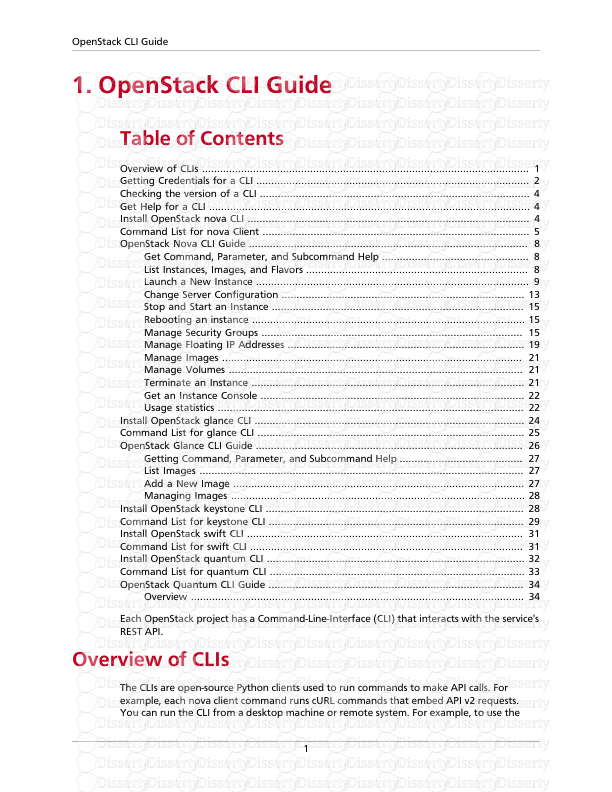







-
135
-
0
-
0
Licence et utilisation
Gratuit pour un usage personnel Attribution requise- Détails
- Publié le Aoû 28, 2021
- Catégorie Literature / Litté...
- Langue French
- Taille du fichier 1.0994MB


