OPOS Guide 1 PURPOSE...........................................................
OPOS Guide 1 PURPOSE.............................................................................................................................................. 1 2 PREPARATION...................................................................................................................................... 1 3 BASIC FLOW ........................................................................................................................................ 2 4 OPERATION .......................................................................................................................................... 3 4.1 INSTALL MSR (VIRTUAL COM) DRIVER............................................................................................... 3 4.1.1 Install MSR (HID Driver) Driver................................................................................................ 3 4.1.2 Install the “MTHIDSR.inf” ......................................................................................................... 4 4.1.3 Configure Virtual COM Port ..................................................................................................... 4 4.1.4 Configure HID Virtual Serial Port ............................................................................................. 5 4.1.5 View/Edit HID Swipe Reader Driver Parameters ..................................................................... 5 4.2 CHECKING MSR DRIVER ................................................................................................................... 6 4.2.1 Run “MSR (Virtual COM).ht” .................................................................................................... 6 4.2.2 Swipe a card ............................................................................................................................ 7 4.2.3 MSR Settings (Virtual COM) .................................................................................................... 9 4.3 INSTALL IBUTTON (VIRTUAL COM) DRIVER ....................................................................................... 10 4.3.1 Run “Install_USB232.exe”...................................................................................................... 10 4.3.2 “Welcome” Screen ................................................................................................................. 11 4.3.3 Complete iButton Driver Installation....................................................................................... 11 4.4 VALIDATE IBUTTON DRIVER.............................................................................................................. 12 4.4.1 Confirm “Prolific USB-to Serial Com Port” ............................................................................. 12 4.4.2 Run “IButton Virtual COM.ht” ................................................................................................. 13 4.4.3 Read the iButton key.............................................................................................................. 14 4.4.4 “iButton Virtual COM.ht” Setting............................................................................................. 14 4.5 INSTALL FINGERPRINT OPOS DRIVERS ............................................................................................ 15 4.5.1 Run “Setup.exe”..................................................................................................................... 15 4.5.2 “Welcome” Screen ................................................................................................................. 16 4.5.3 “License Agreement” Screen ................................................................................................. 16 4.5.4 Destination Folder.................................................................................................................. 17 4.5.5 Ready to Install ...................................................................................................................... 17 4.5.6 Complete Installation for Fingerprint Sensor Unit Driver ........................................................ 18 4.5.7 Rebooting .............................................................................................................................. 18 OPOS Guide 4.6 VALIDATE FINGERPRINT OPOS DRIVER ............................................................................................ 19 4.6.1 Fingerprint Sensor Unit.......................................................................................................... 19 4.6.2 Run DPOPOSDemo.exe........................................................................................................ 19 4.6.3 Open Connection................................................................................................................... 20 4.6.4 Claim Fingerprint Reader....................................................................................................... 20 4.6.5 Fingerprint Enrollment............................................................................................................ 21 4.6.6 Fingerprint Verification ........................................................................................................... 22 4.6.7 Fingerprint Identification......................................................................................................... 23 4.6.8 Fingerprint Verification (using on-the-fly verification template)............................................... 24 4.6.9 Fingerprint Identification (using on-the-fly verification template) ............................................ 25 4.6.10 Close Fingerprint Reader Connection.................................................................................... 26 4.6.11 Clear Enrollment Template Array Set and Verification Template............................................ 27 4.6.12 Complete Fingerprint OPOS Driver Validation....................................................................... 27 4.7 INSTALL JS-950WS OPOS DRIVERS ............................................................................................... 28 4.7.1 Run “Setup.exe”..................................................................................................................... 28 4.7.2 “Welcome” Screen ................................................................................................................. 29 4.7.3 “Destination Folder” Screen ................................................................................................... 29 4.7.4 Select Components................................................................................................................ 30 4.7.5 Program Folder...................................................................................................................... 30 4.7.6 Complete Installation for JS-950WS OPOS Driver ................................................................ 31 4.8 VALIDATE JS-950WS OPOS DRIVERS............................................................................................. 32 4.8.1 Plug in All Devices ................................................................................................................. 32 4.8.2 Cash Drawer OPOS Drivers .................................................................................................. 32 4.8.3 2-Line Customer Display OPOS Drivers................................................................................ 36 4.8.4 Troubleshooting the 2-Line Customer Display ....................................................................... 50 4.8.5 4-Line Customer Display OPOS Drivers................................................................................ 53 4.8.6 Troubleshooting 4-Line (Graphic) Customer Display ............................................................. 64 4.8.7 MSR OPOS Drivers ............................................................................................................... 67 4.8.8 Fingerprint OPOS Drivers ...................................................................................................... 71 4.8.9 LineDisplay FontEditor (2 Lines)............................................................................................ 75 4.8.10 LineDisplay FontEditor (256x64)............................................................................................ 79 4.8.11 iButton Drivers ....................................................................................................................... 81 4.8.12 CashDrawer Test Program..................................................................................................... 84 OPOS Guide 4.8.13 CMOS Setting........................................................................................................................ 87 4.8.14 MSR Configuration................................................................................................................. 89 4.8.15 System Information................................................................................................................ 90 4.8.16 Monitor Switch ....................................................................................................................... 92 4.8.17 Uninstall JS-950WS OPOS Drivers ....................................................................................... 94 4.8.18 JS-950SD (2nd Display Unit) Setting..................................................................................... 97 OPOS Guide - 1 - 1 Purpose This document provides information on using OPOS on a JS-950WS. 2 Preparation The following equipment is needed to install OPOS drivers. 1. JS-950WS Note: The operating system and device drivers are already installed. 2. USB keyboard 3. External USB CD-ROM drive 4. USB mouse Note: This is an optional tool but is useful during installation process. 5. OPOS Drivers MSR (Virtual COM) Driver iButton (Virtual COM) Driver Fingerprint OPOS Driver JS-950WS OPOS Driver Including Cash Drawer, 2-Line Customer Display, 4-Line Customer Display, FontEditor, iButton Test Program, OposMgrVc6) 6. POS Specific Devices Cash Drawer (DIN type) Cash Drawer (RJ-11 type) 2-Line Customer Display (Internal COM6, JS-950RD-010) 4-Line Customer Display (Internal COM6, JS-950RD-020) MSR (USB, JS-950MG-010) Fingerprint Sensor Unit (USB, JS-950FS-010) Dallas Key Reader Unit (USB, JS-950DP-010, displayed as “i-Button”) OPOS Guide - 2 - 3 Basic Flow Below is the basic flow for setting up a JS-950WS with OPOS drivers and Windows XP Pro. 1. Prepare the JS-950WS- should have the operating system installed 2. Install OPOS Drivers Install MSR (Virtual COM) Driver Install iButton (Virtual COM) Driver Install Fingerprint OPOS Driver Install JS-950WS OPOS Driver OPOS Guide - 3 - 4 Operation 4.1 Install MSR (Virtual COM) Driver 4.1.1 Install MSR (HID Driver) Driver If already connected, unplug a MSR unit. OPOS Guide - 4 - 4.1.2 Install the “MTHIDSR.inf” Select “MTHDSR.inf” and right-click, select “Install”. 4.1.3 Configure Virtual COM Port Run “MTHIDCFG.exe” OPOS Guide - 5 - 4.1.4 Configure HID Virtual Serial Port Select "COM7" using the HID Swipe Reader drop down list. Click OK and reboot. 4.1.5 View/Edit HID Swipe Reader Driver Parameters Close any application that is using the port. Press [Start] ---> [Run]. Type MTHIDCFG and press Enter. The Configuration utility will appear displaying the current configuration. To quit without changes, click Cancel. Click on OK to save any changes and restart the drivers. OPOS Guide - 6 - 4.2 Checking MSR Driver Plug MSR device into USB port after booting. 4.2.1 Run “MSR (Virtual COM).ht” This document assumes that the Virtual COM port number is recognized as COM 7. Run “MSR (Virtual COM).ht”. OPOS Guide - 7 - 4.2.2 Swipe a card The following screen is displayed. Note: If you cannot find the above screen, change COM port number per instructions below; ¾ Press [disconnect] button ¾ Click “File” Æ “Properties” ¾ Select (Change) the COM port at “Connect using” ¾ Press [Configure] button ¾ Confirm that the setting is the same as 4.2.3 MSR Settings (Virtual COM). OPOS Guide - 8 - Please swipe a Magnetic Card, data is displayed similar to the screen below. Note: Below is sample data: Track1=0123456789ABCDEFGHIJKLMNOPQRSTUVWXYZ$()-0123456789ABCDEFGHIJKLMNO PQRSTUVWXYZ$() Track2=0123456789012345678901234567890123456789 Track3=012345678901234567890123456789012345678901234567890123456789012345678901 23456789012345678901234567890123456 OPOS Guide - 9 - 4.2.3 MSR Settings (Virtual COM) MSR settings should be set as per the screen below. OPOS Guide - 10 - 4.3 Install iButton (Virtual COM) Driver 4.3.1 Run “Install_USB232.exe” OPOS Guide - 11 - 4.3.2 “Welcome” Screen Press [Next] to proceed. 4.3.3 Complete iButton Driver Installation Press [Finish] to complete installation. OPOS Guide - 12 - 4.4 Validate iButton Driver 4.4.1 Confirm “Prolific USB-to Serial Com Port” Plug the iButton device into USB port. After a moment, Press [Start] ---> [Control Panel] ---> [Performance and Maintenance] ---> [System]. Select [Hardware] Tab and press [Device Manager]. Expand [Ports (COM & LPT)], and confirm “Prolific USB-to Serial Com Port (COM7)] is listed. The driver may be recognized as any other COM port number, for example, COM8, COM9 or etc. It’s depends on your installed drivers. OPOS Guide - 13 - 4.4.2 Run “IButton Virtual COM.ht” Below is how the screen should appear. OPOS Guide - 14 - 4.4.3 Read the iButton key Attach and detach the iButton key to the iButton probe. The iButton unit will read the iButton key and display the key data similar to the screen below: 4.4.4 “iButton Virtual COM.ht” Setting If test fails to display the card data, check the setting of COM8. The default setting is shown in the following screen. Note: Depending on the environment, iButton may be recognized as a different COM Port number “Call” ---> “Disconnect”. “File” ---> “Properties” ---> confirm the “Connect using:” is set as “COMx”. Press [Configure], he above screen will display. OPOS Guide - 15 - 4.5 Install Fingerprint OPOS Drivers Note: UNINSTALL any other Fingerprint Device Drivers that may be installed, for example “Digital Persona Platinum Fingerprint Recognition Software 3.2.0”. 4.5.1 Run “Setup.exe” OPOS Guide - 16 - 4.5.2 “Welcome” Screen Read information on screen, press [Next] to proceed. 4.5.3 “License Agreement” Screen Read License Agreement, select “I accept the license agreement” and press [Next] proceed. OPOS Guide - 17 - 4.5.4 Destination Folder Press [Next]. 4.5.5 Ready to Install Press [Install]. OPOS Guide - 18 - 4.5.6 Complete Installation for Fingerprint Sensor Unit Driver Press [Finish] to complete installation. 4.5.7 Rebooting Press [Yes] to reboot JS-950WS. OPOS Guide - 19 - 4.6 Validate Fingerprint OPOS driver 4.6.1 Fingerprint Sensor Unit Plug the Fingerprint Sensor Unit into USB port. 4.6.2 Run DPOPOSDemo.exe Run DPOPOSDemo.exe. OPOS Guide - 20 - 4.6.3 Open Connection Click [Open()] button. The “Device Opened” message appears. 4.6.4 Claim Fingerprint Reader Click [Claim()] button. The “Device Claimed” message appears. OPOS Guide - 21 - 4.6.5 Fingerprint Enrollment Click [Begin Enroll Capture] button. The “Waiting For Fingerprint Scan” message appears. Touch the Fingerprint Reader four times. Follow the instructions that appear in the area under the control box at the bottom of the window. If successful, an enrollment template is created and the “Fingerprint Image Scanned” message appears. OPOS Guide - 22 - 4.6.6 Fingerprint Verification Click [Begin Verify Capture] button. The “Waiting for Fingerprint Scan” message appears. Touch the Fingerprint Reader. If successful, a verification template is created and the Fingerprint Image Scanned message appears. Click [Verify Match] button. A match is performed using the latest enrollment template available as well as the verification template that was just created. The result appears in the area under the Specific Methods control box: “Fingerprint matches” or “Fingerprint does not match”. OPOS Guide - 23 - 4.6.7 Fingerprint Identification Click [Begin Verify Capture] button. The “Waiting for Fingerprint Scan” message appears. Touch the fingerprint reader. If successful, a verification template is created and the “Fingerprint Image Scanned” message appears. Click [Identify Match] button. A match is performed using all of the enrollment templates available as well as the verification template that was just created. A candidate ranking is generated by listing uploads/Litterature/ opos-guide.pdf
Documents similaires




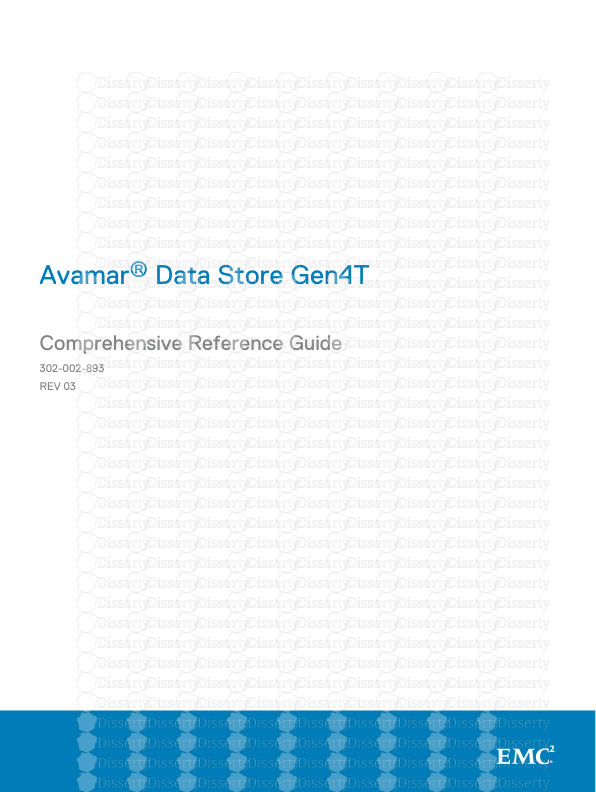





-
73
-
0
-
0
Licence et utilisation
Gratuit pour un usage personnel Attribution requise- Détails
- Publié le Mai 23, 2021
- Catégorie Literature / Litté...
- Langue French
- Taille du fichier 7.4200MB


