User Guide Version 2.0 AntERP SOLUTIONS User Guide Version 2.0 By Lim Tee Chert
User Guide Version 2.0 AntERP SOLUTIONS User Guide Version 2.0 By Lim Tee Chert 8 June 2011 (02 February 2012) www.anterp.com Powered By @anterp.com 2011 Email:support@anterp.com User Guide Version 2.0 1. Introduction: This document describes how to use AntERP Solutions to manage multiple sites, users and access rights. The purpose of this document is to provide a conveniences for the administrator and users to access multiple site within the same dashboard. We support several Open Source Software ranging from FrontAccounting, VtigerCRM, OpenCart, Zimbra Collaboration Suites, Drupal CMS, OrangeHRM, Live Chat Solutions and DataSync Suites. 1.1 What is the different between Lite and LDAP Version? Lite version does not support Single Sign On Process. All users authentication need to be created in each system. The User Profiles doesn't synchronize to each system. LDAP version support Single Sign On Process where all your users authentication and Users profile will be maintain under AntERP Data Sync Suites. The User Profiles will be automatically synchronize to each system. Powered By @anterp.com 2011 Email:support@anterp.com User Guide Version 2.0 2. Overview: Our intention is to gather all the useful open source software together to become a big family under the umbrella of AntERP Solutions. Powered By @anterp.com 2011 Email:support@anterp.com User Guide Version 2.0 3. Hardware: This section covers the use of hardware that suitable for our applications. Any hardware that are in good conditions with the minimum requirements as below: – INTEL XEON 2.66GHZ 533FSB CPUs – 2GB ECC RAM – 40GB Harddisk 4. Software: Our application are currently running smoothly under Linux Server. The following Linux distributions are being use in our PRODUCTION environment. No Operating System Version 1 CentOS 5.4 / 5.5 / 5.6 / 5.7 / 6.2 2 RedHat 5.4 / 5.5 / 5.6 / 5.7 / 6.2 5. Single Sign On: We have successfully centralize open source software within a single dashboard by using Single Sign On solutions powered by OpenLDAP Server. You can now seamlessly access to all the applications with a single User ID and Password. Powered By @anterp.com 2011 Email:support@anterp.com User Guide Version 2.0 6. Data Sync Suite: Our data sync suite are currently supported VtigerCRM, FrontAccounting and OpenCart Solutions. The concept is to make the system having the same information with our data sync suites. The idea is to eliminate the duplicate works and reduce the time for duplicate data entry. Your data will be sync in either ways. You can enter your data in vtiger and it will show up in front accounting and vice-versa. 1) From Opencart, there are mostly 1-ways sync for Customers, Contacts, Categories, Products, Sales Orders and Invoice into FrontAccounting. 2) From FrontAccounting, the Products price, quantity will be sync back to Opencart with the condition that the price is greater than 0. 3) From FrontAccounting to VtigerCRM. the data synchronization are 2-way sync. FrontAccounting to vtigerCRM connectors cover the functionality below: 1) Accounts - Customer Account Information 2) Contacts - Customer Contact Information 3) Vendors - Suppliers Information 4) Products/Services Category 5) Products - Products Information 6) Services - Services Information 7) Prices - Price for all Products and Services Information 8) Multi Currencies Support 9) Purchase Orders 10) Sales Invoices Powered By @anterp.com 2011 Email:support@anterp.com User Guide Version 2.0 7. User Guide: 7.1 Open a new Firefox browser 7.1.1. Goto http://www.anterp.com/anterp/login.php 7.1.2. Enter Email Address and Password 7.1.3. Login to AntERP Data Sync Suites. 7.2 Main Dashboard Powered By @anterp.com 2011 Email:support@anterp.com User Guide Version 2.0 7.2.1. Goto My Preferences Click on “My Preferences” -> “Edit” button Choose your Currency and Date Format. Click “Save” button to save the setting. NOTE: Currency and Date Format must be the same as FrontAccounting setting. 7.3 Accounting - FrontAccounting Software Powered By @anterp.com 2011 Email:support@anterp.com User Guide Version 2.0 7.3.1. Goto “Preferences” Choose your “DateFormat” and “Date Separator”. It must be the same as vtigerCRM Choose our “anterp” theme which can be downloaded for FREE. Click “Update” button to save the setting. Powered By @anterp.com 2011 Email:support@anterp.com User Guide Version 2.0 7.4 Open Cart System 7.5 User Management 7.5.1. Click on “My Profile” to update personal information Powered By @anterp.com 2011 Email:support@anterp.com User Guide Version 2.0 Powered By @anterp.com 2011 Email:support@anterp.com User Guide Version 2.0 7.5.2. Click on “List Users” to add/update users 7.5.3. Click on “Add User” button to create a new user Fill in all the requires field mark with * and click “Next Page” Powered By @anterp.com 2011 Email:support@anterp.com User Guide Version 2.0 7.5.4. Delegate the “Module” to user 7.5.5. Assign “User Access Level” to the user 7.5.6. User Creation Completed Powered By @anterp.com 2011 Email:support@anterp.com User Guide Version 2.0 7.5.7. Reset Password In case the user forgot their password, administrator need to reset user password. 7.5.8. Change Password User are encourage to change their password every month to prevent unauthorized users access the web portal using your password. Powered By @anterp.com 2011 Email:support@anterp.com User Guide Version 2.0 7.6 Control Panel 7.6.1. Site Manager Site manager are use to define the URL of your website. For example, you have install your “vtiger” with the folder name of “crm”, you need to change the URL to www.anterp.com/crm/ 7.6.2. Access Key Access Key is refer to vtiger personal access key. You need to copy this key from: - Login to Vtiger. - Goto “My Preferences” For the user who have the access rights to the VtigerCRM need to configure their “Access Key” to perform the “Synchronization Tasks”. You can get the access key from vtigercrm portal. Goto “My Preferences”, scroll down and you will see the “Access Key” as Copy your access key and paste into the textbox. Click “Update AccessKey” button. Powered By @anterp.com 2011 Email:support@anterp.com User Guide Version 2.0 7.6.3. Load Parameters Data Whenever you have added a new GL Account or User Role, Invoice Status, you need to click on “Load Parameters Data” again to refresh the new changes. These parameters data will be used by User Roles, Quotation, Sales Orders, Purchase Orders and Invoice Sync Status. 7.6.4. Default Settings Default Settings are use by vtiger to define the Default GL Account, User Role, Sync Status and Custom Fields. Powered By @anterp.com 2011 Email:support@anterp.com User Guide Version 2.0 7.6.4.1 Default Custom Fields Setting Custom Fields are now supported in Vtiger. Please follow the step below to defined vtiger custom fields for Product Attributes - Login to vtiger - Goto “Settings” -> “Module Manager” – Click on the “hammer” icon – Click on “Layout Editor” – Under the Product Details, click on “Add Custom Field” – In “Create Custom Field”, scroll down under you see the “Text Area”. – Enter Label: Product Attributes and click “Save” button. – Repeat Step 7.6.3 Load Parameters Data again to refresh the new changes. – Repeat Step 7.6.4 Default Settings to configure Custom Fields Setting. Powered By @anterp.com 2011 Email:support@anterp.com User Guide Version 2.0 7.7 Data Sync Settings Datasync settings allow the administrator to configure the “Sync Server”. 7.7.1. Configuration Settings Administrator are able to change the DataSync setting for each modules. Powered By @anterp.com 2011 Email:support@anterp.com User Guide Version 2.0 The Sync Direction Status can be set to Status Sync Direction From To 1WAY 1 Way Synchronization FrontAccounting VtigerCRM 2WAY 2 Ways Bi-Directional Synchronization FrontAccounting VtigerCRM PAUSE Temporary Disabled Synchronization FrontAccounting VtigerCRM NOTE: PAUSE status mean it will not be sync. 7.7.2. Transaction Status Settings Transaction status allow the process to send the Purchase Order and Invoices to FrontAccounting. Before we can use the “Data Sync Suites”, we should configure it correctly. Powered By @anterp.com 2011 Email:support@anterp.com User Guide Version 2.0 7.7.3. Back-Date and Re-Sync In the events that our “Data Sync Suites” doesn't functioning correctly. You can back- date the Last Sync Date to perform the synchronization again. To Back-date 1 hour for the FrontAccounting synchronization process, simple choose the back-date for 1 hour and click “Update” button. Powered By @anterp.com 2011 Email:support@anterp.com User Guide Version 2.0 7.7.4. Error Report In the event of any error occurs during the Web Service, the error will be logged in Error Report. Administrator able to monitor the failed services that occurs in the system. Support Support for installation and troubleshooting is available via support email at support@anterp.com Powered By @anterp.com 2011 Email:support@anterp.com uploads/Litterature/ vtiger-and-front-accounting-integration-user-guide.pdf
Documents similaires


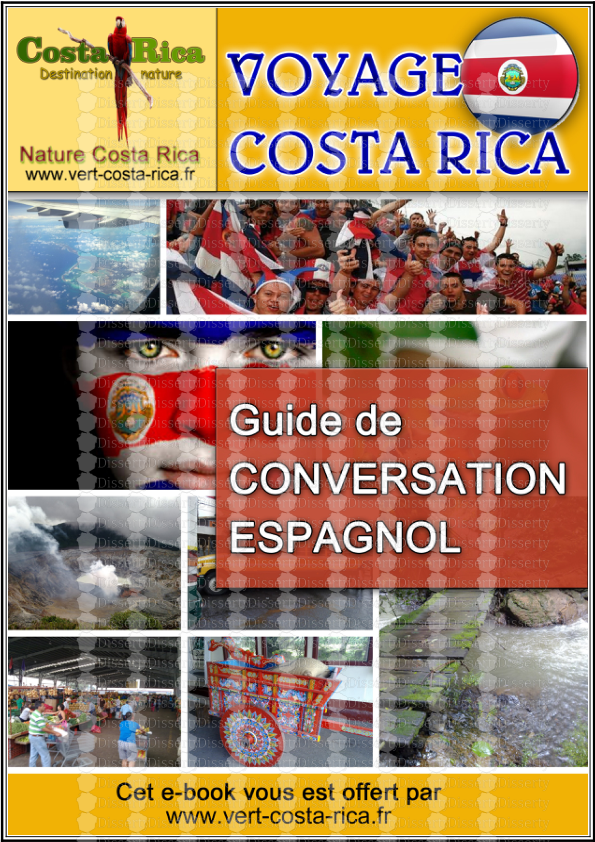
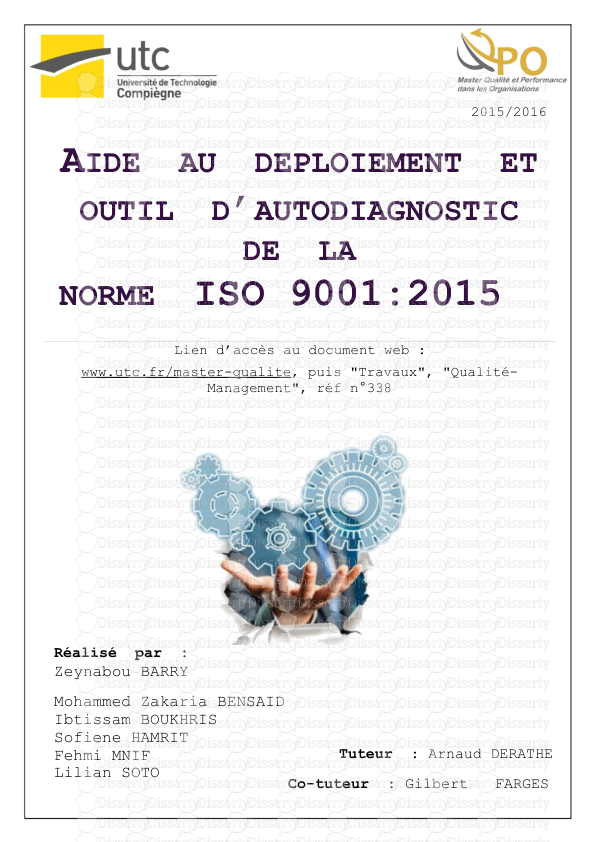
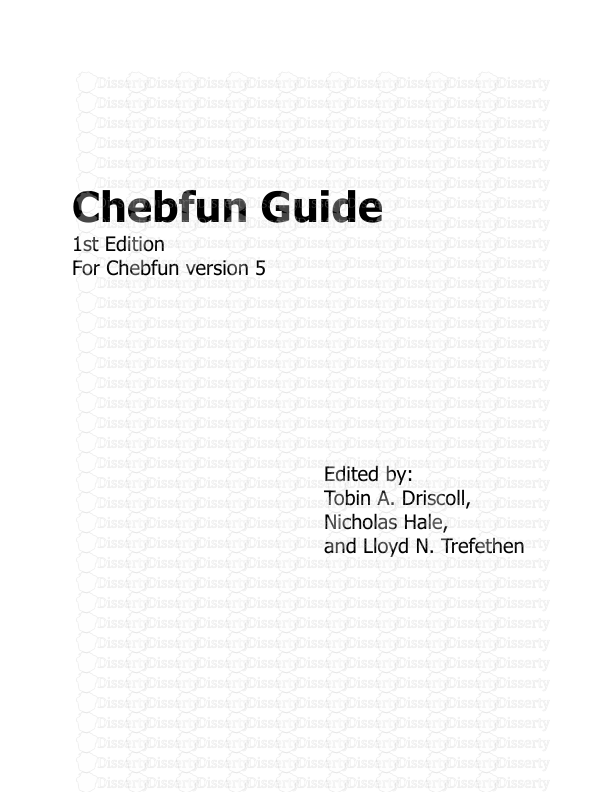
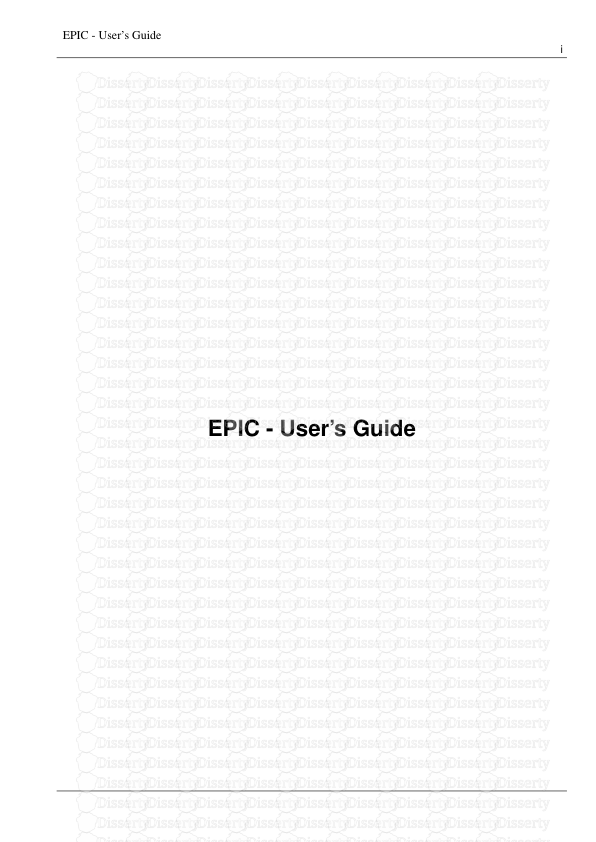
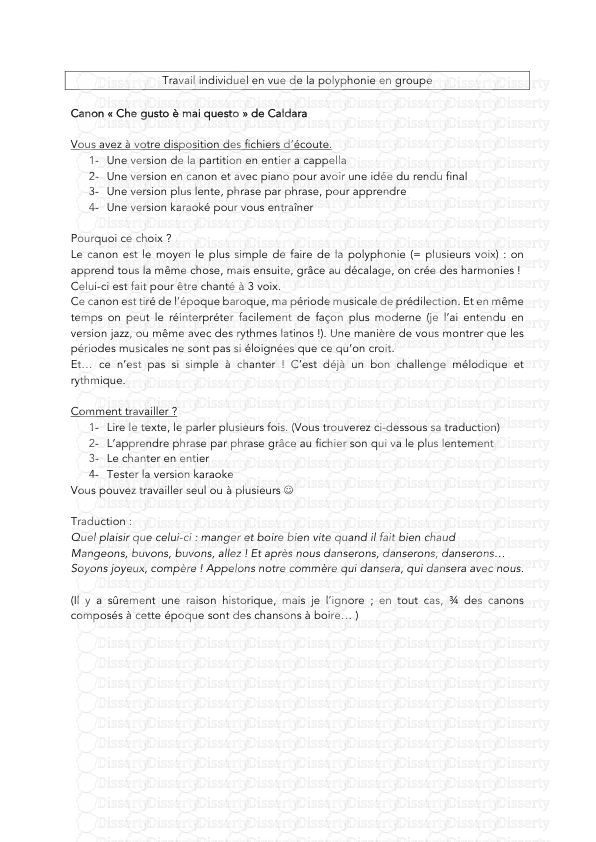
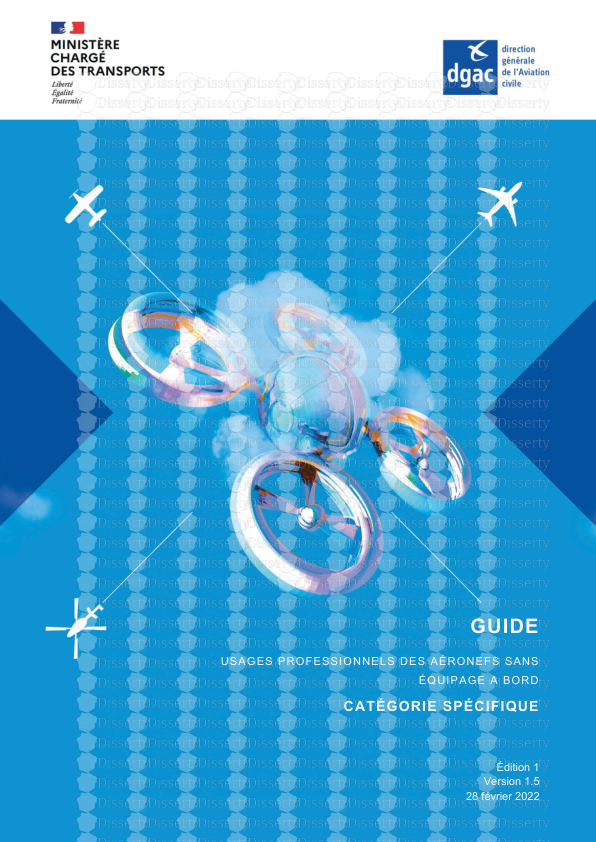
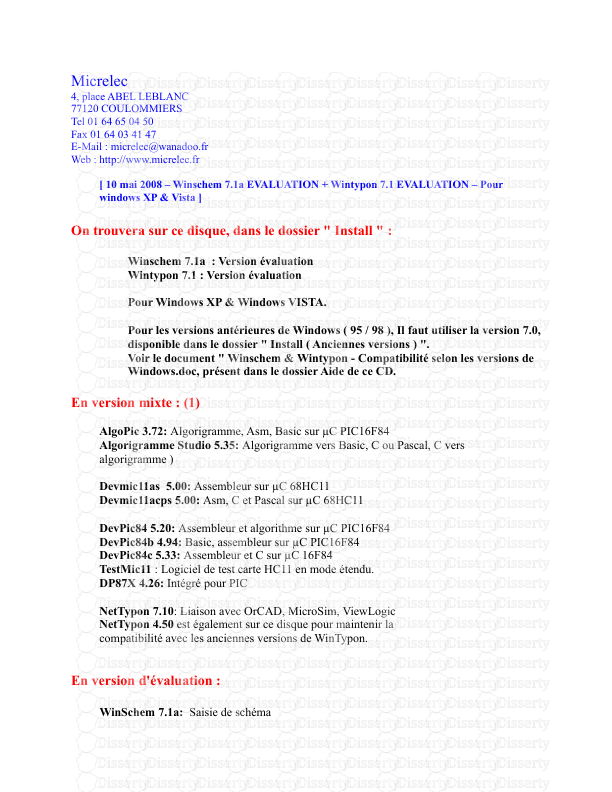
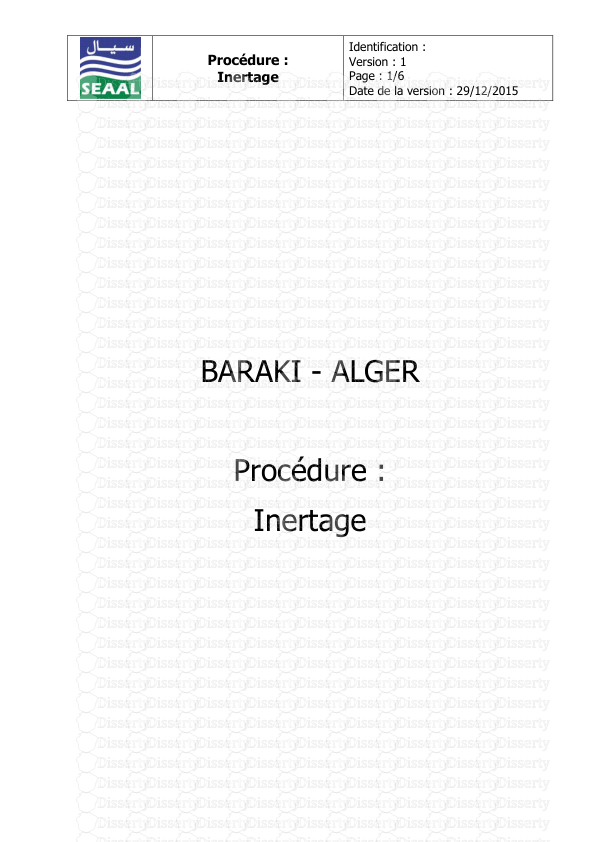
-
50
-
0
-
0
Licence et utilisation
Gratuit pour un usage personnel Attribution requise- Détails
- Publié le Apv 30, 2022
- Catégorie Literature / Litté...
- Langue French
- Taille du fichier 0.8550MB


