CompleteFTP User's Guide Table of Contents Overview Product overview Requiremen
CompleteFTP User's Guide Table of Contents Overview Product overview Requirements How to select the edition License agreement Revision history Installation Installation Uninstalling How to run the server How to use the manager How to migrate to another machine How to automate installation How to activate an installation of CompleteFTP How to upgrade Tutorials Getting started Getting started with EC2 (Amazon) Connecting with Filezilla Connecting with WinSCP Step-by-step guides Overview Add a non-Windows user Add a Windows user (Standard Edition) Add a Windows user (Professional and Enterprise Editions) Set up public-key authentication for a user Allow all users from a Windows group to log in Authenticate users from a database Change the home folder of a user Add a network folder Allow users to share a folder (Method 1) Allow users to share a folder (Method 2) Allow users to share a folder (Method 3) Block connections from specific IP addresses (blacklisting) Accept connections only from specific IP addresses (whitelisting) Accept connections only from specific users at specific IP addresses Restrict some users to connect only from specific IP addresses E-mail notification when a file is uploaded Move a file to another directory after it's been uploaded Add a scheduled task Accepting connections from the internet Share a file using CompleteBox Customize the web login page Host a web-app in CompleteFTP Add my own authentication method Configure SAML Single Sign On with OneLogin Request a CA certificate Install a CA certificate Activate CompleteFTP free Activate the paid editions Set up a cluster Overview panel Overview Site configuration Settings/Sites FTP/FTPS settings SFTP/SCP/SSH settings HTTP/HTTPS settings File sharing settings File system settings General user settings IP filtering and auto-banning Limits and timeouts Messages How to secure your server How to set a default Windows domain How to use HTTP/HTTPS How to use the File Manager How to format HTML listings How to customize the welcome page How to use CompleteFTP with firewalls How to set an external IP address How to set a PASV port range How to set up the server certificate How to set up a CA certificate How to generate a CSR How to purchase a CA certificate How to install a CA certificate How to import SSL certificates in other formats How to set up the server SSH keys How to use SSH terminal access How to use SSH forwarding How to configure anonymous logins How to use multiple sites How to view the Admin site File system File system How to create a virtual folder How to add a Windows folder How to add a Windows special folder How to view system folders How to add a network or macro folder How to add a gateway folder How to add a Azure Share folder How to add a Amazon S3 folder How to insert macros into folder-names How to give users shared access to a folder How to set a folder's permissions How to enable encryption at rest How to list a folder-tree How to extend the filesystem How to stop executables being uploaded How to mount ZIP files as directories How to enable backslash separators How to customize the welcome page Users Users General user settings How to add a Windows user How to add a non-Windows user How to add multiple users How to change user properties How to view system users How to enable encryption at rest How to configure database users How to configure automatic Windows users How to configure gateway users How to configure single sign-on (SAML) users How to set user quotas How to set up public key authentication (SFTP/SCP) How to control user access by IP address How to use SSH terminal access How to use SSH forwarding How to configure anonymous logins How to set up client certificates (FTPS) How to make a user's home dir root How to give users shared access to a folder How to set password policies How to make user accounts expire How to manage groups File sharing File sharing How to enable file sharing How to install CompleteBox File sharing vs file storing How to share files with CompleteBox How to store files with CompleteBox File synchronization How to configure CompleteBox Clustering Clustering How to enable clustering How to change primaries How to resolve problems How to activate cluster nodes How to upgrade a cluster Multiprotocol gateway Gateway How to configure a gateway How to add a gateway folder How to configure gateway users How to configure a gateway authenticator Events Events How to set up email notifications How to set up process triggers How to set up a scheduled event How to write JSS process triggers How to write a JSS event Tutorial 1 Tutorial 2 Tutorial 3 Tutorial 4 How to write FTP scripts FTP script command reference Event macros How to write your own events Web-Apps Web-app Hosting with CompleteFTP Web-App Basics Using templates Web-app examples Custom extensions Custom Extensions .NET extensions How to write a .NET extension .NET authentication extensions Simple .NET authentication extensions Advanced .NET authentication extensions .NET file-system extensions .NET custom command extensions .NET event extensions JSS-to-.NET bridge extensions How to add logging to a .Net extension JSS extensions How to write a JSS extension JSS authentication extensions Simple JSS authentication extensions Advanced JSS authentication extensions JSS file-system extensions JSS custom command extensions JSS IP filter extensions JSS (Javascript Server-Side) JSS RPC Reference Monitoring Monitoring Real-time logging Server log files Manager log files Changing the log file location Enabling auditing Modifying the logging configuration Producing clean log files Getting diagnostics for support Performance Performance Administrator access Administrator access How to access the Admin Web-App How to change the administrator site settings How to manage the server remotely How to add extra administrator users How to do command-line administration Administration with UNIX-like scripts Administration with JSS scripts Command-line reference How to secure your server Security Security overview How to secure your server How to set password policies How to disable SSL 3.0 Licensing Licensing overview How to activate an installation of CompleteFTP How to migrate to another machine How to resolve restricted mode How to automatically import a license Support Support How to get diagnostics for support How to contact support FAQ CompleteFTP revision history CompleteBox revision history Reference Revision histories CompleteFTP revision history CompleteBox revision history File transfer guide FTP Protocol overview Active and passive modes FTP commands Sample scenarios Data types Session commands File commands Directory commands FTPS FTPS - Securing FTP with TLS Implicit FTPS and explicit FTPS Securing control and data channels FTPS commands FTPS usage Security The essentials of FTP security Public key cryptography Certificates and certificate authorities (CAs) Obtaining keys and certificates Server and client validation Hostname checking Selecting ciphers SFTP and SCP SFTP and SCP SSH - Secure shell SCP - Secure copy Comparison of FTPS and SFTP HTTP and HTTPS HTTP protocol overview HTTP methods HTTP sessions HTTPS IETF Standards About this manual PRODUCT OVERVIEW CompleteFTP is a high performance Windows file server supporting secure file transfer via FTPS (FTP over SSL), SFTP (FTP over SSH), HTTP, HTTPS, SCP and SSH. CompleteFTP also supports web applications written in Javascript, and collaborative file sharing. Easy to install, fast, and easy to configure, CompleteFTP is the ideal server solution for securing file transfers on Windows. Features include: Full support for FTP and FTPS (FTP over SSL) [All editions]. Includes implicit and explicit FTPS, and TLS 1.2. Now includes Elliptic Curve Cryptography (ECC) Cipher Suites (from 11.0.6) and AES Galois Counter Mode (GCM) Cipher Suites (from 12.1.2). Full support for SFTP (FTP over SSH) [Standard Edition or better]. Support for HTTP and HTTPS [Professional Edition or better], including support for Javascript FileManager, directory listings and HTTP uploads (unlimited in size!). Custom MIME types are supported. Full support for SCP [Professional Edition or better]. Multiple administration options: Modern Windows application for full control of server configuration [All editions]. Mobile-friendly web-app for user management and monitoring [Professional Edition or better]. Command-Line Interface (CLI) [Enterprise Edition only]. Configuration Object Model accessible through Javascript (JSS) [Enterprise Edition only]. Support for encryption at rest [Enterprise Edition only]. Support for SSH tunneling/SSH local port forwarding [Professional Edition or better]. Support for SSH terminals [Professional Edition or better]. Support for collaborative file sharing [Professional Edition or better]. Support for CompleteFTP as a SAML Service Provider [Enterprise Edition only]. Support for web applications using server side Javascript (JSS) [Professional Edition or better]. Support for customized and automated installation [Enterprise Edition only]. Support for custom Javascript or .NET extensions for authentication, custom file-systems, events, custom commands and IP filters [Enterprise Edition only]. Support for generation of Certificate Signing Requests (CSRs) for submission to a Certificate Authority (CA) to obtain a CA certificate [All editions]. SSL self-signed certificate generator [All editions]. Ability to act as a multiprotocol gateway for other servers. Use CompleteFTP to provide secure access via FTPS or SFTP to an existing FTP server. Add FTP or FTPS support to an existing SFTP server [Enterprise Edition only]. Support for file sizes greater uploads/Management/ guide-pdf 6 .pdf
Documents similaires
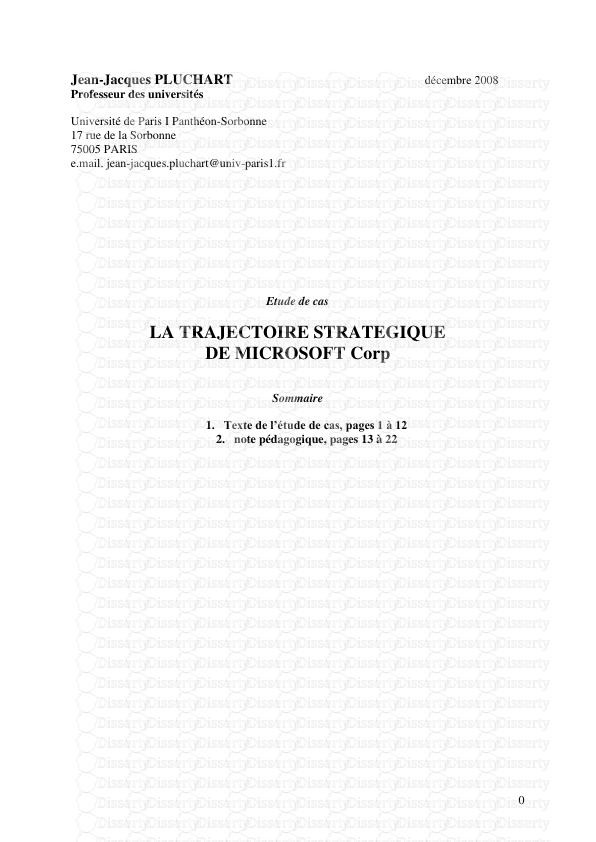

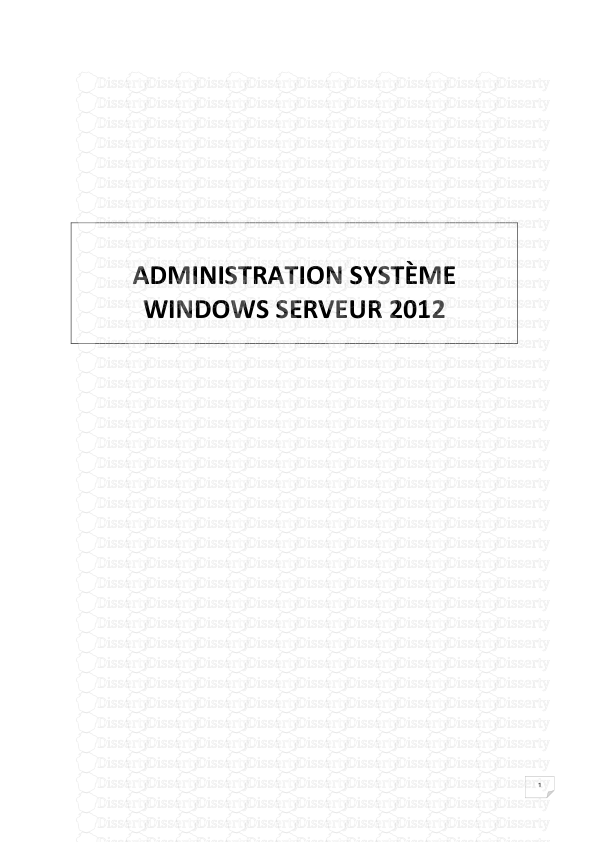





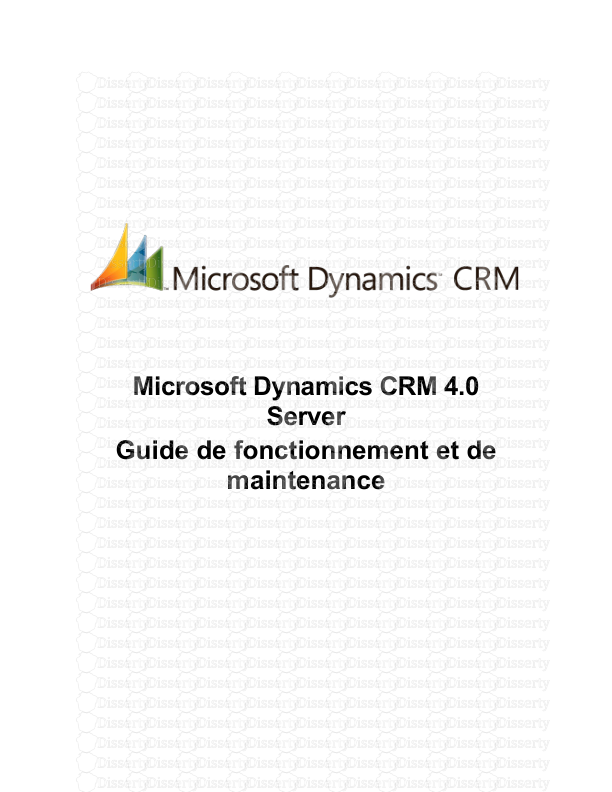

-
38
-
0
-
0
Licence et utilisation
Gratuit pour un usage personnel Attribution requise- Détails
- Publié le Jan 15, 2021
- Catégorie Management
- Langue French
- Taille du fichier 10.0373MB


