Passive Circuit DesignGuide August 2005 ii Notice The information contained in
Passive Circuit DesignGuide August 2005 ii Notice The information contained in this document is subject to change without notice. Agilent Technologies makes no warranty of any kind with regard to this material, including, but not limited to, the implied warranties of merchantability and fitness for a particular purpose. Agilent Technologies shall not be liable for errors contained herein or for incidental or consequential damages in connection with the furnishing, performance, or use of this material. Warranty A copy of the specific warranty terms that apply to this software product is available upon request from your Agilent Technologies representative. Restricted Rights Legend Use, duplication or disclosure by the U. S. Government is subject to restrictions as set forth in subparagraph (c) (1) (ii) of the Rights in Technical Data and Computer Software clause at DFARS 252.227-7013 for DoD agencies, and subparagraphs (c) (1) and (c) (2) of the Commercial Computer Software Restricted Rights clause at FAR 52.227-19 for other agencies. © Agilent Technologies, Inc. 1983-2005 395 Page Mill Road, Palo Alto, CA 94304 U.S.A. Acknowledgments Mentor Graphics is a trademark of Mentor Graphics Corporation in the U.S. and other countries. Microsoft®, Windows®, MS Windows®, Windows NT®, and MS-DOS® are U.S. registered trademarks of Microsoft Corporation. Pentium® is a U.S. registered trademark of Intel Corporation. PostScript® and Acrobat® are trademarks of Adobe Systems Incorporated. UNIX® is a registered trademark of the Open Group. Java™ is a U.S. trademark of Sun Microsystems, Inc. SystemC® is a registered trademark of Open SystemC Initiative, Inc. in the United States and other countries and is used with permission. iii Contents 1 Introducing the Passive Circuit DesignGuide Getting Started ......................................................................................................... 1-1 Display Preferences............................................................................................ 1-1 Passive Circuit Design Flow ............................................................................... 1-2 SmartComponents ............................................................................................. 1-3 Automated Assistants......................................................................................... 1-5 Accessing the DesignGuide ............................................................................... 1-6 The Passive Circuit DesignGuide Control Window............................................. 1-9 SmartComponent Palette Access ...................................................................... 1-10 Using the Passive Circuit DesignGuide.................................................................... 1-11 Create a New Design ......................................................................................... 1-11 Open the DesignGuide Control Window............................................................. 1-11 Auto-Design a Microstrip Line Component......................................................... 1-12 Design and Analyze a Branch-Line Coupler....................................................... 1-13 Optimize the Branch-Line Coupler ..................................................................... 1-14 Display Branch-Line Coupler Analysis Results .................................................. 1-15 2 Using SmartComponents Overview................................................................................................................... 2-1 Placing SmartComponents....................................................................................... 2-2 Copying SmartComponents ..................................................................................... 2-2 Copying Within A Design.................................................................................... 2-2 Copying Between Designs or Schematic Windows............................................ 2-3 Editing SmartComponents ....................................................................................... 2-3 Position and Orientation ..................................................................................... 2-3 Parameters ......................................................................................................... 2-4 Deleting SmartComponents ..................................................................................... 2-4 Delete From Current Design............................................................................... 2-4 Delete From Current Project............................................................................... 2-4 Delete Manually Using File System.................................................................... 2-4 Design, Analysis, Optimization and Layout .............................................................. 2-5 Stand-Alone SmartComponent Usage..................................................................... 2-5 Using an Existing SmartComponent Within the Same Project........................... 2-6 Using an Existing SmartComponent in Any Project ........................................... 2-6 3 Using Automated Assistants Design Assistant....................................................................................................... 3-1 Single Component Design.................................................................................. 3-1 Multiple Component Design ............................................................................... 3-1 Simulation Assistant ................................................................................................. 3-2 iv Simulation Frequency Sweep............................................................................. 3-2 Automatically Display Results............................................................................. 3-3 To Simulate a SmartComponent ........................................................................ 3-3 Using Simulation Templates ............................................................................... 3-3 Optimization Assistant.............................................................................................. 3-4 To Optimize a SmartComponent ........................................................................ 3-4 Optimization Templates ...................................................................................... 3-4 Display Assistant ...................................................................................................... 3-5 Display Templates .............................................................................................. 3-5 Basic Layout ....................................................................................................... 3-6 Typical Area 1 Content ....................................................................................... 3-7 Typical Area 2 Content ....................................................................................... 3-8 Typical Area 3 Content ....................................................................................... 3-8 To Display SmartComponent Performance Results ........................................... 3-9 Layout Generation .................................................................................................... 3-9 Creating Layout Artwork..................................................................................... 3-10 Updating Layout Artwork .................................................................................... 3-10 4 SmartComponent Reference SmartComponent List............................................................................................... 4-1 Passive Circuit DG - Lines........................................................................................ 4-4 MBend (Microstrip Bend Component) ................................................................ 4-4 MBStub (Microstrip Butterfly Radial Stub).......................................................... 4-5 MCFil (Microstrip Coupled-Line Filter Element) ................................................. 4-7 MCLine (Microstrip Coupled Line Component) .................................................. 4-8 MCorn (Microstrip Corner Component).............................................................. 4-9 MCross (Microstrip Cross Component) .............................................................. 4-10 MCurve (Microstrip Curve Component).............................................................. 4-11 MGap (Microstrip Gap Component) ................................................................... 4-12 MLine (Microstrip Line)....................................................................................... 4-13 MMndr (Microstrip Meander Line) ...................................................................... 4-14 MRStub (Microstrip Radial Stub)........................................................................ 4-16 MStep (Microstrip Step Component) .................................................................. 4-18 MStub (Microstrip Stub)...................................................................................... 4-19 MTaper (Microstrip Taper Component)............................................................... 4-20 MTee (Microstrip Tee Component) ..................................................................... 4-21 Passive Circuit DG - RLC ......................................................................................... 4-22 MICapP (Microstrip 4-port Interdigital Capacitor)............................................... 4-22 MICapPG (Microstrip Grounded 2-port Interdigital Capacitor) ........................... 4-25 MICapS (Microstrip 2-port Interdigital Capacitor)............................................... 4-28 MICapSG (Microstrip 1-port Interdigital Capacitor) ............................................ 4-31 MREInd (Microstrip Elevated Rectangular Inductor) .......................................... 4-34 v MRInd (Microstrip Rectangular Inductor) ........................................................... 4-37 MSInd (Microstrip Spiral Inductor)...................................................................... 4-40 MTFC (Microstrip Thin Film Capacitor) .............................................................. 4-42 TFC (Thin Film Capacitor).................................................................................. 4-45 TFR (Thin Film Resistor) .................................................................................... 4-47 Passive Circuit DG - Couplers.................................................................................. 4-49 BLCoupler (Branch-Line Coupler) ...................................................................... 4-49 CLCoupler (Coupled-Line Coupler).................................................................... 4-52 LCoupler (Lange Coupler).................................................................................. 4-54 RRCoupler (Rat-Race Coupler).......................................................................... 4-56 TCoupler (Tee Power Divider) ............................................................................ 4-58 WDCoupler (Wilkinson Divider).......................................................................... 4-60 Passive Circuit DG - Filters....................................................................................... 4-63 CLFilter (Coupled-Line Filter) ............................................................................. 4-63 CMFilter (Comb-Line Filter)................................................................................ 4-66 HPFilter (Hairpin Filter)....................................................................................... 4-69 IDFilter (Interdigital Filter)................................................................................... 4-72 SBFilter (Stub Bandpass Filter).......................................................................... 4-75 SIFilter (Stepped Impedance Lowpass Filter) .................................................... 4-78 SLFilter (Stub Lowpass Filter) ............................................................................ 4-81 SRFilter (Stepped Impedance Resonator Filter) ................................................ 4-84 ZZFilter (Zig-Zag Coupled-Line Filter)................................................................ 4-87 Passive Circuit DG - Matching.................................................................................. 4-90 DSMatch (Double-Stub Match)........................................................................... 4-90 LEMatch (Lumped Component Match) .............................................................. 4-93 QWMatch (Quarter-Wave Match)....................................................................... 4-95 RAtten (Resistive Attenuator)............................................................................. 4-98 SSMatch (Single-Stub Match) ............................................................................ 4-100 TLMatch (Tapered-Line Match) .......................................................................... 4-103 vi Getting Started 1-1 Chapter 1: Introducing the Passive Circuit DesignGuide This chapter introduces the Passive Circuit DesignGuide. This manual assumes you have installed the DesignGuide with appropriate licensing codewords. Getting Started The Passive Circuit DesignGuide provides SmartComponents and automated-assistants for the design, simulation, optimization and performance analysis of common passive microstrip structures. The DesignGuide includes SmartComponents for microstrip structures such as lines, couplers, power dividers, filters, and matching networks. All SmartComponents can be modified when selected. Simply select a SmartComponent and redesign or verify its performance. Automated-assistants include a Design Assistant, Simulation Assistant, Optimization Assistant, and Display Assistant, which enable you to quickly create and verify a design. The complexity of Advanced Design System (ADS) is made easily accessible to the designer through the automated assistants. This enables a first-time or casual ADS user to begin benefiting from the capability of ADS quickly. Experienced ADS users will be able to perform tasks faster than ever before. As an example, a microstrip coupled-line filter can be designed, verified and a layout generated in a few minutes saving the designer substantial time. Display Preferences DesignGuides can be accessed in the Schematic window through either cascading menus or dialog boxes. You can configure your preferred method in the Main, Schematic, or Layout window. Choosing Preferences brings up a dialog box that enables you to: Note Use the dialog box menu style on Windows systems because resource issues typically make the operating system unstable. 1-2 Getting Started Introducing the Passive Circuit DesignGuide • Disable all DesignGuide menu commands except Preferences in the Main window and remove the DesignGuide menu in the Schematic and Layout windows. • Select your preferred interface method (cascading menus vs. dialog boxes). Close and restart the program for your preference changes to take effect. Passive Circuit Design Flow The Passive Circuit DesignGuide follows standard design procedure: 1. Select a component needed for your design. 2. Provide specifications. 3. Design and analyze the component. 4. If the component performance needs adjustment, optimize the component. Getting Started 1-3 There are two important general concepts: SmartComponents and Automated Assistants. SmartComponents The DesignGuide provides a large number of passive SmartComponents such as couplers, filters, and matching networks. SmartComponents contain specification parameters and a schematic representation of the design. SmartComponents are manipulated using several Automated Assistants. These assistants enable you to easily design, simulate, and optimize the SmartComponents. SmartComponents are smart sub-network designs that can be placed into a schematic. The Branch-Line Coupler SmartComponent is shown here. The components are placed in the schematic by selecting the desired SmartComponent from the palette and clicking at the point where you want them placed in the schematic. The desired specifications of the SmartComponent are entered by clicking on its parameters and changing them. In addition, a dialog box containing all parameters is available by double-clicking on the SmartComponent (as shown). Edit SmartComponent Parameters Here 1-4 Getting Started Introducing the Passive Circuit DesignGuide The SmartComponent design schematic can be viewed by pushing into the SmartComponent’s subnetwork. A SmartComponent subnetwork is empty until the Design Assistant is used to generate the design. For details on the SmartComponents, refer to Chapter 4, SmartComponent Reference. Hint Place a branch-line coupler SmartComponent into a schematic by clicking the BLCplr palette button and clicking within the Schematic window at the desired placement location. Open the parameter dialog box by double-clicking the branch-line coupler component and edit its parameters. Creating a design using SmartComponents 1. Choose and place a SmartComponent. 2. Edit the SmartComponent parameters (specifications). Edit SmartComponent Parameters Here Getting Started 1-5 3. Design the SmartComponent using the Design Assistant. 4. Analyze the SmartComponent’s performance using the Simulation Assistant. 5. Display the performance of the SmartComponent using the Display Assistant. 6. If necessary, optimize the SmartComponent’s performance using the Optimization Assistant. 7. Re-analyze the SmartComponent’s performance using the Simulation Assistant. Automated Assistants The Passive Circuit DesignGuide provides four Automated Assistants for the simplified design, simulation, optimization, and analysis of SmartComponents. Each Automated Assistant has a tab that is accessed from DesignGuide Control Window. Design Assistant is used uploads/Science et Technologie/ ads-guide 1 .pdf
Documents similaires




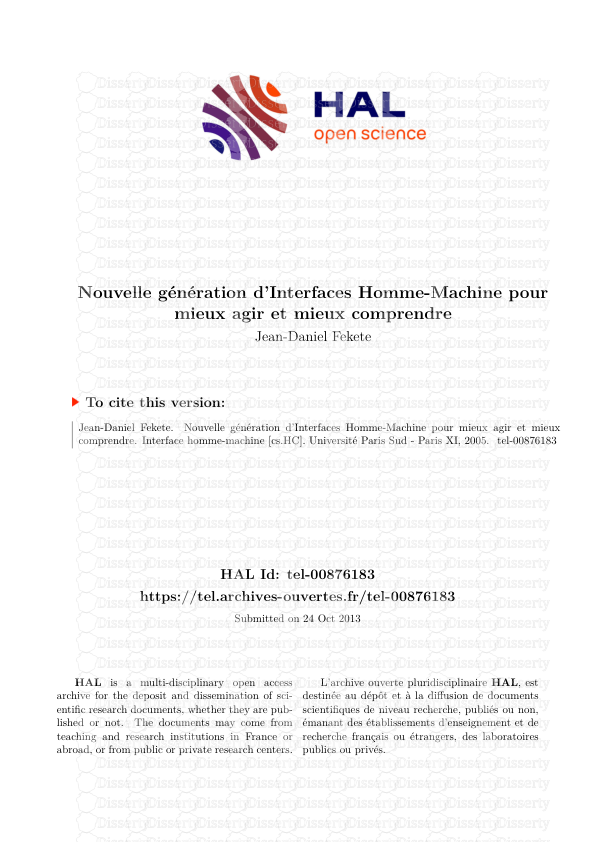

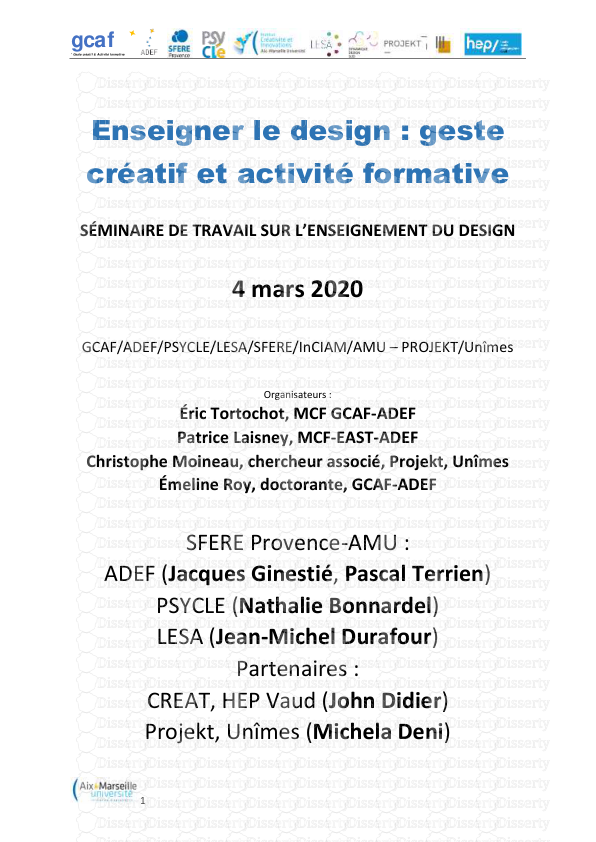


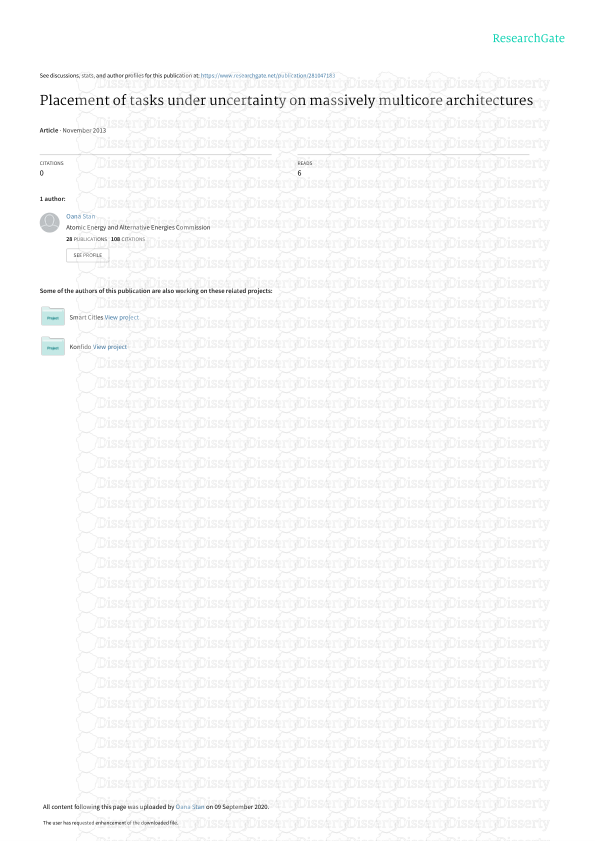
-
75
-
0
-
0
Licence et utilisation
Gratuit pour un usage personnel Attribution requise- Détails
- Publié le Jan 14, 2022
- Catégorie Science & technolo...
- Langue French
- Taille du fichier 0.7123MB


