OpenOffice.org 1.1 Setup Guide June 2003, Revision A Public Documentation Licen
OpenOffice.org 1.1 Setup Guide June 2003, Revision A Public Documentation License Notice The contents of this Documentation are subject to the Public Documentation License Version 1.0 (the "License"); you may only use this Documentation if you comply with the terms of this License. A copy of the License is available at http://www.openoffice.org/licenses/PDL.html. The Initial Writer of the Original Documentation is Sun Microsystems, Inc. Copy right (C) 2003. All Rights Reserved. (Initial Writer contact(s): dedr@openoffice.org). The English language document was edited and added to by Alex Fisher. (contact information: settantta@openoffice.org Additional graphic images were provided by Kevin B Hendricks and Kedar. Contents 1 About This Guide 7 Icons Used in This Guide 7 2 General Installation Information 9 Installation Types 9 System Requirements 10 General System Requirements 10 Special System Requirements for the Solaris™ Operating Environment (SPARC® Platform Edition) – Solaris OE (SPARC) 10 Special System Requirements for Linux 11 Special System Requirements for Windows 11 Contents of the Download Setup Packages 12 Before You Install From a Downloaded Set 12 Updating an Existing Installation 13 Updating a MultiUser Installation 13 3 SingleUser Installation 15 Installation Requirements 15 Starting the Installation 16 3 Installing From a CD on UNIX Platforms 16 Installing From a Download Set on UNIX Platforms 17 Installing From a CD on Windows Platforms 17 Installing From a Download Set on Windows Platforms 18 The Setup Procedure 18 Welcome 18 Important Information 20 License Agreement 21 User Data 22 Type of Installation 22 Component Selection 24 Installation Directory 25 Reviewing the Installation Options 26 Assigning File Types 27 Java™ Runtime Environment Installation 29 Copying the Files 29 Concluding the Installation 30 Starting OpenOffice.org 31 4 MultiUser and Network Installation 33 Server Installation 33 Installation Requirements 33 Starting the Installation 34 The Setup Procedure 35 Workstation Installation 46 Installation Requirements 46 4 OpenOffice.org 1.1 Setup Guide Starting the Installation 46 The Setup Procedure 48 5 Appendix 61 Installing the Java™ Runtime Environment Under Windows 61 Setting up Printer, Fax and Fonts Under UNIX® Based Platforms 61 Setting up Printers 62 Using Fax Functionality 65 Connecting a PostScript to PDF Converter 66 Installing Fonts 67 Installing a patch under the Solaris™ Operating Environment (OE) 70 Modifying an Existing OpenOffice.org Installation 71 Modify 71 Repair 71 Remove 72 Setup Parameters 72 Starting the OpenOffice.org Software With Parameters 73 Starting the OpenOffice.org Software From the Command Line 73 Valid Command Line Parameters 74 Registering OpenOffice.org 76 Extending the OpenOffice.org Software 77 Installing, Updating and Removing Extensions for a Single User 78 Installing, Updating and Removing Extensions for Multiple Users 79 Contents 5 1 About This Guide Icons Used in This Guide There are some icons used to call your attention to additional helpful information. The "Important" icon alerts you to information regarding data and system security. The "Note" icon marks extra information that you may find useful for example, an alternative way to reach a certain goal. The "Tip" icon indicates information that lets you work with the program easier. The "Solaris" icon marks information that only applies to the Solaris™ Operating Environment (OE). The "Linux" icon marks information that only applies to Linux platforms. The "Unix" icon marks information that applies to all platforms based on the UNIX® platform (Solaris OE and Linux). The "Win" icon marks information that only applies to the Microsoft Windows oper ating system. 7 CHAPTER 1 2 General Installation Information This chapter provides general installation information and the system require ments for running OpenOffice.org. Information on modifying an existing OpenOffice.org 1.1 installation can be found in the Appendix under "Modifying an Existing OpenOffice.org Installation" on page 71. Installation Types Installation Type Usage SingleUser Installation (Page 15 ) Installs the OpenOffice.org software on one computer for one user. MultiUser or Network Installation (Page 33 ) Installs the OpenOffice.org software on a single com puter for multiple users or users with restricted access rights, or on a network computer for collective use. Network installation consists of two phases: 1. Server Installation installs common components on a single computer (usually performed by a system administrator). 2. Workstation Installation installs userspecific files, including user settings, on a single worksta tion. 9 CHAPTER 2 If you install OpenOffice.org in Windows as a user with restricted access rights (any user without administrator rights), the software will not install correctly. In this case, perform a Server Installation as an administrator, followed by a Workstation Installation as a user, as described on page 33. System Requirements General System Requirements CDROM drive, (if installing from a CD) Approximately 300 MB of available harddisk space is required for the stan dard installation. Graphics device capable of 800 x 600 resolution and 256 colors. Special System Requirements for the Solaris™ Operating Environment (SPARC® Platform Edition) – Solaris OE (SPARC) Solaris™ 8 Operating Environment (OE) or higher (Solaris 9 OE recom mended) Solaris 8 OE requires patches 10843410, 10877317, 10914721 and 10843510 (64 bit only) XServer (capable of 800x600 screen resolution and 256 colors) with a window manager (for example, the OpenWindows™ software, CDE, or GNOME). For accessibility support, GNOME 2.0 or higher is required. at least 128 MB of RAM Patches for the Solaris OE can be found on the CD in the directory /solsparc/patches, or on the internet at http://sunsolve.sun.com. 10 OpenOffice.org 1.1 Setup Guide Special System Requirements for Linux PC with Pentium or compatible processor Linux Kernel 2.2.13 or higher glibc2 version 2.2.0 or higher XServer (capable of 800x600 screen resolution and 256 colors) with window manager (for example, GNOME). For accessibility support, GNOME 2.0 or higher is required. at least 128 MB of RAM OpenOffice.org cannot be installed on a (V)FAT partition under Linux since FAT file systems do not support the creation of symbolic links. Special System Requirements for Windows Microsoft Windows 98, ME, NT (Service Pack 6 or higher), 2000 or XP. For support of Asian character input under Windows 98/ME a native Windows 98/ME system is required. PC with Pentium or compatible processor 64 MB of RAM Please note that administrator rights are needed for the installation process. Chapter 2 General Installation Information 11 Contents of the Download Setup Packages Download setup packages consist of the OpenOffice.org setup application, and the User and Setup (this document) Guides in Portable Document Format (PDF). The contents of the setup packages for the different platforms are listed in the fol lowing table: Platform Installation Files Windows OpenOffice.org Setup: setup.exe, setup.inf and copies of the licenses. Solaris OE (SPARC) OpenOffice.org Setup: setup (the setup program), set up.ins (a plain text list of files to be installed) and copies of the licenses Linux OpenOffice.org Setup: install (a shell script). setup (the setup program), setup.ins (a plain text list of files to be installed) and copies of the licenses Before You Install From a Downloaded Set Place all the downloaded installation files in the same folder. Ensure that the setup files have executable rights. If they do not, use chmod to change the rights. 12 OpenOffice.org 1.1 Setup Guide Updating an Existing Installation You can update an existing OpenOffice.org installation (1.0.2 and higher) to OpenOffice.org 1.1 and continue to use the existing configuration settings. If the setup application finds a earlier OpenOffice.org version on your system, you are prompted to update the installation, or to install the latest version in a different directory. You cannot update an earlier version that is in a different language. We do not recommend that you update to a beta version of the OpenOffice.org software. Updating a MultiUser Installation The setup application only updates the server installation of a multiuser installa tion (see also page 33). The next time a user opens OpenOffice.org, a prompt appears offering to update the local user data. Chapter 2 General Installation Information 13 3 SingleUser Installation The singleuser installation installs the OpenOffice.org 1.1 software on one com puter for one user. For a singleuser installation, log on to your system as a normal user, and then install OpenOffice.org into your home directory, or in another local directory for which you have full access rights. Linux/Unix and Window XP/2000users: It is essential to use the two stage Multiuser installation procedure, even if it is on a standalone box, and you are the only user. Linux/Unix users: It is recommended that you use the automated installation script provided. You can stop the installation process at any time by clicking the Cancel button in the installation dialog. You can also choose to remove the installation directory at this point. If you do, all files and subfolders are removed. Installation Requirements Depending on the options that you choose, the singleuser installation requires between 190 and 250 MB of free space on your harddisk. During the installation, an additional 40 MB is required for temporary files on Windows systems, and 80 MB on UNIX® based platforms. On systems with a previously installed version of OpenOffice.org, open one of the following files: uploads/s3/ setup-guide-june-2003-revision-a.pdf
Documents similaires
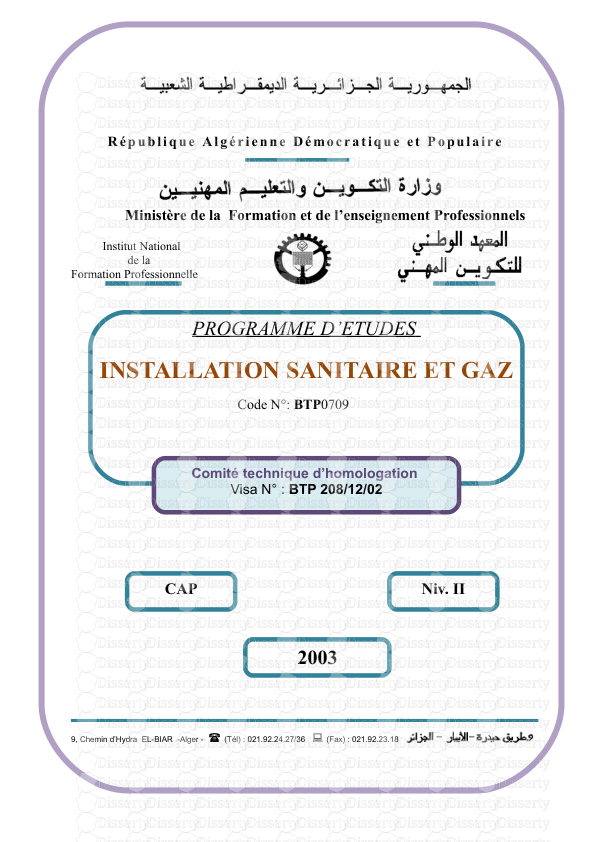
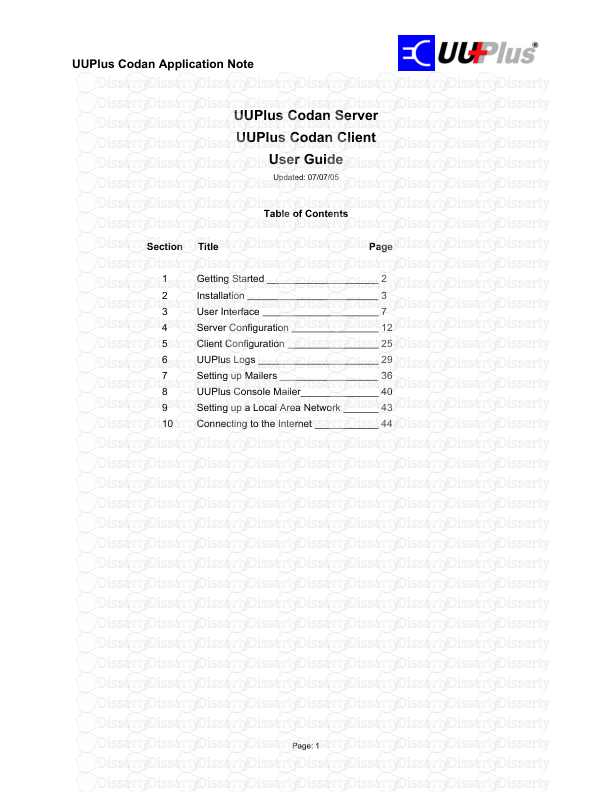
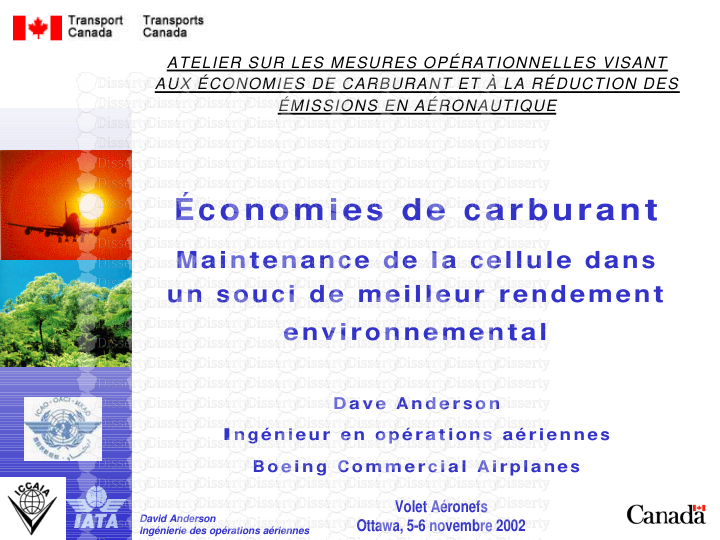
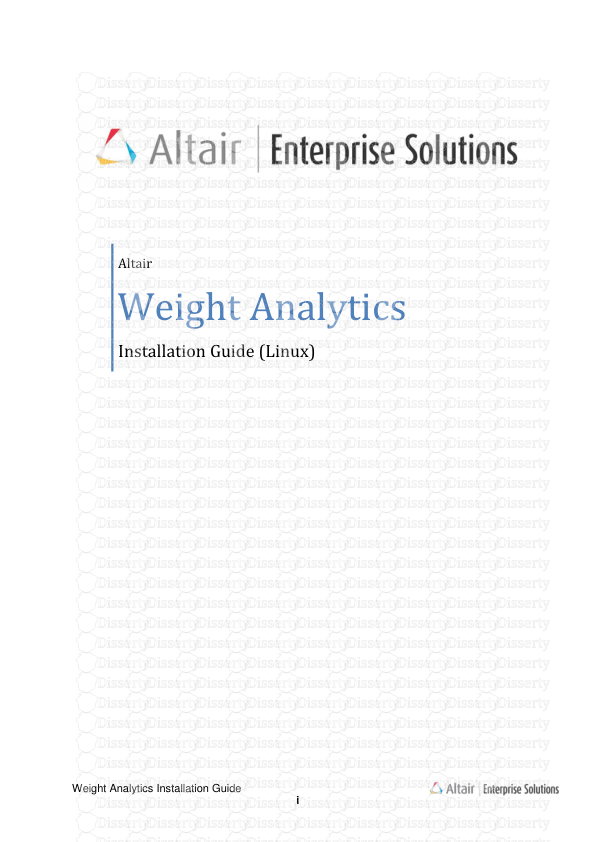
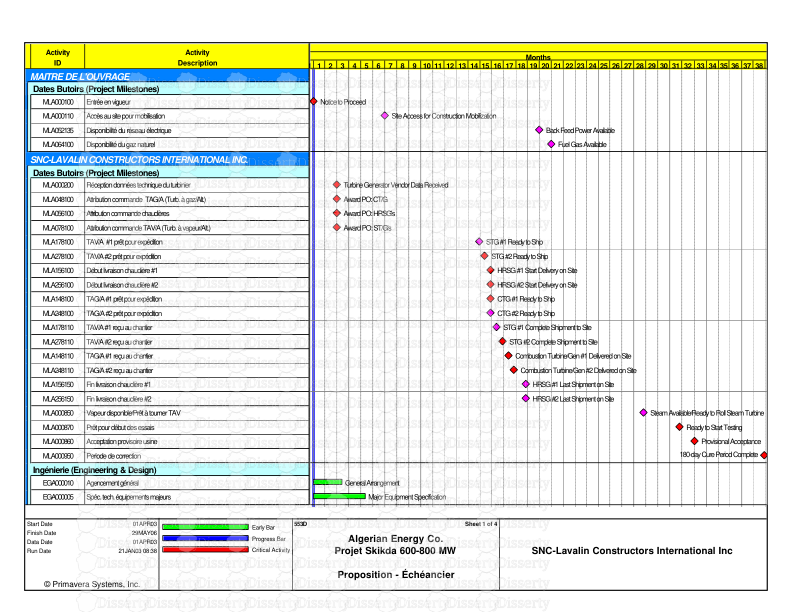
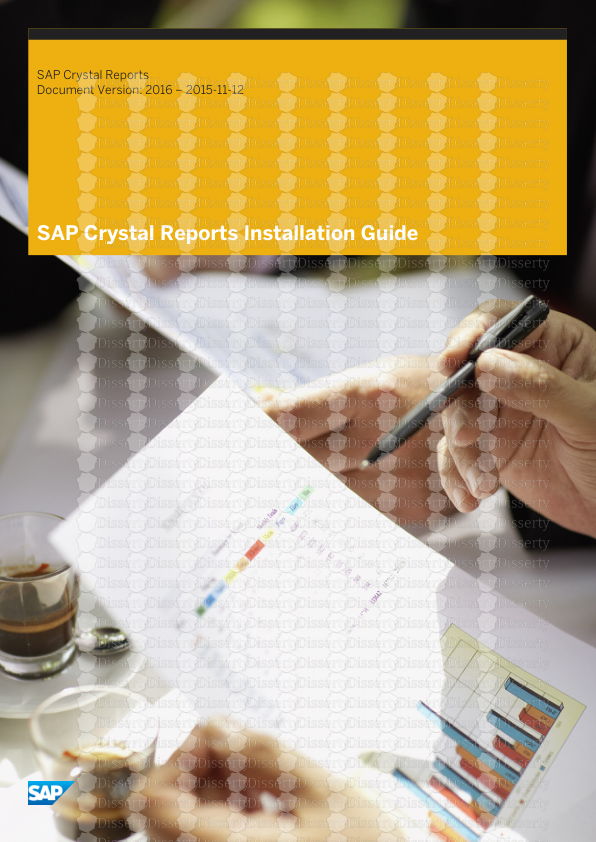
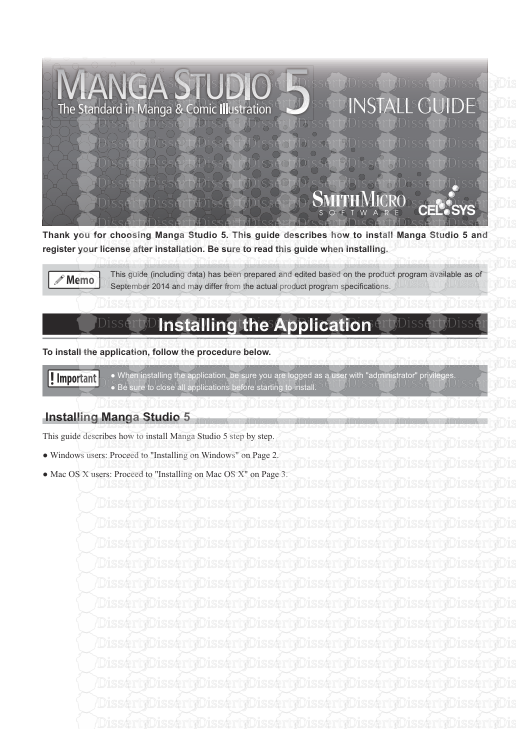
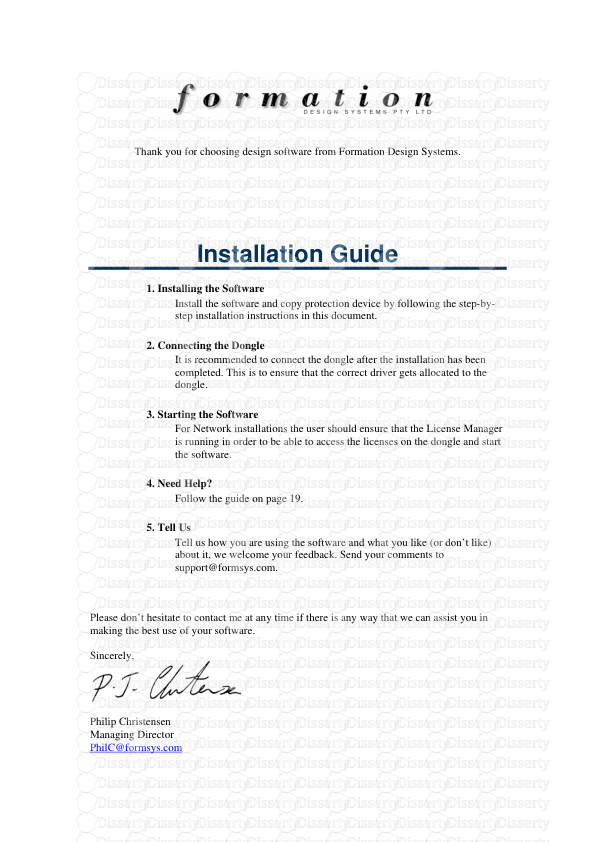
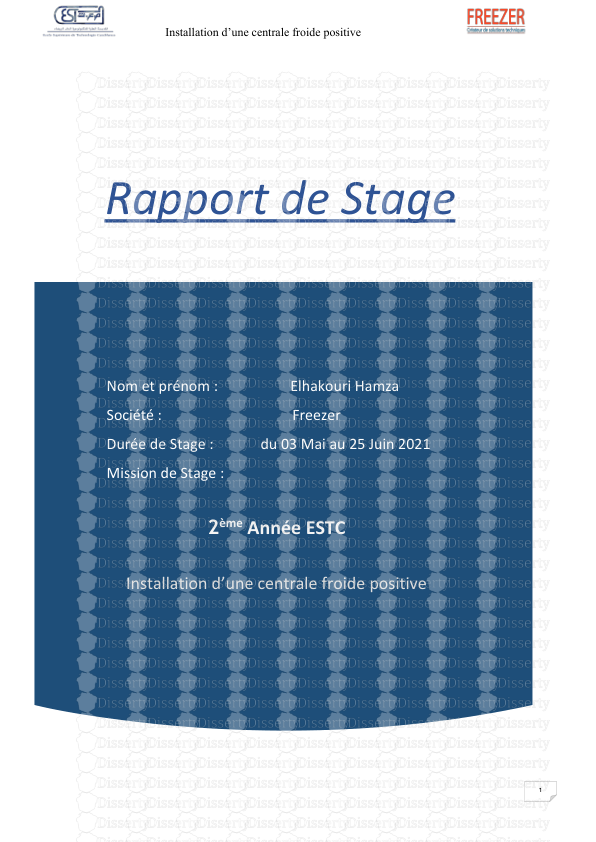
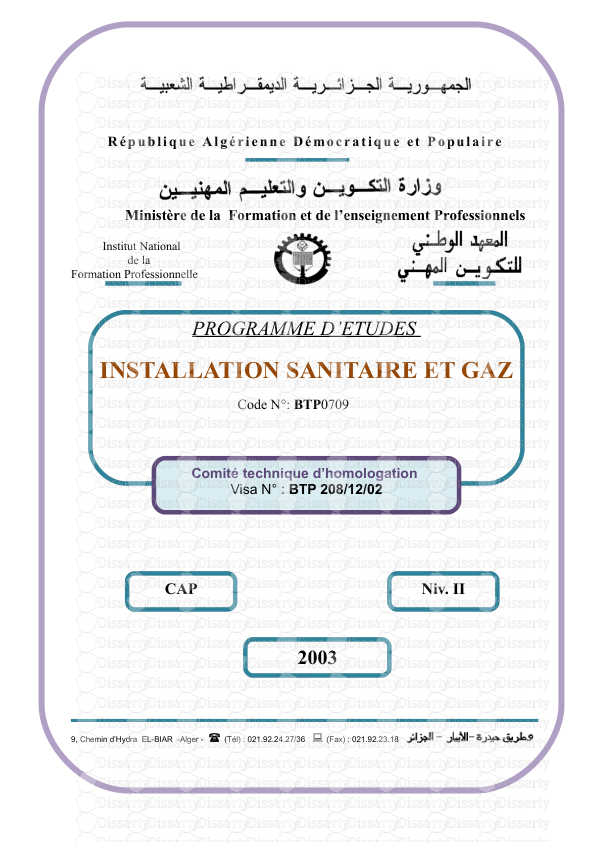
-
67
-
0
-
0
Licence et utilisation
Gratuit pour un usage personnel Attribution requise- Détails
- Publié le Fev 08, 2021
- Catégorie Creative Arts / Ar...
- Langue French
- Taille du fichier 1.1533MB


