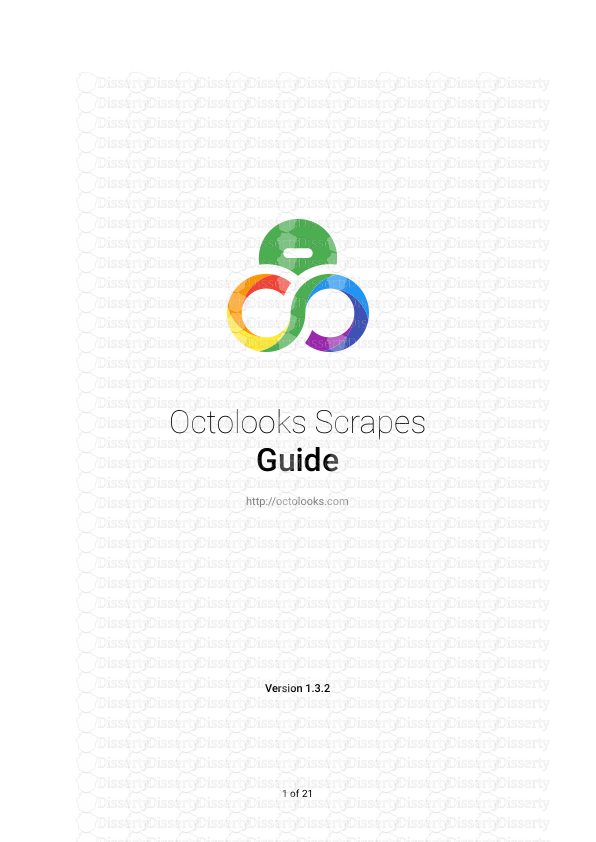Octolooks Scrapes Guide http://octolooks.com Version 1.3.2 - of - 1 21 Table of
Octolooks Scrapes Guide http://octolooks.com Version 1.3.2 - of - 1 21 Table of Contents Table of Contents 2 Introduction 4 How It Works 4 Requirements 4 Installation 5 Validating your purchase code 5 Regular license terms 5 How to find your purchase code 5 Importing sample tasks 6 Deactivation and deleting 6 Updating 6 Add New Task 7 Main Options 7 Name 7 Task type 7 Link Options 7 Cookies 7 Source URL 8 Post Item 8 Next Page 8 Category Options 8 Post type 8 Create categories 8 Categories 9 Post Options 9 Title 9 Content 10 Excerpt 10 Tags 11 - of - 2 21 Featured image 12 Custom fields 12 Custom fields for WooCommerce 14 Publish Options 15 Author 15 Status 15 Date 15 Discussion 15 Uniqueness Options 16 Unique post check 16 On existing post 16 Complete run on loop 17 Schedule Options 17 Cron type 17 Total Posts 17 Total Runs 17 Run frequency 18 On uncompleted run 18 Run type 18 Other Options 18 Timeout for processes 18 Wait next processes 18 On error 18 Create / Edit 19 View all tasks 19 Columns 19 Name 19 Status 19 Schedules 20 Actions 20 Support and contact 21 - of - 3 21 Introduction Thank you for purchasing Octolooks Scrapes. We have prepared this detailed documentation for your comfy usage however please do not hesitate to contact us for any issues that you may encounter. How It Works Octolooks Scrapes is a WordPress plugin which scrapes the content that you locate from the source you want and copy to your existing WordPress website. It consists of three task types: “Single” to scrape located areas from only one web page, “Serial” to scrape listing pages which have links to detail pages and “Feed” to scrape in any format feed links. In order to create a scrape task it is enough to choose a task type, enter the source url, locate the content area you want and select schedule options basically. Newly created scrape task will run automatically in the frequency you have chosen. In this documentation “task” represents the scrape created with the features you have chosen, “run” represents the actual code running of a task which has due time and “process” represents instant processes in task. Requirements Octolooks Scrapes is designed to give maximum performance even on a minimum system configuration however the hardware configuration of the server, connection speed and physical location are significant factors which are affecting the performance. The minimum requirements are listed below: - PHP 5.2.4+ - dom, mbstring, iconv, json and simplexml extensions for PHP - Configurable maximum execution time for PHP - WordPress 3.5+ - IE Edge, Firefox, Safari, Chrome for admin panel - of - 4 21 Installation In order to install plugin to your server log in to your WordPress administration panel and click on Plugins » Add New from left navigation. In the opening screen click on Upload Plugin and select ol_scrapes.zip file from your computer, click on Install Now and wait for uploading. When it finishes click on Activate Plugin under Octolooks Scrapes in plugin listing page. You will see Scrapes tab on left navigation with Octolooks logo when activation process completed. Validating your purchase code In order to validate your purchase code log in to your WordPress administration panel and click on Scrapes » Settings from left navigation. If you have not validated your purchase code yet, you will be automatically redirected to this page when you click on Scrapes » Add New. Your purchase code will be defined for a single domain name at first validation according to regular license terms. It will be valid only for first domain name that you entered including subdomain names and localhost for testing purposes. For example, if you registered your purchase code for http://octolooks.com domain name, it will be valid for http://localhost, http://127.0.0.1, http://octolooks.com, http://www.octolooks.com, http://sub.octolooks.com (or any other subdomains) and it will be invalid for any other domains. If you didn’t decide your domain name yet, you can register it with http://localhost domain name to run the plugin on localhost for testing purposes and contact us for change after you decide your domain name. Also if you would like to change your domain name later, you can contact us anytime for change. Regular license terms Please visit url below for detailed information. https://codecanyon.net/licenses/terms/regular How to find your purchase code Please visit url below for detailed information. https://help.market.envato.com/hc/en-us/articles/202822600-Where-Is-My-Purchase-Code - of - 5 21 Importing sample tasks Before you create your own tasks you can import the sample tasks that we have created for you and have detailed information about the tasks if you wish. For this, after you log in to your WordPress administration panel click on Tools » Import from left navigation. In this all importing options listing page click on Install Now under WordPress tab and install the WordPress Importer. Afterwards click on Run Importer link and click on Choose File button and locate the samples.xml from your computer and upload it. Then click on Import button and choose author and import attachments settings as you want and finish importing process clicking Submit button. You will see the sample tasks will be listed under Scrapes » All Scrapes in the left navigation. Deactivation and deleting In order to deactivate the plugin log in to your WordPress administration panel and click on Plugins » Installed Plugins from left navigation. Afterwards click on Deactivate link under Octolooks Scrapes plugin. You will see Scrapes tab with Octolooks logo is disappeared when the deactivation process completed. You can also click on Delete link and completely remove the plugin from your server. Updating When a new update is available you will receive an e-mail linked to your Envato account with title “Update available for Scrapes”. If you don’t have any currently running Scrapes tasks, deleting the old version and installing the newer version of the plugin is enough. But if you already have Scrapes tasks and want to preserve them, you should follow these steps below for a smooth update process. 1. Backup your existing tasks from Tools » Export menu, select Scrapes option and click on Download Export File button. 2. Deactivate Octolooks Scrapes from Plugins menu, and then delete. 3. From Plugins » Add New menu, click on Upload Plugin button and upload the new zip file. Then complete the installation by clicking on Install Now button. 4. From Tools » Import menu, click on WordPress » Run Importer link. If you don’t have WordPress importer tool, you can install it from the same menu by clicking on Install Now link. - of - 6 21 5. Click on Choose File button and select your backup xml file then complete the process by clicking on Upload file and import button. 6. Your old tasks will be on Scrapes » Al Scrapes menu with the status waiting. In order to run them click on Edit button, check for the new fields that may appear for newer version and choose your options then finally click on Edit button to save changes. Add New Task The steps you will follow differ according to task type you choose from Single, Serial or Feed task types. All common settings for all task types are explained in detail below. Main Options Name (Required) The field used to give a name and define task. It is required to give a name in order to show, edit or delete this task afterwards. You can change the name which is defined automatically. Task type (Required) The field used to set running type of the task. Remaining form fields are updated depending on the value of this field. The options are as follows. Single: The option used to scrape a particular web page from a website. Serial: The option used to scrape a particular listing pages from a website which have links to detail pages. Feed: The option used to scrape Atom or RSS feed format web page. Link Options Cookies The field used to set which cookie values to be sent to source url requests. When you click on Add new cookie link Name and Value fields are added to form. Remove button deletes cookie fields. - of - 7 21 Source URL (Required) The field used to set which source you want to scrape. For single task type it is the web address itself, for serial task type it is the listing page address, for feed task type it is the feed link which is entered to source url field. Post Item (Required, for serial task type) The field used to set which links redirect to detail pages. The XPATH information will be automatically entered after you first click on Select button and locate the link from the inspector screen and click on that link. Locating only one post item link is enough to set plugin scrape path. Next Page (For serial task type) The field used to set which link redirects to next list uploads/S4/ guide - 2023-05-30T235843.135.pdf
Documents similaires

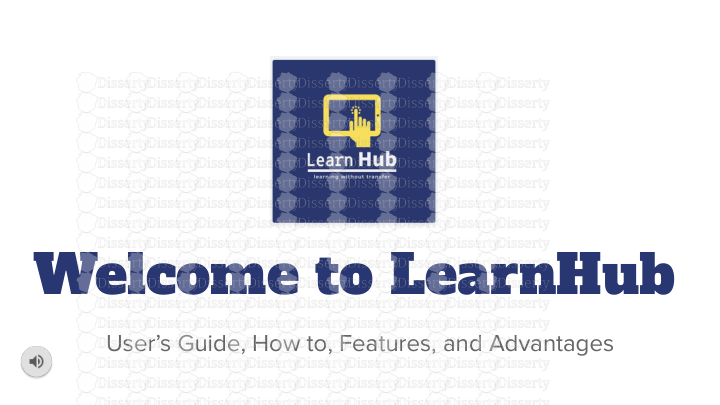




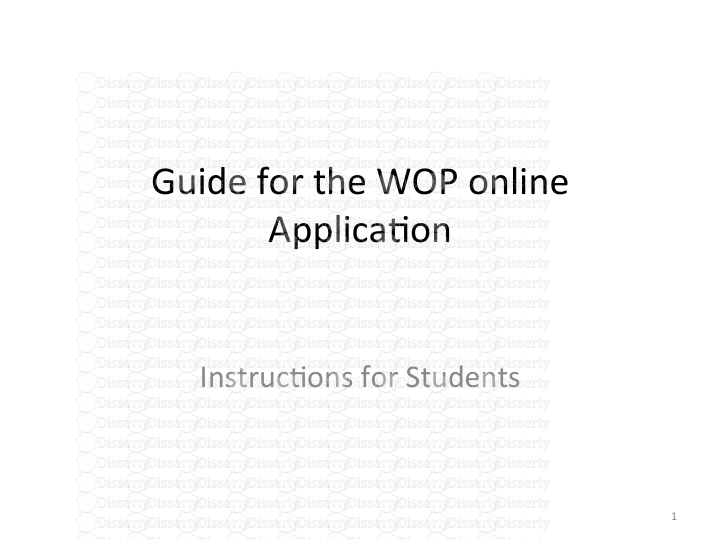
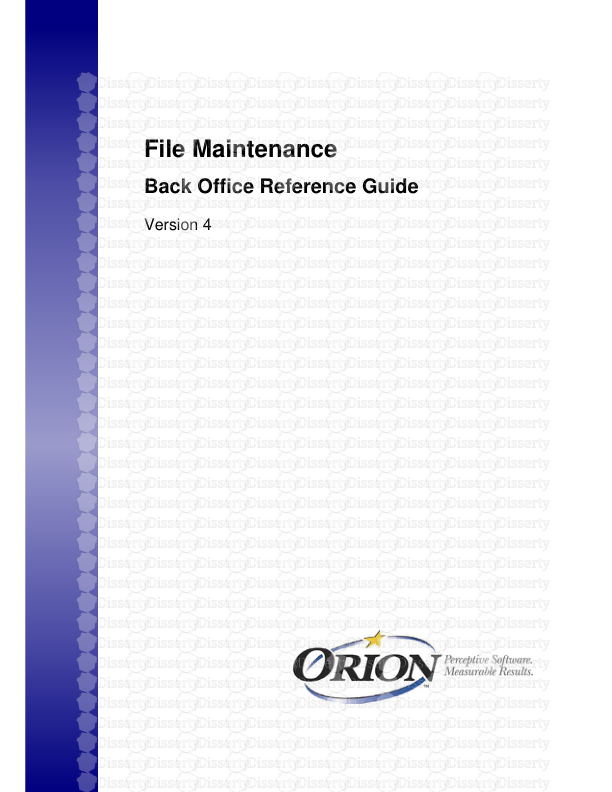
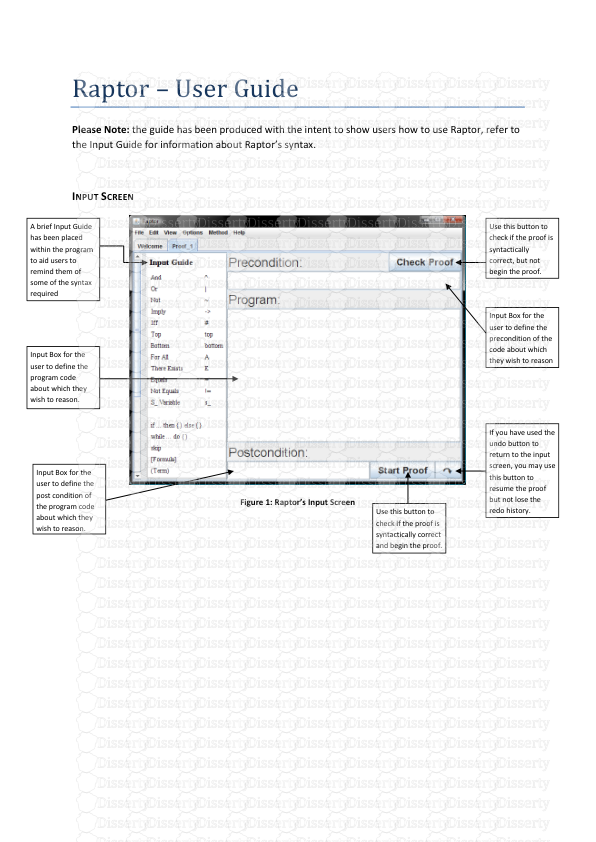
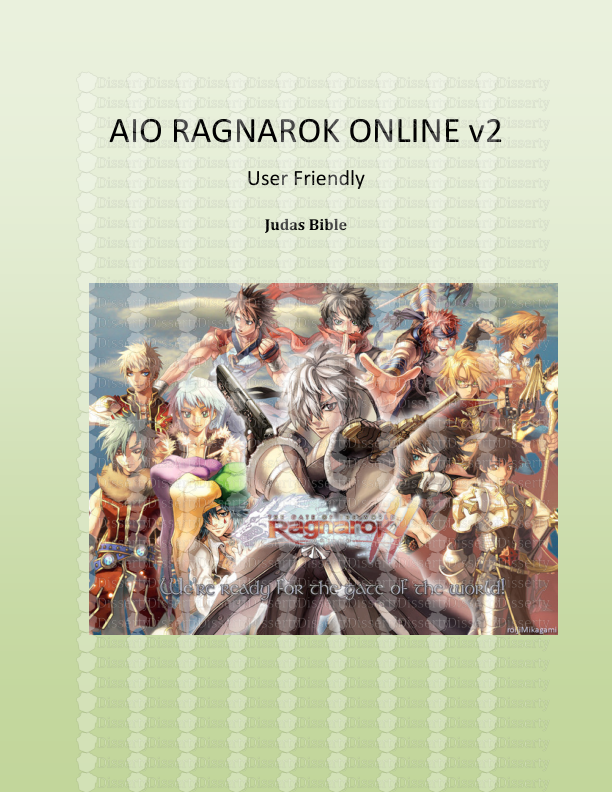
-
40
-
0
-
0
Licence et utilisation
Gratuit pour un usage personnel Attribution requise- Détails
- Publié le Jul 17, 2021
- Catégorie Law / Droit
- Langue French
- Taille du fichier 0.1344MB