3DReshaper Help 2018 Page of 1 19 3DReshaper Beginner's Guide Tank 3DReshaper H
3DReshaper Help 2018 Page of 1 19 3DReshaper Beginner's Guide Tank 3DReshaper Help 2018 Page of 2 19 1 Introduction The Tank module is dedicated to tank analysis. It is aimed to above ground tanks, with vertical cylinder design, single shell, with or without roof. This module brings a full workflow designed to follow main requests from API 653. Nevertheless, it provides generic tools (3D inspection, color maps, sections, etc.) so that it can be versatile enough and enable the inspection using different standards or considering other types of tanks (horizontal cylindrical shapes, for example). This module can be added to the standard configuration of 3DReshaper. The following pages will guide you through the workflow for a complete analysis of a tank. Note that you always need to create a mesh of the tank before being able to use the tools from the Tank Module. You can use the tools from the Base license to clean the scans and create an accurate mesh. The tank used in these exercises results from an inside scan of a tank. This module can, obviously, also be used on tanks scanned only from the outside. Define the project Start the project Compute the best cylinder Separate the shell 3D Inspection Compute the inspection Unroll the color map 2D Inspection Roundness Verticality Settlements Differential settlements Localized settlements Create a Tank Inspection Report 3DReshaper Help 2018 Page of 3 19 2 Define the project Exercise: Define the project and prepare the data for the inspections Start the project Compute the best cylinder Separate the shell 2.1 Start the project Open the file “TankInspection.rsh”. This file contains the mesh of a tank. It will be used through all the following exercises. Select the mesh and launch . First, give a name to the project or Tank mesh Tank \ Create / Edit project take the standard name . Tank project You can then define a specific orientation point for the tank using the . Entering point procedure Place it on the top of the manhole. The elevation marker will automatically be on the lowest point. You can place it on the bottom of the mesh. Both markers can be used as references in several functions from the Tank module. Finally, enter the theoretical height of the tank: . 11 m Click to create the project. A new folder has been created in the tree, containing several objects: OK Tank Info: this element cannot be displayed in the 3D scene. It is a property sheet containing definitions and results from the project. Tank mesh: the initial mesh chosen for the project. Tank Project Orientation Reference and : the two markers. Tank Project Elevation Reference As the project is defined, all next computed results will automatically be inserted inside this same folder. On top of this, you will not need to select your mesh again before using the next functions. As soon as a tank project is defined, commands will automatically use the mesh of the tank as input. Nevertheless, it is always possible to launch a command using a selected mesh or object like other commands in 3DReshaper. 3DReshaper Help 2018 Page of 4 19 Creation of a Tank project 2.2 Compute the best cylinder Without selecting anything, click on . A cylinder best fitting the tank will be computed. Tank \ Best Cylinder If the method does not give a result good enough, you could switch to the method and Automatic Manual click several seed points for the extraction of the best cylinder. It is possible to give in some constraints for this cylinder, if the nominal dimensions of the tank are known. To force the diameter of the cylinder for example, check the option “Force diameter” and enter . 22.3 m Compute a best cylinder on the tank 3DReshaper Help 2018 Page of 5 19 It is possible to eliminate the worst points, for example if the mesh is not perfectly clean. Here we can keep the computation with all points. The color scale at the right shows how well the Tank matches the computed cylinder. A small window on the left also gives some additional information on the computation. In the created label, we have the coordinates of the main axis of the cylinder. This function also gives us the plumbness value of the tank, as described in the API 653. The plumbness value is the distance between the tank axis and a vertical axis, at the theoretical height of the tank. The API 653 defines that plumbness shall not exceed 1% of the total tank height, with a maximum of 5 inches. Definition of the plumbness (a) of a tank The use of API 653 tolerance is not mandatory. If you want to enter another tolerance, uncheck the corresponding checkbox and enter your new value. Validate the result with . We now have a new folder in the Tank Project. It contains the OK Best Cylinder best cylinder, the central axis of the cylinder and the label giving the plumbness value. 3DReshaper Help 2018 Page of 6 19 2.3 Separate the shell For some inspections, it is useful to split the tank in several parts in order to consider only the shell or only the bottom plate, for example. Show only the initial mesh and go to . The computation is done automatically; it can Tank \ Separate Shell take a few seconds. We now have a new folder containing two polylines representing the Separate shell top contour and the bottom contour of the tank, as well as the three separated parts of the tank (Shell, Top, and Bottom). The tank is separated in 3 meshes: the shell, the top and the bottom The project is now fully ready to start the complete analysis of the tank. 3DReshaper Help 2018 Page of 7 19 3 3D Inspection The tank can be compared in 3D to the best cylinder computed previously in order to detect potential deformations on its surface. This inspection is usually relevant only on the shell of the tank. Exercise: Run a 3D inspection on the tank shell Compute the inspection Unroll the color map 3.1 Compute the inspection Show only the mesh called “Tank mesh Shell”. Select it and launch . Tank\Create Color Map This command computes the deviations from the shell compared to the best cylinder. The deviations are displayed thanks to colors applied to the mesh. The only input parameter required is a distance used to remove too distant points from the computation. By default, this value is initialized with the distance of the worst point used to compute the best cylinder, so that the result will be visually the same as the one that you had when computing the best cylinder. Change this distance to in order to ignore the manhole and click to replay the computation. 0.10 m Preview We now see better where could be some problematic areas on the shell. The color scale shows the maximum and the minimum distances as well as the distribution of the deviations between these two extreme values. Compute the 3D deviations on the tank shell 3DReshaper Help 2018 Page of 8 19 Click on the "Label" button to create some labels on specific points on the shell. The labels give the 3D coordinates of the measured point and of the reference point as well as the deviations in the three axis and in 3D. Create labels on specific points Click to validate the results. The colored mesh and the labels are created in a new folder “3D OK Inspection”. 3.2 Unroll the color map This colored mesh can now be unrolled to show a 2D inspection map of the shell. Show only the mesh and launch . Compare Tank mesh Best Cylinder / Tank mesh Shell Tank\Unroll The shell can be unrolled in 3D to keep the shape of the bumps and hollows in the surface (from weld seams, for example), or unrolled in 2D to simply get a flat color map. Choose the option 2D Inspection map . The shell will be unrolled along its center axis, using a fixed radius. The command automatically takes the center axis and the radius of the best cylinder computed previously. The shell will be cut in its height, where the Orientation Marker has been defined during the project creation. 3DReshaper Help 2018 Page of 9 19 Parameters of the best cylinder are used to unroll the shell of the tank Check the options to display a 2D grid over the result and show the main graduation marks. Set rows every and columns every . Choose subdivisions for the rows and subdivisions for the columns. 5 m 45° 5 3 Click to compute the result. Preview The value of the column can be given as an angle or as a curvilinear distance around the tank. 3DReshaper Help 2018 Page of 10 19 Unrolled inspection map of the tank shell After validating with , a folder “Unroll” is added to the tree, containing uploads/Finance/ 3dreshaper-beginners-guide.pdf
Documents similaires
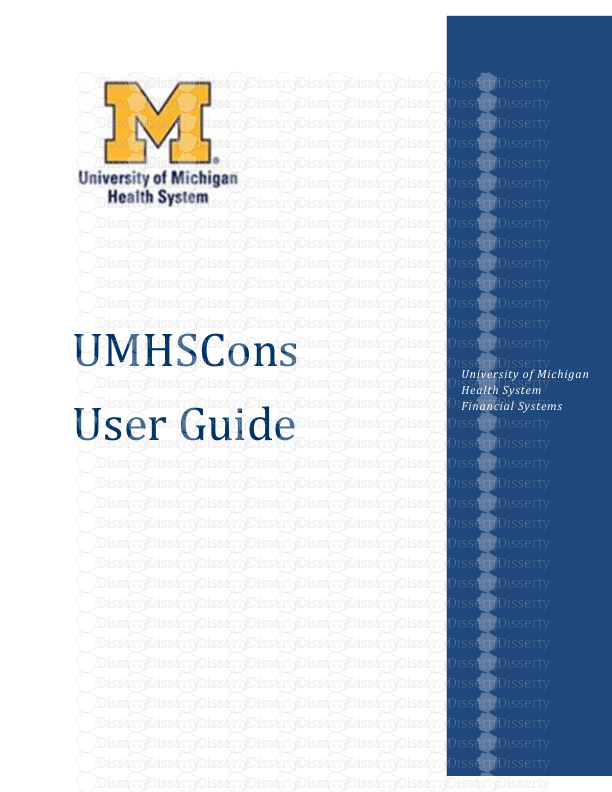

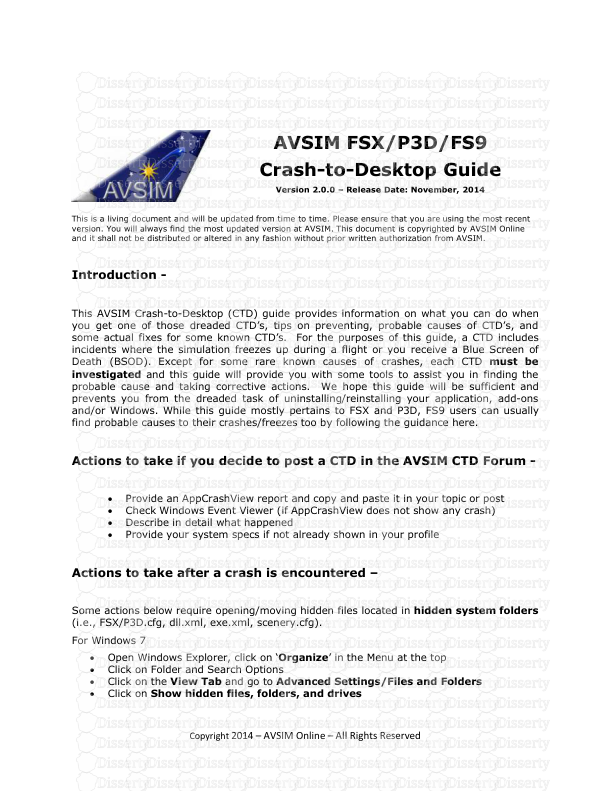
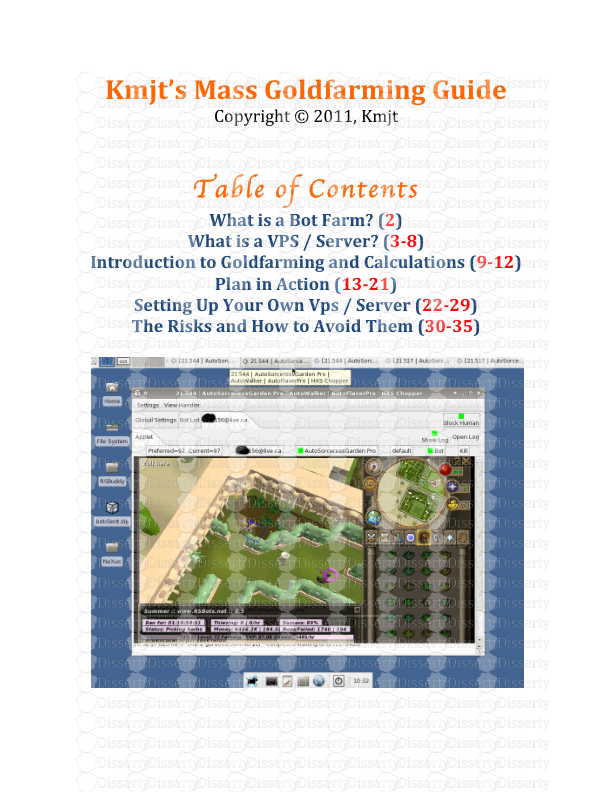
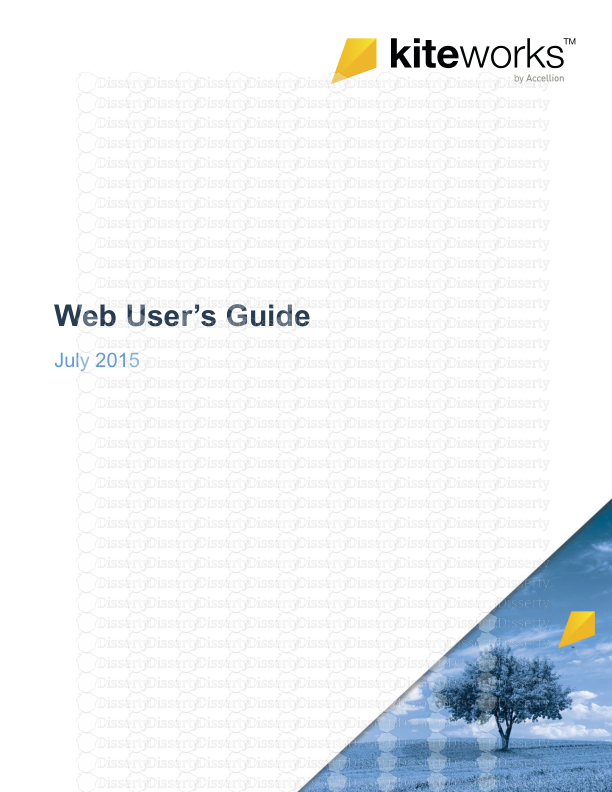
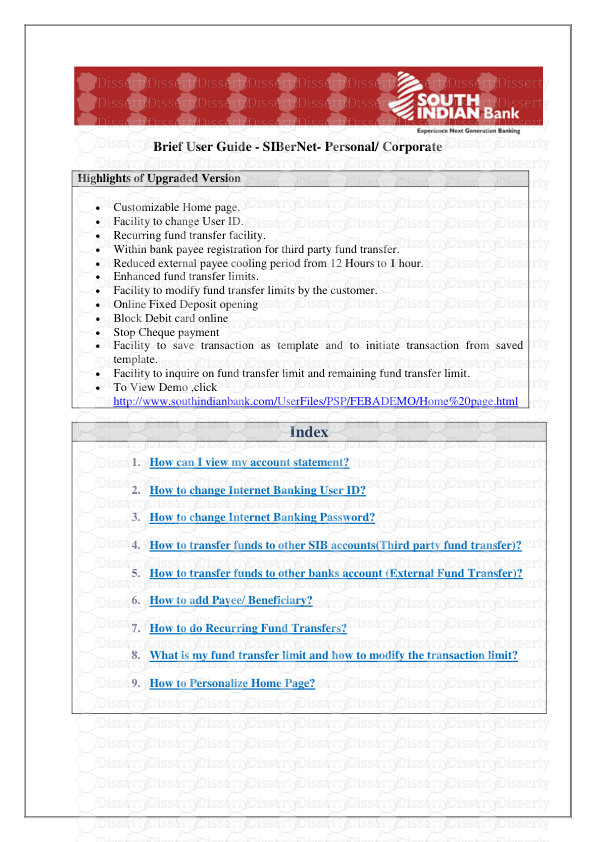
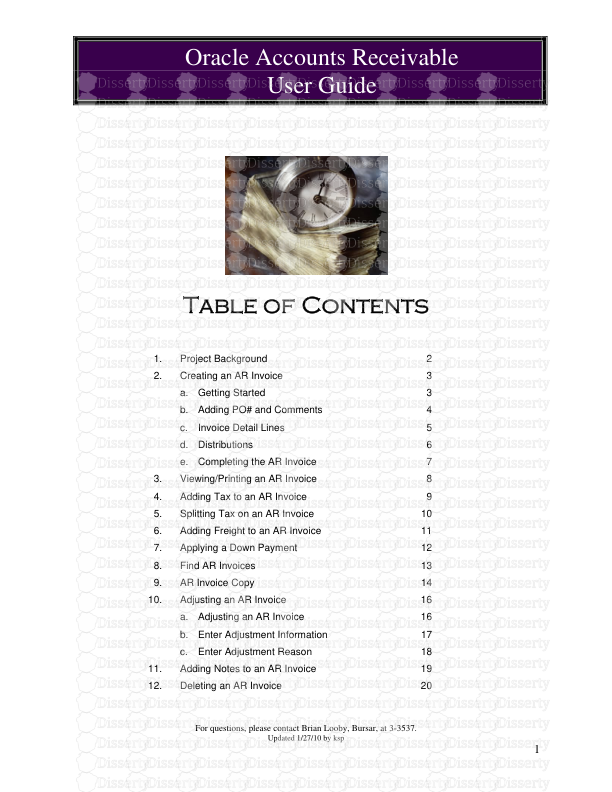

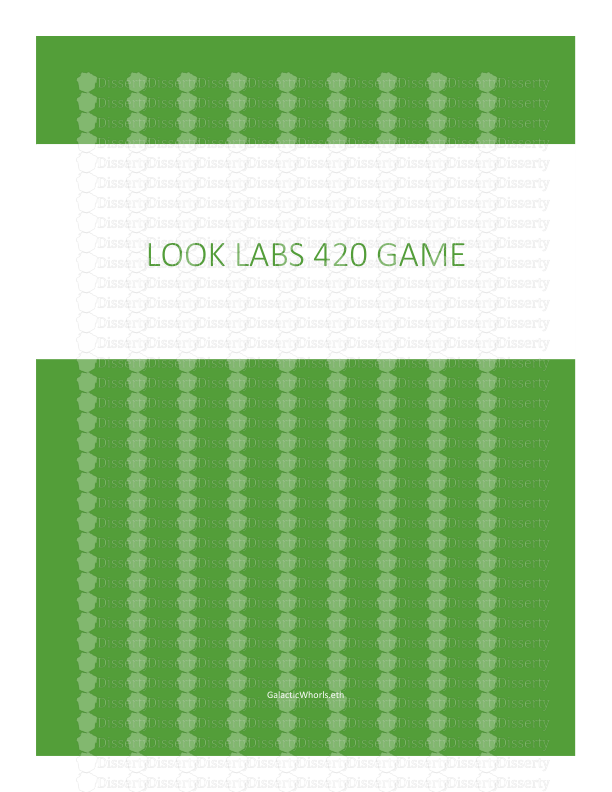
-
32
-
0
-
0
Licence et utilisation
Gratuit pour un usage personnel Attribution requise- Détails
- Publié le Sep 01, 2022
- Catégorie Business / Finance
- Langue French
- Taille du fichier 3.3052MB


