Enabling Protocol Encryption, uTP (UDP Packets) and Increasing Speed Via Max Ha
Enabling Protocol Encryption, uTP (UDP Packets) and Increasing Speed Via Max Half Open Connections uTorrent by default disables protocol encryption. We need to enable this so that the ISP's packet shaping hardware will detect our BitTorrent traffic as normal traffic and hopefully let it pass. 1. Click on Options, Preferences. 2. Click on BitTorrent in the left column 3. You should get a dialog similar to one below Bittorrent Preferences Dialog Box 4. The one we are concerned about is Protocol Encryption. Set the Outgoing to Enabled. 5. Click on Advanced on the left column. 6. If you did NOT patch your TCPIP.sys to allow more concurrent half-open connections above, SKIP this step. Advanced Settings Dialog Box Change "net.max_halfopen" value to 50 by selecting the line, modifying the value at the bottom to 50 and clicking Set. NOTE: It is normal for a asterisk(*) to appear. This is to indicate that the value has been changed from the default value. From uTorrent version 1.8.3 onwards, a new UDP protocol named uTP was introduced which sends UDP packets as well as TCP packets. The main benefit is that it provides a new avenue of bypassing ISP throttling limits resulting in.. what else? SPEED!. 1. At the same Advanced screen, Change "bt.transp_disposition" value to 255 by selecting the line, modifying the value at the bottom to 255 and clicking Set. 2. Click OK. Stop all torrents (red stop button on toolbar on top), wait 10 seconds, and Start the torrent (green play button on toolbar). Now let's watch the speeds. Hopefully, the above changes will improve speeds. Ultimately, it depends on the number of seeders and peers with high upload rate. Remember, you must upload to enjoy good download rates, but not so high that it affects download speed. Experiment. Bonus Tip! This part only applies for public torrents. It is useless for private torrents as they specifically prohibit sharing with other trackers. The tip: Look for more public tracker servers that have the file. However, this tip does not work for torrents that are private i.e. the DHT Tracker shows 'not allowed' for the torrent. Before: Only one tracker under Trackers After getting the same torrent from ISOHunt.com (a site that consolidates multiple trackers into one torrent file) Many tracker servers! Needless to say, the speed increased tenfold! Now the question: how do you find more torrents of the same kind? There are several ways, via ISOHunt, Torrentz and... Google! Here's how to make your search easier. 1. Highlight the row of the torrent by clicking on the torrent name 2. Click on the General tab at the bottom of the window 3. There should be a field labeled Hash near to the bottom with a string of 40 alphanumeric characters. Right-click the value of this field and click Copy. Hash value of a torrent Now you have the hash value of your torrent. With this hash, you can perform searches to find the exact torrent with additional trackers at most torrent sites. There can be many versions of a torrent with some differences. You cannot combine different versions (with different hashes) of a torrent into one torrent. This is why we are using this hash to get the exact same torrent with hopefully more unique trackers. Finding More Trackers Via ISOHunt.Com 1. Go to ISOHunt.com 2. Paste the hash into the search box. To paste the value, right-click the search box, and click Paste. Click Search. 3. There should only be one result. Click that result and download the torrent. 4. You should get the box below. If not, you are downloading a wrong or different torrent. The torrent must be exactly the same except for the tracker servers. uTorrent warns you when you are adding the same torrent. Just click Yes to load the trackers from it Finding More Trackers Via Torrentz.com 1. Go to Torrentz.com 2. Paste the hash into the search box. To paste the value, right-click the search box, and click Paste. Click Search. 3. You should be automatically be brought to the torrent page, if Torrentz has a record for it. 4. Find the keyword 'You can get a µTorrent compatible list here' at that page. Click the link highlighted in the red box above 5. Click the link it points to. You should get a list of trackers. 6. Right-click any of the text. Click 'Select All' 7. Right-click any of the selected text again. Click 'Copy' 8. Go to uTorrent and double-click the row of the torrent that want to add the list to 9. In the box that pops out, go to the General tab (if it isn't already there) 10. There should be a text box there labelled Trackers. Place the cursor at the end of this box and hit Enter to add a new line 11. Right-click the new line and click 'Paste' to paste the list of new trackers. Don't worry if there are duplicates. 12. Click 'OK' For the more determined, you can also search Google with the torrent hash to find more trackers. Bonus Tip 2! Optimize your TCP settings. Speedguide.net provides free utilities to make this step as easy as cake. We also have a mirror of the file. Optimize TCP settings for Windows XP, Vista and Windows 7 TCP Optimizer Main Window Steps to optimize your internet connection. 1. First, download and extract the files to any folder. 2. Double-click on the TCPOptimizer application in the folder to launch it 3. At the bottom of the window, click "Optimal" 4. At the top of the window, drag the slider to select your connection speed. If you are not sure, run the speed test. Use the value that you get for the Download field (which is in kb/s) and set the slider to it. 5. If you are using ADSL, check with your Internet Service Provider whether it is based on PPPoE or PPPoA. You may also be able to obtain the information via your router's homepage. If your connection is based on PPPoE, tick the PPPoE box. 6. Under the "Network Adapter selection" box, select the network adapter you use to connect to the Internet. If you are unsure, go to Start > Control Panel > Network Connections. Your connection should be listed there. Most of the time, it is Local Area Connection. Select the entry and the status bar at the bottom should display the network adapter name. 7. Click 'Apply Changes' at the bottom of the window. 8. Ensure that 'Backup' is checked and click OK at the next confirmation box that appears. 9. Once the changes are done, reboot your system This would have optimized your settings according to your internet connection you have. Further Tips You Can Try For Optimum Speed Tweaks that can improve your speed: 1. There should be a green tick at the bottom, not a exclamation mark as below. Unconnectable situation If uTorrent keeps showing this or "No incoming connections - Unless the icon turns green, it could indicate a problem with your network configuration" even after 5 minutes, check the possible causes. 2. To get more peers, right-click the entry on the list, and click Update Tracker (if disabled or grayed out - you need to wait for some time). Do this especially if you are on a private tracker before you exit the application, so that your ratio is maintained. 3. Check the Availability column for the torrent. If it is less than 1, chances are that the torrent is new and the original uploader is still uploading. However, if it remains at a value less than 1 (eg, 0.98) for more than a day, either the torrent does not have seeds or it is a fake. (Thanks TTbarDJ) 4. Exit uTorrent. Reset your internet connection by switching off and on the modem and router (if applicable) and then firing up uTorrent again. 5. Download the latest network driver, uninstall the current one and install back the latest network driver you downloaded by using Device Manager inStart > Control Panel > System > Hardware > Device Manager. This CAN cause your internet to break if you update with the wrong drivers, so be careful! 6. Make sure you did not set a download limit accidentally! Many people unknowingly set the download limit when they actually intended to set the upload limit in the right-click menu of the tray icon. To check, Options > Preferences > Bandwidth > Global Download Rate Limiting > Set to "0" > OK 7. The following software are known to cause problems with uTorrent: Nvidia Firewall, Forceware Network Manager, BitDefender, Avast, Spyware Doctor 5, Kerio Personal Firewall, Sunbelt Personal Firewall, Norton GoBack, McAfee Firewall, SpamPal, Norman Personal Firewall, CyberSitter, V-Com System Suite, V-Com Fixit Pro, MSN Desktop, WinZIP Quickfind, Roxio Media Manager, Nero Scout, Google Desktop, Norton AntiVirus and McAfee Anti-virus. If you have any of this software, you may want to read this page. 8. The following routers are known uploads/Litterature/ utorrent-guide.pdf
Documents similaires
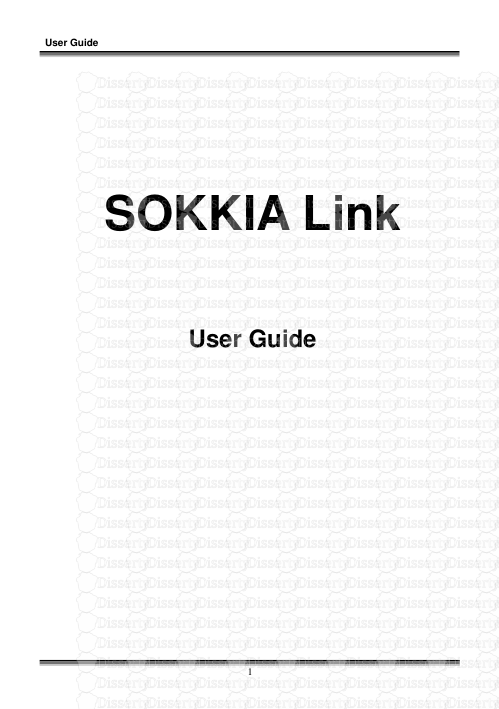
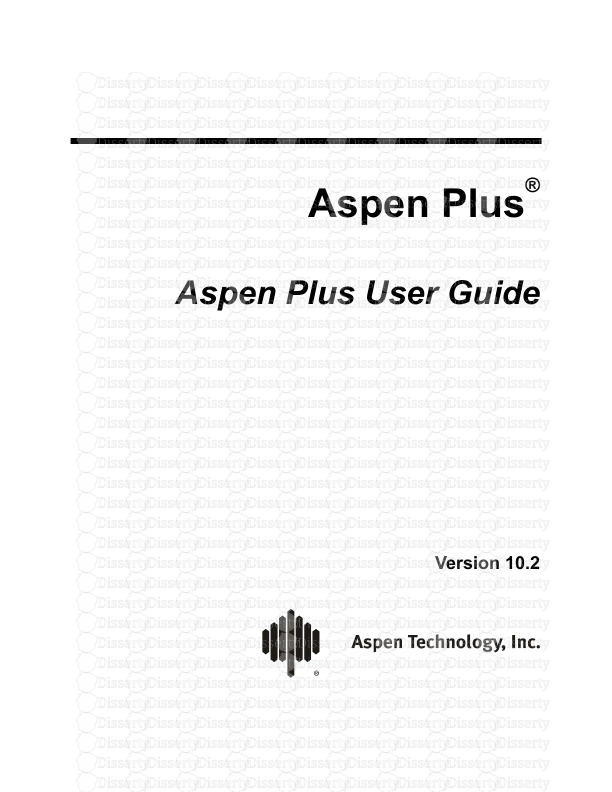
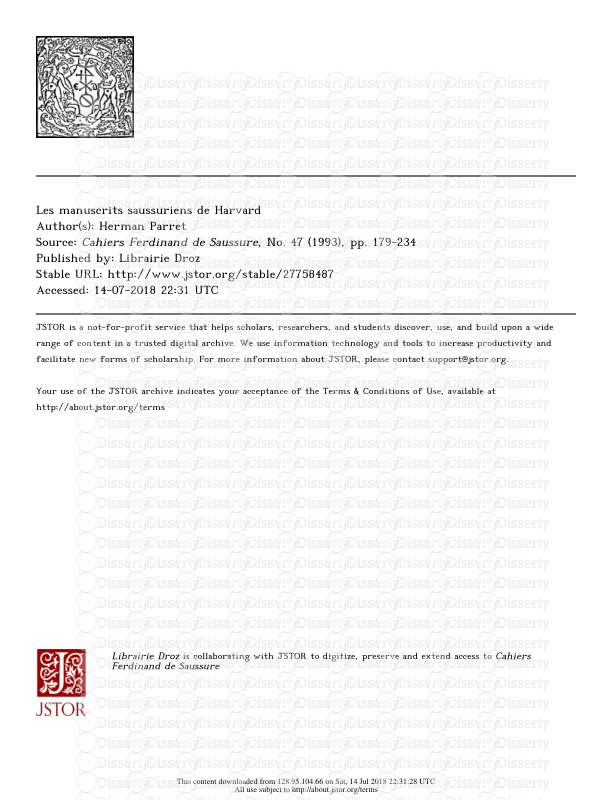







-
90
-
0
-
0
Licence et utilisation
Gratuit pour un usage personnel Attribution requise- Détails
- Publié le Oct 13, 2021
- Catégorie Literature / Litté...
- Langue French
- Taille du fichier 0.3311MB


