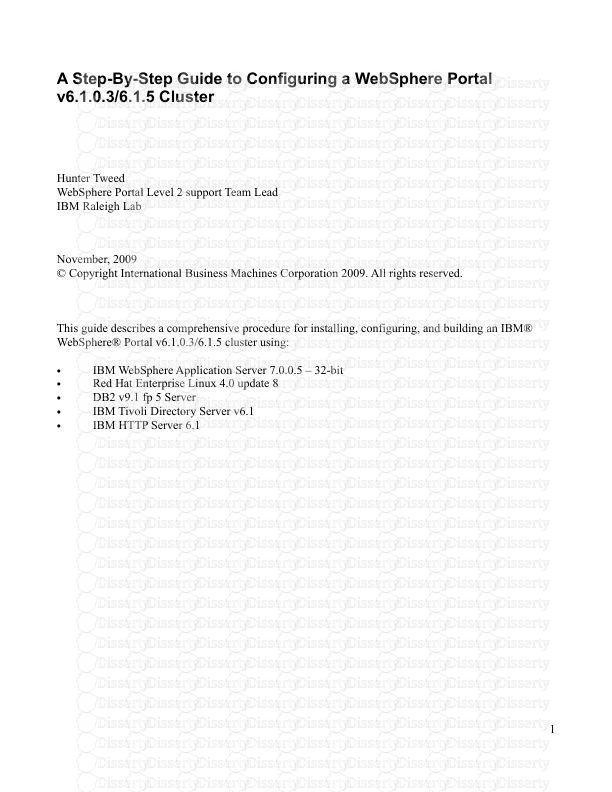A Step-By-Step Guide to Configuring a WebSphere Portal v6.1.0.3/6.1.5 Cluster H
A Step-By-Step Guide to Configuring a WebSphere Portal v6.1.0.3/6.1.5 Cluster Hunter Tweed WebSphere Portal Level 2 support Team Lead IBM Raleigh Lab November, 2009 © Copyright International Business Machines Corporation 2009. All rights reserved. This guide describes a comprehensive procedure for installing, configuring, and building an IBM® WebSphere® Portal v6.1.0.3/6.1.5 cluster using: • IBM WebSphere Application Server 7.0.0.5 – 32-bit • Red Hat Enterprise Linux 4.0 update 8 • DB2 v9.1 fp 5 Server • IBM Tivoli Directory Server v6.1 • IBM HTTP Server 6.1 1 Table of Contents A Step-By-Step Guide to Configuring a WebSphere Portal v6.1.0.3/6.1.5 Cluster...................................1 Table of Contents...................................................................................................................................2 Introduction...........................................................................................................................................3 Before you begin...................................................................................................................................6 Install WebSphere Application Server v7 on the future Portal Primary Node......................................7 Install the Primary Portal Node...........................................................................................................18 Install IBM Support Assistant Lite......................................................................................................24 Install the Deployment Manager.........................................................................................................25 Configure the Deployment Manager...................................................................................................37 Configure the Primary Portal node to an external database................................................................42 Federate and Cluster the Primary Node..............................................................................................47 Install WebSphere Application Server v7 on the future Portal Secondary Node................................51 Install the Secondary Portal Node.......................................................................................................62 Install IBM Support Assistant Lite......................................................................................................67 Federate and Cluster the Secondary Portal node.................................................................................68 Configure the Portal Cluster for Security............................................................................................72 Configure the Portal Cluster with an external web server...................................................................75 Appendix A – Create a Deployment Manager profile on the Primary Portal node.............................81 Appendix B – SQL Script to Create DB2 Databases..........................................................................85 Appendix C – Adding a Vertical Cluster member...............................................................................89 Appendix D – Adding a new secondary node to an existing cluster...................................................94 Appendix E – Running IBM Support Assistant Lite...........................................................................98 Appendix F – Common Problems.....................................................................................................100 2 Introduction Building and configuring a cluster can be a very complex task. You can build portal clusters in various ways. This article provides a best practice approach for building a cluster environment using WebSphere Portal version 6.1.0.3/6.1.5. This example produces a two-node horizontal cluster, as shown in Figure 1. Your environment might require special considerations, but you should still follow this step-by-step approach as an overall guide. Higher Versions of Portal Although this guide is specifically written for 32-bit Portal v6.1.0.3/6.1.5 and WSAS v7.0.0.5, the same approach will apply to any Portal v6.1.0.3 version or higher and any WSAS v7.0.0.x version, 32 or 64- bit. WebSphere Application Server v6.1.0.27 or higher You may also use WAS v6.1.0.27 and higher as well, as long as you understand the following: - You have the option of installing WAS v6.1.0.27 as part of the Portal v6.1.0.3/6.1.5 installation so there is no need to manually install it beforehand (unlike WAS v7). Therefore the Primary Node, Secondary Node, and Deployment Manager installation steps may be slightly different for you. - Screenshots and paths within the Deployment Manager Administrative console may vary between WAS v6.1 and WAS v7. Screenshots and paths in this guide are from WAS v7. Windows/Unix Differences This guide was written using Linux as the base operating system, however the steps/concepts listed in this guide are independent of operating system. That is, you can follow these same steps on any operating system and achieve the same result. The only significant difference is that for Windows, you must use the batch file commands instead of the UNIX shell commands listed in this guide. For example: UNIX: ./startServer.sh WebSphere_Portal Windows: startServer.bat WebSphere_Portal or UNIX: ./ConfigEngine.sh cluster-node-config-cluster-setup Windows: ConfigEngine.bat cluster-node-config-cluster-setup 3 Figure 1 – Target Portal Cluster In the instructions for configuring Portal with the database and LDAP, screens shots show valid examples. Use values which are appropriate for your database and LDAP. 4 Before you begin This guide does NOT cover the following: − Installing DB2 − Installing IBM Tivoli Directory Server − Configuring the cluster with Web Content Management − Configuring the cluster with WebSphere Process Server − Configuring a dynamic cluster using WebSphere Application Server XD − Creating multiple clusters in a single cell For more information on these and other topics, please visit the IBM WebSphere Portal v6.1.0 Information Center: http://publib.boulder.ibm.com/infocenter/wpdoc/v6r1/index.jsp? t opic=/com.ibm.wp.ent.doc_v615/welcome_main.html To perform the tasks described in this document, you need basic WebSphere Portal and WebSphere Application Server knowledge and administration skills. Some steps might require the assistance of another system administrator, such as the database administrator or LDAP administrator. The following references to WebSphere Portal and WebSphere Application Server file paths will be used throughout the guide: <AppServer root> - The root path of the AppServer directory, for example: /opt/WebSphere/AppServer <PortalServer root> - The root path of the PortalServer directory, for example: /opt/WebSphere/PortalServer <wp_profile> - The root path of the wp_profile directory, for example: /opt/WebSphere/wp_profile <dmgr_profile> - The root path of the dmgr profile directory, for example: /opt/WebSphere/AppServer/profiles/Dmgr01 <plugin root> - The root path of the WebSphere Plugin directory, for example: /opt/WebSphere/Plugins 5 Install WebSphere Application Server v7 on the future Portal Primary Node In this section, you will install WebSphere Application Server v7.0.0.0 on the future Portal primary Node, and upgrade it to v7.0.0.5. WebSphere Application Server v7 is NOT provided with the WebSphere Portal v6.1.5 bundle so you must obtain the installation media and license elsewhere. 1. From the WAS v7 installation CD or image, launch the installer located in the WAS directory: ./install 2. Click 'Next' on the Welcome Screen: 6 3. Accept the license and click 'Next': 4. Click 'Next' on the Systems Prerequisite Check screen: 7 5. Do not select any options, click 'Next'. 6. Select your installation directory and click 'Next': 8 7. Do not select to create a profile. Note: The WebSphere Portal installer will create its own WAS profile so there is no need to create a profile here. If you do create a profile, WebSphere Portal will not use it. 8. Click 'Yes' on the warning that pops up when you select no profile: 9 9. Check the option to create a repository for Centralized Installation Managers if you'd like and click Next. In this guide, the option is not checked: 10. Review the information on the summary screen and click 'Next' to begin the installation. 11. After the installation completes, uncheck the option to create a new profile and click 'Finish' to exit the installation program. 12. Download the WebSphere Application Server v7 Update Installer: http://www-01.ibm.com/support/docview.wss?rs=180&uid=swg24020446 13. Extract the download into a temporary directory and launch the installer located in the <temp location>/UpdateInstaller directory: ./install 10 14. Click 'Next' on the Welcome Screen: 15. Accept the license and click 'Next': 11 16. Click 'Next' on the System Pre-requisite check screen. 17. Select the path where you would like to install the WAS Update Installer: 18. After the installation completes, uncheck the 'Launch' button and click Finish to exit the installer. 19. Download the WAS 7.0.0.5 fixpack and the corresponding JDK upgrade: http://www-01.ibm.com/support/docview.wss?rs=180&uid=swg24023705 http://www-01.ibm.com/support/docview.wss?rs=180&uid=swg24023708 20. Copy the 7.0.0.5 fixpack and the JDK upgrade to the <UpdateInstaller root>/maintenance directory, where <UpdateInstaller root> is the location you selected in step 17. 21. Launch the WAS Update Installer from the UpdateInstaller directory you set from step 17: ./update.sh 12 22. Click 'Next' on the Welcome Screen: 23. Select the WebSphere Application Server directory you wish to upgrade and click 'Next': 13 24. Select the 'Install Maintenance package” option and click 'Next': 25. Select the directory that contains the 7.0.0.5 and JDK packages: 14 26. Check the boxes for the 7.0.0.5 and JDK packages and click 'Next': 27. On the installation summary screen, click 'Next' to begin the upgrade. 28. After the upgrade completes, click 'Finish' to exit the update installer. 29. Download the required WebSphere Application Server interim fixes for WAS v7.0.0.5 when using WebSphere Portal v6.1.0.3/6.1.5 from the WebSphere Portal Support site: http://www-01.ibm.com/support/docview.wss?rs=688&uid=swg24023148 15 30. Download the fixes into a temporary directory. This should include the following interim fixes: PK90343 PK91698 PK92047 PK93952 PK96275 PK97321 PK98302 PK98741 PK99787 PM00692 31. Copy the fixes into the <UpdateInstaller root>/maintenance directory where <UpdateInstaller root> is the location you selected in step 17. 32. Repeat steps 21-28 to install the interim fixes. (Note that for step 26 you will select to install the interim fixes listed in Step 30, not the 7005 and JDK fixpacks). 16 Install the Primary Portal Node In this section, you will install the primary Portal node. You will use the WAS v7005 that you installed from the previous section as the base for this Portal installation. All of the steps in this section will be done on the server you intend to use as your primary node. 1. Open a terminal window and enter: ping yourserver.yourcompany.com where yourserver.yourcompany.com is your actual fully qualified hostname. 2. Enter: ping localhost to verify the “localhost” network settings are configured properly on your machine. 3. From the IL-Setup CD, launch the WebSphere Portal installer: ./install.sh 4. Click 'Next' on the Welcome screen. 17 5. Accept the license agreement and click 'Next': 6. On the installation type screen, select 'Full' and click 'Next' NOTE: Select Administration to install only administrative portlets. 18 7. Select to install to on top of an existing WAS installation: 8. Select the path of the existing WAS installation: 19 9. Select the desired path for the WebSphere directory and click 'Next' NOTE: Both the profile directory and the PortalServer directory will be uploads/Litterature/ wpv-615-cluster-guide.pdf
Documents similaires
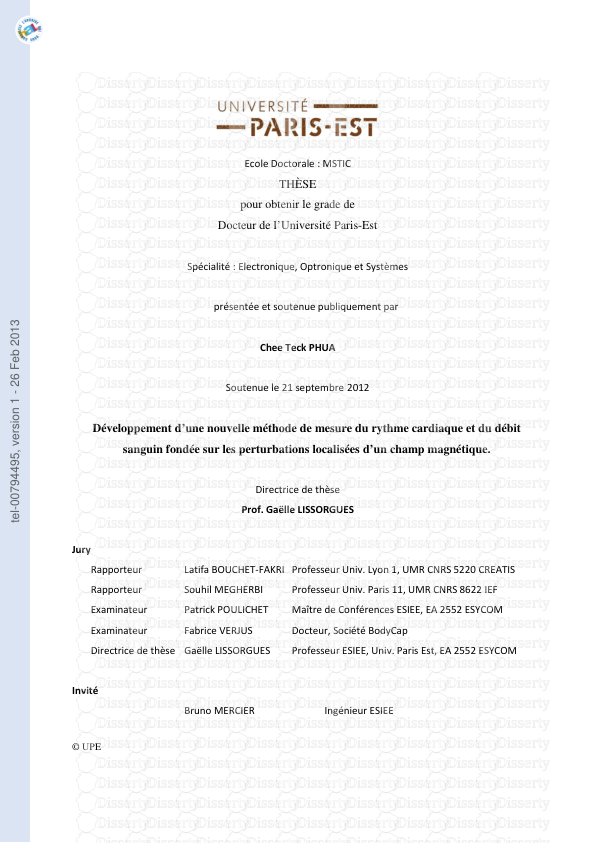
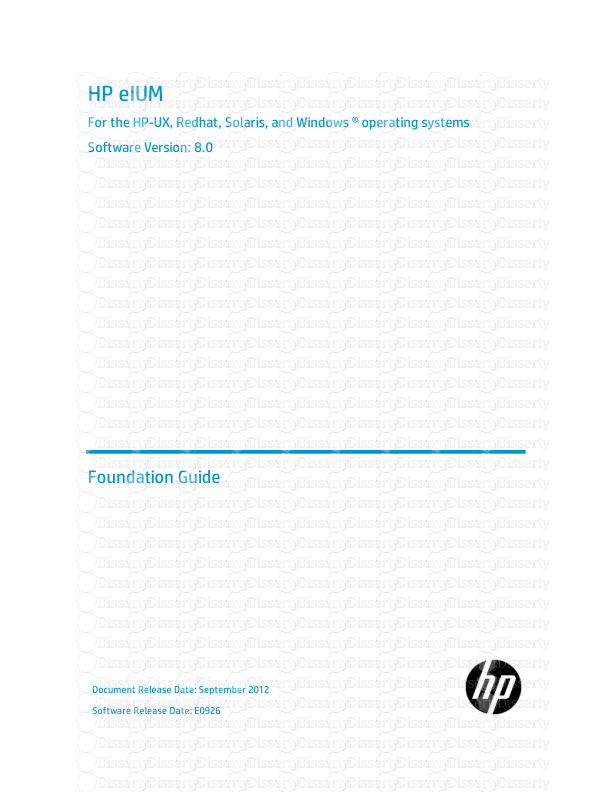
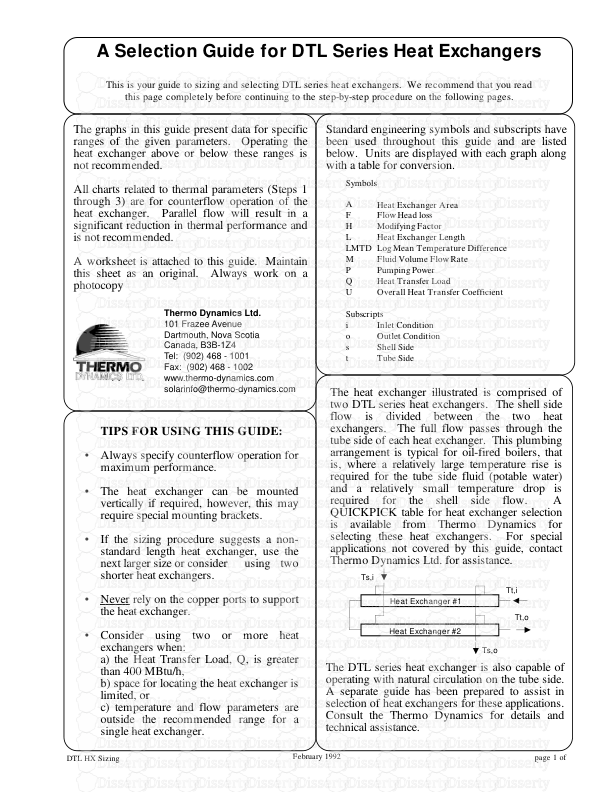
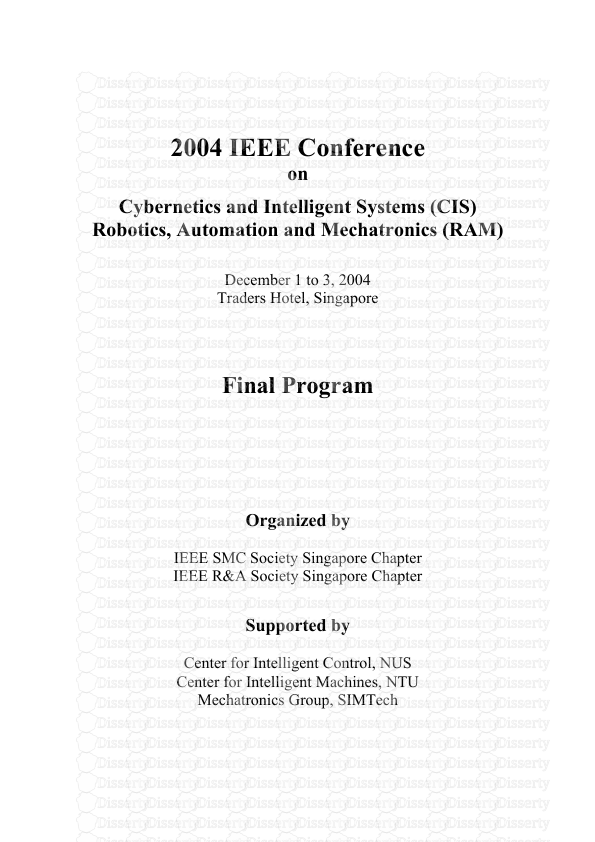
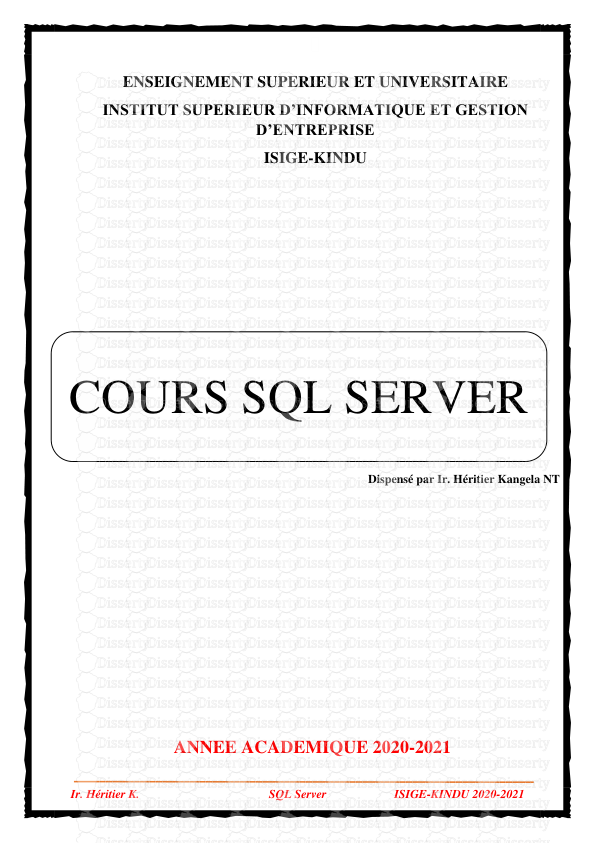
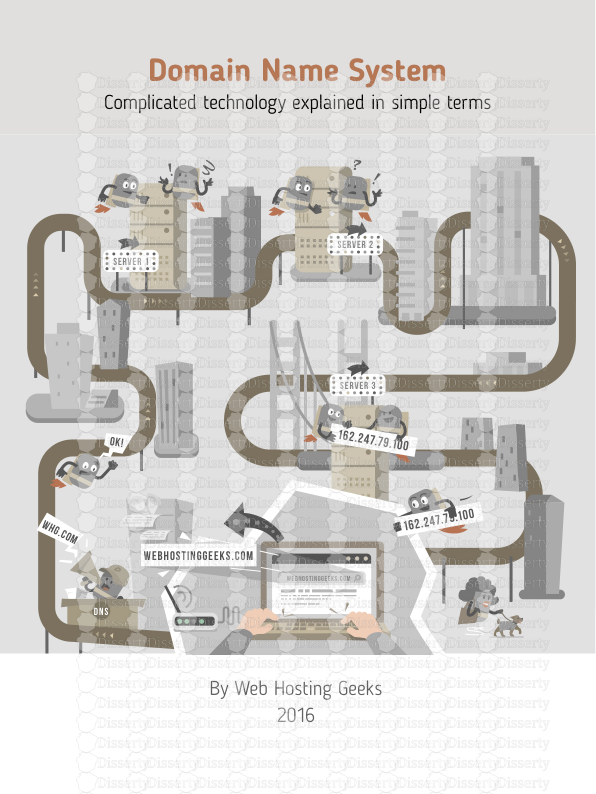
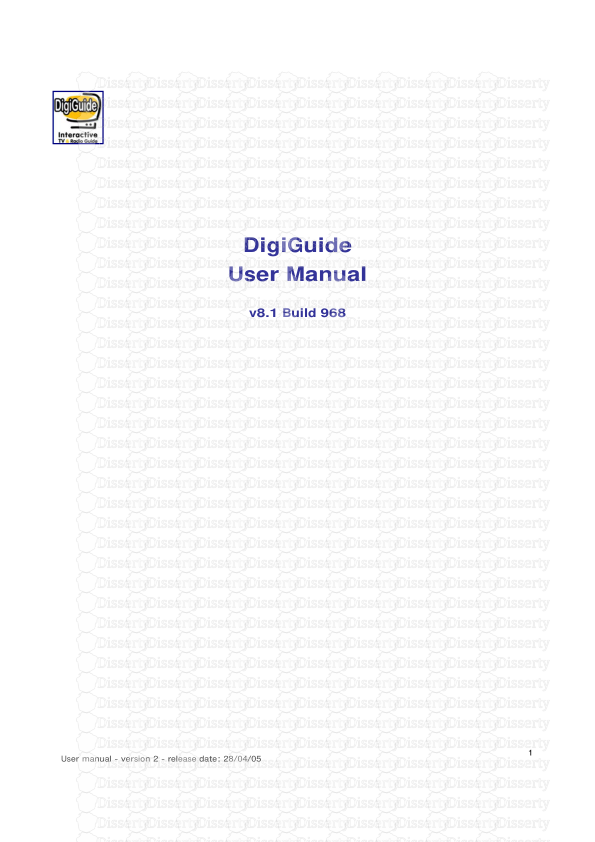
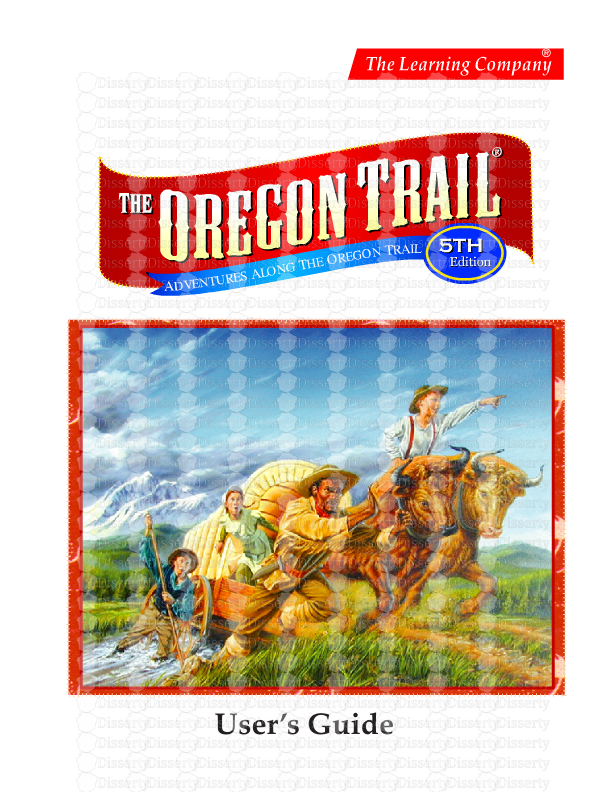
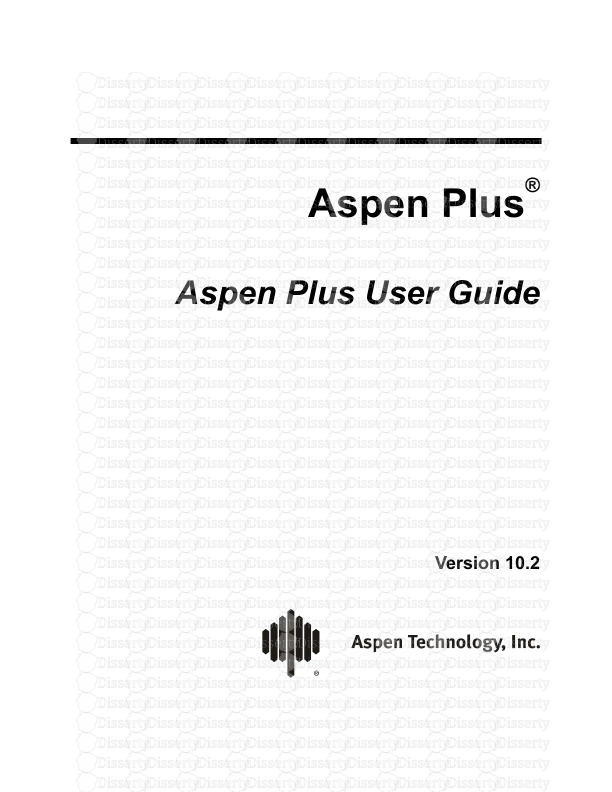
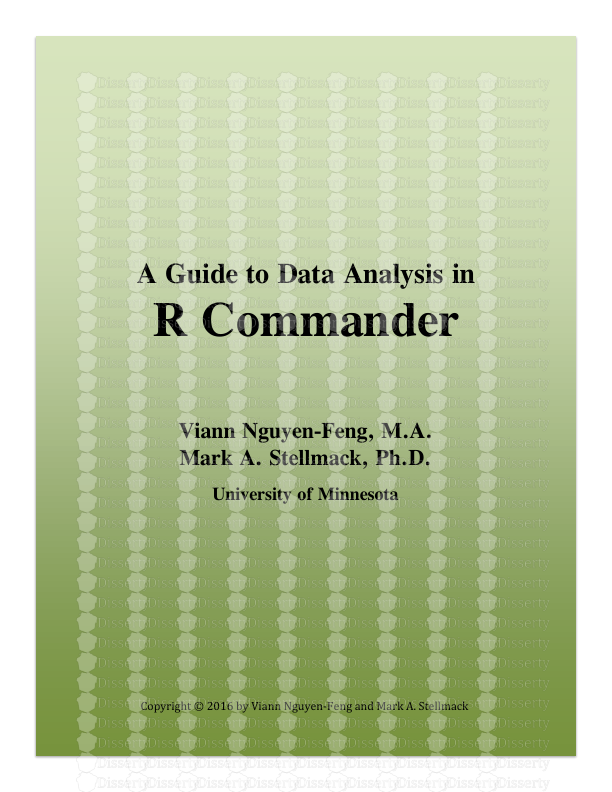
-
54
-
0
-
0
Licence et utilisation
Gratuit pour un usage personnel Attribution requise- Détails
- Publié le Mai 20, 2022
- Catégorie Literature / Litté...
- Langue French
- Taille du fichier 3.1185MB