- 24 - OSD Sidekick Installation Guide Updating the Firmware Manually Note: Upd
- 24 - OSD Sidekick Installation Guide Updating the Firmware Manually Note: Updating firmware manually does not require Internet connection. 1. Click DOWNLOAD. Then download the latest firmware from GIGABYTE web site and save the file on your computer. 2. Click BROWSE. Then select for the firmware file (*.bin) and click OK. 3. The firmware file is displayed on the field. Click UPDATE to update the firmware to the latest version. 4. Wait until the updating process is complete. Once the process is complete, a “Success” message appears on the screen. Then click OK to close the message window. uploads/s3/ installation-guide 43 .pdf
Documents similaires
MangaStudio タイトル(仮)現在制作中 Thank you for choosing Manga Studio 5.0. This guide de
0
0

SigmaNEST® SigmaNEST is the leading CAD/CAM nesting system for programming CNC
0
0

MangaStudio タイトル(仮)現在制作中 Thank you for choosing Manga Studio 5. This guide desc
0
0
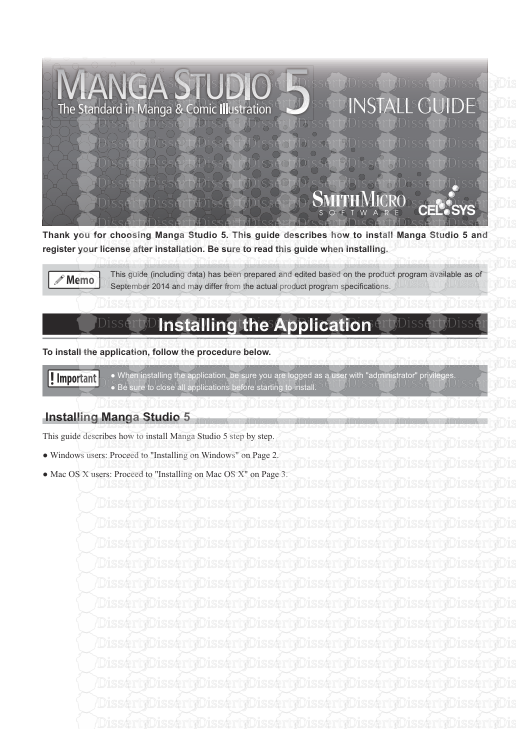
UUPlus Codan Application Note UUPlus Codan Server UUPlus Codan Client User Guid
0
0
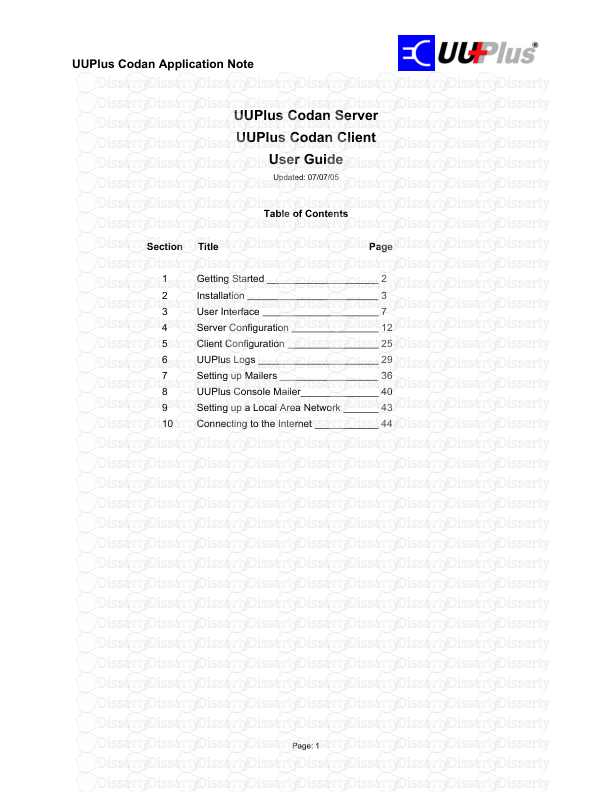
Zebralette User Guide version 2.5 Howard Scarr, 2010 Introduction 3 ___________
0
0

Finder User Guide | www.ff3dp.com Flashforge Finder 3D Printer User Guide Finde
0
0

TL-WN321G 54Mbps Wireless USB Adapter 1910010519 Rev: 3.0.0 COPYRIGHT & TRADEMA
0
0

IBM FileNet Capture Installation Guide Version 5.2 GC31-5580-03 IBM FileNet
0
0

ManyCam 2.6 for Windows User Guide Revision 1.12: May 2011 ManyCam 2.6 for Wind
0
0
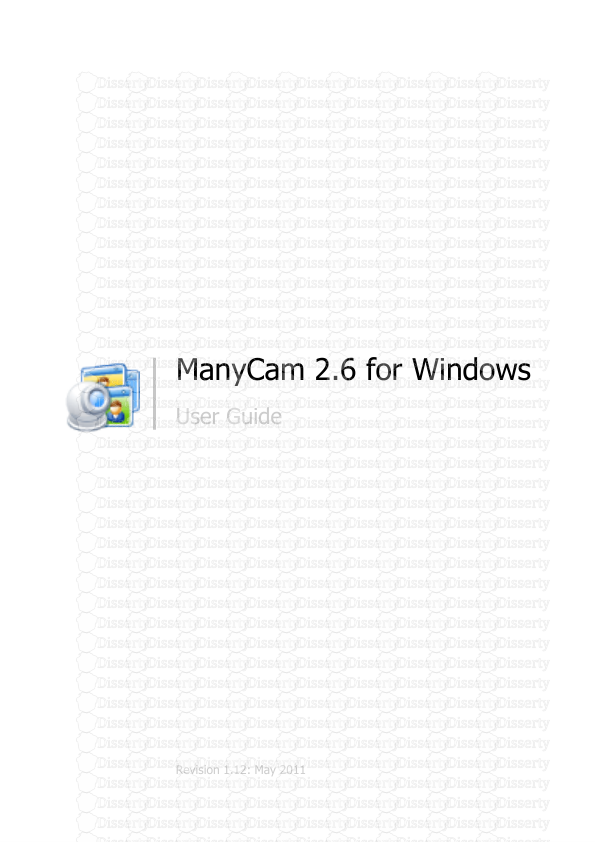
Click to edit Master title style Click to edit Master text styles • Second leve
0
0
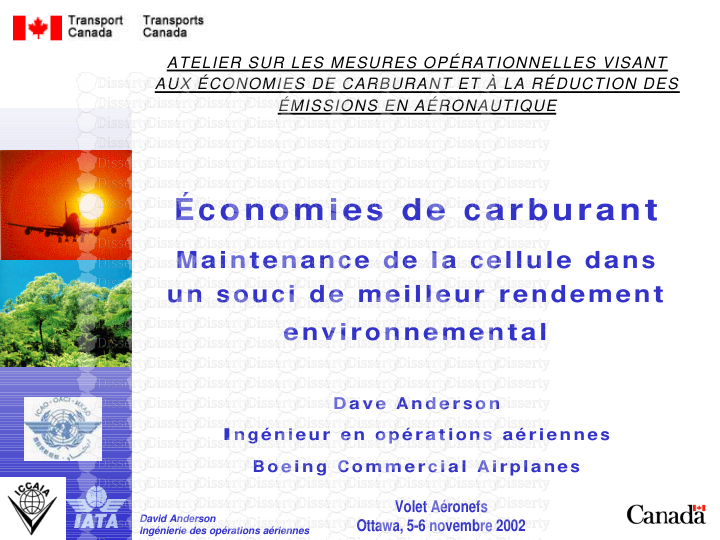
-
30
-
0
-
0
Licence et utilisation
Gratuit pour un usage personnel Attribution requise- Détails
- Publié le Nov 13, 2022
- Catégorie Creative Arts / Ar...
- Langue French
- Taille du fichier 0.3896MB


