Perfect Photo Suite User Manual Copyright ©2014 onOne Software, Inc. All Rights
Perfect Photo Suite User Manual Copyright ©2014 onOne Software, Inc. All Rights Reserved. Table of Contents Chapter 1: Welcome to Perfect Photo Suite Chapter 2: Introduction Using the Help System Contacting onOne Software Additional Help System Requirements Installation Licensing and Registration Opening and Saving Files Using Modules Using as Standalone Using with Adobe Photoshop Using with Adobe Lightroom Using with Apple Aperture Using with Other Applications Managing Extras Preferences Chapter 3: Browse Module Getting Started Browse Workspace Finding and Opening Files Using the Browse Module Using the Info Pane Navigating Sources Navigating Folders Navigating Recent Pane Working in Thumbnail View Working in Detail View Navigating the Preview Navigator Managing Files and Folders Opening an Image Menus Keyboard Shortcuts Chapter 4: Perfect Enhance Getting Started Perfect Enhance Work Space Navigating the Preview Navigator, Loupe, Histogram and Info Using Perfect Enhance Quick Fixes Pane 1 3 4 5 6 7 8 9 10 12 13 14 16 19 20 21 25 27 28 29 30 31 32 33 34 35 36 37 38 39 40 41 42 44 45 46 47 48 49 51 52 Color & Tone Adjustments Vignette Sharpening Using Perfect Enhance Tools Crop Tool Perfect Eraser Retouch Brush Red-Eye Tool Presets Module Settings Menus Keyboard Shortcuts Chapter 5: Perfect Layers Getting Started Perfect Layers Workspace Perfect Layers Tool Well Using the File Browser Navigating the Preview Navigator, Loupe, Histogram and Info Preview Window Modes Using Perfect Layers Creating a New File and Adding Layers Adjusting Canvas Size Working with Layers The Layers Pane Transforming Layers Cropping the Image Trimming Layers Using Color Fill Layers Perfect Eraser Retouching Layers Clone Stamp Red Eye Tool Masking Layers Mask Modes Using the Masking Brush Using the Masking Bug Menus Keyboard Shortcuts Chapter 6: Perfect Mask Getting Started Understanding Masking Perfect Mask Workspace Perfect Mask Tool Well Navigating the Preview Navigator, Loupe, Histogram and Info Preview Window Modes 53 54 55 56 57 58 59 60 61 62 63 66 67 68 69 70 71 74 75 77 78 79 80 81 82 83 84 85 86 87 88 89 90 91 92 93 96 98 101 103 104 105 106 107 108 109 111 Using Perfect Mask Preparing Your Image Viewing the Mask Keep, Drop and Refine Brushes Magic Brush and Colors Masking Brush Clean Up Tools Pen Tool Adjust Mask Pane Module Settings Menus Keyboard Shortcuts Chapter 7: Perfect Portrait Getting Started User Interface Navigating the Preview Navigator, Loupe, Histogram and Info Browsing Presets Preview Window Modes Using Perfect Portrait Using The Face Select Tool Using The Face Edit Tool Using The Retouch Brush Perfect Eraser Skin Retouching Color Correction Eyes & Mouth Adjusting the Skin Selection Viewing the Selection Masks Refining the Masking Selections Presets Setting the Defaults Menus Keyboard Shortcuts Chapter 8: Perfect Effects Getting Started User Interface Navigating the Preview Navigator, Loupe, Histogram and Info Preview Window Modes Using Perfect Effects Browsing Filters Using the Filter Stack Using Filters Using the Masking Tools Mask Modes Using the Masking Brush 112 113 116 118 119 122 124 126 128 129 132 133 134 135 137 138 140 143 144 145 146 148 149 150 151 152 153 154 156 158 159 160 163 164 165 166 167 168 170 171 172 175 178 192 193 194 Using the Masking Bug Presets Menus Keyboard Shortcuts Chapter 9: Perfect B&W Getting Started Perfect B&W Work Space Perfect B&W Tool Well Navigating the Preview Navigator, Loupe, Histogram and Info Preview Window Modes Using Perfect B&W Browsing Presets Control Panes Adjustment Brushes Targeted Brightness Tool Mask Modes Zones View Presets Menus Keyboard Shortcuts Chapter 10: Perfect Resize Getting Started How Big Can You Print Understanding Resolution When Should I Use Perfect Resize Supported Color Modes User Interface Navigating the Preview Navigator, Loupe, Histogram and Info Browsing Presets Using Perfect Resize Cropping the Image Adjusting the Image Size Using Document Size Presets Settings Sharpening Film Grain Tiling Gallery Wrap Presets Menus Keyboard Shortcuts Chapter 11: Perfect Batch Getting Started Batch Workspace 197 199 203 205 206 207 208 209 210 212 213 214 217 220 223 224 225 226 227 230 232 233 234 235 236 237 238 239 240 242 244 245 246 248 249 250 251 252 253 255 259 260 261 262 How to Access Batch Using Perfect Batch Selecting Files Adding a Module Destination Pane Batch Presets Chapter 12: Index 263 264 265 266 268 270 271 Welcome to Perfect Photo Suite Create extraordinary images, inspire your creativity, and solve the most common photo problems with Perfect Photo Suite 8—a complete photo editor designed to make your images look their best. Work the way you want and perform editing tasks that are too timeconsuming in Adobe® Photoshop®, or impossible to do alone in Lightroom®, Photoshop Elements, or Apple® Aperture®. You'll have all that you need to enhance, retouch and stylize images, replace backgrounds, and create high quality enlargements What's New NEW Browse Module NEW Perfect Enhance Module NEW Perfect Batch Processor NEW Perfect Eraser for removing blemishes NEW Adjustable Filters in Perfect Effects NEW Lens Blur Filter in Perfect Effects NEW Dynamic Contrast, HDR Look, Portrait Enhancer, Vintage, Grunge & Antique filters in Perfect Effects NEW Easiertouse Masking BugNEW Support for Multiple Files in Perfect Layers What's Included Browse Quickly get to your images wherever they're stored—whether they’re on your computer, network, or on a cloud-based storage service. Find the exact image you want by previewing them side-by-side and navigating through them with intuitive keyboard shortcuts. Layers Combine and blend images without Adobe Photoshop. With layers, you have the power to swap faces, create balanced exposures, retouch portraits and landscapes, create layouts and composites, and more! Enhance Apply the basic adjustments that almost every image needs to go from good to great. You'll find tools to improve color, tone, and detail, and brushes for spot healing, cloning, and removing objects with content-aware fill technology. Portrait Focus on the art of portrait creation because the most time consuming retouching tasks are automated in the Portrait module. Improve skin texture and color, remove blemishes, and enhance eyes and mouths to create flawless portraits. 1 Welcome to Perfect Photo Suite Perfect Photo Suite Effects Make your images extraordinary with the best effects available today. Customizable filters and hundreds of built-in presets inspire your creativity and give you ultimate control to create effects that make your images look their best. B&W Develop stunning images that recreate the timeless look of black and white master photographers. Use a library of expertly-crafted presets for instant results or powerful, darkroom-inspired controls for you own custom look. Mask Create high-quality masks with state-of-the-art tools that help you select subjects and isolate backgrounds for removal—even around hair and trees and through glass and veils. Resize The Resize module gives you everything you need to prepare your images for print. Powered by Genuine Fractals technology, you'll maintain total clarity and sharpness of your image for your enlargements —even for snapshots taken with a mobile device. Suite Edition Comparison Standard Edition For Adobe® Lightroom® and Apple® Aperture® Edition Premium Edition Includes Browse Module Yes Yes Yes Includes Perfect Layers Yes Yes Yes Includes Perfect Enhance Yes Yes Yes Includes Perfect Portrait Yes Yes Yes Includes Perfect Effects Yes Yes Yes Includes Perfect B&W Yes Yes Yes Includes Perfect Mask Yes Yes Yes Includes Perfect Resize Yes Yes Yes Includes Perfect Batch Yes Yes Yes Use as a standalone application Yes Yes Yes Integrates with Adobe® Lightroom® No Yes Yes Integrates with Apple® Aperture® No Yes Yes Integrates with Adobe® Photoshop Elements No Yes Yes Batch Processing through export dialog in Lightroom No Yes Yes Opens Raw files from most digital cameras Yes Yes Yes Integrates with Adobe® Photoshop® No No Yes Create or refine layer masks in Photoshop No No Yes Resize CMYK, Grayscale and LAB colorspace images No No Yes Use modules as re-editable Smart Filters in Photoshop No No Yes Record Photoshop actions for repeated tasks or batch processing No No Yes Live phone technical support First 90 Days Yes Yes Email and online technical support Yes Yes Yes Welcome to Perfect Photo Suite 2 Perfect Photo Suite Introduction This introductory chapter includes general helpful information about how to use this help system, how to contact onOne Software, how to install and access the software, etc. It covers many of the foundation topics that you will need to understand to get started. Pages in this Section Using the Help System Contacting onOne Software Additional Help System Requirements Installation Licensing and Registration Opening and Saving Files Using Modules Using as Standalone Using with Adobe Photoshop Using with Adobe Lightroom Using with Apple Aperture Using with Other Applications Managing Extras Preferences 3 Introduction Perfect Photo Suite Using the Help System This user guide is html based and readable in most web browsers. On the left side, you will see a table of contents that make it easy to find the section you are looking for. The table of contents is hyperlinked uploads/s3/ user-guide 100 .pdf
Documents similaires
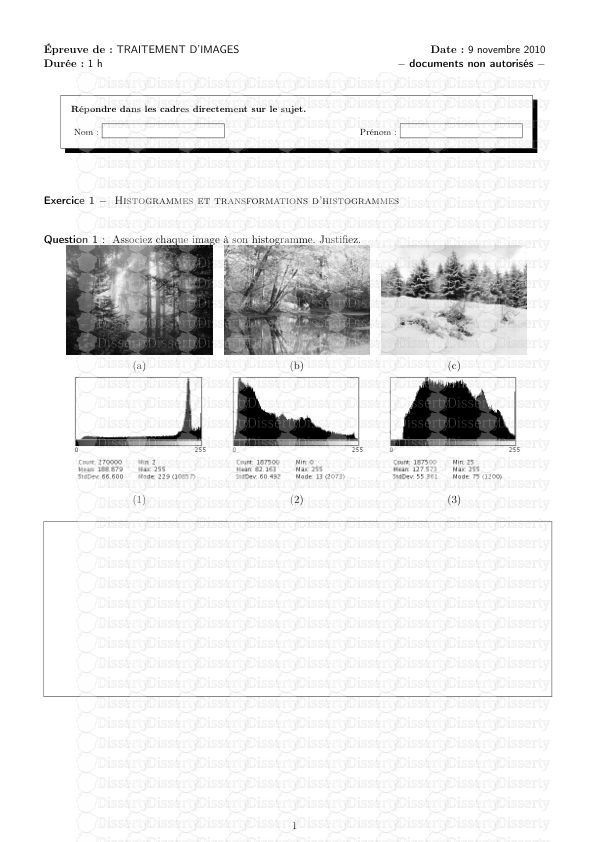
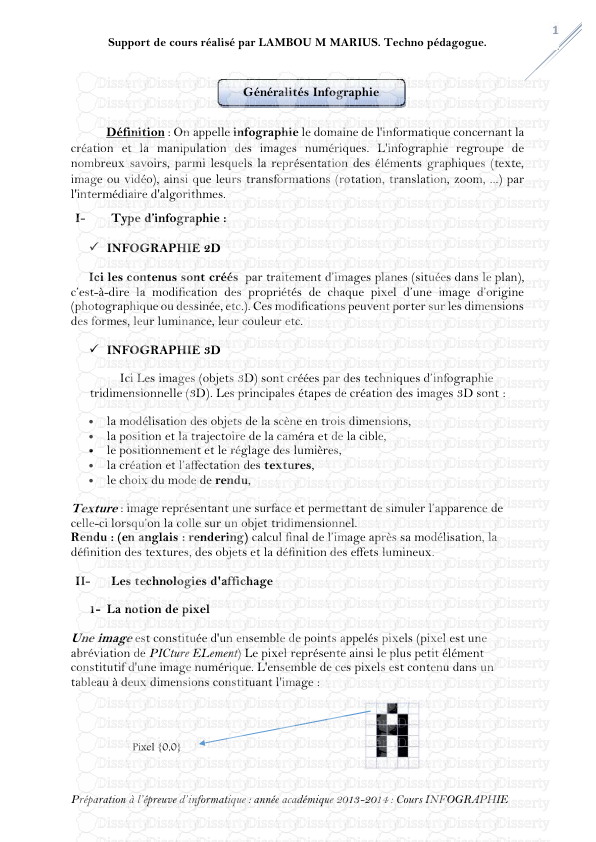
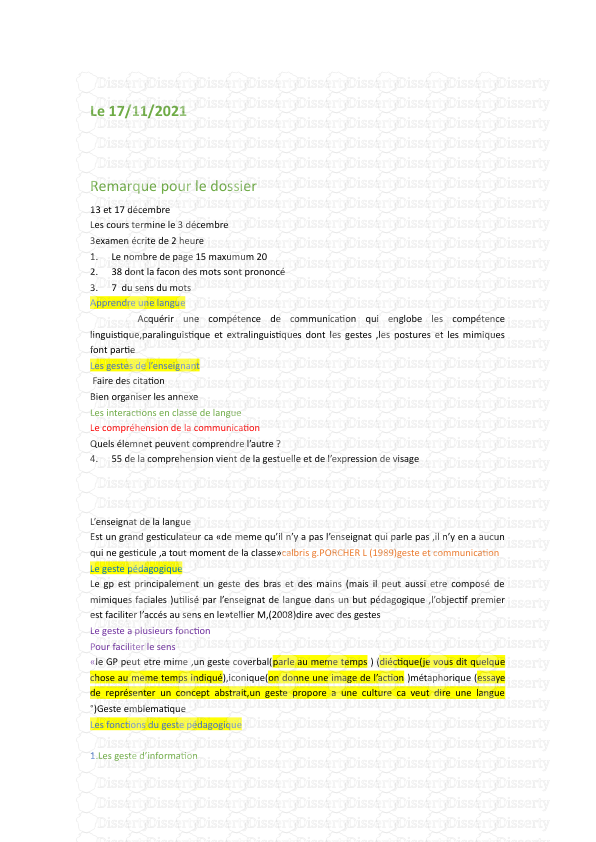
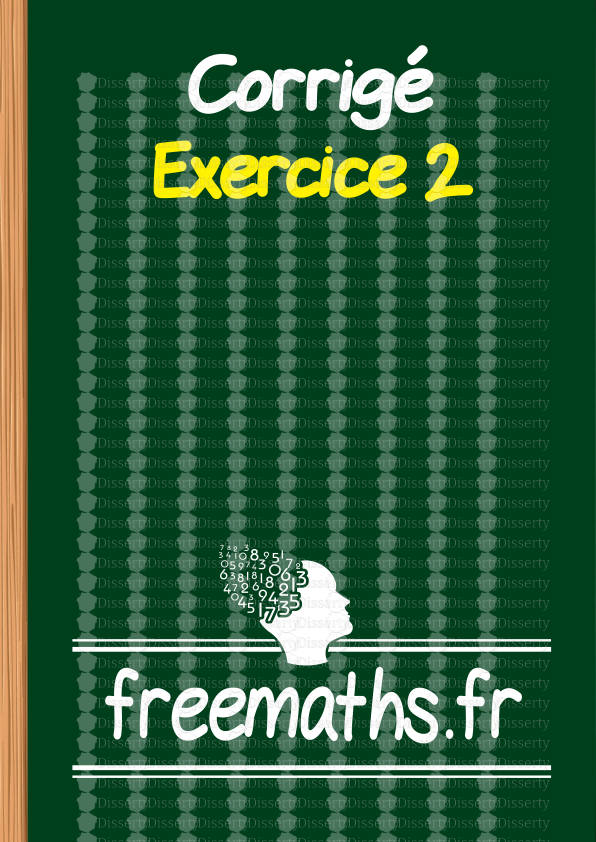
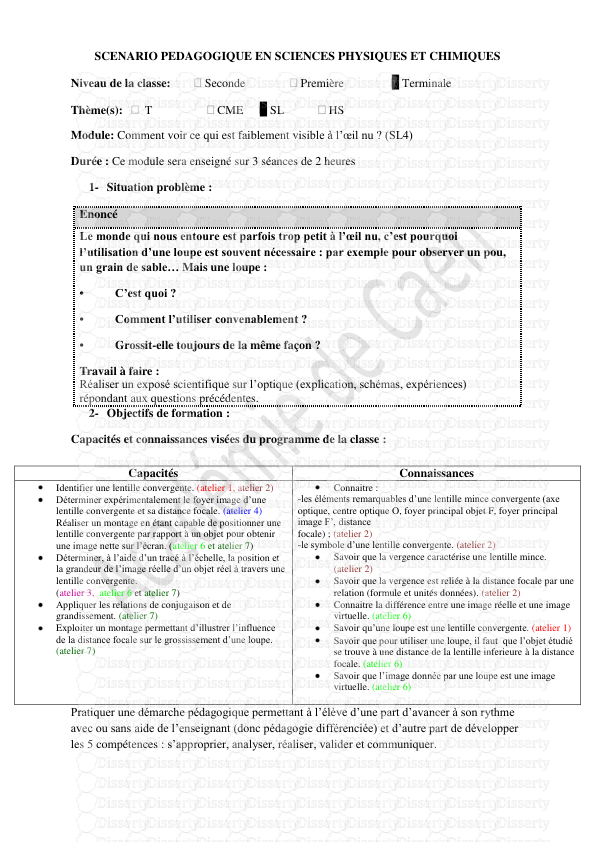
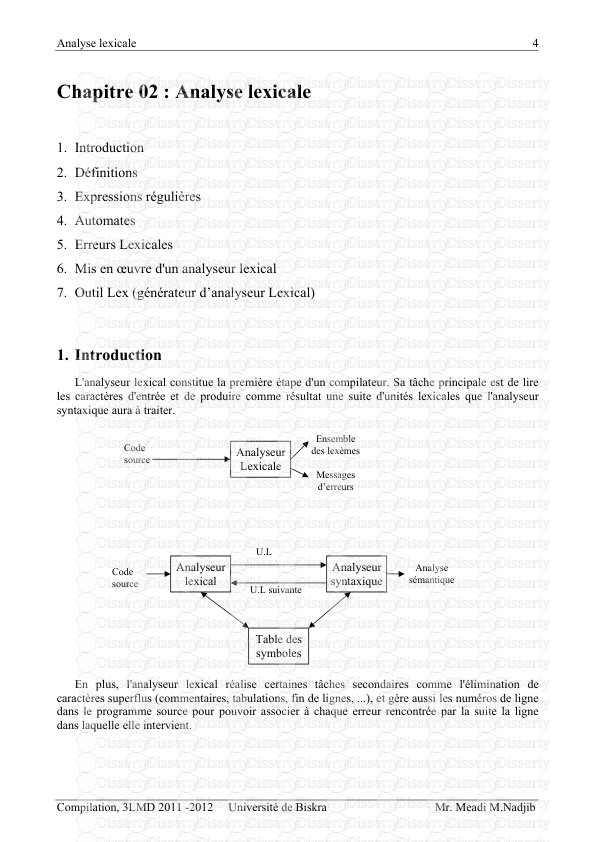


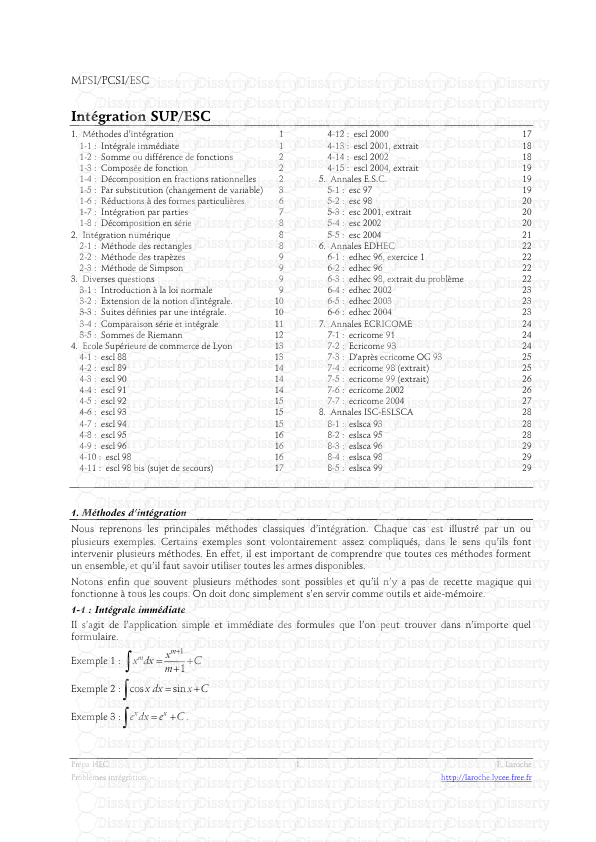

-
125
-
0
-
0
Licence et utilisation
Gratuit pour un usage personnel Attribution requise- Détails
- Publié le Jul 28, 2021
- Catégorie Creative Arts / Ar...
- Langue French
- Taille du fichier 12.6758MB


