Chapter 1. Introduction 1.1. How to Access Octopus Every user needs their own s
Chapter 1. Introduction 1.1. How to Access Octopus Every user needs their own specific login name and a password to access Octopus. This can be configured to be either integrated with your domain username and password or a separate username and password stored within the Octopus database can be used. Regardless of the configured authentication method, it’s important that you log on under your OWN name and not anyone else’s. If you use someone else’s login, messages that you send or receive will be under their name, not yours. User rights are configured for each user according to their role, therefore you may not be able to perform your usual functions under another users login. User actions are also logged according to the username, so ensuring logins are not shared also avoids anyone being wrongly blamed or credited for other users work. 1.2. Logging In and Out Whether domain integrated authentication or separate Octopus user authentication is used, the login procedure for users is the same. If Octopus has been previously installed on the PC, you will see a blue icon labeled Octopus Client on the desktop. All you need to do is double click on the icon to launch the application. There will be an authentication window where users need to enter their username and password and then click OK. If the blue Octopus icon is missing, Octopus is probably not installed. In this case simply install the application by opening your web browser and entering the address http://%name_of_OCTOPUS_server%. You should then see a web page titled Octopus containing a link titled Launch Octopus Client, just click on the link and the client will be installed on your PC. When separate Octopus authentication is used, the login password can be changed after login - right click on the username in the bottom right corner and choose Change password. It’s just as important to remember to log out of the system when you finish using it so you do not take up a client license unnecessarily. Close the Octopus client by clicking on the X at the top right of the application window, and then to logoff the PC choose Log Off from the Windows START menu. 1.3. User profile Every user should fill in all the fields in the User Profile section - right click on the username in the bottom right corner and choose a User profile. These fields not only help other users to find contact details but in some cases other functionalities can depend on them. There are several tabs where every user can adjust the behaviour of the client and look. The options are User profile, Appearance, Desktop, Script, Media, Wires, Assignment, Rundown Messaging and CG Control look/behaviour/setting. 1.3.1. Edit user Birth date You can set your birthday Short name This name is visible when column (Created by, Modified by, Reporter, Presenter) format is set to show short name Long name this name is visible when column (Created by, Modified by, Reporter, Presenter) format is set to show long name Script alternative You can set your default language if you are using multiple script languages or types. Client locale override You can change the language of the client. It has to be unlocked by the administrator first. Email You can receive offline notifications (System, Wire/Twitter, and User messages) to the specified email when you are not connected with the Octopus client. Default #1, #2 #3 You can pick from the predefined extensions and fill in your mobile number. In some cases, the system can be configured to send user to user short text messages (SMS) to the mobile devices or you can receive the offline notifications when your company is using Octopus SMSAgent, GSM notification is ticked and the Offline notification is configured in the widget configuration. ID #1, ID#2, Passport # You can fill in the IDs. Set reading speed The most important part of the profile setting is the Set reading speed button. Every anchor/presenter/moderator should set his/her reading speed before doing anything else with the system. This information will be used by the system to calculate the duration of a text field in the script, based on every user's reading rate. The way how you set your reading speed is: 1. Click the Set reading speed 2. If the language of your TV station is other than English, delete the default text and paste some random text in the text field. It should be some text in your language, copied from any source – Wires, the Internet, a local folder on your PC, etc. 3. Click the Start button and read the whole text as if you were on air – read loudly, articulate, make sure that nobody is disturbing you. 4. Click Stop when finished 5. Repeat steps 3. and 4. 6. Repeat steps 3. and 4. 7. After you have read the text 3 times, the OK button will be activated. If you are happy with the result, you can click on OK (it will save it) or Reset to start it all over or Cancel if you would like to do it later. You can try and set/reset your reading speed anytime. You can see the comparison with the default reading speed in the bottom of the window. 1.3.2. General Default font size The font size of the static text (field labels, tab labels, column labels and headers, button labels). List font size The font size of the text in the list. Toolbar text font size The font size of the text in the toolbars. Popup menu font size The font size of the text in the popup windows Main menu font size The font size of the text in the menu. Widget font size The font size of the text in the widgets. Logical font override (OSX only) Font that is forced to the Octopus Client on MAC OSX in case you are experiencing problems with standard logical fonts with your language - client crashes, freezes, some letters/signs are painted as a rectangle). Mainly used with non-latin languages. Field is free text and you can write name of the font there (SansSerif or Arial Unicode MS or any other font that is valid for your language and does not cause problems). Show vertical lines in list Enabled or disable the vertical lines in the list Colour of vertical lines in list You can specify colour of the vertical lines Paint inner grid in grid-type forms Filter auto apply You do not have to click the Apply to apply the filter conditions. New items are created above list cursor When you create new item, slug in the rundown for example, it is created below the cursor by default. This can change the behaviour. 1.3.3. Desktop Most used You can show/hide the most used links created by the system. The system determines in which parts of the system is the particular user works the most and creates automatically its bookmarks. Bookmarks You can show/hide the bookmarks. Every user can create its own bookmarks. Just drag & drop the tab over the left upper corner. Desktop Actions You can show/hide the desktop action buttons (Split vertically, Split horizontally, Split current vertically, Split current horizontally, Manage saved desktops, Select tab..., Merge all splits, Expand split to fullscreen, Undo close tab, Close split) Big Clock You can show/hide the Big clock Open search results inline The results can be displayed in new tab or in new separate window Split Divider Color You can configure the colour of the dividing line between the splits Preview Divider Color You can configure the colour of the dividing line between the preview and list Split Divider Width You can configure the width of the dividing line between the splits Preview Divider Width You can configure the width of the dividing line between the preview and the list 1.3.4. Script Config 1.3.4.1. General Font family Configure the default font family Size [px] Default size of the font Spellchecker To turn spell checker ON/OFF Spellchecker language Select from the languages available on your system First/Last words Whether the option to Generate First/Last words is available in the script context menu. First/Last words will show first and last four words of the particular element. Manual clip IN/OUT always visible Whether the fields IN and OUT for the clips are always visible in the element. MOS command CUE IN/OUT always hidden To always hide CUE IN/OUT value for MOS command in the script you need to enable this checkbox, otherwise it is driven by device configuration Asset detach confirm Whether or not to be asked if you surely want to detach an asset (or attachment) from the script. Open CG dialogs as modeless CG dialogue (Ctrl + G) is modal (you can not work outside the CG window) by default. You can make it modeless (you can work outside the CG window) if you want. Script autosave period [s] How often should the system save the script to the local computer uploads/Finance/ user-guide 91 .pdf
Documents similaires
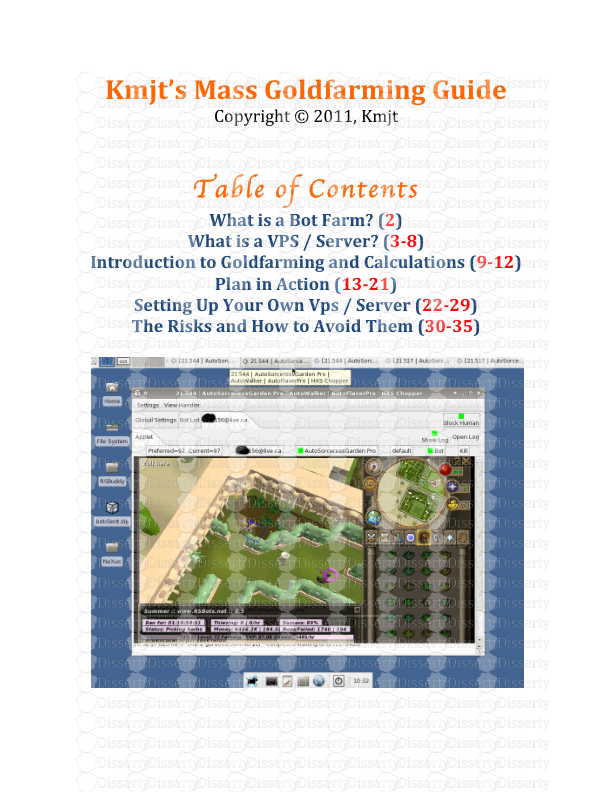

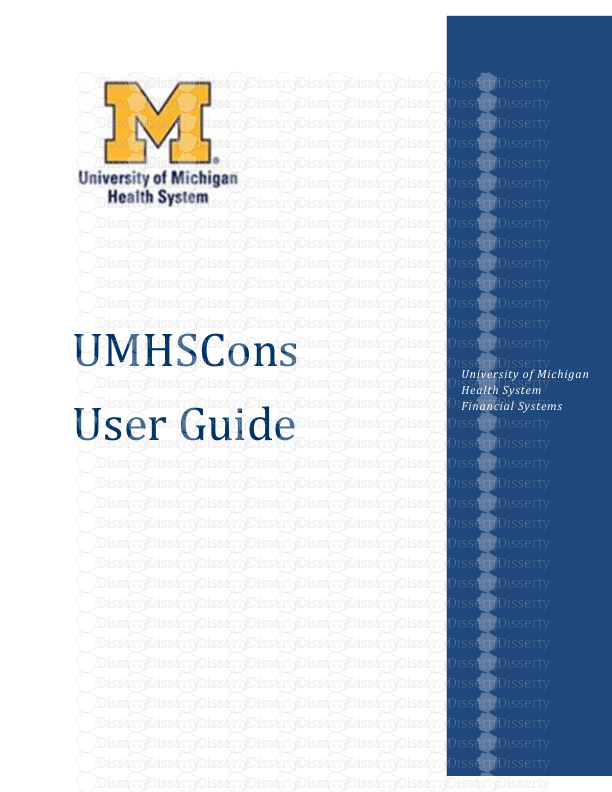
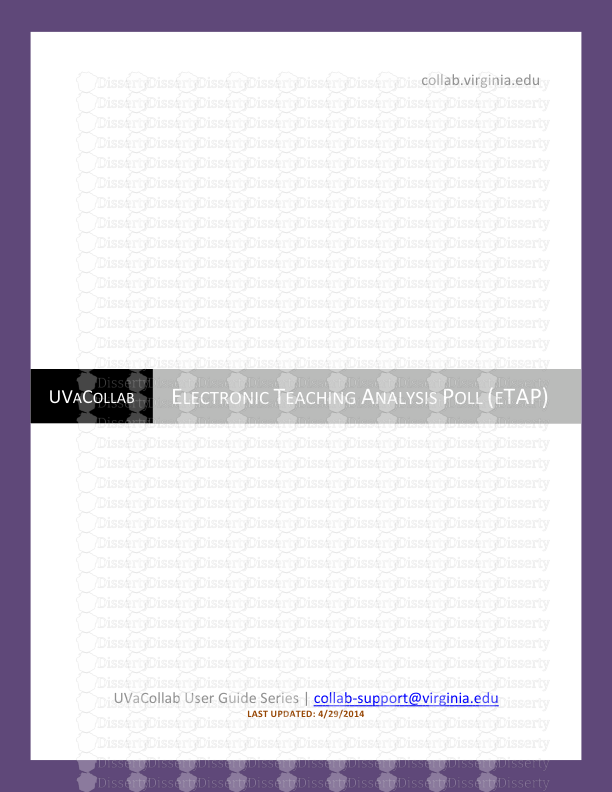
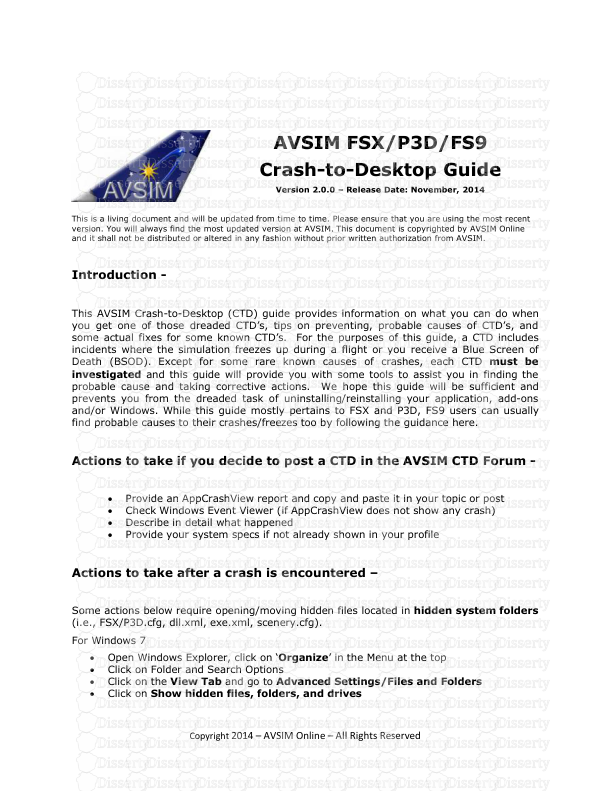

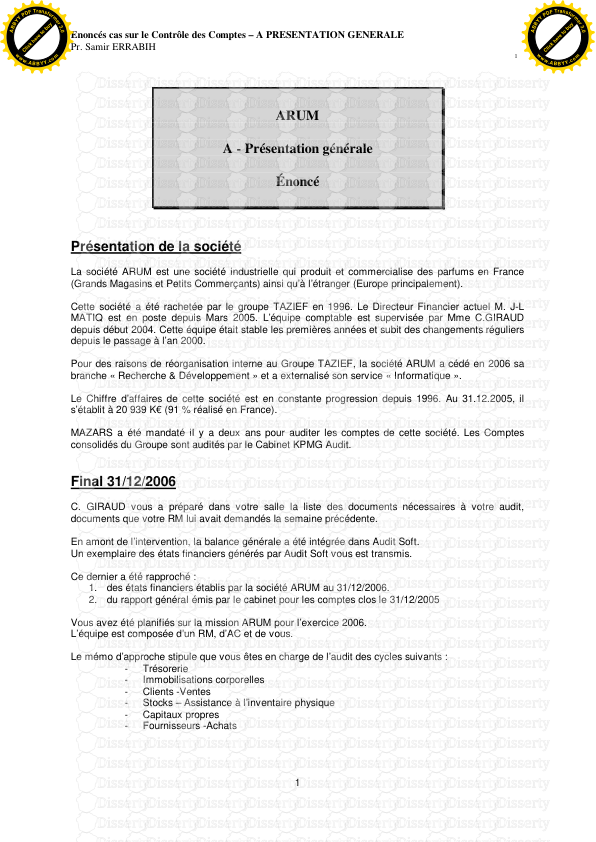
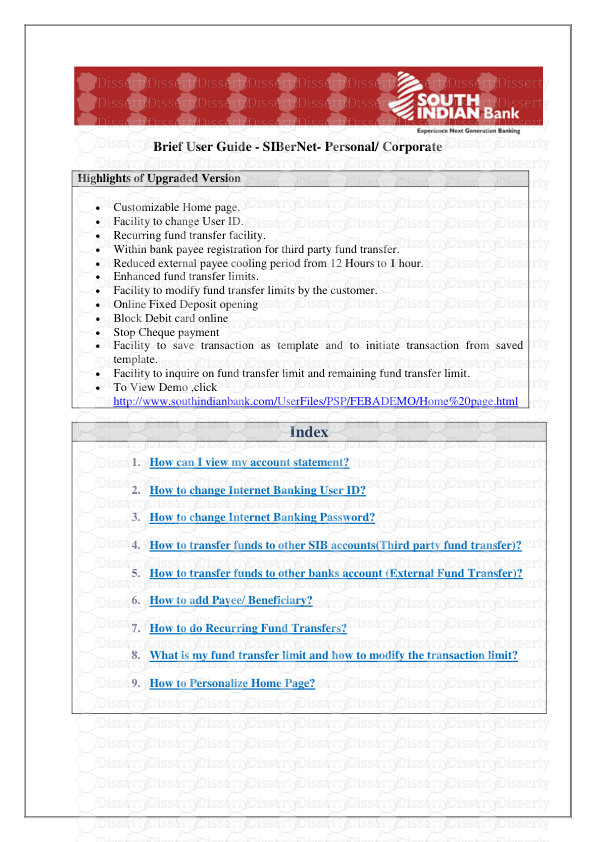
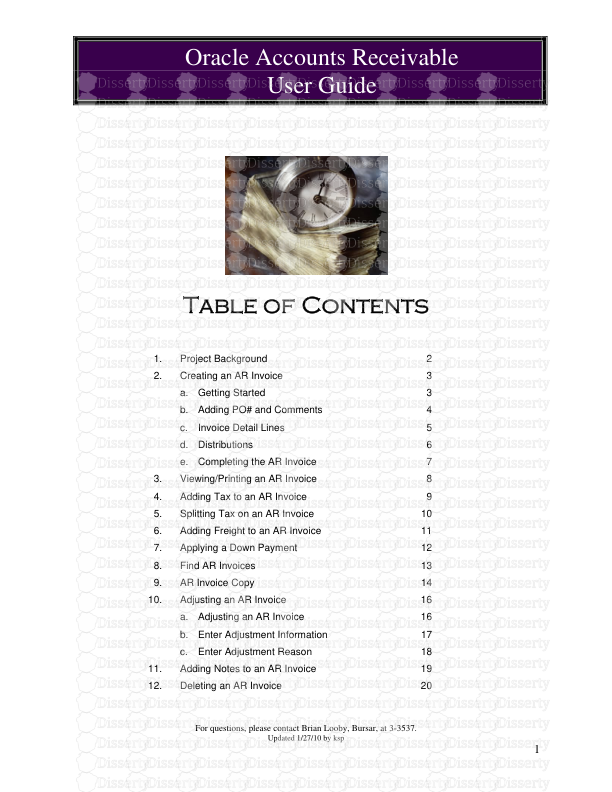
-
41
-
0
-
0
Licence et utilisation
Gratuit pour un usage personnel Attribution requise- Détails
- Publié le Mai 18, 2021
- Catégorie Business / Finance
- Langue French
- Taille du fichier 1.2131MB


