Ve user guide User Guide Page of CContents Registration Introduction What is the Starting the Components of the Pull-down Menu Bar Model Browser Application Tabs Application Buttons Application Workspace File Options Starting a New Project Activating a Re
User Guide Page of CContents Registration Introduction What is the Starting the Components of the Pull-down Menu Bar Model Browser Application Tabs Application Buttons Application Workspace File Options Starting a New Project Activating a Recent Project Finding an Existing Project Copying Projects Archiving Projects Create Archive Extract Archive Settings Options Preferences Start- Up System Colours Model Viewer Settings Units Auto- Save Colour Table Templates Building Template Manager Tools License Control Troubleshooting IES Online My User Area Request License Keys Activate Software Technical Support IES Homepage Help Page of C Registration The ?rst time you run your software you will be asked if you want to register Please select ? Yes ? and a dialog box will appear displaying your PIN number and requesting that a software key be entered Alternatively you can select ??IES Online - Request Licence Keys ? Once complete the user can click the button labelled Email keys iesve com which will generate an automatic keys request email To manually register a product the user should click the button labelled Don't Have Email The resultant dialogue allows the user to manually enter a character key code for individual products Please contact IES with the PIN number and you will be given a software key to type in This software key allows you to run the software for the speci ?ed duration of the licence period E-mail keys iesve com Tel Page of C Introduction What is the The is an integrated suite of applications linked by a Common User Interface CUI and a single Integrated Data Model IDM This means that all the applications have a consistent ??look and feel ? and that data input for one application can be used by the others Modules such as ??ApacheSim ? for thermal simulation ??Radiance ? for lighting simulation and ??SunCast ? for solar shading analysis ??ModelIT ? is the application used for input of D geometry used to describe the model Starting the By default when you start the a blank model is initialised and the ??ModelIT ? workspace is active Page of CThree other possible start-up options can be selected by ticking the required box from the ??User Preferences ? window obtained from the ??Settings ? ??Preferences ? menu Components of the The ??Common User Interface ? consists of the following components Pull-down Menu Bar Page of C Model Browser Application Tabs Page of C Application Buttons Each application tab has a di ?erent set of buttons relevant to the application Application Workspace The exact appearance of this area will depend on the application that is currently active Page of C File Options Starting a New Project The default scenario is to initialise a new project labelled ??untitled ? When the user closes this after creating some geometry the user is prompted to give this project a name The user can browse to the required location and give the project an appropriate name Using the ??File ? ??Save ? or ??File ? ??Save As ? options will
Documents similaires



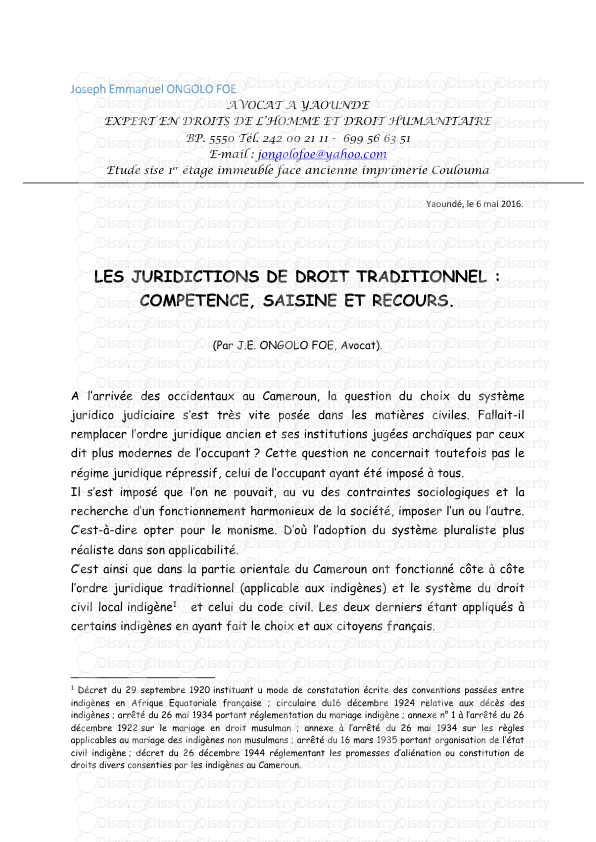






-
40
-
0
-
0
Licence et utilisation
Gratuit pour un usage personnel Aucune attribution requise- Détails
- Publié le Aoû 23, 2022
- Catégorie Law / Droit
- Langue French
- Taille du fichier 36.9kB


