BMC REMEDY 8.1 - INCIDENT MANAGEMENT & REQUEST FULFILLMENT USER GUIDE Process O
BMC REMEDY 8.1 - INCIDENT MANAGEMENT & REQUEST FULFILLMENT USER GUIDE Process Owner: Service Desk Manager Version: 1.0 BMC REMEDY 8.1 - INCIDENT MANAGEMENT & REQUEST FULFILLMENT USER GUIDE 5/27/2015 Page 2 DOCUMENT REVISION HISTORY Revision Number Description Date Approved by V1.0 Initial Release 6/25/2015 BMC REMEDY 8.1 - INCIDENT MANAGEMENT & REQUEST FULFILLMENT USER GUIDE 5/27/2015 Page 3 Contents 1 Accessing BMC Remedy 8.1 .................................................................................................................. 6 2 New Features ........................................................................................................................................ 6 2.1 Overview Console ......................................................................................................................... 6 2.2 Applications ................................................................................................................................. 10 2.3 Incident Management Console ................................................................................................... 11 2.4 Incident Fields ............................................................................................................................. 12 2.5 Requested For and Requested By ............................................................................................... 14 2.6 Incident Type ............................................................................................................................... 14 2.7 Summary, Summary Addition, And Notes .................................................................................. 15 2.8 Email via Work Info ..................................................................................................................... 15 2.9 Resolution Email Requirement ................................................................................................... 15 2.10 Watch List.................................................................................................................................... 15 2.11 Counts ......................................................................................................................................... 15 2.12 Functions ..................................................................................................................................... 16 2.13 Quick Action ................................................................................................................................ 16 3 Creating Incidents ............................................................................................................................... 17 3.1 Creating A New Incident From The Applications List .................................................................. 17 3.2 Creating A New Incident From The Incident Management Console .......................................... 17 3.3 Creating a New Incident While Working on Another Incident ................................................... 18 3.4 Required Information for Creating a New Incident .................................................................... 19 3.5 Searching For A Client’s Name .................................................................................................... 20 3.6 Saving An Incident ....................................................................................................................... 22 4 Searching For Incidents ....................................................................................................................... 24 4.1 Searching For An Incident From The Applications List................................................................ 24 4.2 Searching For An Incident From the Incident Management Console ......................................... 24 4.3 Searching For An Incident By The Incident ID ............................................................................. 25 4.4 Creating A New Search From The Search Form .......................................................................... 25 4.5 Searching For An Incident By The Client’s Name ........................................................................ 26 4.6 Searching For An Incident By Assigned Group ............................................................................ 27 4.7 Clearing Out The Client’s Details From The Search .................................................................... 29 4.8 Loading A Recent Search ............................................................................................................. 29 BMC REMEDY 8.1 - INCIDENT MANAGEMENT & REQUEST FULFILLMENT USER GUIDE 5/27/2015 Page 4 4.9 Saving A Search ........................................................................................................................... 30 4.10 Running A Saved Search .............................................................................................................. 32 4.11 Managing Saved Searches........................................................................................................... 33 4.12 Adding An Incident To The Watch List. ....................................................................................... 36 4.13 Viewing Incidents On The Watch List.......................................................................................... 36 4.14 Removing Incidents From The Watch List................................................................................... 37 5 Updating Incidents .............................................................................................................................. 38 5.1 Adding Work Info ........................................................................................................................ 38 5.2 Viewing Work Info....................................................................................................................... 40 5.3 Adding An Attachment ................................................................................................................ 43 5.4 Viewing An Attachment .............................................................................................................. 47 5.5 Sending An Email Via Work Info In Incident ............................................................................... 48 5.6 Changing The Status Of An Incident ........................................................................................... 57 5.7 Changing The Status Of An Incident To Pending ........................................................................ 58 5.8 Assigning an Incident to Yourself ................................................................................................ 60 5.9 Requesting Reassignment ........................................................................................................... 62 6 Tasks .................................................................................................................................................... 64 6.1 Creating a Task ............................................................................................................................ 64 6.2 Adding Work Info ........................................................................................................................ 68 6.3 Viewing Work Info....................................................................................................................... 69 6.4 Adding An Attachment ................................................................................................................ 71 6.5 Viewing An Attachment .............................................................................................................. 73 6.6 Sending An Email Via Work Info In Task ..................................................................................... 75 6.7 Searching For A Task By Task ID .................................................................................................. 83 6.8 Changing The Status of A Task .................................................................................................... 85 6.9 Closing a Task .............................................................................................................................. 86 7 Relationships ....................................................................................................................................... 87 7.1 Relating An Incident To Another Incident ................................................................................... 87 7.2 Relating An Asset To A Task ........................................................................................................ 90 7.3 Relating An Incident To An Asset ................................................................................................ 93 7.4 Relating An Asset To A Person .................................................................................................... 96 7.5 Creating A Master Incident ....................................................................................................... 102 7.6 Viewing Relationships in Incident ............................................................................................. 103 BMC REMEDY 8.1 - INCIDENT MANAGEMENT & REQUEST FULFILLMENT USER GUIDE 5/27/2015 Page 5 7.7 Viewing Relationships in Task ................................................................................................... 103 8 Resolving An Incident ........................................................................................................................ 103 9 Service Level Management ............................................................................................................... 112 9.1 Service Level Standards............................................................................................................. 112 9.1.1 Case Acceptance Standards .............................................................................................. 112 9.1.2 Client Contact Standards ................................................................................................... 113 9.1.3 Case Update Frequency Standards ................................................................................... 113 9.2 Service Targets .......................................................................................................................... 114 9.2.1 Service Targets in Incident ................................................................................................ 114 9.2.2 Service Targets in Task ...................................................................................................... 116 9.3 SLM History ............................................................................................................................... 116 9.4 SLM Breaches ............................................................................................................................ 121 9.4.1 SLM Breaches in Incident .................................................................................................. 121 9.4.2 SLM Breaches in Task ........................................................................................................ 122 9.5 SLM Status ................................................................................................................................. 122 10 Queue Management ..................................................................................................................... 124 10.1 Managing Your Personal Queue ............................................................................................... 124 10.2 Managing Your Selected Groups’ Queues ................................................................................ 125 10.3 Managing All Of Your Groups’ Queues ..................................................................................... 127 BMC REMEDY 8.1 - INCIDENT MANAGEMENT & REQUEST FULFILLMENT USER GUIDE 5/27/2015 Page 6 1 ACCESSING BMC REMEDY 8.1 To access BMC Remedy 8.1, go to https://remedy.uncg.edu/ and log in with your username and password. 2 NEW FEATURES The following are highlights of new and improved features with our upgrade to BMC Remedy 8.1. 2.1 OVERVIEW CONSOLE When you log into Remedy, you will be taken to the Overview Console. The Overview Console is a customizable dashboard that allows you to view your work assignments and important information across multiple Remedy applications. By default the Overview Console will display your open Incidents. This console is customizable, and you may have up to four quadrants for viewing your data. Click on the plus sign in the upper right hand corner to add extra quadrants to the Overview Console. BMC REMEDY 8.1 - INCIDENT MANAGEMENT & REQUEST FULFILLMENT USER GUIDE 5/27/2015 Page 7 This will populate four quadrants, in which you can select the data you wish to view. Click on the drop down arrow next to Show to choose the data for each quadrant. BMC REMEDY 8.1 - INCIDENT MANAGEMENT & REQUEST FULFILLMENT USER GUIDE 5/27/2015 Page 8 Click on the Close button in the right hand corner of the quadrant window to remove a quadrant. Click on the Edit button on the right hand corner of the quadrant window to change the data in a quadrant. Click on the Collapse button to minimize a quadrant. Click on the Expand button to restore the quadrant. BMC REMEDY 8.1 - INCIDENT MANAGEMENT & REQUEST FULFILLMENT USER GUIDE 5/27/2015 Page 9 Click on the Save button on the right hand corner of the Overview Console to save your layout changes. The following image is an example of all four quadrants being used for Remedy data. BMC REMEDY 8.1 - INCIDENT MANAGEMENT & REQUEST FULFILLMENT USER GUIDE 5/27/2015 Page 10 2.2 APPLICATIONS There is an Applications list in the upper left corner of Remedy 8.1 that displays all of the modules you have access to. Click on the Applications tab to view your Remedy modules. BMC REMEDY 8.1 - INCIDENT MANAGEMENT & REQUEST FULFILLMENT USER GUIDE 5/27/2015 Page 11 2.3 INCIDENT MANAGEMENT CONSOLE To open the Incident Management Console, hover over Incident Management in the Applications list. You will be provided with three options: Incident Management Console, New Incident, and Search Incident. Click on Incident Management Console. The Incident Management Console is used to create Incidents and Requests, monitor the progress of Incidents and Requests, and record the work that was performed while solving an Incident or Request. BMC REMEDY 8.1 - INCIDENT MANAGEMENT & REQUEST FULFILLMENT USER GUIDE 5/27/2015 Page 12 2.4 INCIDENT FIELDS A. Incident ID: A unique number for the Incident generated automatically by Remedy. B. Kinetic ID: A unique number for the Incident generated automatically by Kinetic. C. Requested For: The identification of the client who is actually having the service interruption or needs a service request. This section is required. D. Requested By: The identification of the person who is calling in and reporting the problem on behalf of the client, and/or will be the contact for the Incident. This section is optional. E. Name: The name of the client. Type in the last name of the client to search for possible matches and select the correct identity match. BMC REMEDY 8.1 - INCIDENT MANAGEMENT & REQUEST FULFILLMENT USER GUIDE 5/27/2015 Page 13 F. User Name: The client’s username. Type in the client’s username to search for possible matches and select the correct identity match. G. Pref Name: The client’s preferred name as specified by the client in UNCGenie. This field is not editable in Remedy. H. UID: The client’s University ID number. Type in the client’s University ID to search for the correct identity match. I. Phone: The client’s phone number as fed by Banner. J. Campus OU: The client’s Department short name, followed by the Department Organization Code. K. Department: The client’s full Department name. L. Campus Address: The client’s campus address listed by room number and building. M. Additional Information: An open form to add additional contact, or client, information. N. Incident Type: There are four Incident Types: User Service Restoration, User Service Request, Infrastructure Restoration, and Infrastructure Event. An Incident Type must be selected in order to determine which Summaries will populate. O. Master Incident: The Yes checkbox indicates if the Incident is a Master Incident for a problem. P. Summary: A brief description of the service request or service interruption. Q. Summary Addition: An addendum to the summary. R. Notes: A full description of the service request or service interruption. The notes are used to record the initial contact with the client, and should include the problem, troubleshooting steps taken, and the location of the client. S. Priority: The Priority is determined by the urgency and impact of the problem, and uploads/Management/ remedy-8-im-user-guide.pdf
Documents similaires







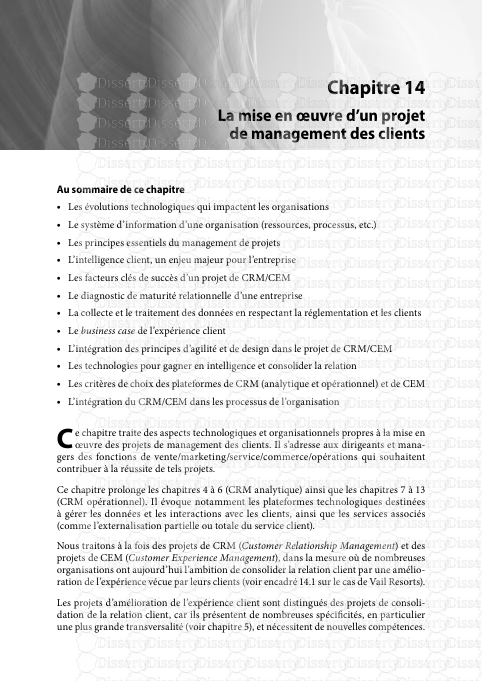


-
24
-
0
-
0
Licence et utilisation
Gratuit pour un usage personnel Attribution requise- Détails
- Publié le Dec 09, 2021
- Catégorie Management
- Langue French
- Taille du fichier 4.5442MB


